why is someone’s location not available
In today’s digital age, it’s not uncommon for people to have their location tracked and shared through various apps and devices. From social media check-ins to navigation services, it seems like our whereabouts are constantly being recorded and made available to others. However, there are instances when someone’s location is not available. This could be due to a variety of reasons, and in this article, we will explore the possible explanations for why someone’s location may not be available and the implications of this.
One of the most common reasons why someone’s location may not be available is because they have turned off their location services . Most smartphones and devices have a feature that allows users to toggle their location on or off. This could be for privacy reasons or to save battery life. When location services are turned off, the device is unable to track and share the user’s location. This is a personal choice and one that should be respected by others.
Another reason for a location not being available could be due to technical issues. In some cases, the device or app may be experiencing a glitch or malfunction that prevents it from accurately tracking and sharing the user’s location. This could be due to outdated software, poor internet connection, or a variety of other factors. In such cases, the user may need to troubleshoot the issue or seek technical support to resolve it.
Privacy concerns are also a significant factor in someone’s location not being available. With the rise of cyber threats and online stalking, many individuals are becoming more cautious about sharing their location with others. This could be especially true for those who have experienced online harassment or have been victims of cyberbullying. In such cases, the individual may opt to keep their location hidden to protect their safety and well-being.
Furthermore, people may also choose not to share their location due to personal reasons. For instance, someone may be in a sensitive or confidential location, such as a doctor’s office or a therapy session, and would prefer not to disclose their whereabouts. Additionally, some individuals may have a job that requires them to keep their location private, such as law enforcement officers or government officials. In these cases, it is crucial to respect the individual’s decision to keep their location unavailable.
In some instances, a person’s location may not be available because they are in an area with poor network coverage. This could be in remote or rural areas or even in buildings with thick walls that block signals. When the device is unable to connect to a network, it may not be able to track and share the user’s location accurately. This is often a temporary issue and can be resolved once the individual is in an area with better network coverage.
Another possible reason for a location not being available is if the person is using a different device or has recently changed their device. For instance, if someone has recently switched from an iPhone to an Android device, their location may not be available to their iPhone contacts. This is because location sharing is often tied to specific devices and may not transfer when switching to a new one. In such cases, the individual may need to manually re-enable location sharing or update their contacts with their new device information.
In some cases, a person’s location may not be available because they have not given permission for their location to be shared. Most apps and devices require users to grant permission for location services to be enabled. If the individual has not yet given this permission, their location may not be available to others. This is often a security measure to prevent apps from accessing personal information without the user’s consent.
Moreover, it’s also essential to consider the possibility that the person’s location is not available because they have intentionally chosen to hide it. Many social media platforms and apps have a feature that allows users to share their location with a select group of people or turn off location sharing altogether. In such cases, the individual may have chosen not to share their location with everyone, and it should be respected.
There may also be instances when someone’s location is not available because they are in a different time zone. For example, if someone is traveling to a different country, their location may not be available to their contacts back home. This is because the device’s time and date settings may not match with those of the individual’s actual location. In such cases, it is essential to communicate with the person to determine their actual whereabouts.
Lastly, it’s crucial to consider that someone’s location may not be available due to their personal preference. In today’s society, many people are becoming increasingly aware of their online presence and are taking steps to protect their privacy and security. This may include limiting the information they share, including their location. As a society, we should respect and understand these choices and not pressure individuals into sharing their location if they are not comfortable doing so.
In conclusion, there are various reasons why someone’s location may not be available. It could be due to personal preference, technical issues, privacy concerns, or even a deliberate choice to keep their location hidden. Whatever the reason may be, it’s important to respect an individual’s decision to keep their location unavailable. In today’s digital world, privacy and security are becoming increasingly important, and it’s crucial to recognize and respect boundaries when it comes to sharing personal information, including one’s location.
how to delete pictures from hangouts app
Hangouts is a popular messaging app developed by Google that allows users to stay connected through text, voice, and video calls. One of its features is the ability to send and receive pictures, making it a convenient and fun way to share memories with friends and family. However, as with any messaging app, the pictures can pile up and take up space on your device. In this article, we will guide you on how to delete pictures from Hangouts app to free up storage and keep your conversations clutter-free.
Before we dive into the steps on how to delete pictures from Hangouts, let’s first understand why it is necessary to do so. As we constantly use messaging apps like Hangouts, the number of pictures we send and receive also increases. Some of these pictures may be important, but most of them are just casual or duplicate images that take up unnecessary space on our devices. Moreover, these pictures are also backed up on Google Photos, consuming your cloud storage. By deleting pictures from Hangouts, you not only save space on your device but also on your cloud storage.
Now, let’s move on to the steps on how to delete pictures from Hangouts app:
1. Open Hangouts app: The first step is to open the Hangouts app on your device. It can be accessed through the app drawer or by tapping on the Hangouts icon on your home screen.
2. Select the conversation: Once you open the app, select the conversation from which you want to delete pictures. You can swipe left or right to navigate between conversations.
3. Tap on the picture: Once you are in the conversation, scroll up or down to find the picture you want to delete. Tap on the picture to open it.
4. Tap on the three dots: In the top right corner of the picture, you will see three dots. Tap on it to open the options menu.
5. Select ‘Delete’ option: From the options menu, select the ‘Delete’ option. This will prompt a confirmation message asking if you want to delete the picture.
6. Confirm deletion: Tap on ‘Delete’ again to confirm deletion. The picture will now be deleted from the conversation.
7. Repeat for other pictures: If you want to delete multiple pictures from the same conversation, you can repeat the above steps for each picture.
8. Clear all pictures from a conversation: If you want to delete all the pictures from a conversation, you can do so by tapping on the three dots in the top right corner of the conversation screen. From the options menu, select ‘Clear conversation’ and then confirm by tapping on ‘Clear’.
9. Delete pictures from multiple conversations: To delete pictures from multiple conversations, you can follow the above steps for each conversation. Alternatively, you can also use the ‘Select’ option from the options menu to select multiple pictures and then delete them at once.
10. Delete pictures from all conversations: If you want to delete pictures from all your conversations in one go, you can do so by going to the ‘Settings’ menu of the Hangouts app. Under ‘General’, select ‘Delete old messages’ and then choose the desired time frame for deletion, such as 30 days, 3 months, etc. This will delete all the pictures older than the selected time frame from all your conversations.
Now that we have covered the steps on how to delete pictures from Hangouts app, let’s also discuss some tips to manage your pictures on Hangouts effectively:
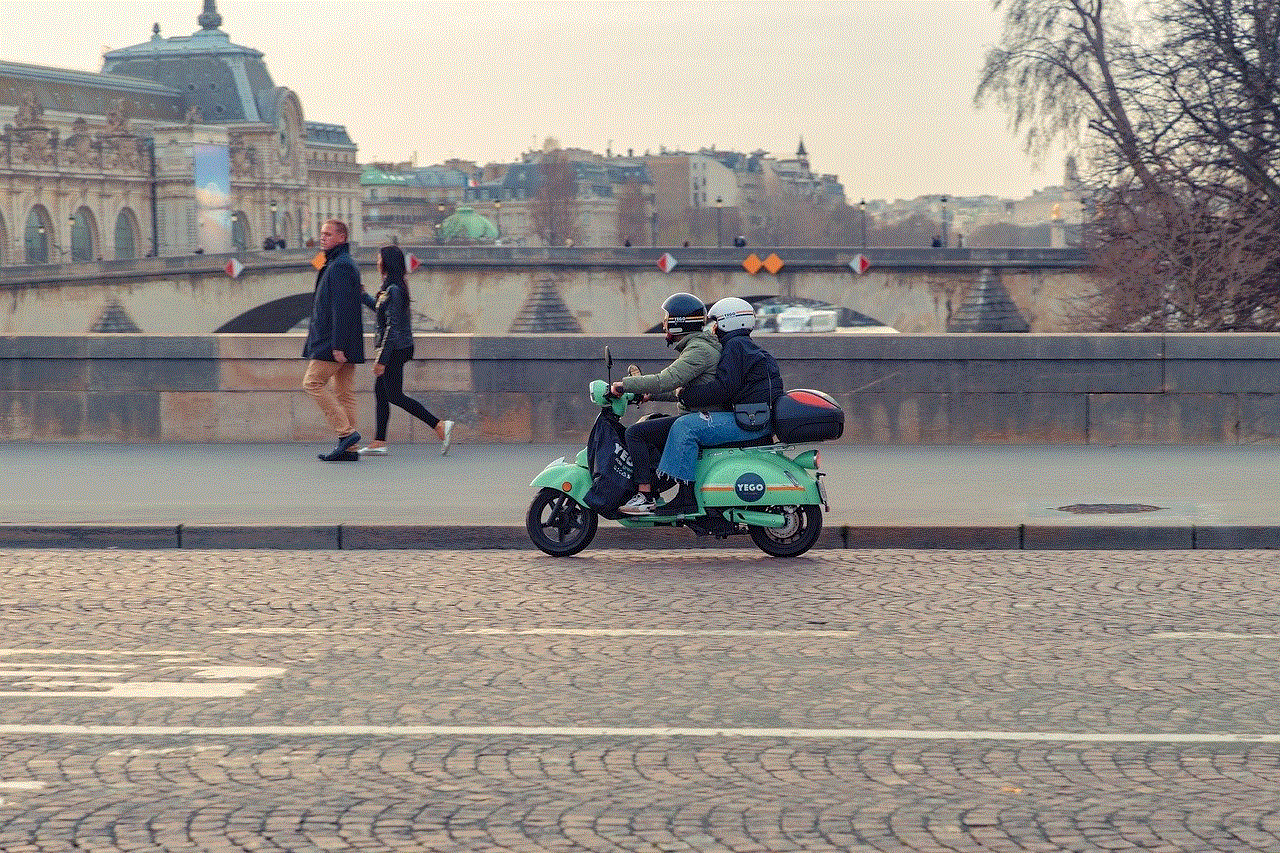
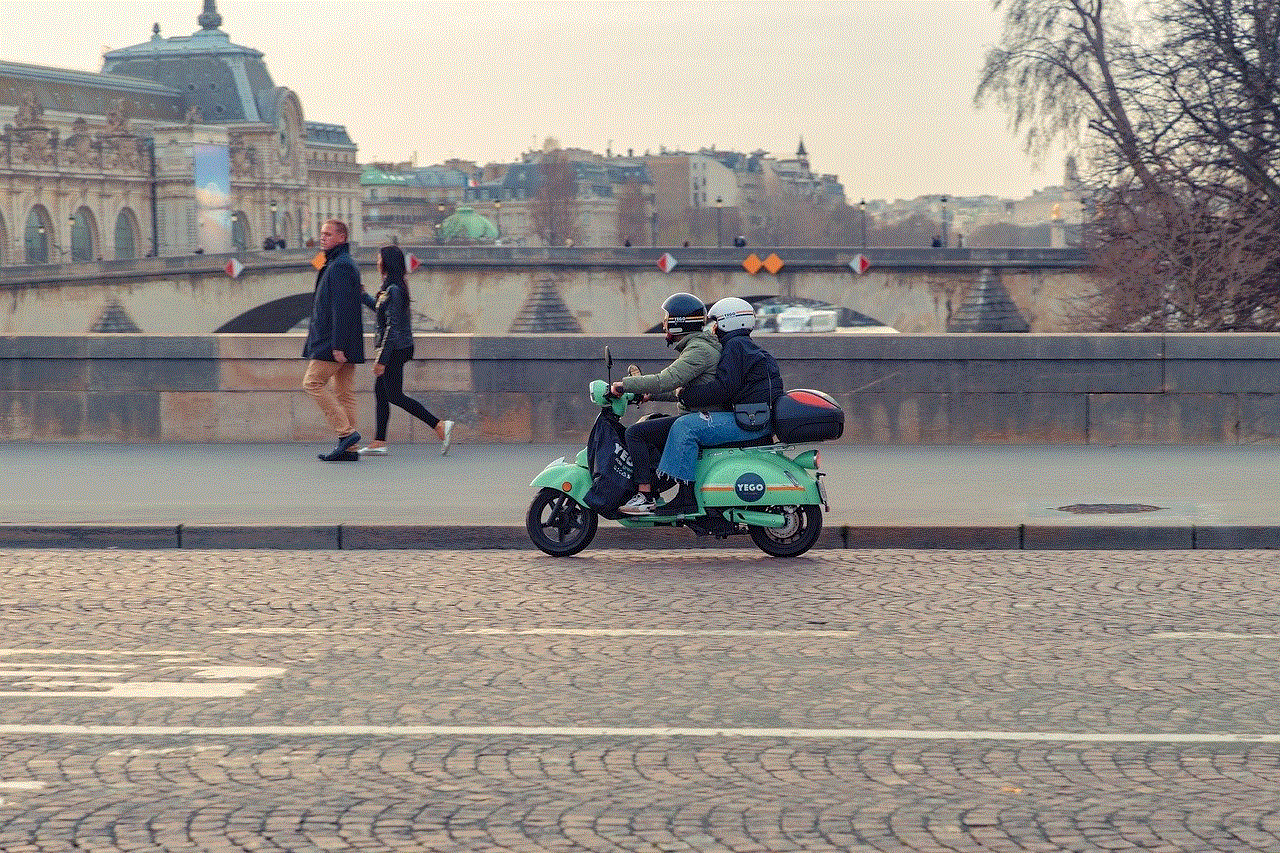
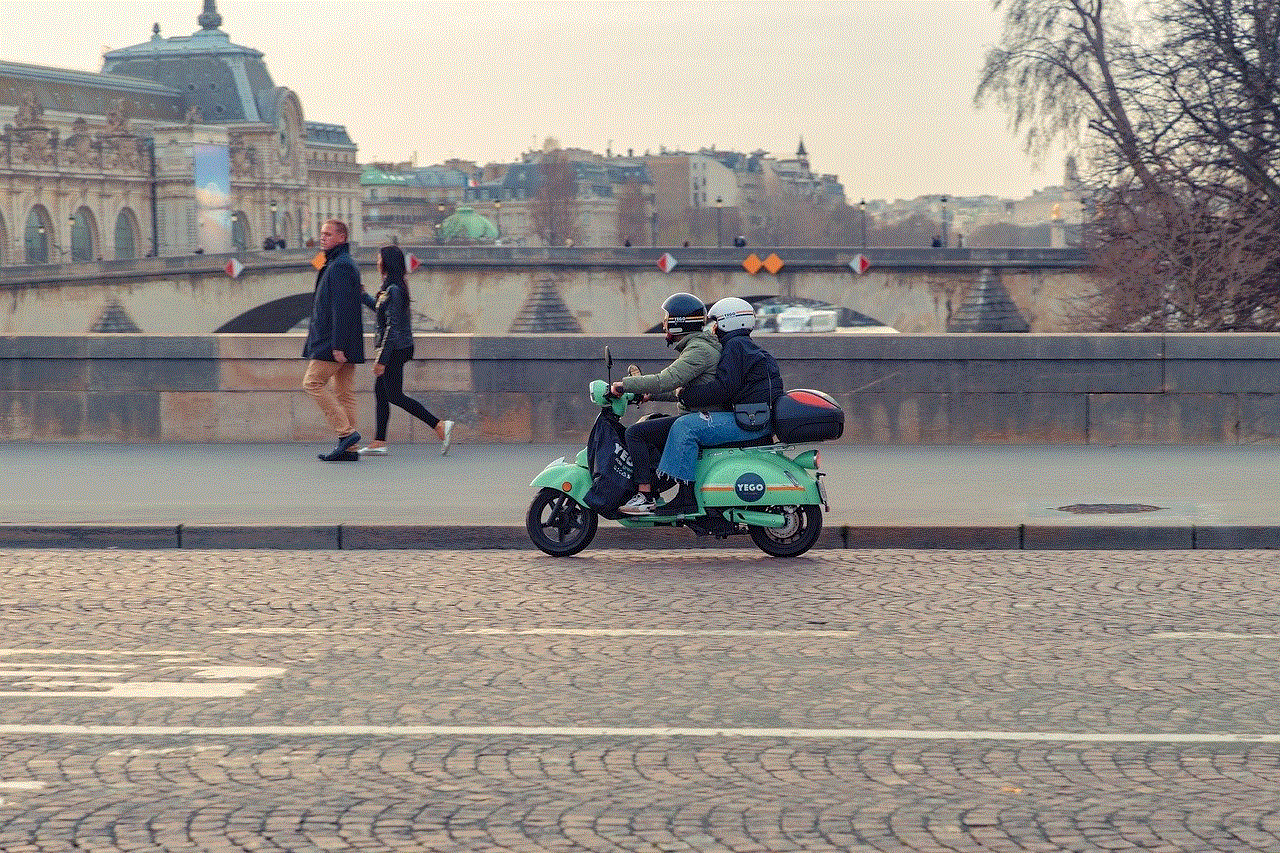
1. Enable ‘Auto backup’ feature: Hangouts has an ‘Auto backup’ feature that automatically saves all the pictures you send and receive to your Google Photos. This ensures that you have a backup of your pictures even if you delete them from the Hangouts app. You can enable this feature by going to the ‘Settings’ menu of the app and toggling on the ‘Auto backup’ option.
2. Use the ‘Free up space’ option: Google Photos has a ‘Free up space’ option that deletes all the pictures from your device that are already backed up on the cloud. This is a handy feature to free up space on your device without having to manually delete pictures from Hangouts.
3. Use the ‘Archive’ feature: If you don’t want to delete pictures from your conversations but want to keep them out of sight, you can use the ‘Archive’ feature. This will move the pictures to a separate folder without deleting them. To access the archived pictures, go to the ‘Settings’ menu of Hangouts and select ‘Archived conversations’.
4. Delete pictures from Google Photos: As mentioned earlier, all the pictures you send and receive on Hangouts are backed up on Google Photos. If you want to delete these pictures from your cloud storage, you can do so by going to the Google Photos app or website. Select the pictures you want to delete and tap on the ‘Bin’ icon to delete them permanently.
5. Use a third-party app: There are several third-party apps available on the Google Play Store that can help you manage your Hangouts pictures efficiently. These apps can scan your device for all the pictures received through Hangouts and delete them in bulk.
In conclusion, deleting pictures from Hangouts app is a simple and effective way to free up space on your device and keep your conversations organized. By following the steps mentioned above, you can easily delete pictures from individual conversations, multiple conversations, or all conversations. Additionally, using the tips mentioned in this article can help you manage your Hangouts pictures effectively. So, the next time you want to declutter your Hangouts conversations, remember these steps and keep your app running smoothly.
how to see hidden photos on facebook
Facebook has become one of the most popular social media platforms, with over 2.7 billion monthly active users worldwide. It allows users to connect and share their photos, videos, and thoughts with their friends and family. However, not all photos shared on Facebook are visible to everyone. Some users opt to hide their photos from the public eye, making it difficult for others to view them. In this article, we will explore different ways to see hidden photos on Facebook.
Before we dive into the methods of viewing hidden photos, it is essential to understand why some users choose to hide their photos on Facebook. There could be various reasons for this, including privacy concerns, personal preferences, or even avoiding unwanted attention. Whatever the reason may be, it is entirely up to the user to decide who can view their photos on Facebook.
Now, let’s explore some methods to see hidden photos on Facebook:
1. Ask the user directly
The most straightforward and direct way to see hidden photos on Facebook is to ask the user directly. If you know the person whose photos you want to view, you can send them a private message and request them to share the photos with you. While this may not always work, it is worth a try, especially if you have a good relationship with the person.
2. Search for the user’s profile on other social media platforms
If you are unable to access the user’s hidden photos on Facebook, you can try searching for their profile on other social media platforms like Instagram or Twitter. Often, people link their social media accounts, and you may be able to view their photos on other platforms that are not hidden.
3. Use the ‘View As’ feature



The ‘View As’ feature on Facebook allows you to see how your profile appears to the public and to specific people on your friend list. To use this feature, go to your profile and click on the three dots next to the ‘Add Story’ button. From the drop-down menu, select ‘View As.’ This will show you how your profile appears to the public. If you are looking for a particular person’s profile, type their name in the search bar, and Facebook will show you how your profile appears to them.
4. Create a fake account
Another way to see hidden photos on Facebook is to create a fake account. While this may not be the most ethical approach, it can be effective. Create a fake account with a different name and profile picture and send a friend request to the person whose photos you want to view. If they accept your request, you will be able to see their hidden photos.
5. Use a photo viewing app
Several third-party apps claim to help you view hidden photos on Facebook. These apps require access to your Facebook account and use algorithms to find and display hidden photos. However, it is essential to be cautious while using these apps as they may not always be reliable and could potentially compromise your personal information.
6. Utilize the ‘Graph Search’ feature
The ‘Graph Search’ feature on Facebook allows you to search for specific content on the platform. To use this feature, type ‘Photos liked by [name of the person]’ in the search bar, and Facebook will show you all the photos liked by that person. This may help you find the hidden photos you are looking for.
7. Check the person’s tagged photos
Another way to see hidden photos on Facebook is by checking the person’s tagged photos. If someone has tagged the person in a photo, and the photo is set to public, you will be able to view it even if the person has hidden their photos. To do this, go to the person’s profile, click on the ‘Photos’ tab, and then select ‘Tagged Photos.’
8. Use a VPN
A Virtual Private Network (VPN) can also help you view hidden photos on Facebook. A VPN allows you to change your IP address and location, making it appear as if you are accessing Facebook from a different country. This may help you bypass any restrictions that the person has set on their photos.
9. Join a mutual group
If you are friends with the person whose photos you want to view, you can try joining a mutual group. Often, people share photos with their groups that they may not share with the public or even their friends. By joining a mutual group, you may be able to see the person’s hidden photos.
10. Save the photos offline



If all else fails, you can try saving the photos offline. While this will not give you access to the hidden photos, it will allow you to view them without the person knowing. You can do this by taking a screenshot of the photo or using a screen recording tool.
In conclusion, Facebook has features that allow users to control who can view their photos. While this may seem frustrating to some, it is crucial to respect people’s privacy settings. If you are unable to view someone’s hidden photos, it is best to respect their decision. However, if you are determined to see the photos, you can try the methods mentioned in this article. It is essential to remember to use these methods with caution and to respect people’s privacy.