why is no location found on find my
Have you ever found yourself in a situation where you needed to track the location of a lost or stolen device, only to find that the location cannot be found on Find My? This can be a frustrating experience, especially if you are relying on this feature to help you locate your device. In this article, we will explore the reasons why a location may not be found on Find My and what you can do to troubleshoot the issue.
Find My is a location tracking feature developed by Apple that allows users to track the location of their Apple devices, including iPhones, iPads, Macs, and even AirPods. It uses a combination of GPS, Wi-Fi, and cellular data to determine the precise location of a device. This feature has proven to be useful in various situations, from finding a lost device to helping law enforcement track stolen devices.
However, there are times when users encounter the message “No location found” on the Find My app, which can be frustrating and confusing. There are several reasons why this might happen, and we will discuss them in detail in this article. So, if you have ever faced this issue or want to be prepared in case it happens in the future, read on to find out more.
1. location services are Disabled
The most common reason why no location is found on Find My is that location services are disabled on the device. Location services are essential for apps like Find My to work accurately. When they are disabled, the device cannot use GPS, Wi-Fi, or cellular data to determine its location. This is usually done to conserve battery life or for privacy reasons.
To check if location services are enabled on your device, go to Settings > Privacy > Location Services. Make sure the toggle is switched on. You can also check if location services are enabled for the Find My app by scrolling down to the app’s name and selecting “While Using the App” or “Always.”
2. The Device is Offline
Another reason why no location is found on Find My is that the device is offline. If the device is not connected to a Wi-Fi network or cellular data, it cannot send its location to Find My. This can happen if the device is in an area with no reception or if it has been turned off.
To check if the device is offline, go to Find My and look for the device’s name. If it has a grey dot next to it, it means the device is offline. You can also see the last known location of the device before it went offline. If the device has been turned off or is in an area with no reception, you will have to wait for it to be turned on or to connect to a network to get an accurate location.
3. The Device is Not Signed in to iCloud
For Find My to work, the device must be signed in to iCloud with the same Apple ID that is used for Find My. If the device is not signed in to iCloud, Find My will not be able to track its location. This can happen if you have recently restored your device or if there was some issue with iCloud sign-in.
To check if the device is signed in to iCloud, go to Settings > [Your Name] > iCloud. Make sure the toggle next to Find My iPhone/iPad/Mac is switched on. If it is not, sign in to iCloud using your Apple ID.
4. Find My is Not Enabled on the Device
Another reason why no location is found on Find My is that the feature is not enabled on the device. Find My is a feature that needs to be explicitly turned on for it to work. If it is not enabled, the device cannot be tracked using Find My.
To enable Find My on your device, go to Settings > [Your Name] > Find My > Find My iPhone/iPad/Mac. Make sure the toggle is switched on. You can also enable the “Send Last Location” option, which will send the device’s location to Find My when the battery is critically low.
5. The Device is Not Connected to a Network
If the device is not connected to a network, it cannot send its location to Find My. This can happen if the device is in an area with no reception or if the Wi-Fi or cellular data is turned off. If the device is not connected to a network, Find My will not be able to track its location accurately.
To check if the device is connected to a network, go to Settings > Wi-Fi or Settings > Cellular. Make sure the toggle is switched on, and the device is connected to a network.
6. Find My is Disabled by the User
It is also possible that the user has disabled Find My on the device. This can happen if the user does not want their device to be tracked or if they are concerned about privacy. If Find My is disabled, the device cannot be tracked using this feature.
To check if Find My is disabled, go to Settings > [Your Name] > iCloud > Find My iPhone/iPad/Mac. If the toggle is switched off, the user has disabled Find My on the device.
7. The Device is Out of Range
If the device is out of range, Find My will not be able to track its location accurately. This can happen if the device is in an area with no reception, or if it has been moved to a different location. If the device is out of range, Find My will show the last known location of the device before it went out of range.
To check if the device is out of range, go to Find My and look for the device’s name. If it has a grey dot next to it, it means the device is offline. You can also see the last known location of the device before it went offline.
8. The Device is in Lost Mode
If you have lost your device and enabled Lost Mode on Find My, the device will stop sending its location to Find My. This is a security feature that prevents anyone from tracking the device’s location while it is in Lost Mode. If the device is in Lost Mode, you will see a message on Find My saying “This device is lost and locked.”
To check if the device is in Lost Mode, go to Find My and look for the device’s name. If it has a lock icon next to it, it means the device is in Lost Mode.
9. The Device is Being Used by Someone Else
If you have shared your Apple ID with someone else, they might be using the device with the same Apple ID. This can cause conflicts with Find My, and the device’s location may not be accurate. If the device is being used by someone else, you will see their name next to the device’s name on Find My.
To check if the device is being used by someone else, go to Find My and look for the device’s name. If it has someone else’s name next to it, it means the device is being used by them.
10. The Device is Not an Apple Device
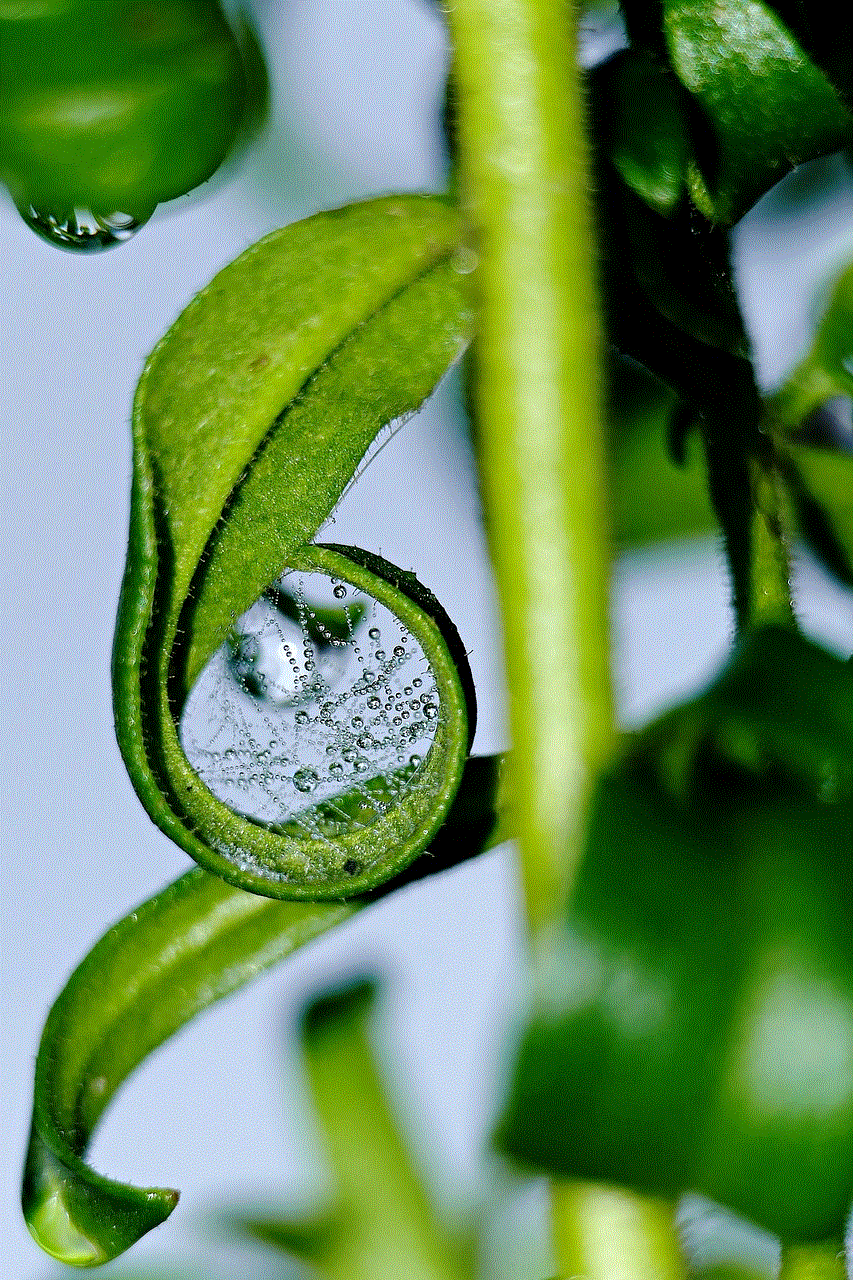
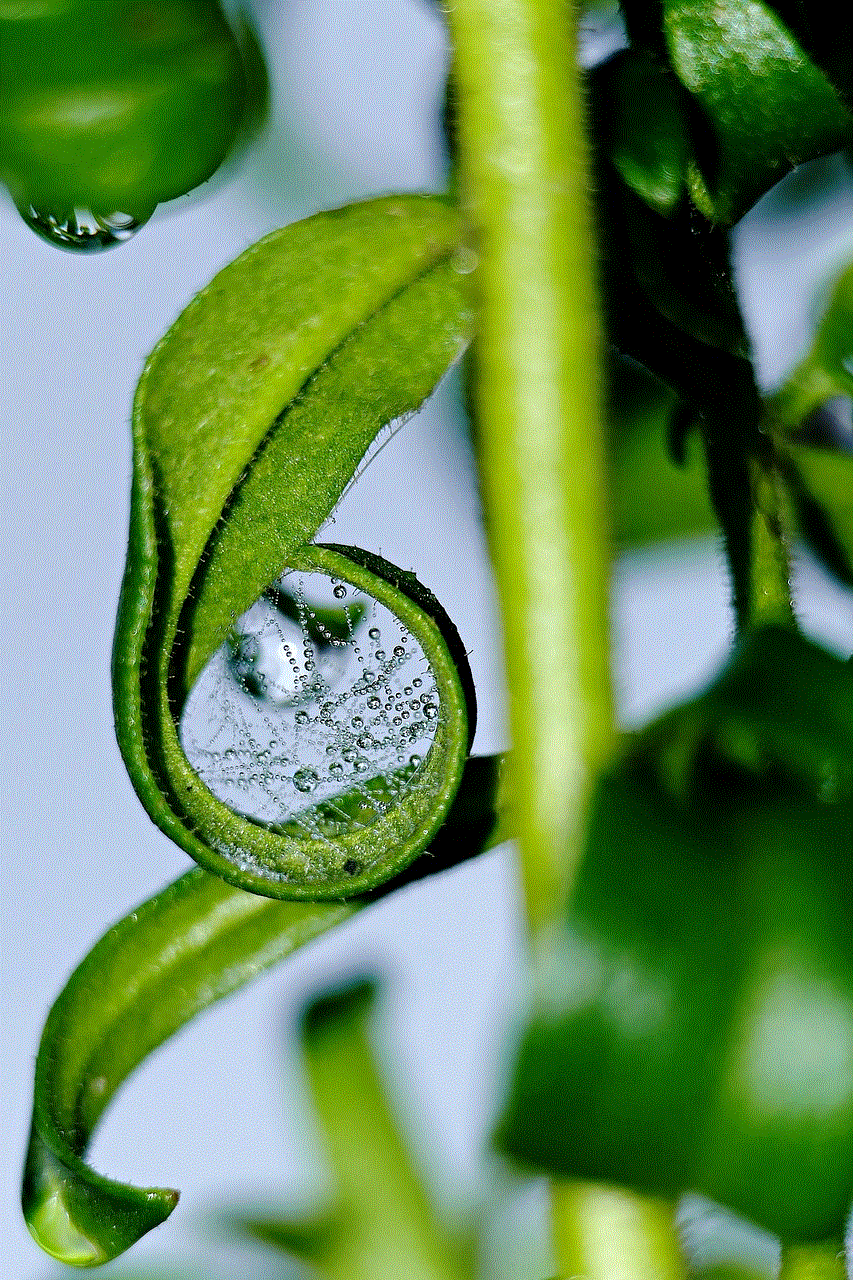
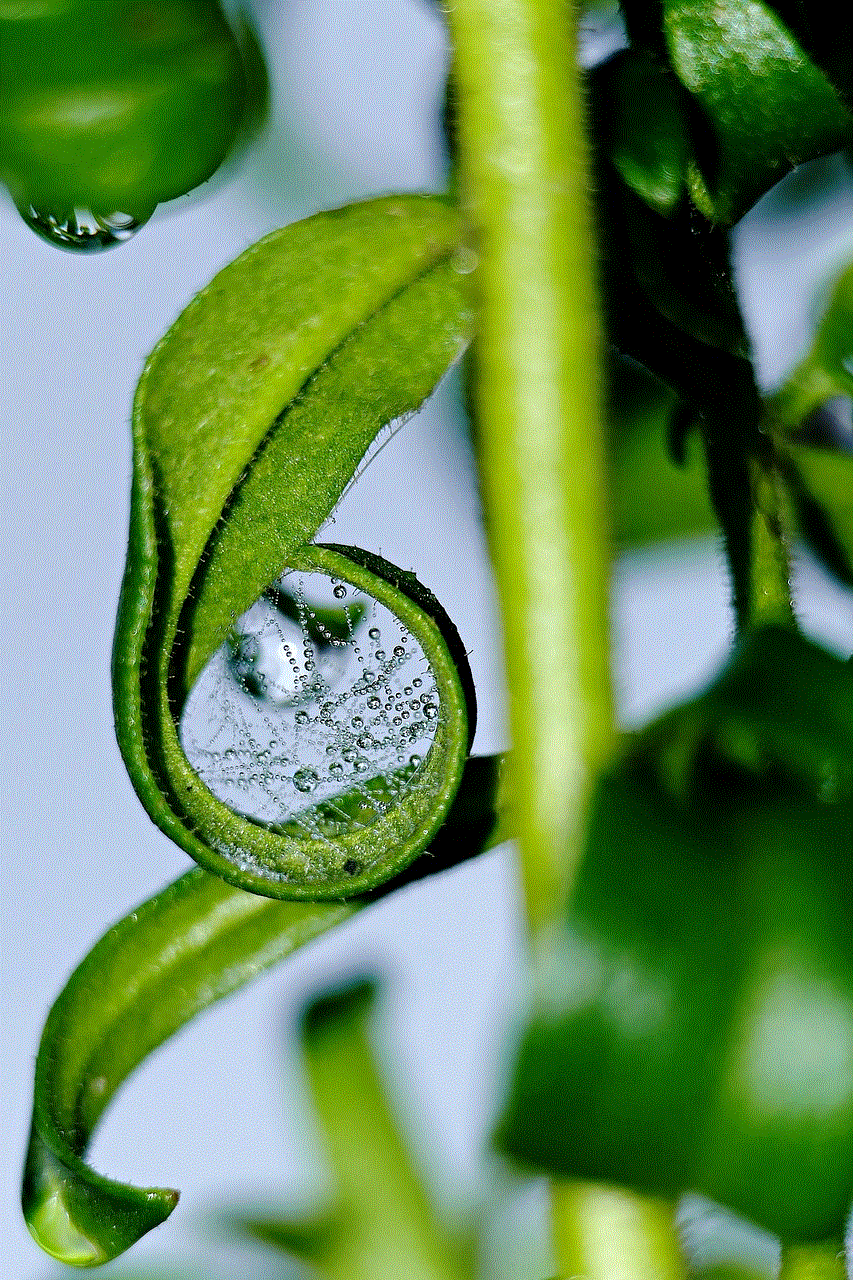
Finally, if you are trying to track a device that is not an Apple device, Find My will not be able to locate it. This feature only works for Apple devices, and if you are trying to track another brand’s device, it will not work.
To check if the device is an Apple device, go to Find My and look for the device’s name. If it is not listed, it means the device is not an Apple device.
Conclusion
Find My is a useful feature that can help you locate your lost or stolen device. However, there are times when the location cannot be found on Find My. This can happen due to various reasons, from location services being disabled to the device being out of range. In this article, we discussed the top 10 reasons why no location is found on Find My and what you can do to troubleshoot the issue.
If you are still unable to find the location of your device on Find My, you can contact Apple Support for further assistance. They will be able to guide you through the troubleshooting process and help you locate your device. Remember to always keep Find My enabled on your device to ensure that you can track its location in case of an emergency.
no more meltdowns app
As a parent, one of the most challenging moments is when your child has a meltdown. It can be a frustrating and overwhelming experience, especially if it happens frequently. Meltdowns are common in young children, and they can be triggered by various factors, such as fatigue, hunger, overstimulation, or frustration. Regardless of the cause, meltdowns can be difficult to manage, and they can take a toll on both the child and the parent. However, there is a solution that can help parents navigate through these tough moments – the “no more meltdowns” app.
The “no more meltdowns” app is designed to help parents understand, prevent, and manage their child’s meltdowns effectively. It is an innovative app that provides parents with a comprehensive toolkit to deal with meltdowns in a positive and proactive manner. The app is user-friendly and can be easily downloaded on any smartphone or tablet, making it easily accessible for parents on the go.
The app’s main objective is to help parents identify the triggers that lead to their child’s meltdowns and provide them with strategies to prevent them from happening. It also offers techniques to help parents manage meltdowns when they do occur, creating a more peaceful and harmonious environment for both the parent and the child.
One of the app’s key features is the “Meltdown Tracker,” which allows parents to record and track their child’s meltdowns. By keeping a record of their child’s meltdowns, parents can identify patterns and understand what triggers their child’s behavior. This information can be valuable in helping parents prevent meltdowns from occurring in the future. The app also allows parents to add notes and comments, providing them with a better understanding of the meltdown’s cause and duration.
Additionally, the app offers a range of relaxation techniques that can help parents calm their child during a meltdown. These techniques include deep breathing exercises, progressive muscle relaxation, and guided imagery. The app also provides visual aids, such as calming images and videos, to help children relax and regulate their emotions during a meltdown.
One of the most beneficial aspects of the “no more meltdowns” app is its ability to provide parents with personalized strategies and solutions based on their child’s specific needs. The app’s “Meltdown Prevention Plan” allows parents to create a customized plan that is tailored to their child’s triggers and behaviors. This feature is particularly useful for children with special needs, as their meltdowns may be triggered by different factors compared to typically developing children.
The app also has a “Meltdown Prevention Tips” section that provides parents with general tips and advice on how to prevent and manage their child’s meltdowns. These tips are based on research and evidence-based practices and can be applied to a wide range of situations. Some of the tips include creating a calm and predictable environment for the child, maintaining a consistent routine, and using positive reinforcement techniques.
The “no more meltdowns” app also has a “Parent Support” feature, which connects parents to a community of other parents who are dealing with similar challenges. This feature allows parents to share their experiences, provide support, and learn from each other’s strategies and techniques. It also provides a safe space for parents to vent and seek advice from others who understand their struggles.
In addition to its practical features, the “no more meltdowns” app also offers educational resources for parents. These resources include articles, videos, and podcasts on topics such as child development, behavior management, and parenting techniques. The app also offers webinars and workshops facilitated by experts in the field of child development and behavioral psychology.
The app’s creators have also collaborated with child psychologists and behavioral experts to develop a comprehensive guide on managing meltdowns. The guide is based on the latest research and provides parents with a deeper understanding of meltdowns and their underlying causes. It also offers step-by-step instructions on how to implement the strategies and techniques provided in the app effectively.
The “no more meltdowns” app has received positive reviews from parents who have used it. Many parents have reported a significant decrease in their child’s meltdowns and an improvement in their overall behavior and emotional regulation. Parents have also praised the app for its user-friendly interface and its ability to provide personalized solutions to their child’s specific needs.



In conclusion, the “no more meltdowns” app is a valuable resource for parents who are struggling to manage their child’s meltdowns. It provides parents with a variety of tools and strategies to understand, prevent, and manage meltdowns effectively. The app’s personalized approach and educational resources make it stand out from other parenting apps, making it a must-have for any parent looking to create a more peaceful and harmonious home environment. With the “no more meltdowns” app, parents can feel more confident and equipped to handle their child’s meltdowns and help their child thrive.