what can alexa do for kids
As technology continues to advance, it’s no surprise that even the youngest members of our society are becoming increasingly tech-savvy. From tablets and smartphones to smart home devices, children are growing up in a world where technology is an integral part of everyday life. And one device that has gained immense popularity among kids is Amazon’s Alexa.
Alexa, the virtual assistant developed by Amazon, has become a household name since its launch in 2014. With its ability to understand and respond to voice commands, Alexa has revolutionized the way we interact with technology. And with its vast array of skills, it has become a popular choice for parents looking to keep their kids entertained and engaged.
But what exactly can Alexa do for kids? In this article, we’ll take a closer look at the various ways Alexa can benefit and entertain children.
1. Educational Content
One of the most significant advantages of Alexa for kids is its educational content. With the increasing use of technology in schools and classrooms, Alexa can be a valuable tool for reinforcing learning at home. There are numerous educational skills available on Alexa, such as math and spelling games, vocabulary builders, and even foreign language lessons.
For younger kids, Alexa can also help with learning the alphabet, counting, and other basic skills. With its interactive and engaging approach, kids are more likely to retain the information and have fun while doing so.
2. Reading and Storytelling
In today’s fast-paced world, it can be challenging for parents to find time to read to their kids. That’s where Alexa comes in. With its vast library of audiobooks and storytelling skills, Alexa can provide endless hours of entertainment for children. Parents can even schedule daily reading time with Alexa, so their kids can listen to their favorite stories before bedtime.
Additionally, Alexa skills such as “Kids Court” and “Kids Quiz” can help improve children’s listening skills and comprehension.
3. Music and Dancing
Kids love to dance and sing, and Alexa can help channel their energy in a fun and interactive way. With its vast collection of kid-friendly songs and dance routines, Alexa can keep your little ones entertained for hours. From nursery rhymes to Disney hits, there’s something for every child to enjoy.
Alexa can also teach kids new dance moves, making it a great way for them to stay active and have fun at the same time.
4. Games and Activities
Alexa offers a wide variety of games and activities that are perfect for kids. From trivia and memory games to choose your own adventure stories, there’s no shortage of fun and engaging skills for children to enjoy. These games not only provide entertainment but also help develop critical thinking and problem-solving skills.
Parents can also use Alexa to plan fun activities for their kids, such as scavenger hunts or treasure hunts. With its ability to set reminders and timers, Alexa can help keep the whole family organized and on track.
5. Interactive Learning
One of the most unique features of Alexa is its ability to engage in conversations with children. With its advanced natural language processing capabilities, Alexa can understand and respond to kids’ questions and commands. This interactive learning experience can help children develop their communication skills and expand their knowledge on various topics.
Moreover, Alexa’s responses are often accompanied by interesting facts and trivia, making learning even more fun and engaging.
6. Parental Controls
As a parent, it’s natural to be concerned about your child’s safety and well-being, especially in the digital world. Alexa offers parental controls that allow parents to monitor and restrict their child’s usage. Parents can set daily time limits and filter out inappropriate content, providing peace of mind and control over their child’s interaction with Alexa.
7. Skill Development
In addition to the vast collection of skills available on Alexa, parents also have the option to create their own skills using Alexa Blueprints. This feature allows parents to customize content and create personalized experiences for their kids. Parents can create stories, quizzes, and even personalized jokes, making the experience more engaging and enjoyable for their children.
8. Voice Recognition and Personalization
Alexa’s voice recognition technology allows it to recognize and respond to different voices, making it a great tool for families with multiple children. Each child can have their own profile, allowing Alexa to personalize content and make the experience more tailored to their interests.
9. Entertainment on the Go
With the Alexa app, parents can take the fun and learning on the go. The app allows children to access a variety of skills and features, even when they’re away from home. Whether it’s in the car or on a family vacation, Alexa can continue to entertain and educate kids no matter where they are.
10. Virtual Babysitter
Let’s face it – parents need a break sometimes. And with Alexa, parents can take a much-needed break while their kids are entertained and engaged. Alexa can be a virtual babysitter, keeping kids occupied and giving parents some much-needed time to relax.
Conclusion
Alexa has undoubtedly changed the way children interact with technology. With its vast array of skills, it has become a valuable tool for parents looking to entertain and educate their kids. From educational content and reading to games and activities, Alexa offers something for every child to enjoy. And with its advanced features and parental controls, parents can have peace of mind while their kids have fun with Alexa. So, the next time your child asks, “What can Alexa do for kids?” you’ll have plenty of answers to keep them entertained and engaged.
can you share your screen on snapchat
Title: Screen Sharing on Snapchat: An In-Depth Guide
Introduction (150 words)
Snapchat, a popular multimedia messaging app, has revolutionized how we communicate and share moments with friends and family. While Snapchat offers a plethora of features, one question that often arises is whether you can share your screen on Snapchat. In this article, we will explore the concept of screen sharing on Snapchat, its possibilities, limitations, and potential alternatives.
Paragraph 1: What is Snapchat? (150 words)
Snapchat is a mobile application that allows users to send photos, videos, messages, and drawings that disappear after they have been viewed. Launched in 2011, Snapchat gained popularity due to its unique feature of ephemeral content. Users can enhance their snaps with filters, stickers, and text, making it a fun and creative platform for sharing moments. However, screen sharing is not a native feature of Snapchat.
Paragraph 2: Understanding Screen Sharing (200 words)
Screen sharing is the capability to share your device’s screen with others in real-time. This feature is commonly used for presentations, remote work collaboration, and virtual meetings. Screen sharing enables users to showcase apps, documents, or any content visible on their screens with others. While this feature offers convenience and versatility, it is not currently available on Snapchat.



Paragraph 3: Snapchat’s Current Features (200 words)
Snapchat provides a range of features to enhance the user experience. These include filters, lenses, Bitmojis, Stories, Discover, Memories, and Chat. However, none of these features directly allow for screen sharing. Snapchat’s focus has always been on providing a more personal and spontaneous form of communication, with an emphasis on self-expression and fleeting moments.
Paragraph 4: Reasons for Lack of Screen Sharing on Snapchat (250 words)
Snapchat’s decision not to include screen sharing can be attributed to several factors. Firstly, screen sharing conflicts with the app’s core concept of ephemeral content. Snapchat aims to create a sense of urgency and exclusivity by making posts disappear after a set time. Secondly, screen sharing raises privacy concerns. Allowing users to share their screens could potentially expose sensitive information or infringe upon the privacy of others. Finally, implementing screen sharing on Snapchat would require significant technical upgrades and may not align with the company’s current roadmap.
Paragraph 5: Alternatives to Screen Sharing on Snapchat (250 words)
While Snapchat doesn’t offer built-in screen sharing, there are alternative methods to achieve similar results. Users can record their screens using external screen recording apps and then share the recorded content as a video on Snapchat. This workaround allows for sharing app walkthroughs, gameplay, or any other content visible on the screen. However, it is important to note that this method lacks real-time interaction and is limited to pre-recorded content.
Paragraph 6: Popular Screen Sharing Platforms (250 words)
For those seeking real-time screen sharing capabilities, various other platforms can be used alongside Snapchat. Skype, Zoom, Google Meet, and Microsoft Teams are some popular applications that offer screen sharing features. Users can utilize these platforms to share their screens during video calls and meetings and then capture and share moments on Snapchat separately.
Paragraph 7: Snapchat’s Future Developments (200 words)
As technology advances and user demands evolve, Snapchat may reconsider its stance on screen sharing in the future. The company has been continually adding new features to enhance user engagement and expand its user base. While no official announcements have been made, it is plausible that Snapchat could explore incorporating screen sharing in a way that aligns with its core principles and user expectations.
Paragraph 8: Privacy and Security Concerns (200 words)
Screen sharing raises valid concerns regarding privacy and security. Snapchat’s commitment to user privacy has been a cornerstone of its success. Implementing screen sharing would require Snapchat to address potential risks and ensure that user information remains secure. Striking a balance between user convenience and safeguarding privacy will be crucial if Snapchat ever decides to introduce screen sharing.
Paragraph 9: Conclusion (150 words)
Snapchat, a popular multimedia messaging app, does not currently offer native screen sharing functionality. This limitation is in line with Snapchat’s core principles of ephemeral content and privacy. However, users can use external apps to record and share their screens on Snapchat, albeit without real-time interaction. Alternatively, various other platforms provide screen sharing features that can be used alongside Snapchat. As Snapchat continues to evolve and adapt to user demands, it is not implausible to expect the inclusion of screen sharing in the future, albeit with careful consideration of privacy and security concerns. As of now, users can leverage Snapchat’s existing features to share moments creatively and spontaneously.
Word Count: 918 words.
forgot parental control password on fire tablet
Forgot Parental Control Password on Fire Tablet: A Comprehensive Guide to Regain Access
Introduction:
Parental control features on devices like the Fire Tablet are a boon for parents, allowing them to manage and monitor their children’s digital activities. However, if you’ve forgotten the password to your Fire Tablet’s parental control settings, it can be frustrating. In this comprehensive guide, we will explore various methods to regain access to your Fire Tablet by resetting or recovering the parental control password.
1. Understanding Parental Control on Fire Tablets:
Parental control is a built-in feature on Amazon Fire Tablets that enables parents to restrict access to certain apps, content, and features. It ensures a safer and more controlled digital environment for children. However, if the password is forgotten, it becomes essential to regain access to manage the device effectively.
2. Resetting the Parental Control Password:
Amazon provides a straightforward option to reset the parental control password. To do this, you need to perform a factory reset on your Fire Tablet. This process erases all data and settings on the device, including the forgotten parental control password. However, it is crucial to back up your important data before proceeding with this method.
3. Performing a Factory Reset on Fire Tablet:
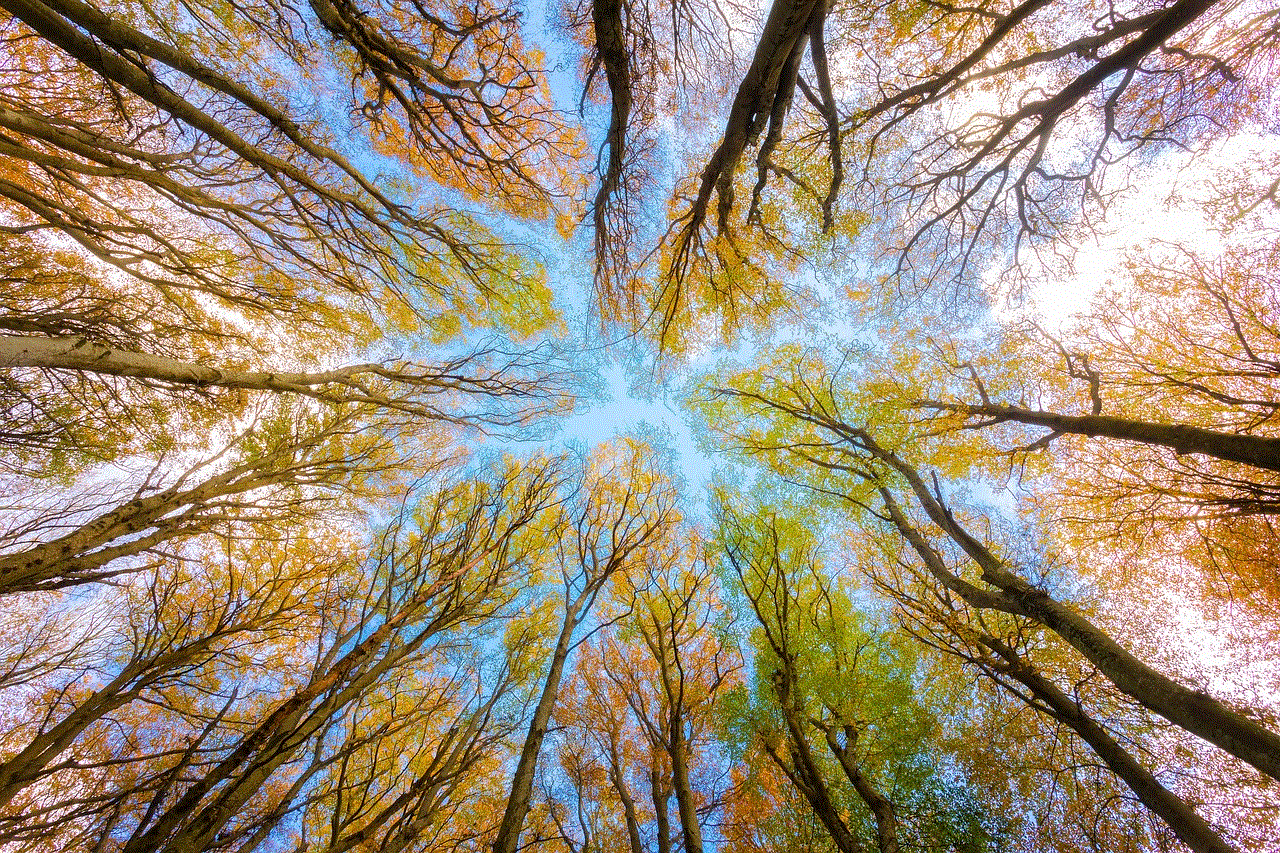
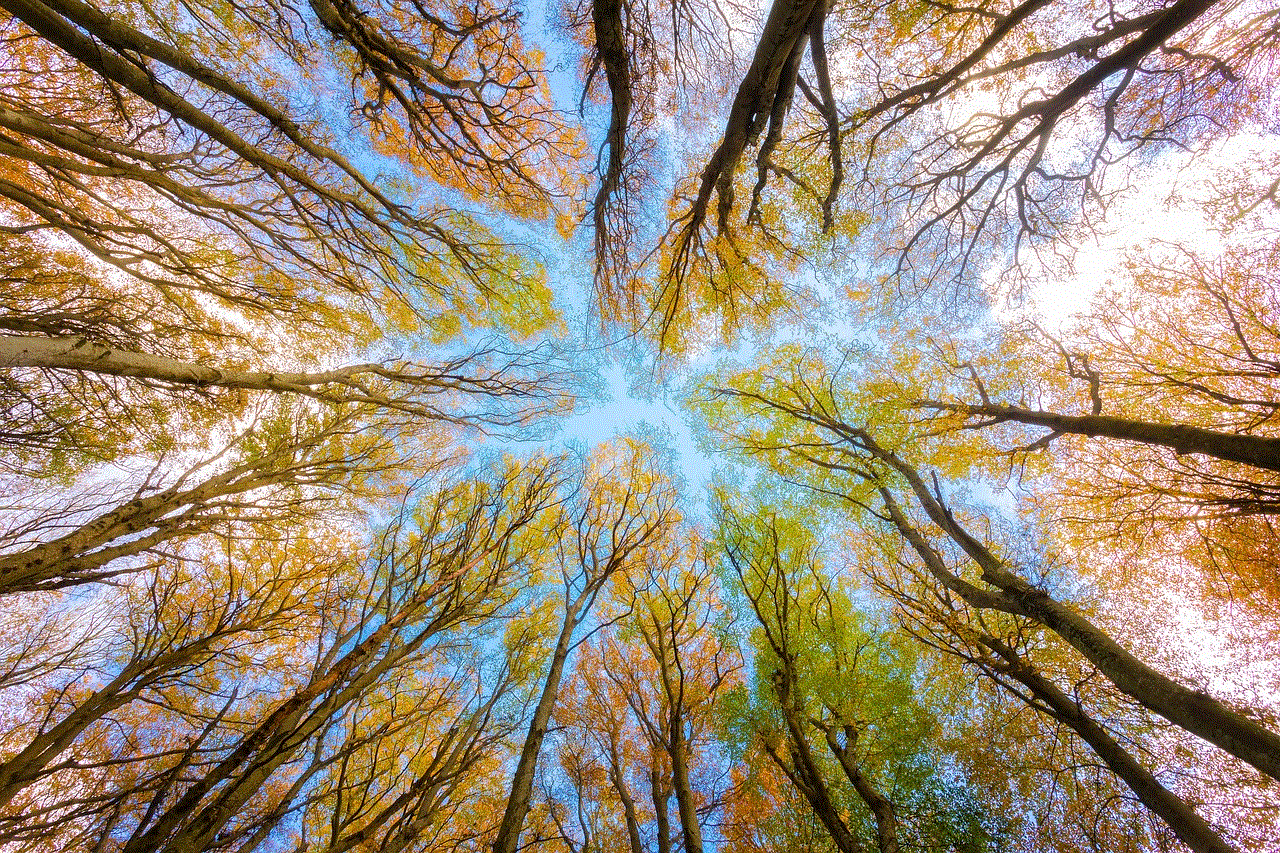
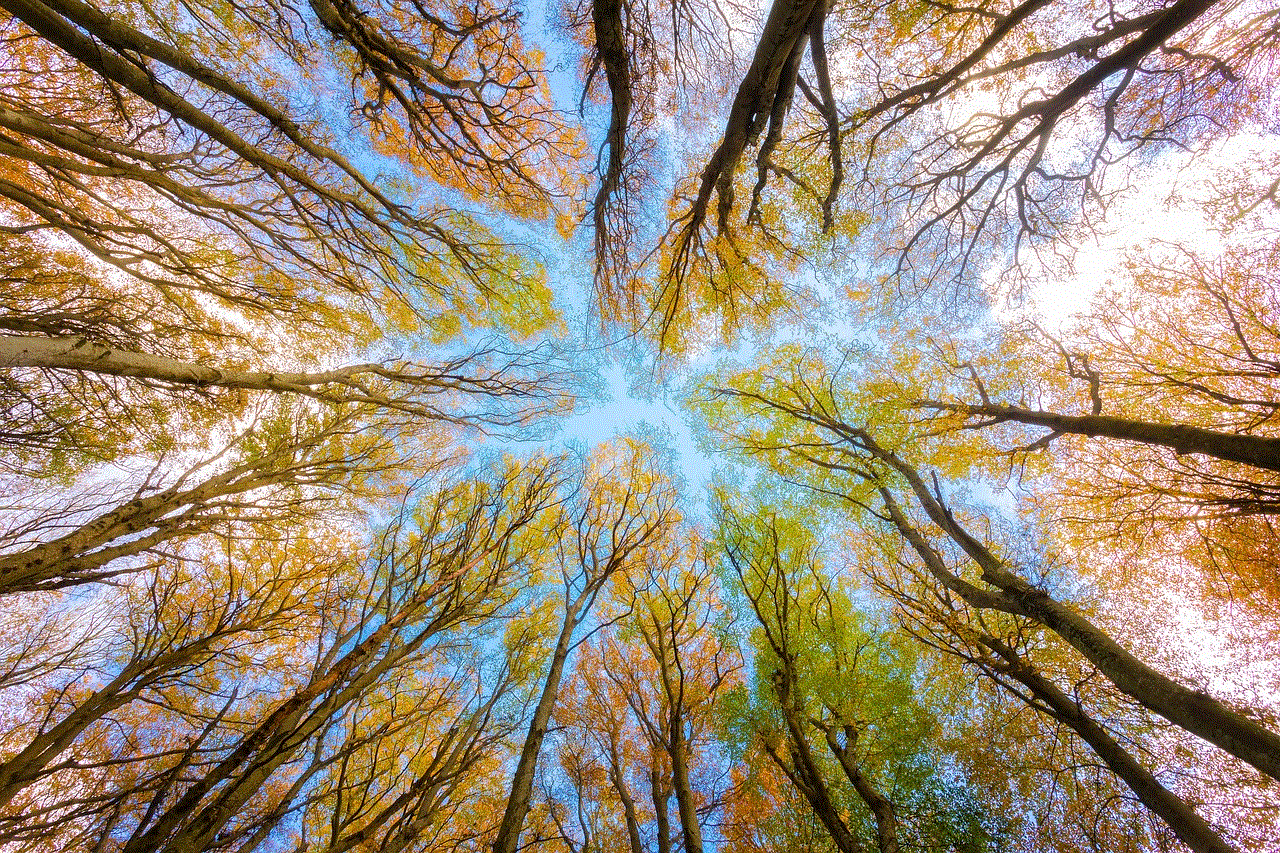
To perform a factory reset on your Fire Tablet, follow these steps:
a. Go to “Settings” on your device.
b. Scroll down and tap on “Device Options.”
c. Select “Reset to Factory Defaults.”
d. Confirm the reset when prompted.
e. Wait for the device to restart, and then set it up again as a new device.
4. Recovering the Parental Control Password:
If you want to recover the parental control password without performing a factory reset, there are a few methods to explore. One option is to contact Amazon customer support and provide them with the necessary information to verify your account ownership. They may be able to help you regain access to your Fire Tablet.
5. Using the Amazon Account Associated with the Fire Tablet:
Another method to regain access to the parental control settings is by using the Amazon account associated with the device. Here’s how:
a. Open a web browser on a computer or another device.
b. Go to the Amazon website and sign in with the Amazon account used on the Fire Tablet.
c. Navigate to the “Manage Your Content and Devices” section.
d. Select the “Devices” tab and locate your Fire Tablet.
e. Click on the device and choose “Edit” next to the “Parental Controls” section.
f. Follow the on-screen instructions to reset the password.
6. Resetting the Parental Control Password using the Fire Tablet:
If you have access to the Fire Tablet but forgot the parental control password, you can reset it directly from the device. Here’s how:
a. Open the “Settings” app on your Fire Tablet.
b. Tap on “Parental Controls” and select “Change Password.”
c. Enter your Amazon account password to verify your identity.
d. Follow the prompts to create a new parental control password.
7. Using Third-Party Tools:
In some cases, you may need to resort to third-party tools to reset or recover the parental control password on your Fire Tablet. These tools often require technical expertise and may involve risks. It is crucial to research and choose reliable software from trusted sources to avoid potential security threats.
8. Preventive Measures to Avoid Forgetting Parental Control Passwords:
Forgetting the parental control password can be a hassle, but there are preventive measures you can take to avoid such situations in the future. Make sure to:
a. Note down the password in a secure place.
b. Use a password manager to store and manage your passwords.
c. Create a strong and unique password that is easy to remember for you but difficult for others to guess.
d. Set up password recovery options, such as alternate email addresses or phone numbers, to reset passwords more easily.
9. Exploring Alternatives to Parental Control:



If you find it challenging to manage the parental control settings on your Fire Tablet, you can consider exploring alternative solutions. There are numerous third-party parental control apps available that offer advanced features and greater flexibility. Research and choose an app that suits your requirements and install it on your device for enhanced control and monitoring.
10. Conclusion:
Forgetting the parental control password on your Fire Tablet can be a frustrating experience. However, with the methods outlined in this comprehensive guide, you should be able to regain access to your device effectively. Remember to always take preventive measures to avoid such situations in the future and consider alternative solutions if managing parental controls directly on the device becomes too challenging.