what age should a child get a smartphone
The world of technology is rapidly advancing, and with it comes the question of when a child should receive their first smartphone. Gone are the days of simple flip phones and landlines, as smartphones have become an essential tool for communication, education, and entertainment. As a parent, it can be challenging to determine the appropriate age for your child to have a smartphone. There are both advantages and disadvantages to giving a child a smartphone at a young age, and it is crucial to carefully consider all factors before making a decision. In this article, we will explore the pros and cons of giving a child a smartphone and provide recommendations for the ideal age to do so.
The Pros of Giving a Child a Smartphone:
There are several benefits to giving a child a smartphone at a young age. One of the most significant advantages is the ability to stay connected with your child. In today’s busy world, parents and children are often on the go, and a smartphone allows for instant communication. Whether it’s a quick text message to check-in or a phone call to coordinate pick-up times, a smartphone can provide a sense of security for both parents and children.
Another advantage of giving a child a smartphone is the educational opportunities it provides. With access to the internet, children can have a wealth of information at their fingertips. They can use educational apps and websites to enhance their learning and gain new skills. Additionally, smartphones can also help with organization and time management, as children can use calendar and reminder apps to keep track of their schedule and responsibilities.
Smartphones also offer a sense of independence and responsibility for children. By giving them their own device, they can learn how to take care of it and use it responsibly. This can include setting limits on screen time and teaching them about internet safety and appropriate online behavior.
The Cons of Giving a Child a Smartphone:
While there are many benefits to giving a child a smartphone, there are also some drawbacks that need to be considered. One of the main concerns is the potential for excessive screen time. With a smartphone in hand, children may spend hours playing games, watching videos, or scrolling through social media. This can lead to a sedentary lifestyle and can also impact their social interactions and development.
Another concern is the potential for exposure to inappropriate content. The internet is a vast and often unfiltered space, and children may come across content that is not suitable for their age. This can include violence, explicit language, and graphic images. It is essential for parents to monitor their child’s internet usage and have open conversations about appropriate online behavior.
There is also the issue of cyberbullying. With the rise of social media, children may be exposed to cyberbullying, whether as a victim or a perpetrator. This can have a significant impact on a child’s mental health and self-esteem. As a parent, it is crucial to educate children about the harmful effects of cyberbullying and monitor their online interactions.
The Ideal Age for a Child to Get a Smartphone:
After considering the pros and cons, the question remains: what is the ideal age for a child to receive a smartphone? The answer varies for each family, as it ultimately depends on the maturity and responsibility of the child. However, most experts recommend waiting until a child is at least 12 years old before giving them a smartphone.
At this age, children are more capable of understanding the consequences of their actions and can handle the responsibility of having a smartphone. They are also more likely to follow rules and guidelines set by their parents, such as limiting screen time and practicing safe internet habits.
It is also essential to consider the primary reason for giving a child a smartphone. If it is solely for communication purposes, then a basic phone without internet access may suffice. However, if the purpose is for educational or organizational reasons, then a smartphone may be more suitable.
Tips for Parents:
If you have decided to give your child a smartphone, there are a few things you can do to ensure they use it responsibly. First, establish rules and guidelines for smartphone usage, such as setting a limit on screen time and discussing appropriate online behavior. It is also crucial to monitor their internet usage and have open and honest conversations about any concerns or issues that may arise.
Additionally, parents should consider using parental control app s or features to restrict access to inappropriate content and track their child’s location. It is also recommended to have a “no phone” policy during meal times and before bedtime to encourage face-to-face interactions and a healthy sleep routine.
Conclusion:
In today’s digital age, smartphones have become a common tool for communication and education. However, as a parent, it is essential to carefully consider the pros and cons before giving your child a smartphone. While there are benefits to having a smartphone, there are also potential risks that need to be addressed.
The ideal age for a child to receive a smartphone is around 12 years old, but every family is different, and it is ultimately up to the parents to decide what is best for their child. By setting rules, monitoring usage, and having open communication, parents can help their children use smartphones responsibly and reap the benefits they offer.
how to turn off safesearch on android
SafeSearch is an important feature available on Android devices which helps users filter out explicit content from their search results. It ensures a safer and more appropriate browsing experience, especially for children and young adults. However, there may be instances where a user may need to turn off SafeSearch for various reasons. In this article, we will discuss the steps to turn off SafeSearch on Android devices and the potential risks associated with doing so.
What is SafeSearch and why is it important?
SafeSearch is a feature developed by Google which allows users to filter out explicit content, such as violence, adult content, and sexually suggestive material, from their search results. It was first introduced in 2009 and has since been implemented in various Google products, including Google Search, Google Image Search, and Google Play Store.
The main purpose of SafeSearch is to provide a safe and appropriate browsing experience for users, especially for children and young adults. It helps to prevent accidental exposure to explicit content and reduces the chances of inappropriate search results from appearing. SafeSearch also helps to filter out malicious or harmful websites, making it an important tool for online safety.
Steps to turn off SafeSearch on Android devices:
1. Open the Google app on your Android device.
2. Tap on the three horizontal lines or the “hamburger” menu at the bottom right corner of the screen.
3. Scroll down and tap on “Settings”.
4. Tap on “General”.
5. Scroll down and tap on “Accounts & privacy”.
6. Under the “Privacy” section, tap on “SafeSearch filtering”.
7. Toggle off the “Turn on SafeSearch” option.
If you are using a different browser on your Android device, such as Chrome, Firefox, or Opera, the steps to turn off SafeSearch may vary slightly. Generally, you can find the SafeSearch option under the settings or advanced settings of your browser.
However, it is important to note that turning off SafeSearch may not completely filter out explicit content from your search results. It may still appear in certain instances, such as when using certain keywords or phrases. Therefore, it is not recommended to turn off SafeSearch unless absolutely necessary.
Potential risks of turning off SafeSearch:
1. Exposure to explicit content: The primary risk of turning off SafeSearch is the exposure to explicit content. Without the filter, explicit content may appear in search results, which can be highly inappropriate for children and young adults.
2. Malware and phishing attacks: SafeSearch also helps to filter out malicious or harmful websites. Without the filter, there is a higher risk of encountering malware or phishing attacks while browsing the internet.
3. Inappropriate advertisements: Many websites display advertisements, some of which may contain explicit content. With SafeSearch turned off, there is a higher chance of encountering such advertisements.
4. Loss of privacy: With SafeSearch turned off, your search history may contain explicit content, which can be embarrassing or harmful if accessed by others. This can also compromise your online privacy.
5. Negative impact on mental health: Exposure to explicit content can have a negative impact on mental health, especially for children and young adults. It can lead to feelings of anxiety, guilt, and shame, and may also affect their perception of relationships and body image.
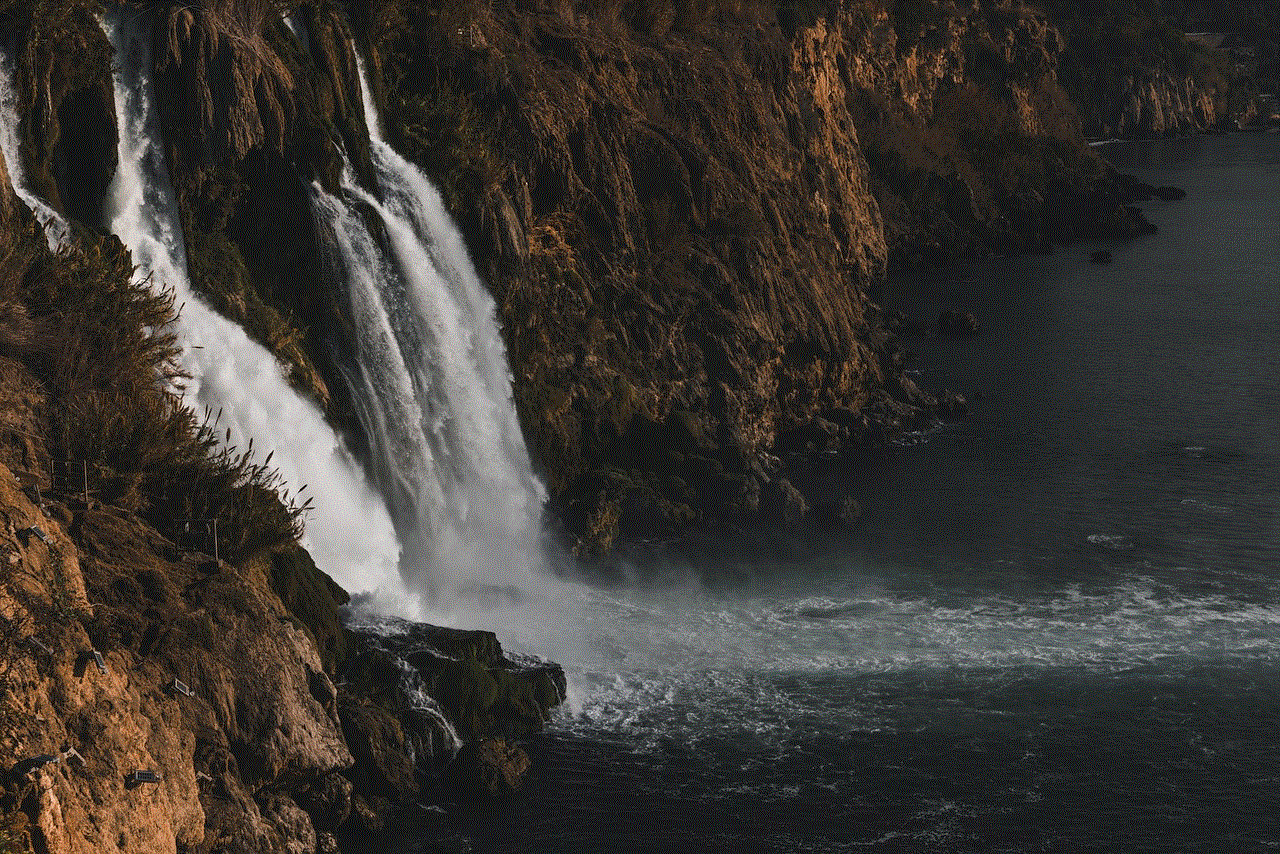
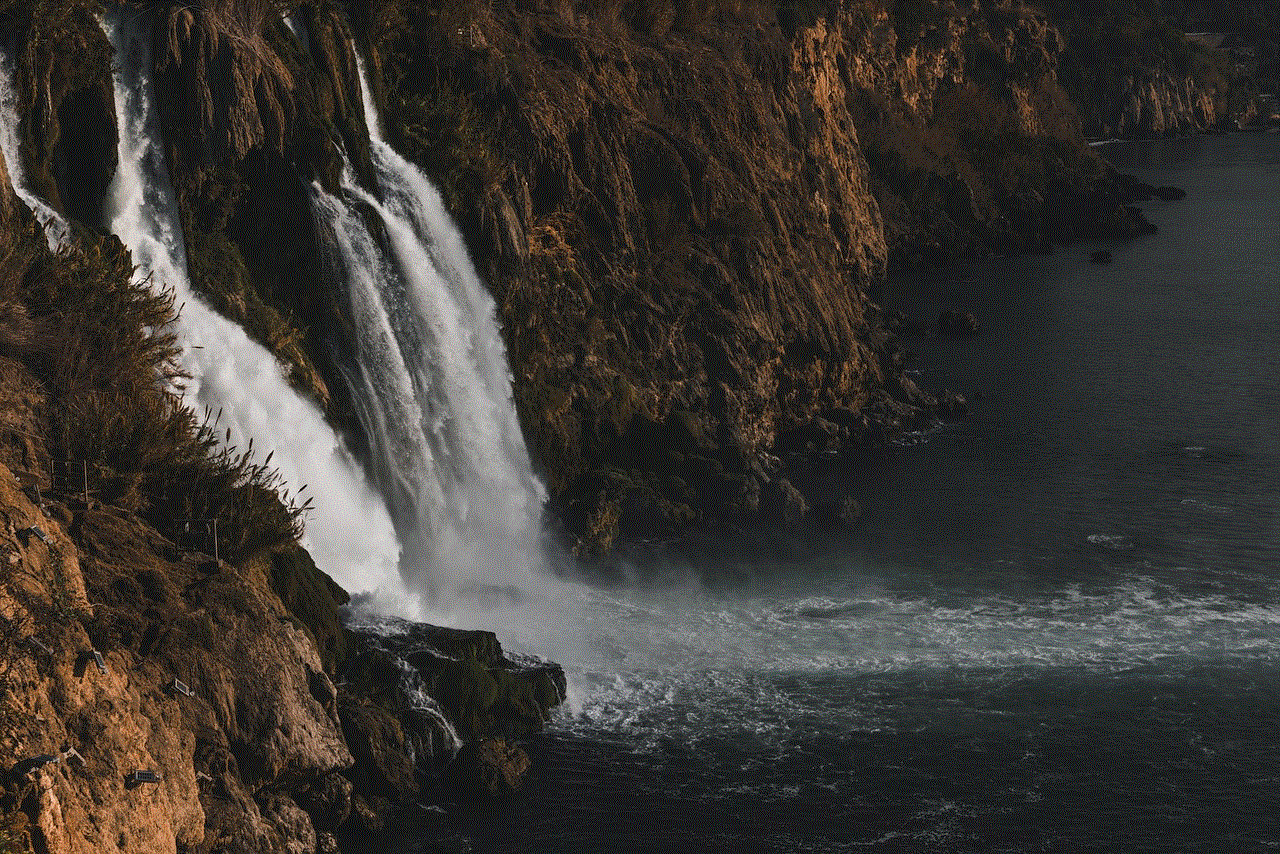
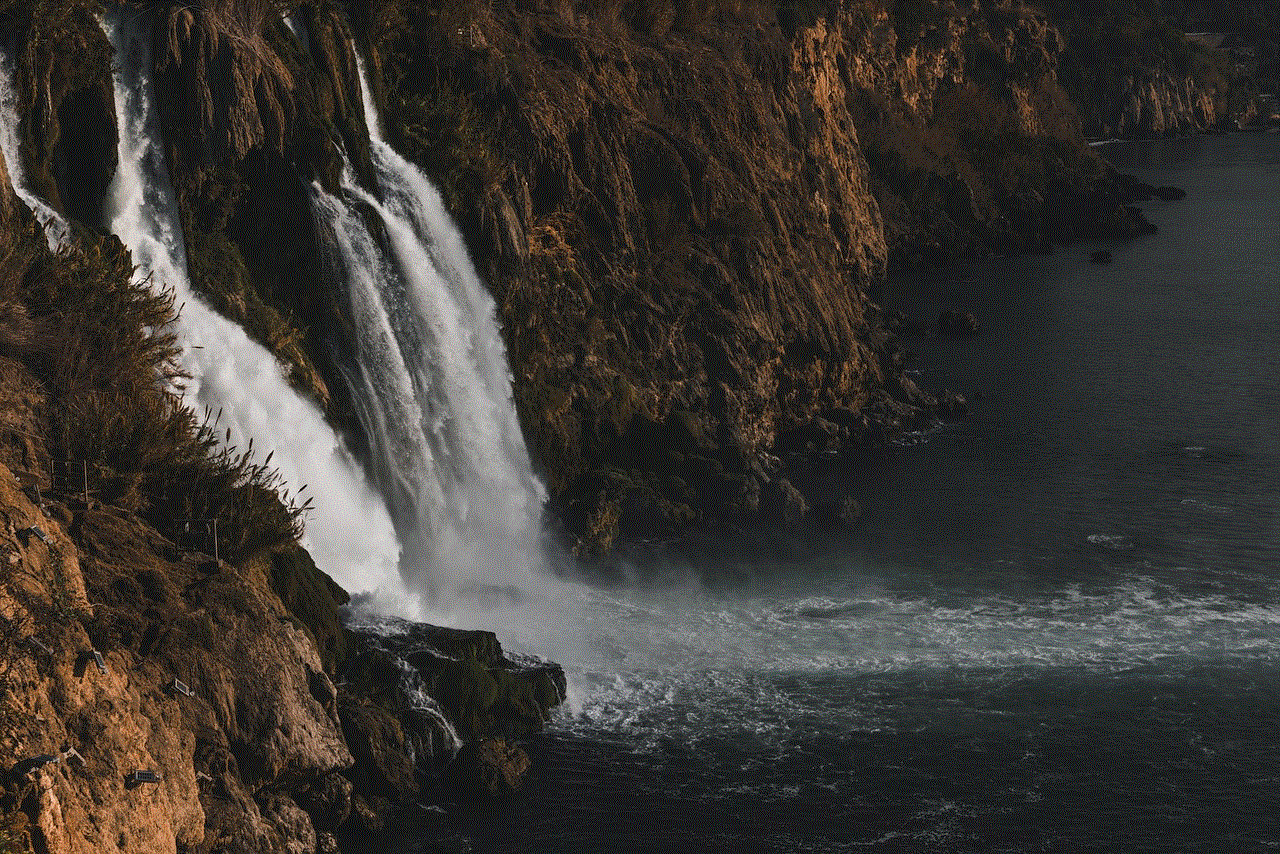
Alternatives to turning off SafeSearch:
If you are concerned about the limitations of SafeSearch or feel that it is not filtering out explicit content effectively, there are alternative solutions that you can consider.
1. Use a parental control app: Parental control apps allow you to set restrictions on the content that can be accessed on your device. You can customize the level of filtering according to the age of the user, making it a more effective solution than turning off SafeSearch.
2. Use a different search engine: While Google is the default search engine on most Android devices, there are other search engines that offer built-in safe search features. These include Bing, Yahoo, and DuckDuckGo.
3. Educate children about online safety: It is important to educate children about the potential risks of browsing the internet and how to stay safe online. This includes teaching them about appropriate online behavior and how to identify and avoid explicit content.
Conclusion:
SafeSearch is an important feature that helps to filter out explicit content from our search results, providing a safer and more appropriate browsing experience. While there may be instances where turning off SafeSearch is necessary, it is not recommended due to the potential risks associated with it. Instead, alternative solutions should be considered, such as using parental control apps, using a different search engine, or educating children about online safety. Remember, staying safe online is a collective responsibility and we must take necessary precautions to protect ourselves and our loved ones.
how to turn on safe mode on samsung
Samsung is a well-known brand in the world of electronics, and their smartphones are no exception. With advanced features and powerful hardware, Samsung devices are a popular choice among users. However, like any other electronic device, there are times when things can go wrong and your Samsung phone may start acting up. This is where safe mode comes in. Safe mode is a diagnostic mode that allows you to troubleshoot problems on your device by disabling all third-party apps. In this article, we will discuss how to turn on safe mode on Samsung devices and how it can be beneficial in troubleshooting issues.
What Is Safe Mode?
Safe mode is a diagnostic mode that runs on the bare minimum of software required to boot up your Samsung device. In this mode, all the third-party apps are disabled, and your device runs only on the core system apps. This is useful when your device is facing issues like freezing, crashing, or lagging due to a problematic app. By booting your device in safe mode, you can identify the culprit app and uninstall it to resolve the issue.
How to Turn On Safe Mode on Samsung?
Turning on safe mode on Samsung devices is a simple process. The steps may vary slightly depending on the model of your device, but the overall process remains the same. Here’s how you can do it:
1. Press and hold the power button on your Samsung device until the power menu appears.
2. Tap and hold the “Power off” option until a pop-up menu appears.
3. Tap on “Safe mode” from the pop-up menu and then tap “Restart.”
4. Your device will now reboot in safe mode and will display “Safe mode” in the bottom left corner of the screen.
Alternatively, you can also turn on safe mode by following these steps:
1. Power off your device.
2. Press and hold the power button to turn on your device.
3. When the Samsung logo appears, release the power button and immediately press and hold the volume down button.



4. Keep holding the volume down button until your device finishes booting up. You will see “Safe mode” in the bottom left corner of the screen.
How to Turn Off Safe Mode on Samsung?
To turn off safe mode on your Samsung device, simply restart your device. Once your device restarts, it will boot up in normal mode. Alternatively, you can also turn off safe mode by following these steps:
1. Press and hold the power button to open the power menu.
2. Tap and hold the “Restart” option until a pop-up menu appears.
3. Tap on “Restart to safe mode” and wait for your device to reboot.
4. Once your device restarts, it will boot up in normal mode.
Benefits of Using Safe Mode on Samsung
1. Troubleshooting Apps
As mentioned earlier, safe mode is a great tool to troubleshoot issues caused by third-party apps. By disabling all third-party apps, you can easily identify the problematic app and uninstall it to resolve the issue.
2. Resolving Software Conflicts
Sometimes, installing a new app or updating an existing one can cause conflicts with other apps on your device. This can result in various issues like freezing, crashing, or lagging. By booting your device in safe mode, you can identify the app causing the conflict and resolve it.
3. Safe Mode for Battery Drain
If you notice that your device’s battery is draining faster than usual, it could be due to a problematic app. By booting your device in safe mode, you can determine if a particular app is causing the battery drain. If the battery drain issue is resolved in safe mode, you can uninstall the app and continue using your device normally.
4. Safe Mode for Network Issues
If you are facing issues with your network connection, such as Wi-Fi or mobile data not working, safe mode can help you identify the culprit. By disabling all third-party apps, you can determine if a particular app is causing the issue. If the issue is resolved in safe mode, you can uninstall the app or troubleshoot further to resolve the issue.
5. Safe Mode for System Updates
Sometimes, after installing a system update, your device may start facing issues. This could be due to a problematic app that is not compatible with the new update. By booting your device in safe mode, you can identify the app causing the issue and uninstall it to resolve the problem.
6. Safe Mode for Malware Detection
If you suspect that your device has been infected with malware, safe mode can help you detect it. Malware often hides in third-party apps, and by disabling them, you can determine if your device is functioning normally. If the issue is resolved in safe mode, you can uninstall the app and run a malware scan to remove any remaining threats.
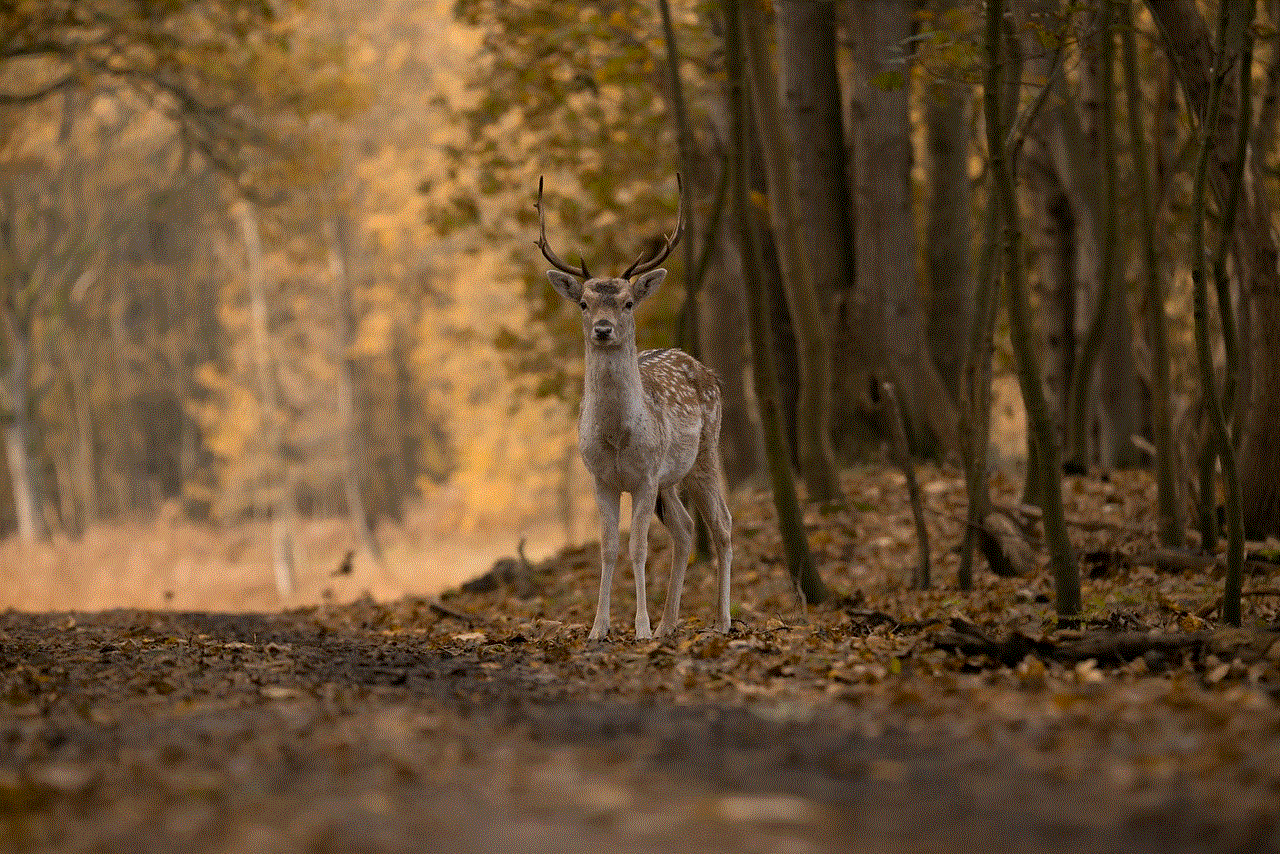
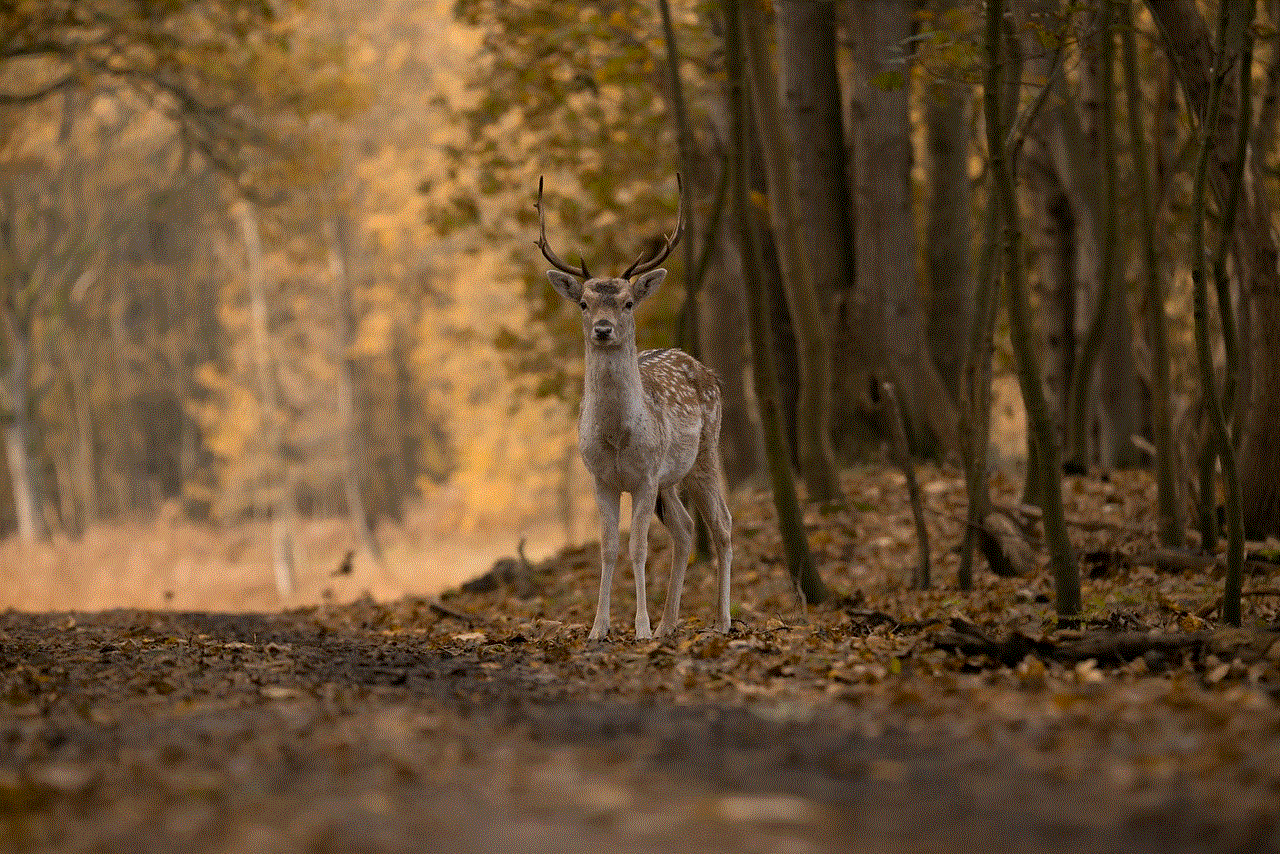
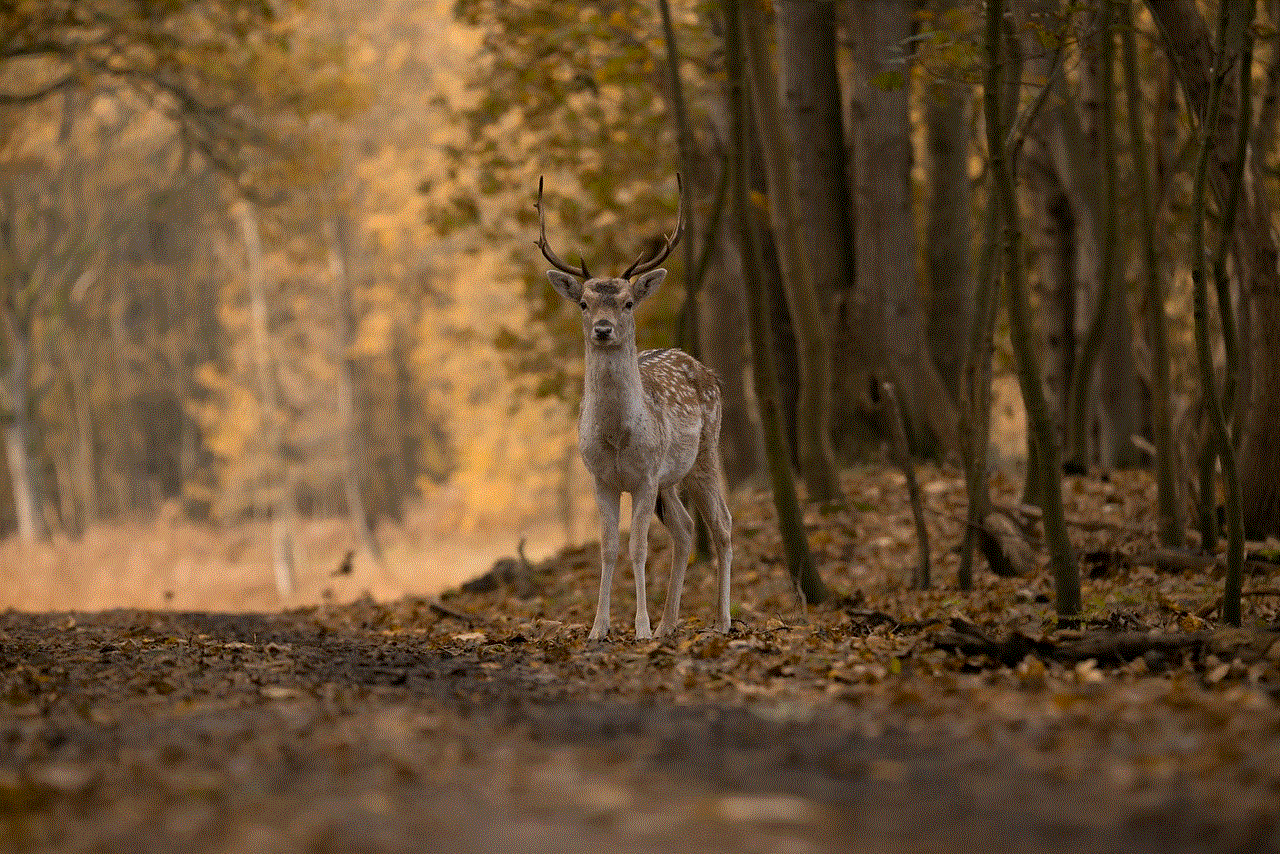
Conclusion
Safe mode is a useful tool that can help you troubleshoot various issues on your Samsung device. By booting your device in safe mode, you can identify problematic apps and resolve issues like freezing, crashing, or battery drain. It is a simple yet effective way to diagnose and fix issues without having to perform a factory reset. We hope this article has helped you understand how to turn on safe mode on Samsung devices and the benefits it offers.