turn off google now android
Google Now is a popular feature on Android devices that provides users with personalized information and assistance. However, there may be times when you want to turn off Google Now on your Android device. This could be due to privacy concerns, battery life issues, or simply because you don’t find the feature useful. In this article, we will discuss how to turn off Google Now on Android, the potential benefits and drawbacks of doing so, and alternative options for accessing similar features.
What is Google Now?
Google Now is an intelligent personal assistant developed by Google for Android devices. It is designed to provide users with relevant information and assistance based on their search history, location, and other data collected by Google. Google Now can be accessed by swiping left on your home screen or by saying “Okay Google” on your device.
Google Now provides a variety of cards that display information such as weather, traffic, nearby places, sports scores, and more. It also offers proactive suggestions based on your calendar, flight information, and other data. For example, if you have a flight booked, Google Now may display the boarding pass on your device’s lock screen and notify you of any delays.
How to turn off Google Now on Android:
If you have decided to turn off Google Now on your Android device, there are a few different methods you can use. The steps may vary slightly depending on the version of Android you are using, but the overall process is similar.
1. Turn off Google Now from your home screen:
The most straightforward way to turn off Google Now is from your home screen. Simply swipe left on your home screen to access Google Now. Next, tap on the three dots in the top right corner and select “Settings”. From there, you can toggle the switch next to “Google Now” to turn it off.
2. Disable Google Now from the Google app:
You can also disable Google Now from the Google app on your device. Open the Google app and tap on the three horizontal lines in the bottom right corner. Next, tap on “Settings” and then “Google Assistant”. From there, you can toggle the switch next to “Google Assistant” to turn it off.
3. Turn off Google Now voice recognition:
If you still want to use Google Now for visual cards, but don’t want to use the voice recognition feature, you can turn off voice recognition. To do this, open the Google app and tap on the “More” tab at the bottom. Next, tap on “Settings” and then “Voice”. From there, you can turn off the “Ok Google” hotword detection.
4. Disable Google Now from device settings:
If you are using an older version of Android, you may not have the option to turn off Google Now from the app settings. In this case, you can disable it from the device settings. Go to “Settings” and then “Apps”. From there, find the Google app and tap on it. Next, tap on “Disable” to turn off Google Now on your device.
The benefits and drawbacks of turning off Google Now:
There are both benefits and drawbacks to turning off Google Now on your Android device. Let’s take a look at each of them.
Benefits:
1. Improved battery life:
One of the main benefits of turning off Google Now is improved battery life. Google Now constantly collects data and updates its cards, which can drain your device’s battery. By turning it off, you can extend your battery life and use your device for longer periods without having to charge it.
2. Increased privacy:
Some users may be concerned about the amount of data that Google collects through Google Now. By turning it off, you can limit the data that is collected and potentially improve your privacy.
3. Reduced distractions:
Google Now can be useful, but it can also be distracting at times. With constant notifications and updates, it can be challenging to focus on other tasks. By turning it off, you can reduce these distractions and have more control over when you want to access information.
Drawbacks:
1. Limited access to information:
Turning off Google Now means that you won’t have access to the personalized information and suggestions that it provides. This can be a drawback for users who find the feature useful and rely on it for daily tasks.
2. Inability to use voice commands:
If you turn off Google Now’s voice recognition, you will no longer be able to use voice commands to access information or perform tasks on your device. This may be a significant drawback for users who prefer using voice commands rather than typing.
3. No proactive suggestions:
Google Now’s proactive suggestions can be helpful, especially for those who have a busy schedule. By turning it off, you won’t receive these suggestions, which may make it more challenging to stay organized and on top of your tasks.
Alternative options for accessing similar features:
If you have turned off Google Now but still want access to personalized information and assistance, there are alternative options available.
1. Google Assistant:
Google Assistant is a similar feature to Google Now, but it offers more advanced capabilities. You can access Google Assistant by saying “Okay Google” or by long-pressing the home button on your device. It can provide you with personalized information, make calls, send messages, and perform various tasks.
2. Third-party apps:
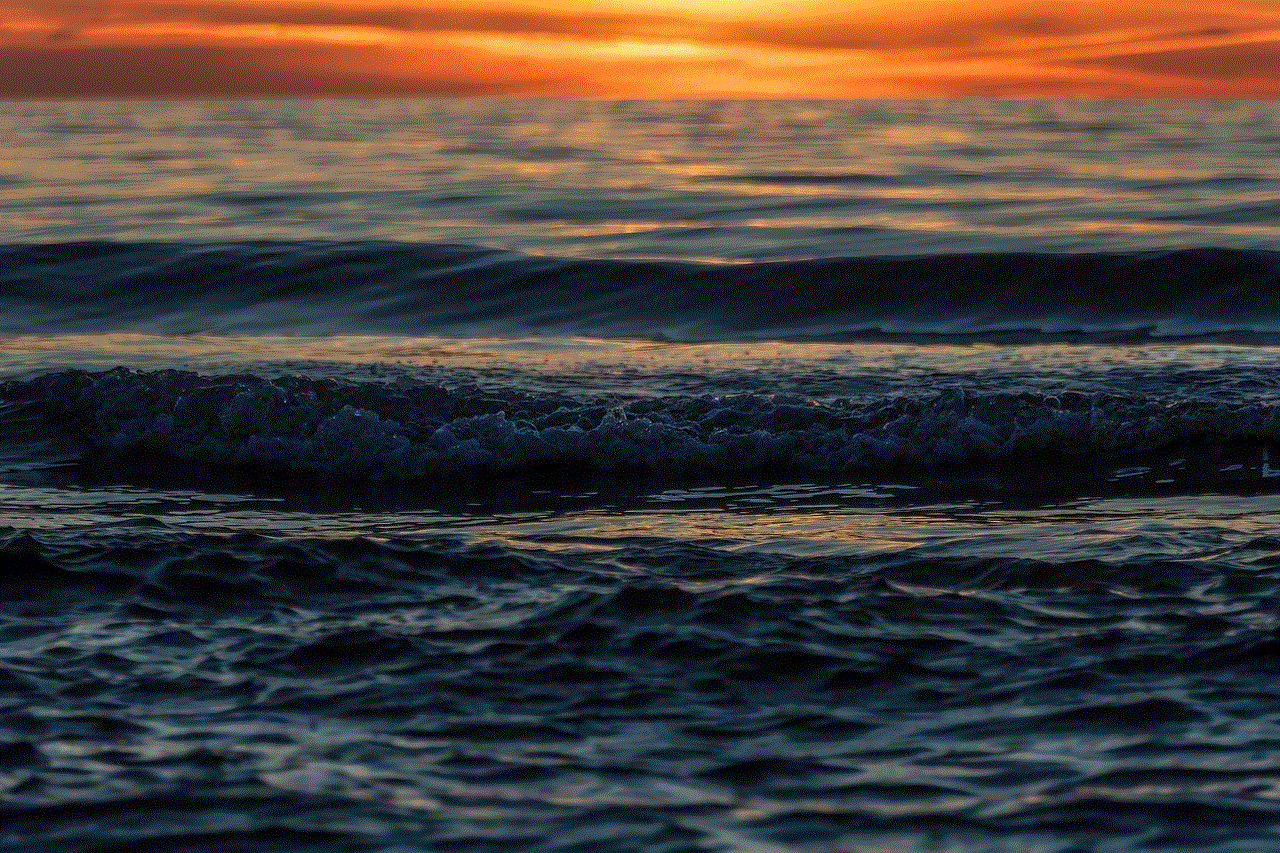
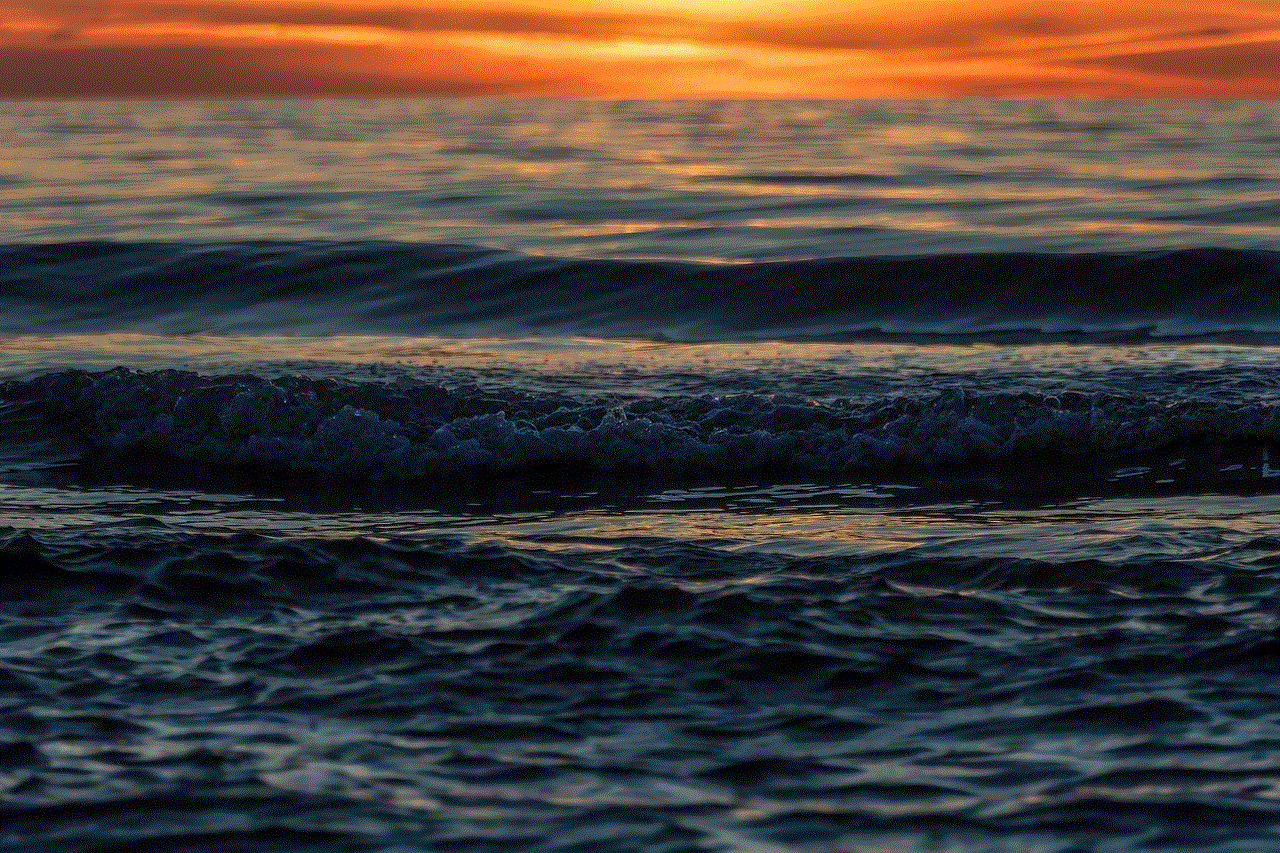
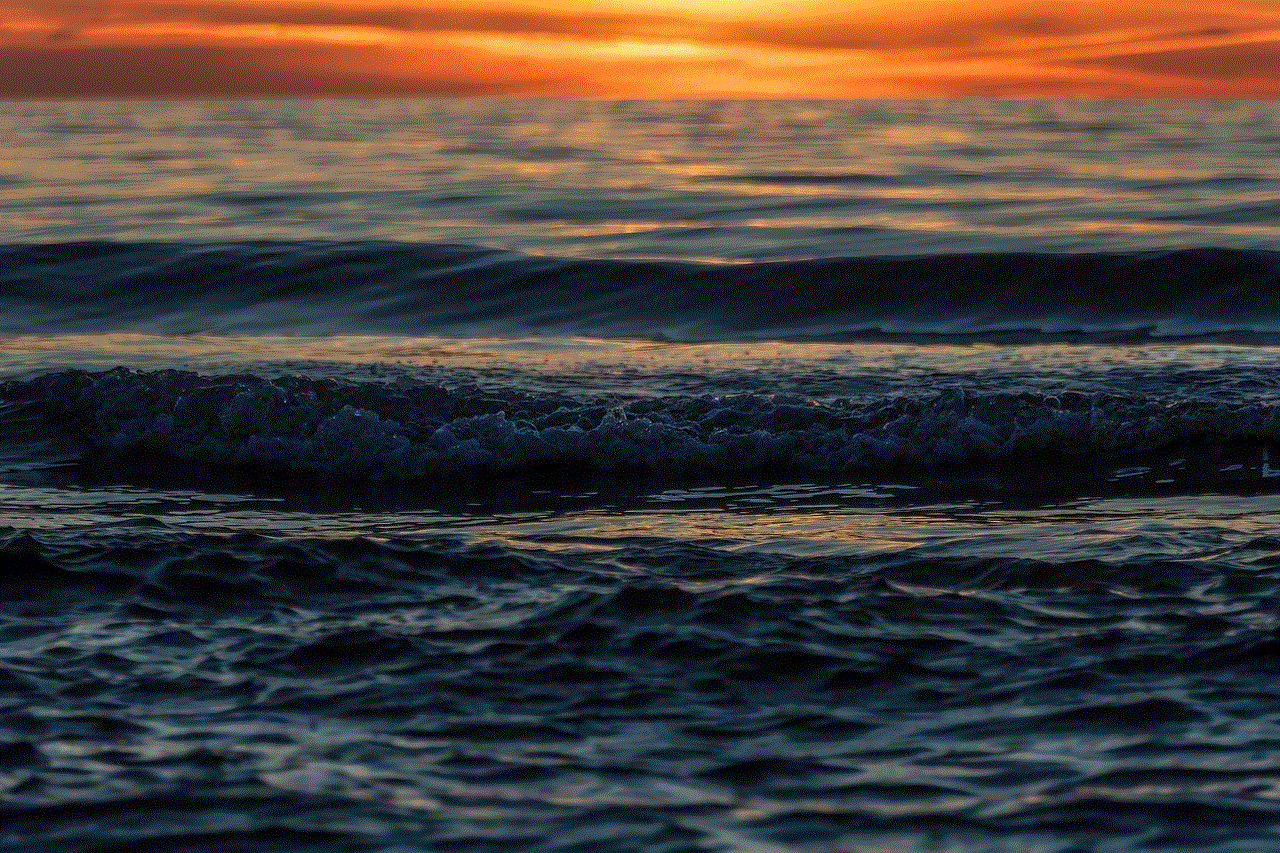
There are many third-party apps available on the Google Play Store that offer similar features to Google Now. Some popular options include Microsoft ‘s Cortana, Samsung’s Bixby, and Amazon’s Alexa. These apps can provide you with personalized information and assistance, and some may even have additional features that Google Now does not offer.
3. Widgets:
If you only use Google Now for certain information, such as weather updates or sports scores, you can use widgets on your home screen to access this information quickly. There are many widgets available on the Google Play Store that can display personalized information without having to use Google Now.
In conclusion, turning off Google Now on your Android device is a personal choice that depends on your preferences and needs. While there are potential benefits to turning it off, there are also drawbacks that you should consider. If you do decide to turn off Google Now, there are alternative options available for accessing similar features. Ultimately, it is essential to find a balance between convenience and privacy and choose the option that works best for you.
how to hide messages without deleting them
In today’s digital age, messaging has become an essential form of communication. From sending a quick text to checking in with a loved one to discussing important matters with colleagues, messaging has made our lives easier and more convenient. However, with the constant influx of messages, it can become overwhelming to manage them all. Sometimes, we may want to hide certain messages without deleting them. This could be for various reasons, such as wanting to keep a record of the conversation or not wanting to hurt someone’s feelings by deleting their message. In this article, we will explore different ways to hide messages without deleting them.
1. Archive the Messages
One of the easiest ways to hide messages without deleting them is by archiving them. Most messaging apps, such as WhatsApp, Facebook Messenger, and iMessage, have an option to archive messages. This feature allows you to move the selected messages to a separate folder, making them disappear from your main inbox. Archiving messages is a great way to declutter your inbox without permanently getting rid of the messages.
To archive messages on WhatsApp, swipe left on the conversation you want to hide and tap on the “Archive” option. On Facebook Messenger, long-press on the conversation and select “Archive” from the options. If you’re using iMessage, swipe left on the conversation and tap on the “Archive” button. The archived messages will be moved to a separate folder, and you can access them anytime you want.
2. Use the Hidden Chat Feature
Some messaging apps, like WhatsApp and Telegram, have a hidden chat feature that allows you to hide specific conversations. This feature is useful when you want to hide messages from prying eyes, such as nosy friends or family members who often scroll through your phone. To use this feature on WhatsApp, long-press on the conversation you want to hide, tap on the three dots in the top right corner, and select “Hide chat.” On Telegram, swipe left on the conversation and tap on the three dots, then select “Hide.”
Once you’ve hidden the chat, it will disappear from your main inbox and can only be accessed by entering a password or a fingerprint, depending on the security settings of your device. This way, you can keep your private conversations hidden and secure.
3. Create a Folder for Hidden Messages
If you have an iPhone, you can create a folder for hidden messages. This is a great way to keep all your hidden conversations in one place, making it easier to access them when needed. To create a folder for hidden messages, long-press on the messaging app’s icon, and select “New Folder.” Name the folder as “Hidden Messages” or anything you prefer. Now, drag and drop the conversations you want to hide into this folder. This will move the conversations from the main inbox to the hidden folder.
For Android users, you can create a hidden folder by using a third-party app, such as “AppLock.” This app allows you to create a hidden folder where you can store messages, photos, and videos, which can only be accessed by entering a password or a fingerprint.



4. Use a Third-Party App to Hide Messages
If your messaging app doesn’t have a built-in feature to hide messages, you can use a third-party app to do so. There are various apps available on the app store that allow you to hide messages, such as “Vault-Hide SMS, Pics & Videos,” “Hide SMS & Call Recorder,” and “Calculator Vault.” These apps work by creating a secure space on your phone, where you can store your hidden messages. You can set a password or a fingerprint to access this space and keep your conversations hidden from anyone who might use your phone.
5. Turn off Notifications for Specific Conversations
Another way to hide messages without deleting them is by turning off notifications for specific conversations. This is useful when you don’t want to see notifications for a particular conversation, but you still want to keep the messages. Most messaging apps allow you to turn off notifications for specific conversations. For example, on WhatsApp, you can long-press on the conversation, tap on the three dots, and select “Mute notifications.” You can choose to mute notifications for 8 hours, 1 week, or 1 year. This way, you won’t receive any notifications for that conversation, and it won’t appear on your lock screen, but the messages will still be in your inbox.
6. Use the “Do Not Disturb” Mode
Similar to muting notifications, you can also use the “Do Not Disturb” mode on your device to hide messages without deleting them. This mode will silence all notifications and calls, except for those from your favorite contacts. You can customize this setting to include specific contacts or allow calls from anyone if you prefer. This way, you won’t be bothered by constant notifications, but your messages will still be there in the inbox.
7. Delete the Messages Temporarily
If you want to keep the messages but don’t want them to be visible in your inbox temporarily, you can delete them and restore them later. Most messaging apps have an option to “Delete for Everyone,” which deletes the messages from the sender’s and receiver’s end. But, you can also use this option to delete the messages temporarily. Once you’ve deleted the messages, they will disappear from your inbox, but you can restore them by using the “Restore” option that appears on the chat. This is a good option if you don’t want to permanently delete the messages but want to keep your inbox clean.
8. Use a Separate Messaging App for Hidden Chats
If you want to keep your conversations hidden, you can use a separate messaging app for that purpose. For example, you can use WhatsApp for your regular conversations and install a second instance of WhatsApp, such as “Parallel Space,” for your hidden chats. This way, you can keep your private conversations separate from your regular ones.
9. Turn off the Backup Option
Most messaging apps have an option to backup your messages on the cloud, such as Google Drive or iCloud. This is a handy feature as it allows you to restore your messages when you switch to a new device. However, if you want to keep your conversations hidden, you should turn off this option. When you backup your messages, they will be synced to your cloud storage, and anyone with access to your account can see them. By turning off the backup option, you can ensure that your private conversations remain hidden.
10. Use a Secure Messaging App
If you’re concerned about the privacy and security of your messages, you can use a secure messaging app, such as Signal or Telegram. These apps offer end-to-end encryption, meaning your conversations are secure and cannot be accessed by anyone except the sender and receiver. Additionally, they also have features like self-destructing messages, where the messages will disappear after a set time, further ensuring your privacy.



In conclusion, there are many ways to hide messages without deleting them. Whether you want to keep your conversations hidden from prying eyes or declutter your inbox, these methods can help you achieve that. However, it’s important to remember that these methods may not provide complete privacy and security, and it’s always wise to be cautious about the messages you send and receive.