track android phone from iphone
In today’s interconnected world, we rely heavily on our smartphones for communication, entertainment, and even navigation. However, the portability and small size of these devices also make them susceptible to being lost or stolen. This can be a major inconvenience, not to mention a security risk, especially if you have sensitive information stored on your phone. Thankfully, there are ways to track your Android phone from your iPhone, ensuring that you can locate and recover your device in case of an emergency. In this article, we will explore the various methods and tools available for tracking your Android phone from your iPhone.
Method 1: Using Google’s Find My Device Feature
One of the most effective ways to track your Android phone from your iPhone is by using Google’s Find My Device feature. This is a free service that allows you to locate, ring, lock, and erase your Android device remotely. To use this feature, you need to have a Google account and have your device linked to it. Here’s how you can set it up and use it:
Step 1: Enable Find My Device on Your Android Phone
On your Android phone, go to Settings > Security > Find My Device, and toggle the switch to turn it on. This will allow Google to use your device’s location data to help you find it if it gets lost or stolen.
Step 2: Install Google’s Find My Device App on Your iPhone
Next, you need to download and install Google’s Find My Device app on your iPhone from the App Store. This app is available for free and is compatible with iOS 12 or later.
Step 3: Log in to Your Google Account
Once the app is installed, open it and log in to your Google account using the same credentials you used on your Android phone.
Step 4: Locate Your Device
After logging in, you should see a list of all the devices linked to your Google account. Select the Android phone you want to track and tap on the “Locate” button. This will show you the current location of your device on a map.
Step 5: Ring, Lock, or Erase Your Device
If your device is nearby, you can use the app to make it ring at full volume, even if it’s on silent mode. This can help you locate your device if it’s lost somewhere in your home. If your device is not in your possession, you can use the app to remotely lock it, preventing anyone from accessing your personal data. In extreme cases, you can also use the app to erase all the data on your device to protect your privacy.
Method 2: Using Third-Party Tracking Apps
Aside from Google’s Find My Device, there are also several third-party tracking apps available that can help you track your Android phone from your iPhone. These apps offer additional features and functionalities, such as the ability to track multiple devices, set up geofences, and receive real-time notifications. Some popular options include:
1. Find My Friends
Find My Friends is a popular location-sharing app that allows you to track the location of your friends and family members. However, it can also be used to track your own device, as long as you have the app installed on both your Android phone and iPhone. The app is available for free on the App Store and Google Play Store.
2. Prey Anti Theft
Prey Anti Theft is a comprehensive security app that offers a wide range of features, including device tracking, remote locking, and data wiping. It also allows you to take pictures and sound an alarm remotely, making it easier to locate your device. The app is available for free on the App Store and Google Play Store, with the option to upgrade to a premium version for more advanced features.
3. Cerberus
Cerberus is another popular anti-theft app that offers a wide range of features, including device tracking, remote locking, and data wiping. It also has a unique feature called “Cerberus Wear” that allows you to control your device using your Android smartwatch. The app is available for free on the App Store and Google Play Store, with the option to upgrade to a premium version for more advanced features.
Method 3: Using iCloud’s Find My iPhone Feature
If you have an iCloud account and have enabled Find My iPhone on your iPhone, you can also use this feature to track your Android phone. Here’s how you can set it up and use it:
Step 1: Enable Find My iPhone on Your iPhone
On your iPhone, go to Settings > [your name] > iCloud > Find My iPhone, and toggle the switch to turn it on. This will allow iCloud to use your device’s location data to help you find it if it gets lost or stolen.
Step 2: Install the Find My iPhone App on Your Android Phone
Next, you need to download and install the Find My iPhone app on your Android phone from the Google Play Store. This app is available for free and is compatible with Android 4.0 or later.
Step 3: Log in to Your iCloud Account
Once the app is installed, open it and log in to your iCloud account using the same credentials you used on your iPhone.
Step 4: Locate Your iPhone
After logging in, you should see a list of all the devices linked to your iCloud account. Select your iPhone and tap on the “Locate” button. This will show you the current location of your device on a map.
Step 5: Ring, Lock, or Erase Your iPhone
Similar to Google’s Find My Device, you can use the Find My iPhone app to ring, lock, or erase your device remotely. This can help you locate your device, protect your personal data, and prevent it from being used by unauthorized individuals.
In conclusion, losing your Android phone doesn’t have to be a stressful experience. By setting up one of the methods mentioned above, you can easily track your device from your iPhone and take the necessary actions to recover it. It’s always a good idea to have a backup plan in case your phone gets lost or stolen, so make sure to set up these tracking methods before you need them. Remember, prevention is always better than cure. Stay safe and keep your devices protected!
how to take a screenshot on snapchat
Snapchat has become one of the most popular social media platforms among young adults and teenagers. With its unique features and disappearing messages, it has captured the attention of millions of users worldwide. One of the features that sets Snapchat apart from other social media apps is the ability to take a screenshot of a snap. However, many users are still unaware of how to take a screenshot on Snapchat. In this article, we will guide you through the process of taking a screenshot on Snapchat and provide some tips on how to do it without getting caught.
What is Snapchat?
Snapchat is a mobile application that allows users to send photos, videos, and messages to their friends. The app is known for its unique feature of disappearing messages, where the messages disappear after a set time, usually between 1 to 10 seconds. It was first released in 2011 and has since gained a massive following, especially among the younger generation.
How to take a screenshot on Snapchat?
Taking a screenshot on Snapchat is a simple process. Here are the steps to follow:
Step 1: Open Snapchat and go to the snap you want to screenshot.
Step 2: Once you have the snap open, make sure to keep your finger on the screen. This will prevent the snap from disappearing.
Step 3: Use your other hand to take a screenshot by pressing the volume down and power button (for Android users) or the power and home button (for iPhone users) simultaneously.
Step 4: The screenshot will be saved to your camera roll or gallery.
Step 5: You can now view the screenshot and send it to your friends or save it for later.
Tips for taking a screenshot on Snapchat without getting caught
While taking a screenshot on Snapchat is a simple process, the app has a feature that notifies the sender when a screenshot is taken. This feature was introduced to protect the user’s privacy and to prevent them from sharing their snaps without their consent. However, there are ways to take a screenshot without getting caught. Here are some tips to help you keep your screenshot a secret.
1. Use a third-party app
There are several apps available that allow you to take a screenshot on Snapchat without getting caught. These apps work by disabling the screenshot notification feature on Snapchat. Some of the popular apps are SnapSaver, SnapBox, and Casper. However, these apps are not officially endorsed by Snapchat, and using them can result in your account being banned.
2. Use another device
Another way to take a screenshot without getting caught is by using another device. You can use a second phone or a camera to take a photo of the snap. This method requires a bit of coordination, but it is an effective way to keep your screenshot a secret.
3. Use airplane mode
Another trick to take a screenshot without getting caught is by using airplane mode. This method works by disabling your internet connection, which prevents Snapchat from sending the notification to the sender. Here’s how to do it:
Step 1: Open Snapchat and go to the snap you want to screenshot.
Step 2: Turn on airplane mode on your phone.
Step 3: Take a screenshot using the usual method.
Step 4: Close the app and turn off airplane mode.
Step 5: The screenshot will be saved to your camera roll without notifying the sender.
Things to consider before taking a screenshot on Snapchat
While taking a screenshot on Snapchat may seem harmless, there are a few things to consider before doing so. Here are some points to keep in mind:
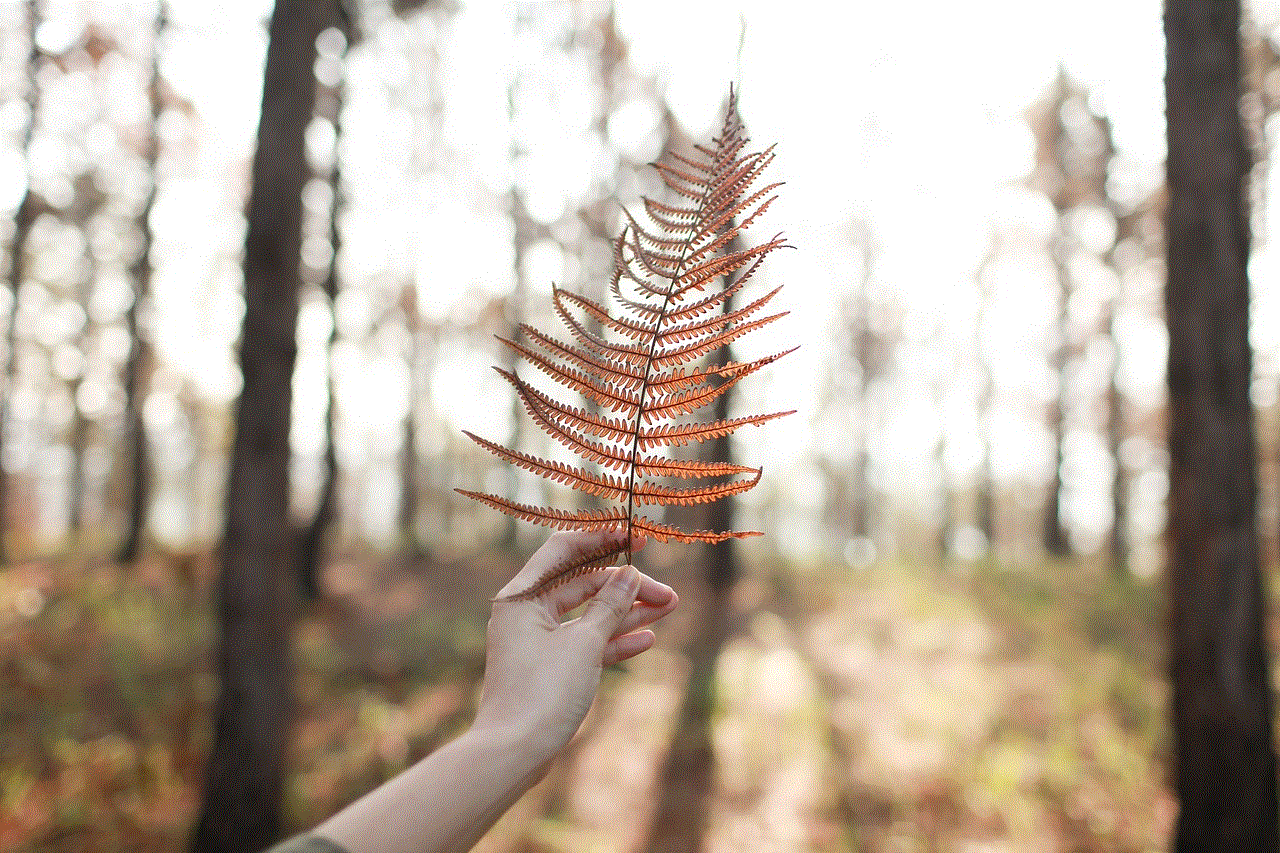
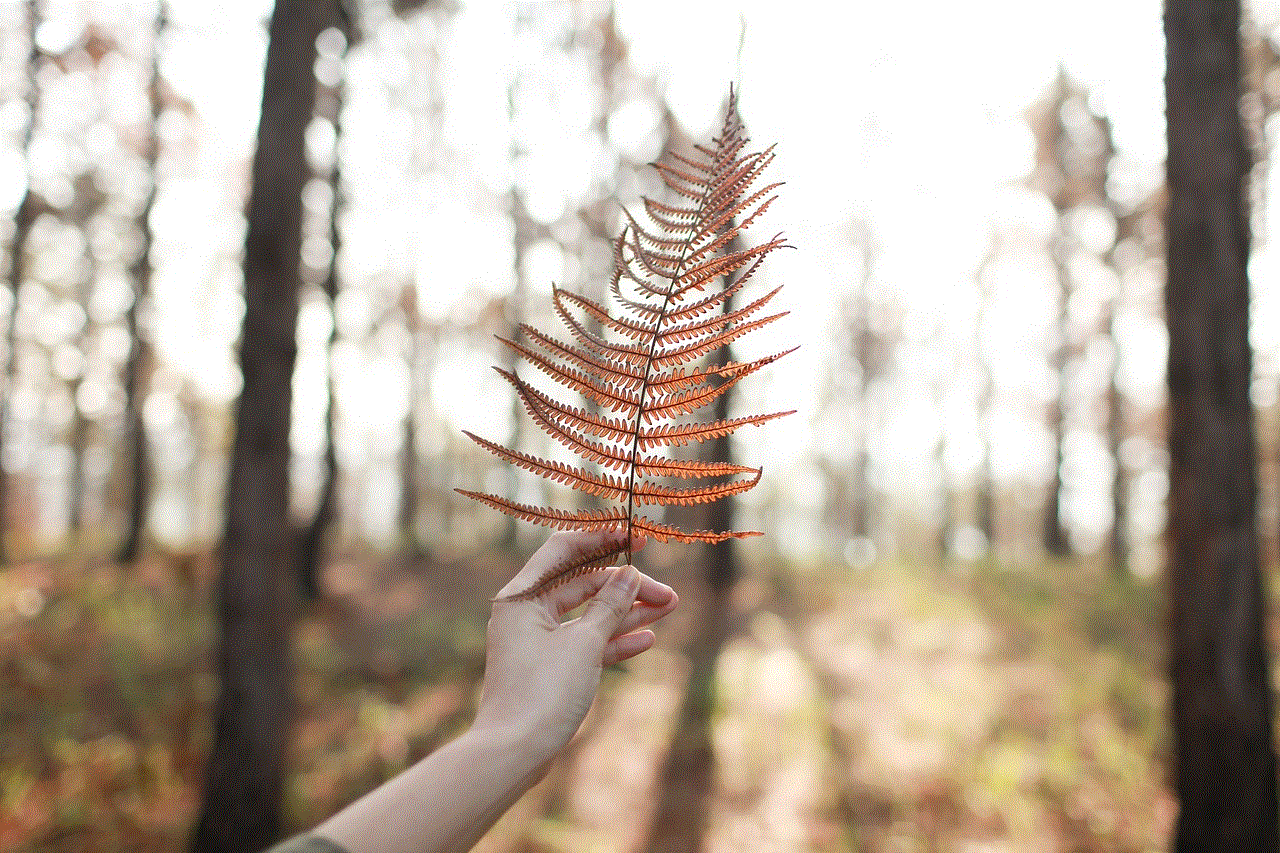
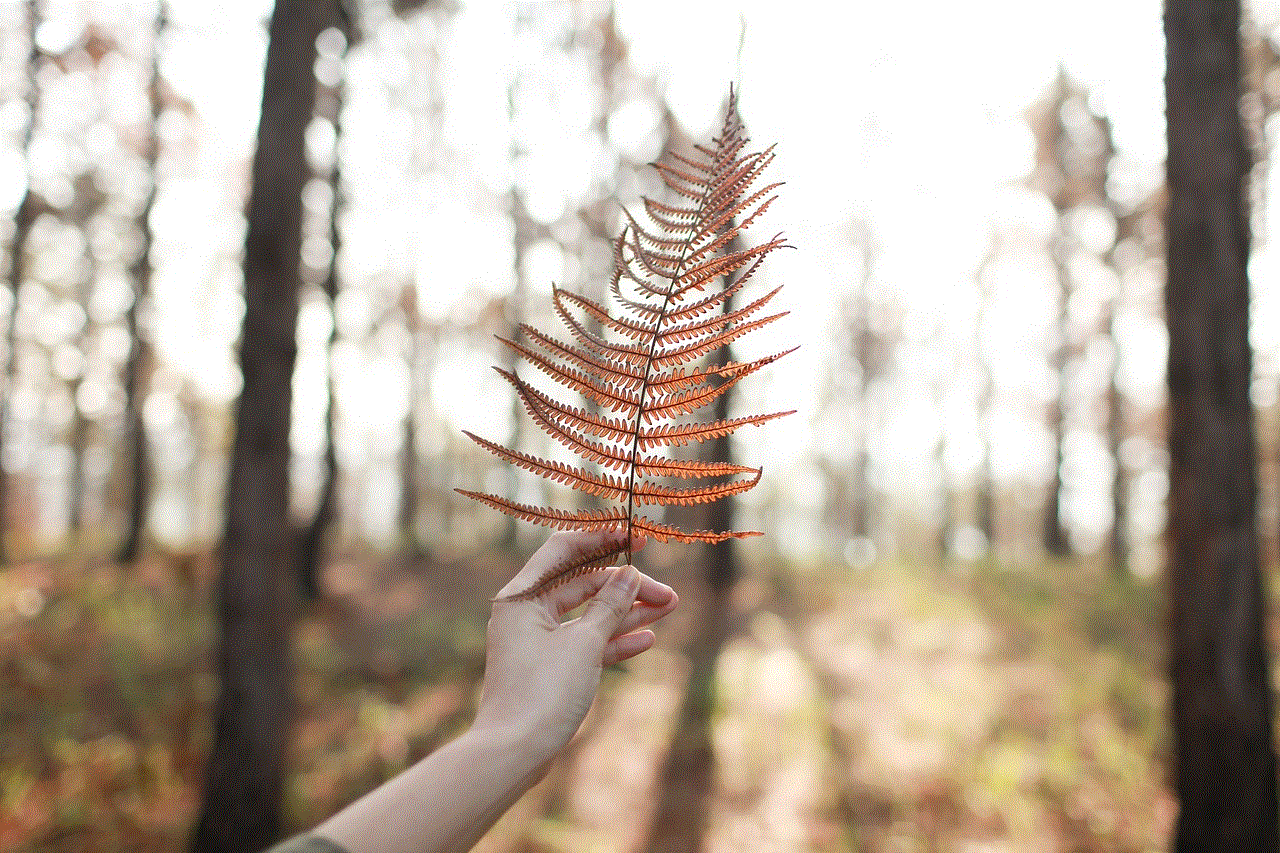
1. Respect the sender’s privacy
Snapchat is known for its disappearing messages, and many users send photos and videos without worrying about them being saved. By taking a screenshot, you are violating the sender’s trust, and it can lead to a breach of privacy.
2. You can get banned
As mentioned earlier, using third-party apps to take a screenshot on Snapchat can result in your account being banned. Snapchat has strict policies regarding the use of third-party apps, and if caught, your account can be permanently disabled.
3. Think before you screenshot
While it may be tempting to take a screenshot of a funny or embarrassing snap, it is essential to think before you do. The person who sent the snap may not want it to be saved and shared with others. Always ask for permission before taking a screenshot, and if in doubt, it is best not to do it.
4. Be aware of the consequences
If you are caught taking a screenshot on Snapchat, the sender can confront you, and it can lead to an awkward situation. It can also damage your relationship with the person, and they may not trust you again. It is crucial to be aware of the consequences before taking a screenshot on Snapchat.
Conclusion
Snapchat is a fun and entertaining app that allows users to express themselves through photos, videos, and messages. While taking a screenshot on Snapchat may seem like a harmless act, it is essential to think before you do so. Always respect the sender’s privacy and think about the consequences before taking a screenshot. If you do decide to take a screenshot, make sure to follow the tips mentioned above to avoid getting caught. Remember, it is always best to ask for permission before taking a screenshot, and if in doubt, it is best not to do it.
how to stop sharing location without them knowing on iphone
Sharing your location with friends and family can be a convenient way to keep them updated on your whereabouts, especially if you are meeting up in a new place or trying to coordinate plans. However, there may be times when you want to stop sharing your location without them knowing, either for privacy reasons or simply because you no longer need to be tracked. If you have an iPhone, there are a few simple steps you can take to turn off location sharing without raising any suspicion. In this article, we will discuss how to stop sharing location without them knowing on iPhone.
1. Turn off Share My Location
The first and most obvious step to stop sharing your location is to turn off the Share My Location feature on your iPhone. This feature allows you to share your location with specific contacts in the Messages app. To turn it off, go to your iPhone Settings, tap on your name at the top, and then select iCloud. From there, scroll down and tap on Share My Location. Toggle the switch to the off position, and your location will no longer be shared with anyone.
2. Stop Sharing Location in Find My Friends
If you have the Find My Friends app installed on your iPhone, you may also need to turn off location sharing from there. Find My Friends is an app that allows you to share your location with selected contacts and see their location on a map. To stop sharing your location on this app, open it and tap on the Me tab at the bottom. From there, tap on the button that says “Stop Sharing My Location,” and confirm your choice.
3. Disable Location Services
Turning off location sharing in the two methods mentioned above will stop your iPhone from sharing your location, but it will still continue to track your location for other purposes, such as providing location-based suggestions or services. If you want to completely disable location tracking on your iPhone, you can turn off Location Services. To do this, go to your iPhone Settings, tap on Privacy, and then select Location Services. You can either disable it entirely by toggling the switch or select individual apps that you want to have access to your location.
4. Use Airplane Mode
Another method to stop sharing your location without them knowing is to use Airplane Mode. When you turn on Airplane Mode, your iPhone will disconnect from all wireless networks, including cellular data and Wi-Fi. This means that your device will not be able to send or receive location information, effectively stopping location sharing. To turn on Airplane Mode, swipe down from the top right corner of your screen to access the Control Center and tap on the airplane icon.
5. Turn off Location-based Suggestions
Location-based suggestions are a feature on iPhone that uses your location to provide you with relevant information, such as nearby restaurants or traffic updates. If you want to stop your iPhone from tracking your location for this purpose, you can turn off location-based suggestions. To do this, go to your iPhone Settings, tap on Privacy, select Location Services, and then scroll down to System Services. Toggle off Location-Based Suggestions, and your iPhone will no longer track your location for this purpose.
6. Disable Frequent Locations
Frequent Locations is another feature on iPhone that tracks your location and uses it to provide you with personalized suggestions, such as commute times and nearby locations. If you don’t want your iPhone to track your frequent locations, you can disable this feature. To do this, go to your iPhone Settings, tap on Privacy, select Location Services, and then scroll down to System Services. From there, toggle off Frequent Locations.
7. Clear Location History
If you have previously shared your location with someone, your iPhone may have stored this information in your location history. To ensure that no one can access this information, you can clear your location history. To do this, go to your iPhone Settings, tap on Privacy, select Location Services, and then scroll down to System Services. From there, tap on Clear History to delete all location data from your iPhone.
8. Use a Different Apple ID
If you have a shared Apple ID with the person you want to stop sharing your location with, they may still be able to track your location through the Find My app. To prevent this, you can use a different Apple ID for iCloud and other Apple services. To do this, go to your iPhone Settings, tap on your name at the top, and then select Sign Out. You can then create a new Apple ID or sign in with an existing one.
9. Revoke Location Access for Specific Apps
Some apps may require access to your location for their functionality, such as navigation or weather apps. However, if you no longer want these apps to track your location, you can revoke their access. To do this, go to your iPhone Settings, tap on Privacy, and then select Location Services. From there, you can choose individual apps and change their location access to Never or While Using the App.
10. Use a Location Spoofing App



If you want to take it a step further and completely hide your location from certain people, you can use a location spoofing app. These apps allow you to fake your location and show a different location to your contacts. However, keep in mind that this may be against the terms of service of certain apps and can also affect the functionality of some apps that require your real location. Use this method with caution.
In conclusion, there are several methods you can use to stop sharing your location without them knowing on iPhone. From turning off location services to using a different Apple ID, you can choose the method that best suits your needs. However, keep in mind that some of these methods may affect the functionality of certain apps, so use them carefully. It is always a good idea to regularly review your location settings and make sure you are only sharing your location with the people you trust.