thankful crafts for elementary students
Thankful Crafts for Elementary Students
Craft activities are not only fun for elementary students but also a great way to teach them important life skills. One such skill is gratitude, which can be fostered through thankful crafts. These crafts allow students to express their gratitude and appreciation for the things and people in their lives. In this article, we will explore a variety of thankful crafts that are perfect for elementary students.
1. Gratitude Journals:
Gratitude journals are a wonderful way for students to reflect on the things they are thankful for. Provide each student with a blank notebook and encourage them to decorate the cover with images or words that represent gratitude. Encourage them to write in their journals regularly, noting down at least three things they are grateful for each day. This activity helps students focus on the positive aspects of their lives and develop a habit of gratitude.
2. Thankful Trees:
Create a thankful tree in your classroom by drawing a large tree trunk and branches on a bulletin board or chart paper. Cut out leaf shapes from construction paper and distribute them to the students. Ask them to write something they are thankful for on each leaf and then attach it to the tree. As the tree fills up with leaves, it serves as a visual reminder of all the things the students are grateful for.
3. Thank You Cards:
Encourage students to create thank you cards for someone they appreciate, such as a friend, family member, or teacher. Provide them with art supplies like colored paper, markers, and stickers. Discuss the importance of expressing gratitude and help the students write thoughtful messages on their cards. This activity not only teaches children the value of gratitude but also promotes kindness and empathy.
4. Gratitude Rocks:
Hand out smooth rocks to each student and provide them with paint or markers. Ask them to decorate their rocks with images or words representing things they are thankful for. Once the rocks are dry, students can keep them on their desks or in their pockets as a physical reminder of gratitude.
5. Thankful Wreaths:
Provide students with circular cardboard cutouts or paper plates. Instruct them to cut out the center of the circle to create a wreath shape. Ask them to write or draw things they are grateful for on strips of colored paper. Then, help them attach the paper strips to the wreath, creating a colorful display of gratitude.
6. Gratitude Collages:
Give students magazines and ask them to find pictures or words that represent things they are thankful for. Provide them with glue sticks and poster boards to create collages. Encourage them to think creatively and express their gratitude in unique ways. Display the collages in the classroom or have students present their creations to the class, explaining why each item represents gratitude.
7. Thankful Mobiles:
Give students a variety of materials like colored paper, ribbons, beads, and string. Ask them to create mobiles by attaching their thankful messages or pictures to the strings and hanging them from a hanger or a wooden dowel. The mobiles can be hung in the classroom or taken home as a reminder of gratitude.
8. Gratitude Bracelets:
Provide students with colorful beads and elastic strings. Instruct them to create bracelets by stringing the beads together. As they string each bead, have them think about something they are grateful for. By the end, they will have a beautiful bracelet that serves as a constant reminder of gratitude.
9. Thankful Placemats:
Ask students to design their own placemats using large sheets of paper. Encourage them to draw pictures or write words representing things they are grateful for. Laminate the placemats for durability, and have students use them during snack or lunchtime. This activity helps students appreciate the act of eating and cultivates a sense of gratitude for food.
10. Gratitude Posters:
Divide the class into small groups and assign each group a specific topic, such as family, friends, school, or nature. Provide each group with a large poster board and art supplies. Ask them to create posters showcasing the things they are grateful for within their assigned topic. Once the posters are complete, hang them around the classroom to remind students of the many reasons to be thankful.
These thankful crafts for elementary students not only provide a creative outlet but also instill important values like gratitude, empathy, and kindness. By actively engaging in these activities, students can develop a deeper understanding of the positive aspects of their lives and learn to appreciate the people and things around them.
linksys ac1900 troubleshooting
Linksys AC1900 Troubleshooting: A Comprehensive Guide
The Linksys AC1900 is a high-performance dual-band wireless router that offers fast and reliable internet connectivity. However, like any electronic device, it is not immune to occasional issues and glitches. In this article, we will explore common problems that users may encounter with the Linksys AC1900 and provide troubleshooting steps to resolve them. Whether you are experiencing slow internet speeds, connectivity issues, or firmware problems, this comprehensive guide will help you get your router back up and running smoothly.
1. Slow Internet Speeds
One of the most common issues faced by Linksys AC1900 users is slow internet speeds. Slow speeds can be frustrating, especially when you are paying for a high-speed internet plan. There are several factors that can contribute to this problem, including signal interference, outdated firmware, or incorrect router configuration.
To troubleshoot slow internet speeds, start by checking your internet connection speed using an online speed test tool. If the results indicate that your internet speed is significantly lower than what you are paying for, try the following steps:
– Check for signal interference: Move your router away from other electronic devices such as cordless phones, microwave ovens, or baby monitors that may be causing interference. Also, make sure there are no thick walls or obstacles obstructing the signal.
– Update firmware: Outdated firmware can affect the performance of your router. Visit the Linksys support website and download the latest firmware for your AC1900 model. Follow the instructions provided to update the firmware.
– Check router configuration: Make sure your router is configured correctly. Access the router’s settings by entering the default gateway IP address (usually 192.168.1.1) in your web browser. Verify that the settings for DHCP, channel width, and security are properly configured.
2. Connectivity Issues
Another common problem that Linksys AC1900 users may encounter is connectivity issues. These issues can manifest as frequent disconnections, limited range, or devices unable to connect to the router. Here are some troubleshooting steps to resolve connectivity problems:
– Restart the router: Sometimes, a simple restart can resolve connectivity issues. Turn off your router, wait for a few seconds, and then turn it back on. Allow the router to fully boot up before attempting to connect to it.
– Check wireless settings: Access the router’s settings and verify that the wireless network is enabled. Ensure that the SSID (network name) and password are correct. If you are using MAC address filtering, make sure the MAC addresses of your devices are added to the allowed list.
– Reset network settings on devices: If certain devices are unable to connect to the router, try resetting the network settings on those devices. This can often resolve compatibility issues and allow the devices to establish a connection.
3. Firmware Problems
Firmware is the software that runs on your router and controls its functionality. A corrupted or outdated firmware can cause various issues, including poor performance, instability, or even complete router failure. To troubleshoot firmware problems, follow these steps:
– Check for firmware updates: As mentioned earlier, updating the router’s firmware can resolve many issues. Visit the Linksys support website, download the latest firmware for your AC1900 model, and follow the provided instructions to update it.
– Perform a factory reset: If the router is experiencing severe issues and updating the firmware did not help, performing a factory reset may be necessary. Be aware that a factory reset will erase all your customized settings, so make sure to back up any important configurations before proceeding. To perform a factory reset, locate the reset button on the router (usually on the back) and press it for about 10 seconds using a paperclip or a similar tool.
– Contact Linksys support: If you have followed all the troubleshooting steps and are still experiencing firmware problems, it may be necessary to reach out to Linksys support for further assistance. They can provide specific guidance and potentially offer a solution to your problem.
4. Limited Range
If you are experiencing limited range with your Linksys AC1900 router, it means that the Wi-Fi signal does not reach certain areas of your home or office. This can be due to various factors, including the router’s physical placement, signal interference, or outdated firmware. To troubleshoot limited range issues, try the following:
– Optimize router placement: Place your router in a central location, preferably on a raised surface, to maximize its coverage. Avoid placing it near obstructions or objects that may block the signal. Additionally, consider using Wi-Fi range extenders or mesh systems to extend the coverage area.
– Update firmware: Outdated firmware can sometimes limit the range of your router. Ensure that you have the latest firmware installed by visiting the Linksys support website and following the provided instructions.
– Change wireless channel: Interference from other Wi-Fi networks in your vicinity can impact the range of your router. Access the router’s settings and change the wireless channel to one that is less congested. You can use Wi-Fi analyzer tools to identify the least crowded channel in your area.
5. Parental Controls and Guest Access Issues
The Linksys AC1900 router offers convenient parental controls and guest access features. However, users may encounter issues when trying to set up or utilize these features. Here are troubleshooting steps to address parental control and guest access issues:
– Verify firmware compatibility: Ensure that your router’s firmware is compatible with the parental controls and guest access features. Older firmware versions may lack these functionalities or have limited support. If necessary, update the firmware to the latest version.



– Configure parental controls correctly: Access the router’s settings and navigate to the parental controls section. Follow the instructions provided to set up the desired restrictions and filters. Make sure to save the settings and test them by accessing restricted websites or content.
– Enable guest access: If you are having trouble enabling guest access, check that the feature is enabled in the router’s settings. Create a unique password for guest access and ensure that the network name (SSID) is broadcasted. If necessary, try disabling and re-enabling the guest access feature.
In conclusion, the Linksys AC1900 is a powerful wireless router that provides fast and reliable internet connectivity. However, users may encounter various issues, including slow internet speeds, connectivity problems, firmware issues, limited range, and difficulties with parental controls and guest access. By following the troubleshooting steps outlined in this comprehensive guide, you can resolve these issues and enjoy uninterrupted internet connectivity. Remember to always keep your router’s firmware up to date, optimize its placement, and configure it correctly for optimal performance. If all else fails, do not hesitate to contact Linksys support for further assistance.
why is my phone glitching iphone 8
Title: Troubleshooting iPhone 8 Glitching Issues: Causes and Solutions
Introduction:
The iPhone 8 is undoubtedly a remarkable device that combines cutting-edge technology with sleek design. However, like any other electronic device, it is not immune to glitches and technical issues. If you find your iPhone 8 glitching and experiencing performance problems, it can be frustrating and worrisome. In this article, we will explore the various reasons why your iPhone 8 might be glitching and provide effective solutions to resolve these issues.
1. Software Updates:
One of the common reasons for iPhone 8 glitching is outdated or incompatible software. Apple frequently releases software updates to improve device performance and fix bugs. Failure to update your iPhone 8 can lead to compatibility issues with apps and services, resulting in glitches. To resolve this, go to “Settings,” tap on “General,” and select “Software Update” to check for any available updates.
2. App Conflicts:
Another possible cause of your iPhone 8 glitching is conflicts between different apps. Certain apps may not work well together, leading to system instability and glitches. To identify if a specific app is causing the issue, try uninstalling recently installed apps one by one until the glitching stops. Alternatively, you can perform a factory reset to eliminate any app conflicts, but make sure to back up your data beforehand.
3. Insufficient Storage Space:
A lack of storage space on your iPhone 8 can contribute to glitches and performance issues. When your device’s storage is almost full, it can hinder the smooth operation of apps and the operating system. To free up space, go to “Settings,” select “General,” then tap on “iPhone Storage.” Here, you can offload unused apps, delete large files, and clear cache to create more storage space and potentially resolve the glitching problem.
4. Background App Refresh:
The Background App Refresh feature allows apps to update their content in the background, but it can also lead to excessive battery drain and performance issues, causing your iPhone 8 to glitch. To disable this feature, go to “Settings,” tap on “General,” then select “Background App Refresh.” Here, you can choose to disable the feature entirely or selectively for specific apps.
5. Overheating:
Excessive heat can cause your iPhone 8 to glitch and become unresponsive. This can occur when the device is exposed to direct sunlight for extended periods, used while charging, or running resource-intensive apps. To prevent overheating, avoid direct sunlight, remove any protective cases while charging, and close unnecessary apps that may be using excessive processing power.
6. Hardware Issues:
While software-related issues are more common, hardware problems can also cause glitching on your iPhone 8. Physical damage, such as a cracked screen, water damage, or loose internal components, can lead to performance issues. If you suspect a hardware problem, it is advisable to contact Apple Support or visit an authorized service center for professional assistance.
7. Cache and Junk Files:
Accumulated cache and junk files can gradually affect your iPhone 8’s performance, leading to glitches and slow operation. Clearing the cache and deleting unnecessary files can help optimize device performance. To clear cache, go to “Settings,” select “Safari ,” and tap on “Clear History and Website Data.” Additionally, you can use third-party apps like PhoneClean or iMobie to deep-clean your device and remove unnecessary files.
8. Network Issues:
Poor network connectivity or unstable Wi-Fi signals can also contribute to your iPhone 8 glitching. If you notice that the glitching occurs mainly when using certain apps or browsing the internet, it may be due to network-related problems. Try switching to a different Wi-Fi network, resetting network settings, or contacting your service provider to resolve any network issues.
9. Battery Health:
A deteriorating battery can impact your iPhone 8’s performance and cause it to glitch. The Battery Health feature introduced in iOS 11.3 allows you to monitor the health of your battery and its performance capability. If your battery health is below 80%, consider replacing the battery to improve device performance and potentially resolve the glitching problem.
10. Resetting Settings:
If none of the previous solutions have resolved the glitching issue, you can try resetting your iPhone 8’s settings. This will not erase your data but will restore the device’s settings to their default values, potentially eliminating any software-related glitches. To reset your settings, go to “Settings,” select “General,” then tap on “Reset” and choose “Reset All Settings.”
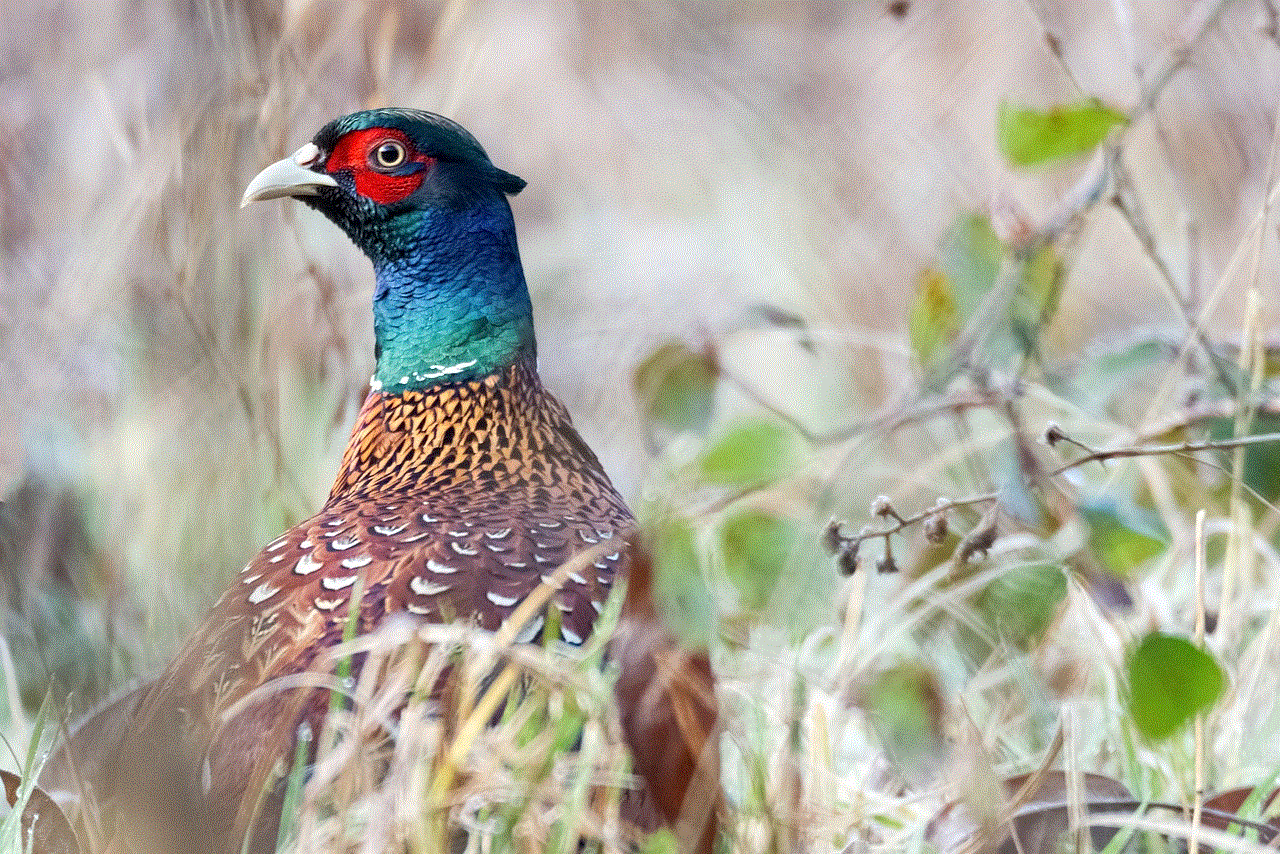
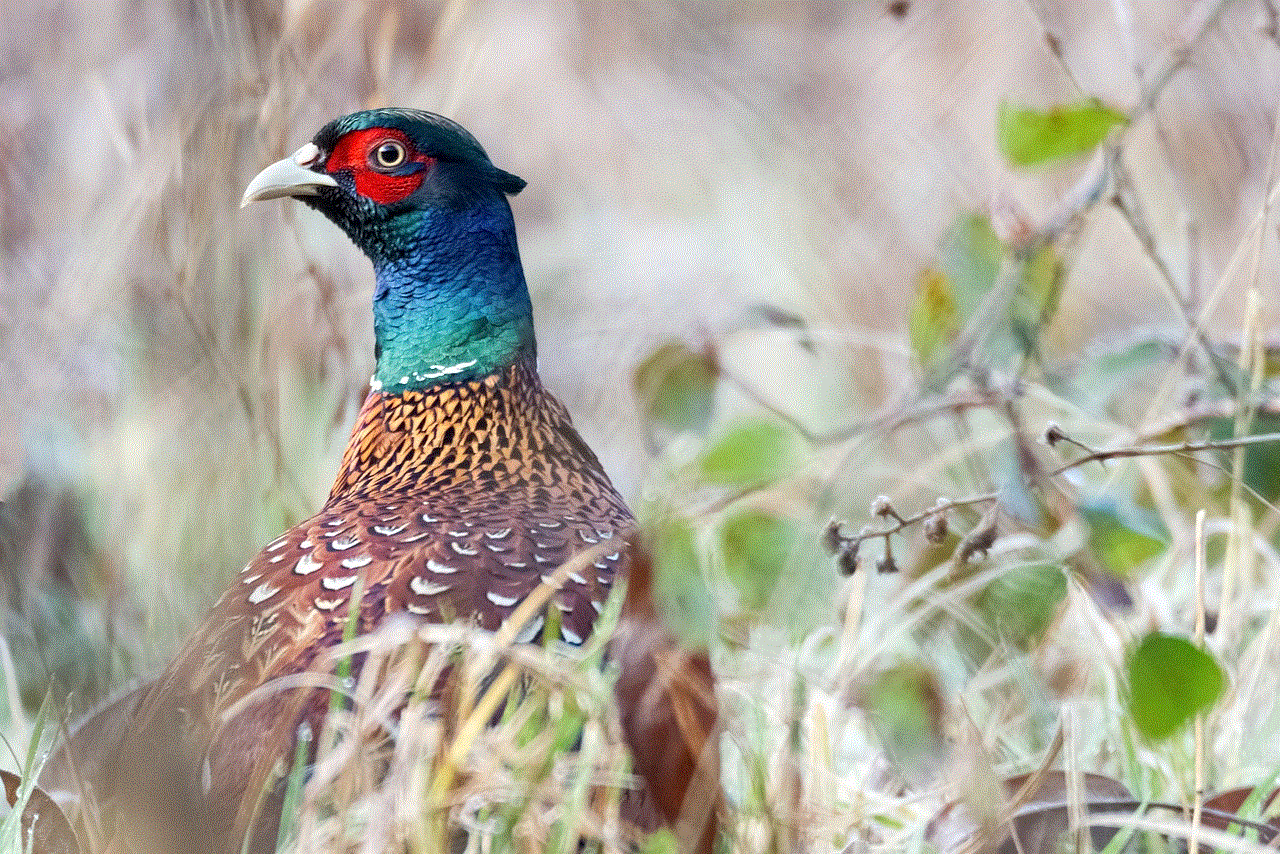
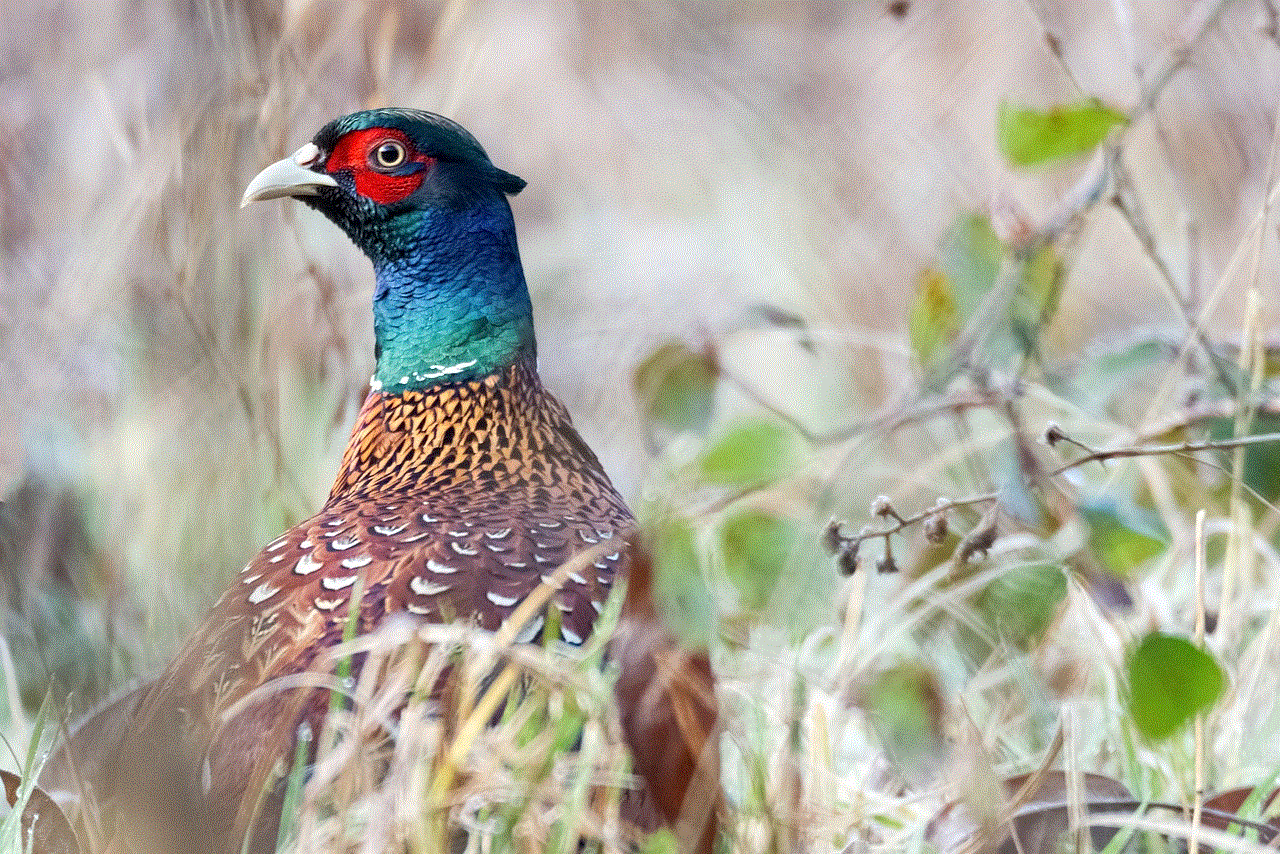
Conclusion:
Experiencing glitching issues with your iPhone 8 can be frustrating, but by understanding the various causes and implementing the solutions mentioned above, you can resolve these problems effectively. Remember to stay updated with the latest software, manage your device’s storage, and perform regular maintenance to ensure optimal performance. If the glitches persist, seeking professional assistance from Apple Support or an authorized service center is always recommended.