setting time limits on ps4
Setting Time Limits on PS4
In the age of technology, it can be challenging to maintain a healthy balance between screen time and other activities. This is especially true for gaming consoles like the PlayStation 4 (PS4), which can easily consume hours of our time without us even realizing it. Fortunately, the PS4 has a built-in feature that allows users to set time limits, helping individuals manage their gaming habits and maintain a healthy lifestyle. In this article, we will explore the process of setting time limits on the PS4, discuss the benefits of doing so, and provide some tips on how to make the most out of this feature.
Setting time limits on the PS4 can be a valuable tool for both parents and individuals looking to control their gaming habits. The process is relatively straightforward and can be done directly through the console’s settings. To begin, navigate to the “Settings” menu on the PS4’s home screen. From there, select the “Parental Controls/Family Management” option, followed by “Family Management.” If you are the family manager, you can set time limits for yourself or other members of the family. If you are a parent managing your child’s account, you can set restrictions on their gaming time.
Once you have accessed the Family Management settings, select the user for whom you want to set time limits. If you are managing your child’s account, you may need to enter the parental control password to proceed. After selecting the user, choose the “Play Time Settings” option. Here, you can set daily time limits for both weekdays and weekends. The PS4 allows you to set different time limits for each day, giving you a high level of customization and flexibility. Once you have set the desired time limits, save your changes, and exit the settings menu.
There are several benefits to setting time limits on the PS4. Firstly, it helps individuals, especially children, maintain a healthy balance between gaming and other activities. Excessive gaming can have negative effects on physical and mental health, including sedentary behavior, lack of exercise, poor sleep patterns, and decreased social interaction. By setting time limits, individuals are encouraged to engage in a variety of activities, such as sports, hobbies, reading, or spending time with friends and family.
Secondly, time limits can improve academic performance. Excessive gaming can lead to decreased focus, reduced productivity, and poor time management skills. By setting limits on gaming time, individuals are more likely to prioritize their schoolwork and allocate sufficient time for studying and completing assignments.
Furthermore, setting time limits on the PS4 can promote a healthier sleep routine. Late-night gaming sessions can disrupt sleep patterns, leading to fatigue and decreased cognitive function the following day. By enforcing time limits, individuals are encouraged to stop gaming at a reasonable hour, allowing for adequate rest and rejuvenation.
Setting time limits on the PS4 also helps individuals develop self-discipline and self-control. It teaches them the importance of managing their time effectively and making conscious decisions about their gaming habits. By adhering to the set limits, individuals can take control of their gaming behavior and avoid becoming overly dependent on the console.
To make the most out of the time limits feature on the PS4, it is essential to communicate openly and honestly with family members, especially children. Explain the reasons behind the time limits and encourage them to participate in setting their own boundaries. This will foster a sense of ownership and responsibility, making it more likely for individuals to abide by the set limits.
Additionally, it is crucial to lead by example. If parents or older family members are constantly exceeding their own time limits, it sends mixed messages and undermines the effectiveness of the feature. By practicing what you preach and demonstrating self-discipline, you can inspire others to do the same.
Regularly reviewing and adjusting the time limits is also important. As individuals grow and their circumstances change, their gaming habits may evolve. Periodically reassessing the set limits ensures that they remain relevant and effective.
In conclusion, setting time limits on the PS4 is a valuable feature that can help individuals manage their gaming habits and maintain a healthy balance between screen time and other activities. By following the straightforward process outlined in this article, users can customize and enforce daily time limits for themselves or their family members. The benefits of setting time limits are numerous, including promoting a healthy lifestyle, improving academic performance, enhancing sleep patterns, and fostering self-discipline. By communicating openly, leading by example, and regularly reviewing the set limits, individuals can make the most out of this feature and enjoy a well-rounded and balanced life.
what is five nights at freddy’s rated
Five Nights at Freddy’s : A Spine-Chilling Gaming Experience for All Ages
Five Nights at Freddy’s (often abbreviated as FNaF) is a popular video game franchise developed and published by Scott Cawthon. The series is known for its unique horror gameplay and has gained a massive following since its release in 2014. It has since become a cultural phenomenon, with numerous sequels, spin-offs, merchandise, and even a movie adaptation in the works. In this article, we will explore the world of Five Nights at Freddy’s and delve into the game’s rating and suitability for different age groups.
The Five Nights at Freddy’s series takes place in a fictional universe where players take on the role of a night security guard at various locations, including Freddy Fazbear’s Pizza and Circus Baby’s Entertainment and Rental. The game’s objective is to survive five nights (hence the title) by monitoring security cameras and avoiding encounters with animatronic characters that come to life at night. The animatronics, led by the infamous Freddy Fazbear, roam the premises and try to attack the player. The game’s eerie atmosphere, jump scares, and intense gameplay mechanics have made it a favorite among horror game enthusiasts.
When it comes to the rating of Five Nights at Freddy’s, the game has been given a “T for Teen” rating by the Entertainment Software Rating Board (ESRB) in the United States. This means that the game is considered suitable for players aged 13 and older. The ESRB describes the game as containing “violence, suggestive themes, and mild language.” It is important to note that the rating given by the ESRB is intended to offer guidance to parents and consumers about the content of the game and its appropriateness for different age groups.
The violence in Five Nights at Freddy’s primarily comes from jump scares and animatronic characters attacking the player. While there is no graphic violence or bloodshed in the game, the sudden appearance of animatronics and their attempts to harm the player can be intense and potentially frightening for younger players. The game’s suggestive themes mainly stem from the dark and eerie atmosphere, as well as the backstory of the animatronics, which involves themes of possession and supernatural occurrences. Mild language, such as occasional use of profanity, can also be found in the game.
Although Five Nights at Freddy’s is rated for players aged 13 and older, it is worth noting that the game has also attracted a substantial fan base among younger players. This can be attributed to the game’s popularity on platforms such as YouTube and Twitch, where many content creators cater to a younger audience. Additionally, the game’s unique gameplay mechanics and lore have made it a topic of interest among children and teenagers alike. However, parents should exercise caution and consider their child’s maturity level before allowing them to play the game.
To further assess the game’s suitability for different age groups, it is important to consider individual sensitivities and preferences. While some teenagers may enjoy the thrill and suspense of Five Nights at Freddy’s, others may find it too intense or scary. It is crucial for parents and guardians to have open discussions with their children about their comfort levels with horror-themed content and monitor their reactions while playing the game. Additionally, parents should consider the potential impact of jump scares and intense gameplay on individuals who may be prone to anxiety or have a history of trauma.
In terms of gameplay mechanics, Five Nights at Freddy’s requires players to be vigilant and strategic in their actions. The game involves monitoring security cameras, managing limited power resources, and making quick decisions to survive the night. While these gameplay elements can be challenging and engaging, they may also require a certain level of focus and problem-solving skills that younger children may not possess. Parents should consider their child’s gaming abilities and maturity level when determining if Five Nights at Freddy’s is suitable for them.
In recent years, Scott Cawthon, the creator of Five Nights at Freddy’s, has released spin-offs and sequels to the original game. These include titles such as Five Nights at Freddy’s 2, Five Nights at Freddy’s 3, and Five Nights at Freddy’s 4, among others. These sequels have expanded on the game’s lore and introduced new gameplay mechanics, while still maintaining the core horror elements that made the original game popular. It is important for parents to research and understand the content of each game in the series before allowing their children to play them.
Overall, Five Nights at Freddy’s is a horror video game franchise that has captivated players of all ages since its release. With its unique gameplay mechanics, eerie atmosphere, and jump scares, the game offers a thrilling experience for those who enjoy the horror genre. However, it is essential for parents and guardians to consider the game’s rating, their child’s maturity level, and individual sensitivities before allowing them to play. Open discussions, monitoring gameplay, and understanding the potential impact on mental well-being are crucial aspects of responsible gaming for all age groups.
how to lock youtube screen on android
How to Lock YouTube Screen on Android : A Comprehensive Guide
YouTube has become an integral part of our lives, providing us with an endless stream of videos to watch and enjoy. However, there are times when we want to listen to music or podcasts on YouTube without having to keep our eyes glued to the screen. In such cases, locking the YouTube screen on Android devices can be extremely helpful. This article will guide you through the various methods and techniques to lock the YouTube screen on your Android device, allowing you to enjoy audio content hands-free. So, let’s delve into the details.
1. Introduction to Locking YouTube Screen on Android
2. Method 1: Utilizing YouTube Premium
3. Method 2: Using the YouTube Music App
4. Method 3: Employing Third-Party Apps
5. Method 4: Using Google Chrome’s Picture-in-Picture Mode
6. Method 5: Utilizing YouTube Vanced
7. Method 6: Employing Floating Tube
8. Method 7: Using the Brave Browser
9. Method 8: Utilizing NewPipe
10. Method 9: Employing Mozilla Firefox
11. Method 10: Using Samsung Internet Browser
12. Comparison of Methods and Conclusion
1. Introduction to Locking YouTube Screen on Android
Locking the YouTube screen on an Android device means being able to listen to audio content without having the video playing in the foreground. This can be particularly useful when browsing through other apps, working, or multitasking while still enjoying your favorite YouTube content. The following methods will guide you on how to achieve this functionality on your Android device.
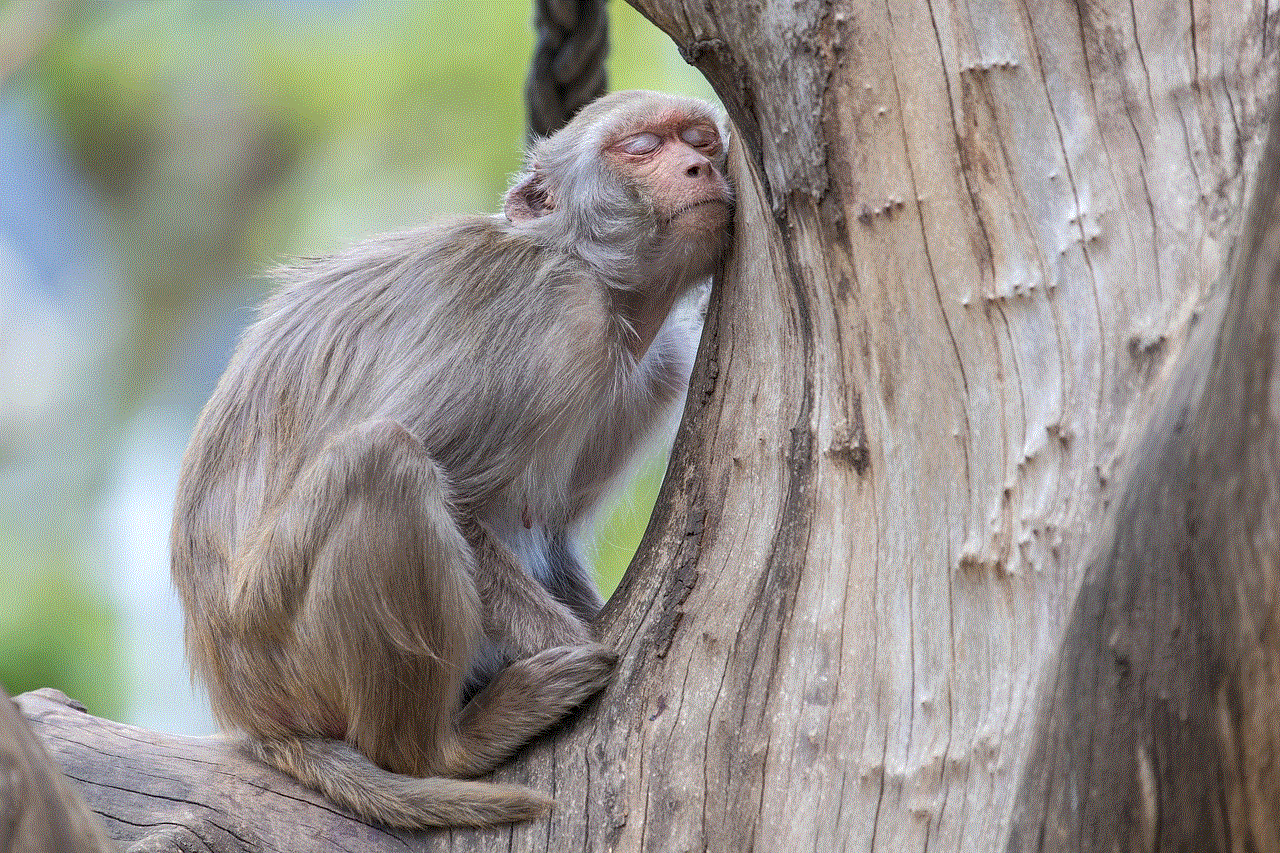
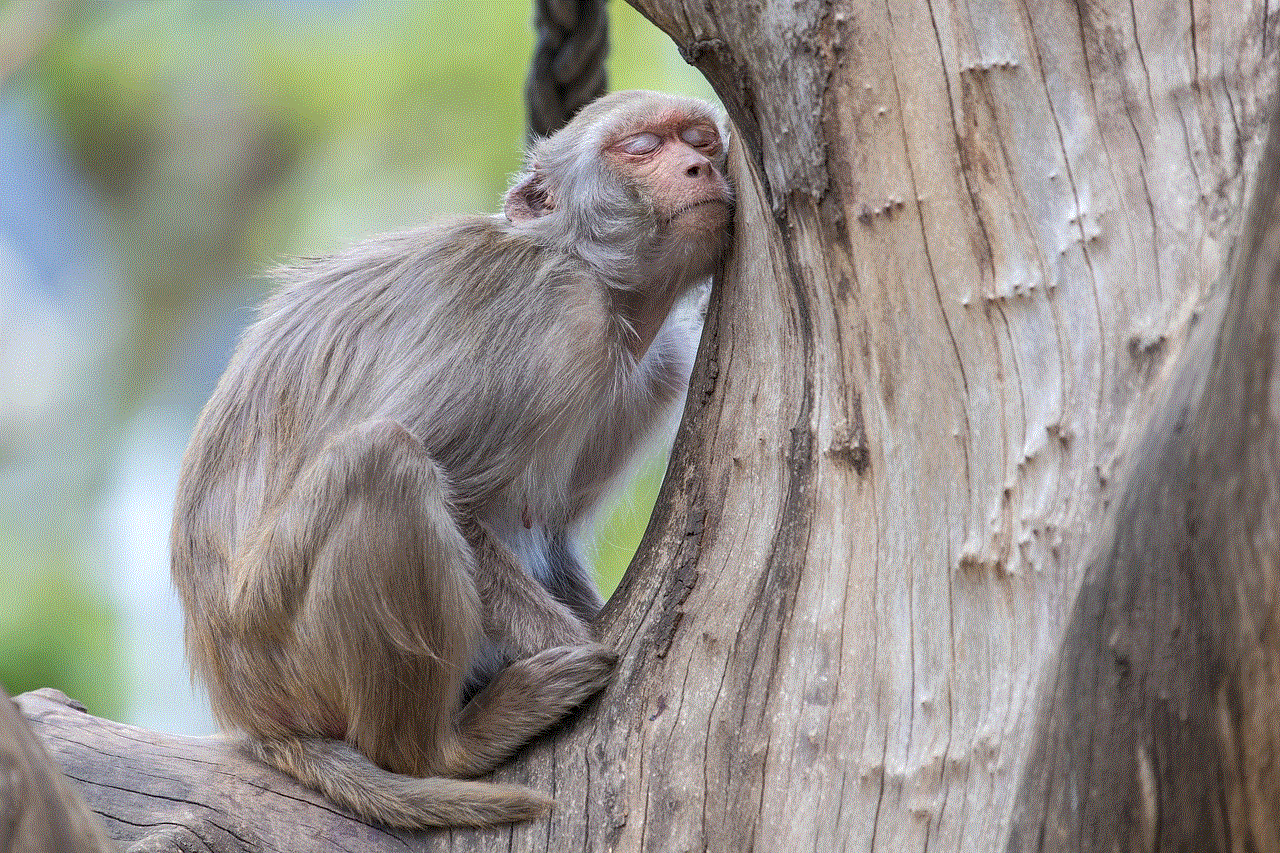
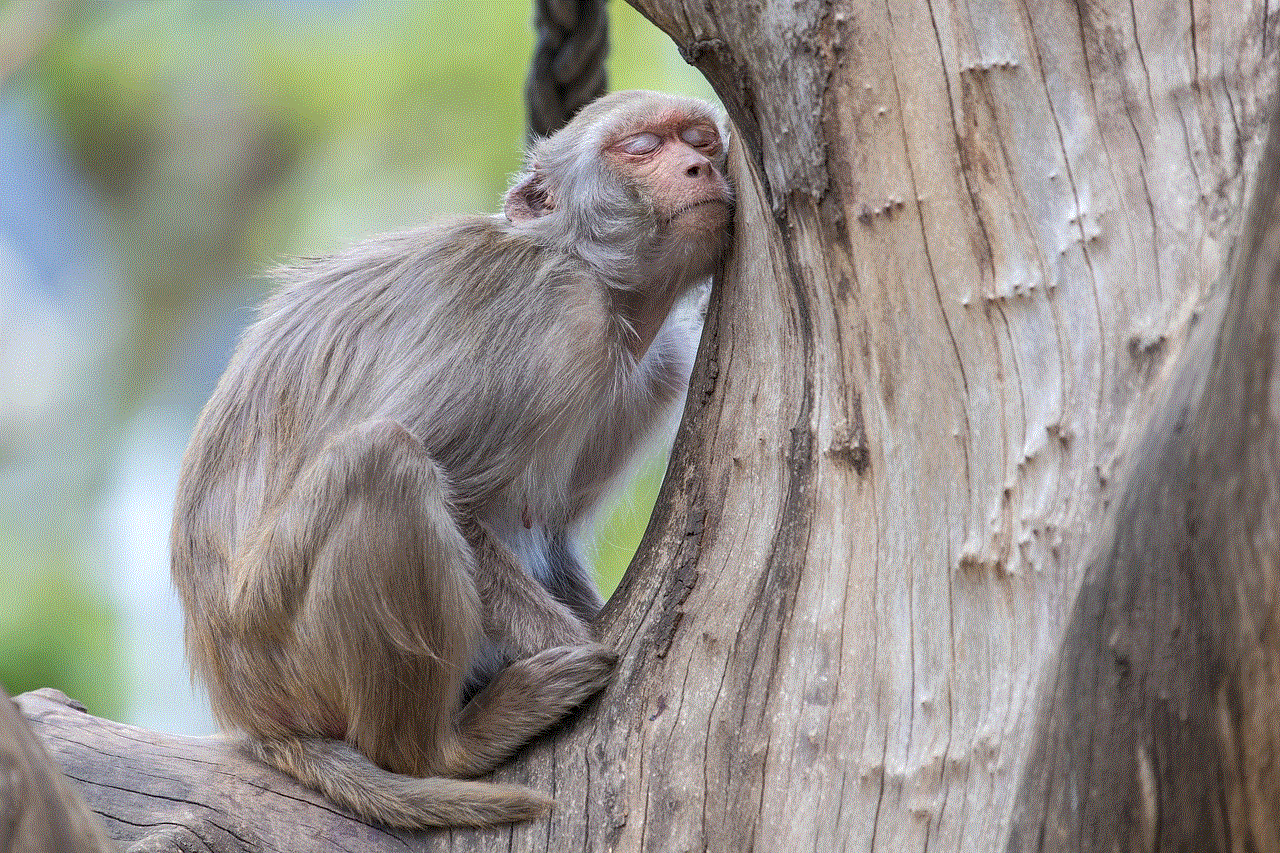
2. Method 1: Utilizing YouTube Premium
One of the most straightforward methods to lock the YouTube screen on Android is by subscribing to YouTube Premium. This premium service not only provides an ad-free YouTube experience but also enables screen locking functionality. By following a few simple steps, you can easily enjoy audio content while locking the screen on your Android device.
3. Method 2: Using the YouTube Music App
YouTube Music, a dedicated music streaming app developed by YouTube, offers a built-in screen lock feature. This allows users to listen to music without the video playing in the foreground. We will explore how to use this feature and enjoy audio content seamlessly.
4. Method 3: Employing Third-Party Apps
Apart from the official YouTube app and YouTube Music, there are several third-party apps available on the Google Play Store that allow you to lock the YouTube screen on Android. These apps offer additional features and customization options, enhancing your overall YouTube experience.
5. Method 4: Using Google Chrome’s Picture-in-Picture Mode
Google Chrome, the popular web browser developed by Google, offers a Picture-in-Picture (PiP) mode that allows you to watch videos in a floating window while using other apps. This method can be used to lock the YouTube screen on Android by following a few simple steps.
6. Method 5: Utilizing YouTube Vanced
YouTube Vanced is a popular modded version of the official YouTube app that offers various additional features, including screen locking functionality. This method will guide you through the process of installing and using YouTube Vanced to lock the YouTube screen on your Android device.
7. Method 6: Employing Floating Tube
Floating Tube is a unique application that provides a floating YouTube player, allowing you to watch videos in a floating window while using other apps. This method will demonstrate how to use Floating Tube to lock the YouTube screen on your Android device.
8. Method 7: Using the Brave Browser
Brave Browser is a privacy-focused web browser that offers a built-in screen lock feature. This method will guide you on how to utilize the Brave Browser to lock the YouTube screen on your Android device, providing an uninterrupted audio listening experience.
9. Method 8: Utilizing NewPipe
NewPipe is a free and open-source YouTube client that offers several advanced features, including the ability to play YouTube videos in the background. This method will explain how to use NewPipe to lock the YouTube screen on your Android device and enjoy audio content hands-free.
10. Method 9: Employing Mozilla Firefox
Mozilla Firefox, a widely used web browser, offers various add-ons and extensions that enhance the user experience. This method will guide you on how to use Firefox add-ons to lock the YouTube screen on your Android device and listen to audio content effortlessly.
11. Method 10: Using Samsung Internet Browser
If you own a Samsung device, the Samsung Internet Browser offers a built-in Video Assistant feature that allows you to watch videos in a floating window while using other apps. This method will show you how to utilize the Samsung Internet Browser to lock the YouTube screen and enjoy audio content without interruptions.
12. Comparison of Methods and Conclusion
After exploring different methods to lock the YouTube screen on Android, it’s essential to compare their advantages, disadvantages, and features. This section will provide a comprehensive comparison of the various methods discussed in the article, helping you choose the most suitable option for your needs. Additionally, a conclusion will summarize the key takeaways and highlight the most effective methods for locking the YouTube screen on Android.



In conclusion, there are numerous ways to lock the YouTube screen on Android, allowing you to listen to audio content hands-free. Whether you choose to subscribe to YouTube Premium, use dedicated apps like YouTube Music, or explore third-party options, there is a method available to suit your preferences. By following the comprehensive guide outlined in this article, you can enhance your YouTube experience and enjoy audio content seamlessly on your Android device.