school cell phone policy examples
School Cell Phone Policy Examples: Promoting Balance, Safety, and Learning
Introduction
In today’s digital age, cell phones have become an integral part of our lives, including the lives of students. While cell phones can offer numerous benefits in terms of communication and access to information, they can also present distractions and safety concerns in educational settings. As a result, many schools have implemented cell phone policies to strike a balance between allowing students to use their devices responsibly and ensuring a focused learning environment. In this article, we will explore various examples of school cell phone policies that promote balance, safety, and learning.
1. Restricted Use Policy
One common example of a school cell phone policy is a restricted use policy. Under this policy, students are not allowed to use their cell phones during school hours, except during designated breaks or emergencies. This policy aims to minimize distractions and encourage students to remain focused on their studies. By restricting cell phone use, schools can create an environment that fosters better concentration and engagement in the learning process.
2. Silent Mode Policy
Another effective cell phone policy is the silent mode policy. This policy requires students to keep their cell phones on silent or vibrate mode during class time. By minimizing disruptions caused by ringing or notification sounds, this policy helps maintain a peaceful and conducive learning environment. It allows students to have their phones with them for emergencies or important notifications while minimizing the impact on classroom dynamics.
3. Controlled Access Policy
Some schools opt for a controlled access policy, which permits students to use their cell phones during specific times or for specific purposes. For example, students may be allowed to use their phones during lunch breaks or in designated areas. This policy recognizes the importance of cell phones in students’ lives while still providing structure and boundaries. By allowing controlled access, schools can strike a balance between acknowledging the benefits of cell phones and minimizing potential distractions.
4. Educational Use Policy
An educational use policy encourages the integration of cell phones into the learning process. This policy allows students to use their cell phones for academic purposes, such as accessing educational apps, researching information, or collaborating with peers on school-related projects. By leveraging the potential of cell phones as powerful learning tools, schools can enhance student engagement and promote 21st-century skills such as digital literacy and critical thinking.
5. BYOD (Bring Your Own Device) Policy
The BYOD policy is gaining popularity in schools worldwide. This policy allows students to bring their own cell phones or other electronic devices to school for educational purposes. It acknowledges that students are already familiar with their own devices and encourages the use of technology for learning. However, strict guidelines and monitoring mechanisms should be in place to ensure responsible and appropriate use of devices.
6. Cell Phone Storage Policy
Some schools implement a cell phone storage policy, requiring students to deposit their cell phones in designated storage areas during school hours. This policy eliminates distractions and reduces the risk of theft or loss. It also encourages face-to-face interactions among students and enhances their focus on classroom activities. However, it is essential for schools to ensure the security and safekeeping of stored cell phones to avoid potential issues.
7. Emergency Use Policy
An emergency use policy allows students to have their cell phones with them at all times, primarily for emergency situations. Students are required to keep their phones turned off or on silent mode unless they encounter a genuine emergency. This policy recognizes the importance of cell phones as a means of communication and ensures that students have access to help when needed. However, it is crucial to educate students about what constitutes an emergency and the appropriate use of their devices in such circumstances.
8. No Camera or Recording Policy
To address privacy concerns, some schools implement a no camera or recording policy. This policy prohibits students from using the camera or recording functions on their cell phones while on school premises. By doing so, schools can protect the privacy of students, staff, and visitors. It also prevents the misuse of cell phones for capturing and sharing inappropriate or confidential content.
9. Age-Appropriate Policy
An age-appropriate policy takes into account the developmental stage of students and adjusts cell phone regulations accordingly. For example, younger students may be prohibited from using cell phones altogether, while older students are allowed limited access for educational purposes. This policy recognizes that older students may have more responsibility and maturity in managing their cell phone use, whereas younger students might benefit more from focused engagement without distractions.
10. Parental Consent Policy
In some cases, schools may require parental consent for students to bring their cell phones to school or use specific functionalities. This policy ensures that parents are aware of their child’s cell phone use and can provide guidance or set limitations if necessary. It also helps schools maintain open lines of communication with parents regarding cell phone-related issues and promotes collaboration between home and school in fostering responsible technology use.
Conclusion
School cell phone policies play a vital role in promoting a balanced, safe, and focused learning environment. By implementing appropriate regulations, schools can harness the benefits of cell phones while mitigating potential distractions and safety concerns. Whether it’s a restricted use policy, a controlled access policy, or an educational use policy, each approach aims to strike a balance that allows students to benefit from their cell phones while maintaining a conducive learning environment. As technology continues to evolve, schools must adapt their cell phone policies to ensure that students are equipped with the necessary skills to navigate the digital world responsibly.
remove dashboard from mac
The dashboard on a Mac is a useful feature that allows users to access various widgets and information at a glance. However, there may be times when you want to remove it for various reasons, such as freeing up space on your screen or simply not needing the information it provides. In this article, we will discuss how to remove the dashboard from your Mac and the potential benefits and drawbacks of doing so.
Before we dive into the steps of removing the dashboard, let’s first understand what it is and its purpose. The dashboard is a customizable feature on Mac computer s that provides quick access to widgets, such as a calculator, weather, and calendar. It was first introduced in Mac OS X Tiger in 2005 and has been a part of the operating system ever since. The dashboard is accessed by pressing the F12 key or by swiping with three fingers on the trackpad, and it can be closed by pressing the same key or swiping again.
Now, let’s look at the steps to remove the dashboard from your Mac. The process may vary slightly depending on the version of macOS you are using, but the general steps remain the same.
Step 1: Open System Preferences on your Mac by clicking on the icon in the top left corner of your screen and selecting “System Preferences” from the drop-down menu.
Step 2: In the System Preferences window, click on “Mission Control” to access the settings for your Mac’s dashboard.
Step 3: In the Mission Control settings, you will see an option to “Show Dashboard as.” Click on the drop-down menu and select “Off” to disable the dashboard.
Step 4: Close the System Preferences window, and your dashboard should now be removed from your Mac.
It’s that simple! However, there are a few things to keep in mind when removing the dashboard from your Mac.
First, disabling the dashboard does not delete any of your widgets. They will still be accessible through the applications they are associated with, such as the calculator widget being accessible through the Calculator app. So, if you want to completely get rid of all widgets, you will need to manually delete them from your computer.
Second, some widgets may still be accessible through the Notification Center, which can be accessed by clicking on the date and time in the top right corner of your screen. So, if you want to remove all traces of the dashboard, you will need to disable the Notification Center as well.
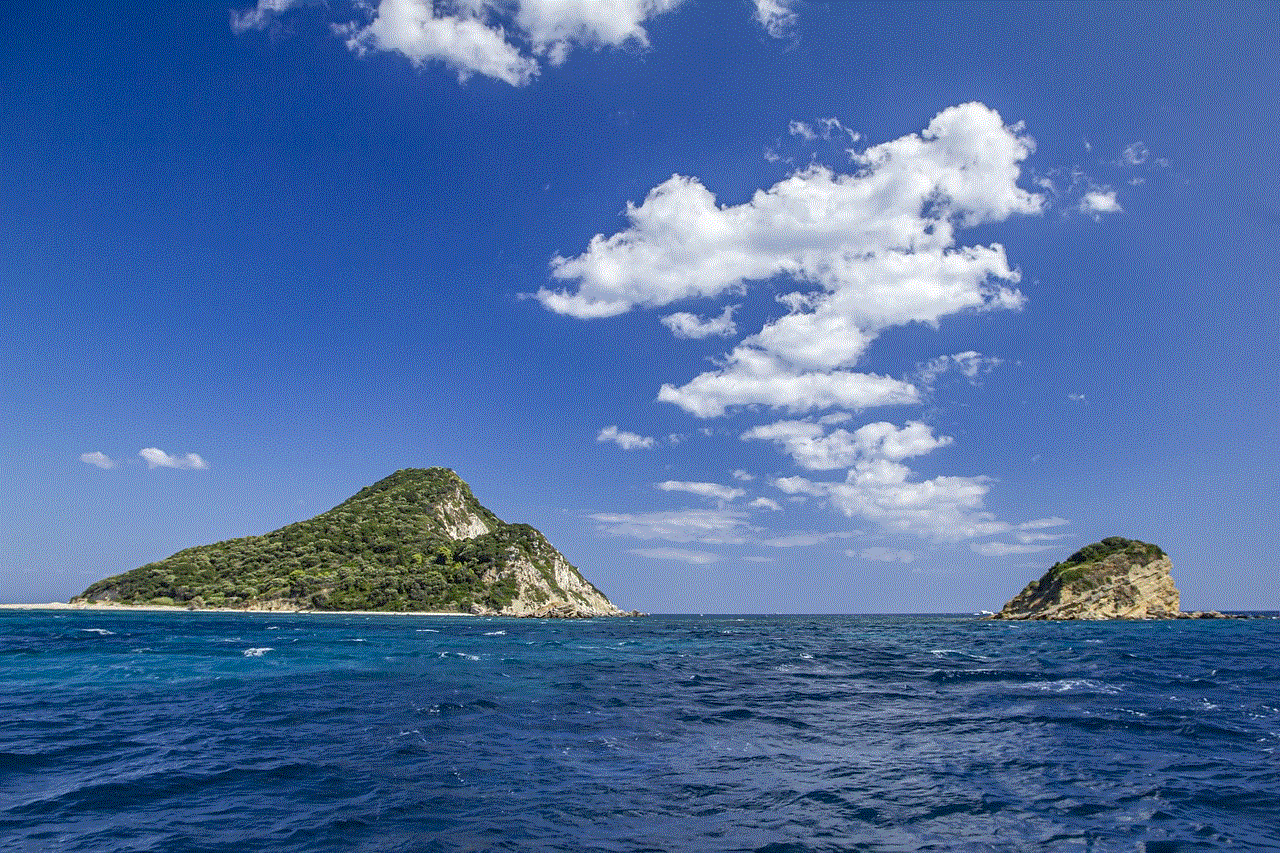
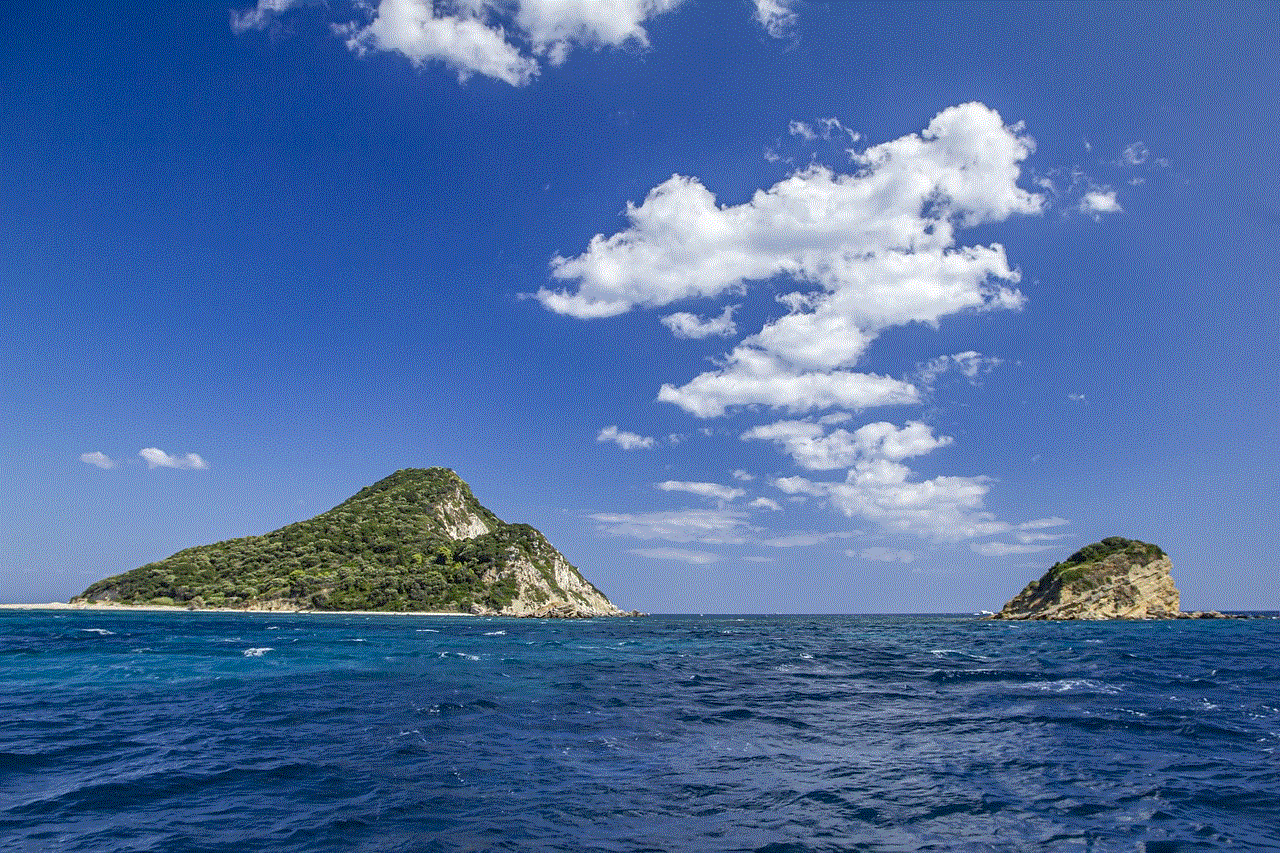
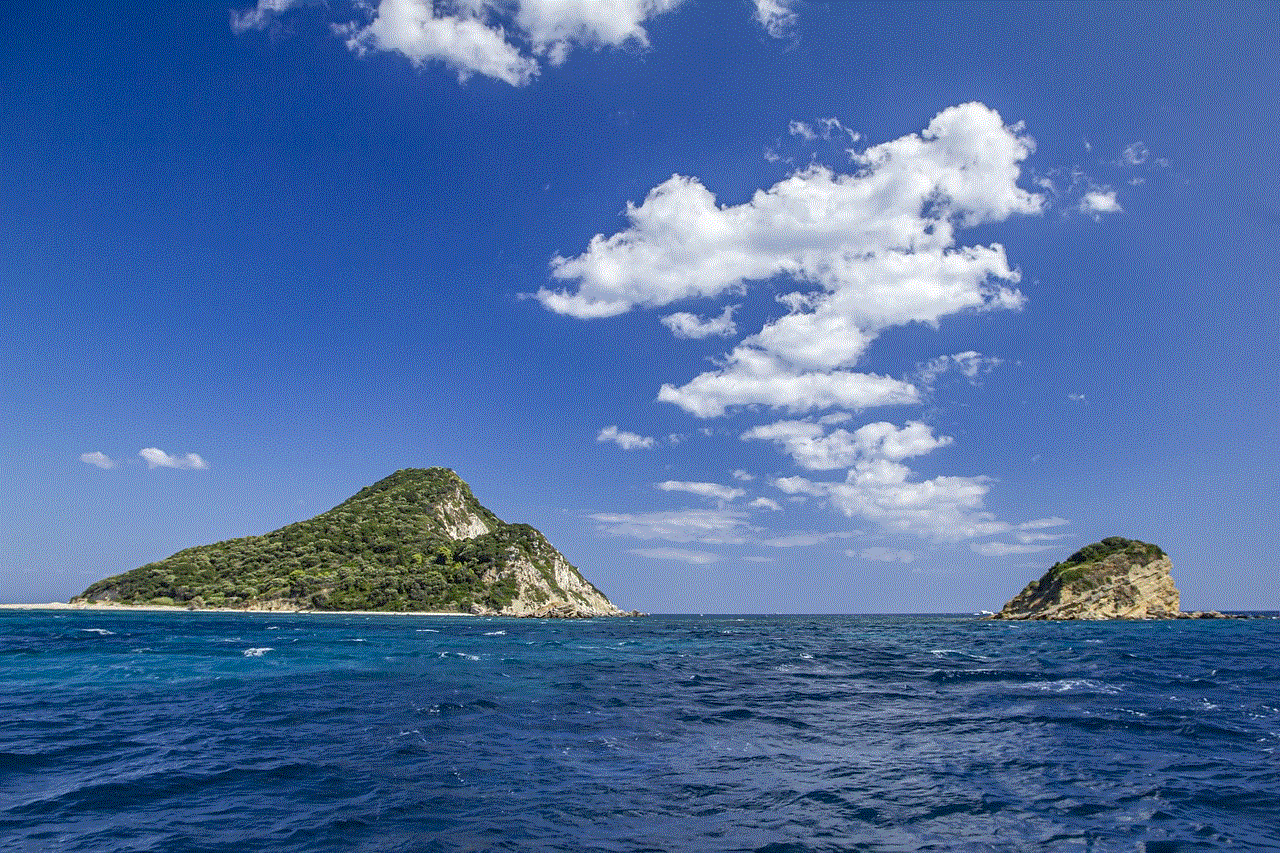
Now that we know how to remove the dashboard from a Mac let’s discuss some of the potential benefits and drawbacks of doing so.
One of the main benefits of removing the dashboard is freeing up space on your screen. The dashboard takes up a significant portion of your screen, and if you don’t use it often, removing it can give you more room for your active windows. This can be especially helpful for users who have smaller screens, such as a MacBook, and need to make the most of the available space.
Moreover, removing the dashboard can also improve the overall performance of your Mac. The dashboard constantly runs in the background, even if you are not using it, which can consume system resources. By disabling it, you can free up some of those resources, resulting in a smoother and faster experience on your computer.
Additionally, some users may find the widgets on the dashboard distracting and prefer not to have them readily available. Removing the dashboard can eliminate this distraction and help improve focus while working on the computer.
However, there are also some drawbacks to removing the dashboard. The most significant one being the loss of quick access to widgets. While you can still access them through their respective applications, it may not be as convenient as having them all in one place on the dashboard. So, if you use the widgets frequently, removing the dashboard may not be the best option for you.
Furthermore, removing the dashboard also means losing access to the “Today” view in the Notification Center. This view provides a summary of your day, including upcoming events, reminders, and weather. So, if you find this information useful, disabling the dashboard may not be the best choice.
In conclusion, removing the dashboard from your Mac is a straightforward process that can free up space and potentially improve performance. However, it may also result in the loss of quick access to widgets and the “Today” view in the Notification Center. So, consider your usage and needs before deciding to remove the dashboard. If you do decide to disable it, remember that you can always re-enable it by following the same steps mentioned above.
hulu makes screen dark
Hulu is a popular streaming service that provides users with access to a wide range of movies, TV shows, and original content. One of the features that sets Hulu apart from other streaming platforms is its ability to make the screen go dark. This feature is known as the “dark mode” and it has become increasingly popular among users. In this article, we will explore why Hulu has implemented this feature and how it has impacted the overall viewing experience.
To begin with, let us first understand what exactly is the “dark mode” on Hulu. This feature essentially makes the background of the screen dark while the content remains the same. This means that it creates a contrast between the background and the content, making it easier for the viewers to focus on the content without any distractions. This feature is especially useful for people who watch Hulu in low light conditions or at night. It also helps in reducing eye strain and improving the overall viewing experience.
The dark mode on Hulu was first introduced in 2017 and since then, it has been a highly requested feature by users. Initially, Hulu only offered a bright white background, which was not ideal for all viewing conditions. This led to many users complaining about the lack of customization options and the strain it caused on their eyes. In response, Hulu decided to introduce the dark mode to cater to the needs of its users.
One of the main reasons for implementing the dark mode was to improve the overall user experience. With more and more people using streaming services on their smartphones and laptops, it became essential for Hulu to provide a viewing experience that is easy on the eyes. The bright white background can be harsh on the eyes, especially when watching for long periods. With the dark mode, Hulu has successfully addressed this issue and has made the viewing experience more comfortable for its users.
Another reason for introducing the dark mode was to cater to the growing trend of “night mode” or “dark mode” in various apps and websites. Many users prefer these modes as they believe it helps in reducing eye strain and also conserves battery life. With the dark mode on Hulu, users can now seamlessly switch between different apps and still have a consistent viewing experience. This has also helped Hulu in staying up-to-date with the latest design trends and providing a modern and sleek interface for its users.
Apart from improving the user experience, the dark mode also has practical benefits for Hulu. The dark background helps in reducing the glare on the screen, which in turn helps in conserving battery life on devices. This is especially useful for users who watch Hulu on their smartphones or laptops, as it can significantly increase the battery life of their devices. This also aligns with Hulu’s commitment towards sustainability and reducing its carbon footprint.
The dark mode on Hulu has also improved the accessibility of the platform. For users with visual impairments, the dark mode has proven to be a useful feature. It provides better contrast, making it easier for them to focus on the content. The dark mode has also been beneficial for users with sensitivity to light, as it helps in reducing the strain on their eyes. Overall, this feature has made Hulu a more inclusive platform, catering to the needs of a diverse audience.
Another interesting aspect of the dark mode on Hulu is its impact on the content itself. With a darker background, users are able to see the colors and details of the content more vividly. This is especially true for shows and movies with darker tones and scenes. The dark mode also enhances the viewing experience of horror and suspense genres, as it creates a more immersive feel. This has been appreciated by many users, who believe that the dark mode has added a new dimension to their viewing experience.
The dark mode on Hulu has also been praised for its aesthetic appeal. The black background creates a sleek and modern look, making the interface more appealing to the users. This has also helped Hulu in differentiating itself from its competitors and creating a unique brand image. The dark mode has been well received by users, who have praised the platform for its design and user-friendly interface.
It is worth mentioning that the dark mode on Hulu is not entirely new in the streaming world. Other platforms like Netflix , Amazon Prime Video, and Disney+ also offer a similar feature. However, Hulu has managed to stand out by providing a customizable dark mode. Users can choose to turn it on or off, or even set a specific time for it to automatically switch on. This level of customization has been appreciated by users, who now have more control over their viewing experience.



In conclusion, the dark mode on Hulu has become an integral part of the streaming platform, providing a better viewing experience for its users. This feature has been highly praised for its practical benefits, aesthetic appeal, and impact on the content. With the rise of streaming services, it has become essential for platforms like Hulu to constantly innovate and provide a user-friendly interface. The dark mode is a testament to Hulu’s commitment towards its users and its willingness to adapt to changing trends. As the platform continues to grow, we can expect more exciting features and improvements in the future.