restrictions on ipad
The iPad has become one of the most popular and versatile devices in the market today. With its sleek design, powerful performance, and wide range of features, it has gained a significant following among consumers. However, with its widespread use, there have been concerns about the limitations and restrictions that come with the iPad. In this article, we will explore the various restrictions on the iPad, their purpose, and how they affect users.
1. Parental Controls
One of the most common restrictions on the iPad is the parental controls feature. This feature allows parents to limit their child’s access to certain apps and content on the device. The aim of parental controls is to protect children from inappropriate content and to control their screen time. Parents can restrict access to the App Store, iTunes, and certain apps such as social media and games. They can also set time limits for device usage, preventing children from spending too much time on their iPad.
2. School Restrictions
Many schools have adopted the use of iPads in the classroom as a learning tool. However, to prevent students from getting distracted, schools often impose restrictions on the devices. These restrictions can include disabling the camera, preventing access to social media and gaming apps, and restricting web browsing. These limitations help students stay focused on their studies and prevent them from accessing inappropriate content during school hours.
3. Enterprise Restrictions
In the business world, iPads are also commonly used as productivity tools. However, companies may have restrictions in place to protect sensitive data and to prevent employees from getting distracted during work hours. These restrictions can include blocking access to certain websites and apps, disabling the camera, and limiting the use of personal email accounts on the device. These measures ensure that employees are using their iPads for work-related tasks and not for personal use.
4. Geographical Restrictions
Another type of restriction that affects iPad users is geographical restrictions. These restrictions are imposed by Apple and are based on the location of the user. For instance, some apps and content may not be available in certain countries due to legal restrictions or licensing agreements. This means that users may not be able to access certain apps or content, even if they are available in other parts of the world.
5. In-App Restrictions
Many apps on the App Store offer in-app purchases or subscriptions. To prevent accidental or unauthorized purchases, Apple has implemented in-app restrictions. This means that users have to enter their password or use Touch ID every time they want to make a purchase within the app. While this may be inconvenient, it helps users to control their spending and prevents unauthorized purchases, especially by children.
6. Age Restrictions
Similar to in-app restrictions, Apple also has age restrictions in place for certain apps and content. This means that some apps and content are only available to users above a certain age. For instance, apps with mature or violent content are restricted to users above the age of 17. This ensures that children do not have access to inappropriate content on their iPads.
7. Device Restrictions
The iPad offers a feature called “Guided Access” which allows users to restrict access to certain features and functions on the device. This is particularly useful for people with disabilities or for parents who want to limit their child’s access to the device. With guided access, users can disable the home button, control the volume, and restrict touch input to certain areas of the screen. This feature also has educational benefits, as it allows teachers to lock students into a specific app or task, preventing distractions during lessons.
8. Limitations on File Sharing
Sharing files between devices can be a convenient feature, but it can also pose security risks. To prevent unauthorized access to files, Apple has implemented restrictions on file sharing on the iPad. This means that users cannot directly transfer files between their iPad and other devices without using cloud storage or email. While this may be inconvenient for some users, it helps to protect their data and prevent malware from being transferred to the device.
9. Restrictions on Jailbreaking
Jailbreaking refers to the process of removing software restrictions imposed by Apple on the iPad. This allows users to download apps and customize their device in ways that are not possible with a non-jailbroken device. However, jailbreaking not only voids the device’s warranty but also poses security risks. Apple has implemented restrictions to prevent users from jailbreaking their devices, as it can leave them vulnerable to malware and other security threats.
10. Limitations on Customization
Unlike Android devices, the iPad has limited customization options. Users cannot change the default apps or set third-party apps as the default. This means that users have to use Apple’s apps for certain tasks, such as email and web browsing. While this may be frustrating for some users, it helps to maintain the security and stability of the device.
In conclusion, while the iPad offers a wide range of features and capabilities, there are several restrictions in place to protect users and their devices. These restrictions may seem limiting at times, but they serve a purpose in ensuring the security, safety, and productivity of the device. As technology continues to advance, it is important for companies like Apple to continuously review and update these restrictions to keep up with the changing landscape of the digital world.
how to turn off google search history on iphone
In this digital age, it is no surprise that our internet usage is constantly being tracked and recorded. With the increasing use of smartphones, it has become even easier for companies like Google to collect our personal data. One of the most commonly used features of Google is its search engine, which tracks and stores our search history. While this may be convenient for some, others may find it invasive and wish to turn off their Google search history on their iPhone. In this article, we will discuss the steps to turn off Google search history on iPhone and the importance of protecting our online privacy.
Why Should You Turn Off Google Search History on iPhone?
Before we delve into the steps of turning off Google search history on iPhone, it is essential to understand the importance of doing so. Our search history contains a wealth of personal information, including our interests, location, and even medical concerns. This data is used by Google and other companies to target us with personalized ads and can also be shared with third parties. Moreover, in the wrong hands, our search history can be used for identity theft, fraud, and other malicious activities.
By turning off your Google search history on iPhone, you can take control of your online privacy and keep your personal information safe. It also prevents Google from tracking your browsing habits and building a profile of you based on your searches. This can help reduce the amount of targeted ads you see, making your online experience more seamless and less intrusive.
Steps to Turn Off Google Search History on iPhone
Now that we understand the importance of turning off Google search history on iPhone, let’s discuss the steps to do so. Follow these easy steps to protect your online privacy:
1. Open the Google app on your iPhone. This is the app with a large “G” in the center.
2. Tap on the three horizontal lines at the bottom right corner of the screen to open the menu.
3. Scroll down and tap on “Settings.”
4. In the “Settings” menu, tap on “Privacy.”
5. Here, you will find the “Location” option. Tap on it to open the location settings.
6. Under “Location,” tap on “Location History.”
7. You will see a toggle button next to “Location History.” Tap on it to turn it off. This will stop Google from tracking your location and storing it in your search history.
8. Next, go back to the “Privacy” menu and tap on “Web & App Activity.”



9. You will see a toggle button next to “Web & App Activity.” Tap on it to turn it off. This will stop Google from tracking your web and app activity and storing it in your search history.
10. You will be prompted with a warning message stating that turning off this feature may limit or disable some of the app’s features. If you are comfortable with this, tap on “Pause.”
11. You will be asked to confirm your decision. Tap on “Pause” again.
12. Your web and app activity will now be paused, and Google will no longer track your browsing history or store it in your search history.
13. To ensure that your search history is not being tracked, you can also go back to the “Privacy” menu and tap on “Activity Controls.”
14. Here, you will see a list of all the activities that Google tracks. Make sure that the toggle button next to “Web & App Activity” and “Location History” is turned off.
Congratulations! You have successfully turned off your Google search history on iPhone. You can rest assured that your personal information is no longer being tracked and stored by Google.
Other Ways to Protect Your Online Privacy
Apart from turning off your Google search history, there are other steps you can take to protect your online privacy on your iPhone.
1. Use a Virtual Private Network (VPN): A VPN encrypts your internet connection and hides your IP address, making it difficult for anyone to track your online activity. It also allows you to access geo-restricted content and provides an added layer of security when using public Wi-Fi.
2. Use a Privacy-Focused Browser: Instead of using the default Safari browser on your iPhone, consider using a privacy-focused browser like Firefox , DuckDuckGo, or Brave. These browsers do not track your online activity and also offer features like ad-blockers and tracker blockers.
3. Limit App permissions : Be mindful of the permissions you grant to apps on your iPhone. Some apps may ask for access to your location, contacts, and other personal data, even when they don’t necessarily need it. Limiting these permissions can help protect your privacy.
4. Use Strong Passwords: Make sure to use strong, unique passwords for all your online accounts. This will make it difficult for hackers to access your personal information.
5. Regularly Clear Your Browsing Data: It is a good practice to regularly clear your browsing data, including your search history, cookies, and cache. This will prevent any unwanted tracking and also free up storage space on your device.
Conclusion
In conclusion, our online privacy is of utmost importance, and it is essential to take steps to protect it. Turning off your Google search history on iPhone is a simple yet effective way to safeguard your personal information. By following the steps mentioned in this article, you can take control of your online privacy and enjoy a more secure browsing experience. Additionally, other measures like using a VPN and privacy-focused browser, limiting app permissions, and using strong passwords can further enhance your online security. Remember, it is always better to be safe than sorry when it comes to protecting your personal information online.
parental block on iphone
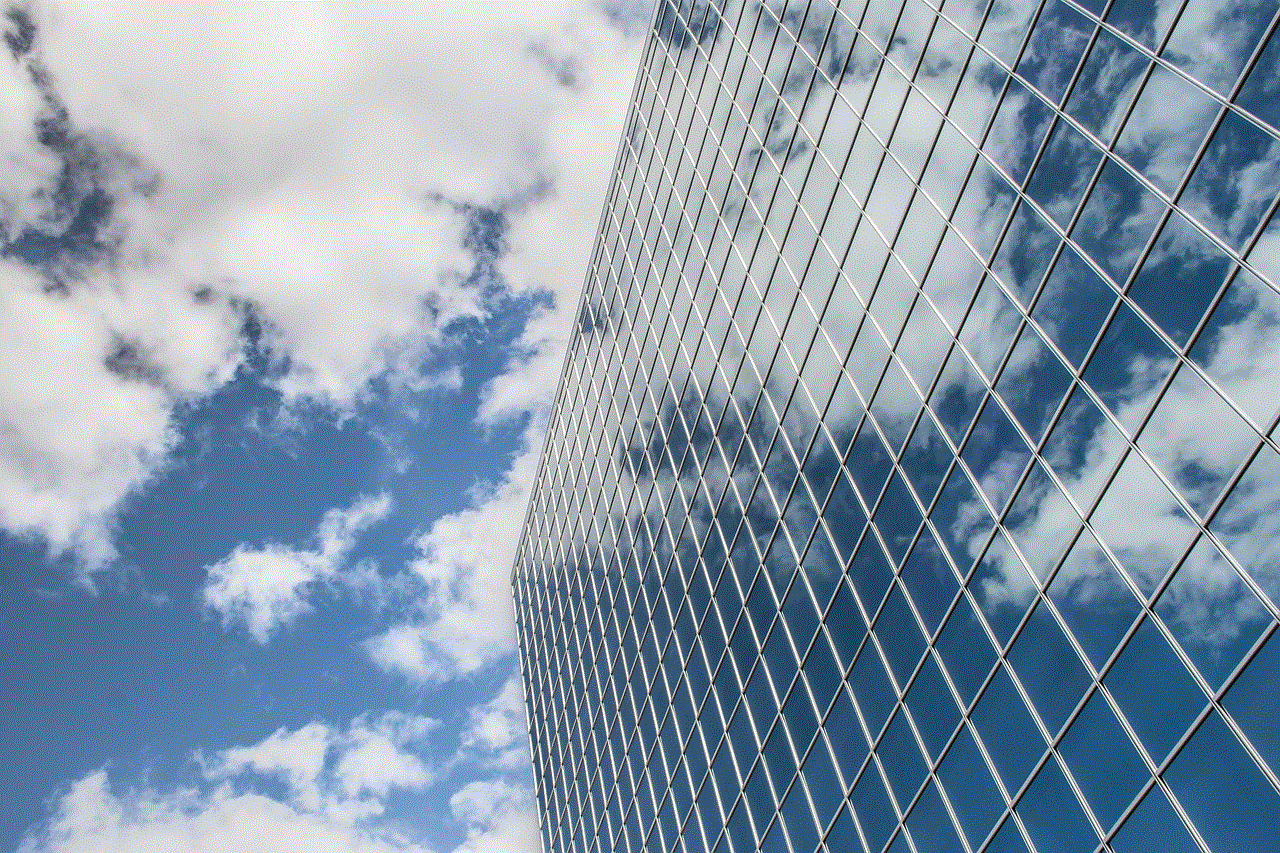
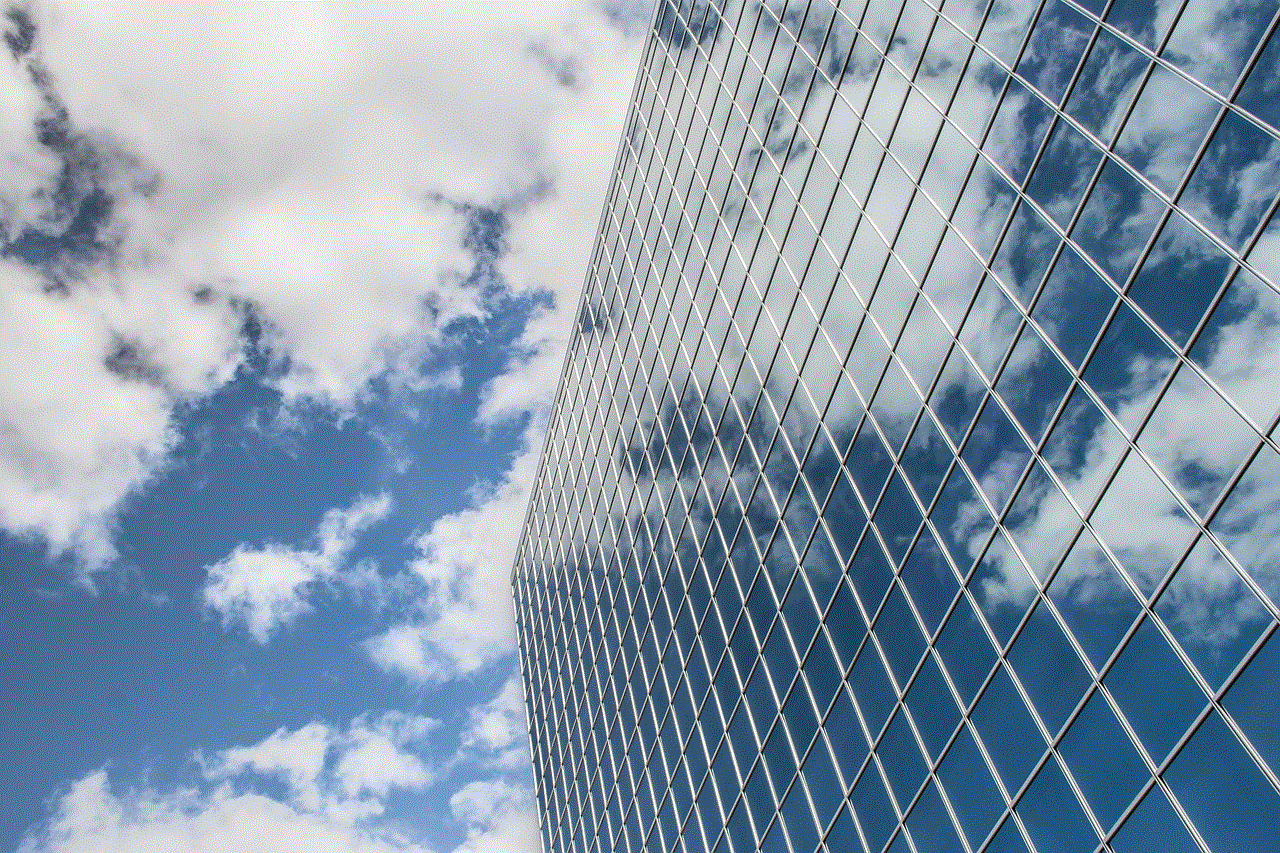
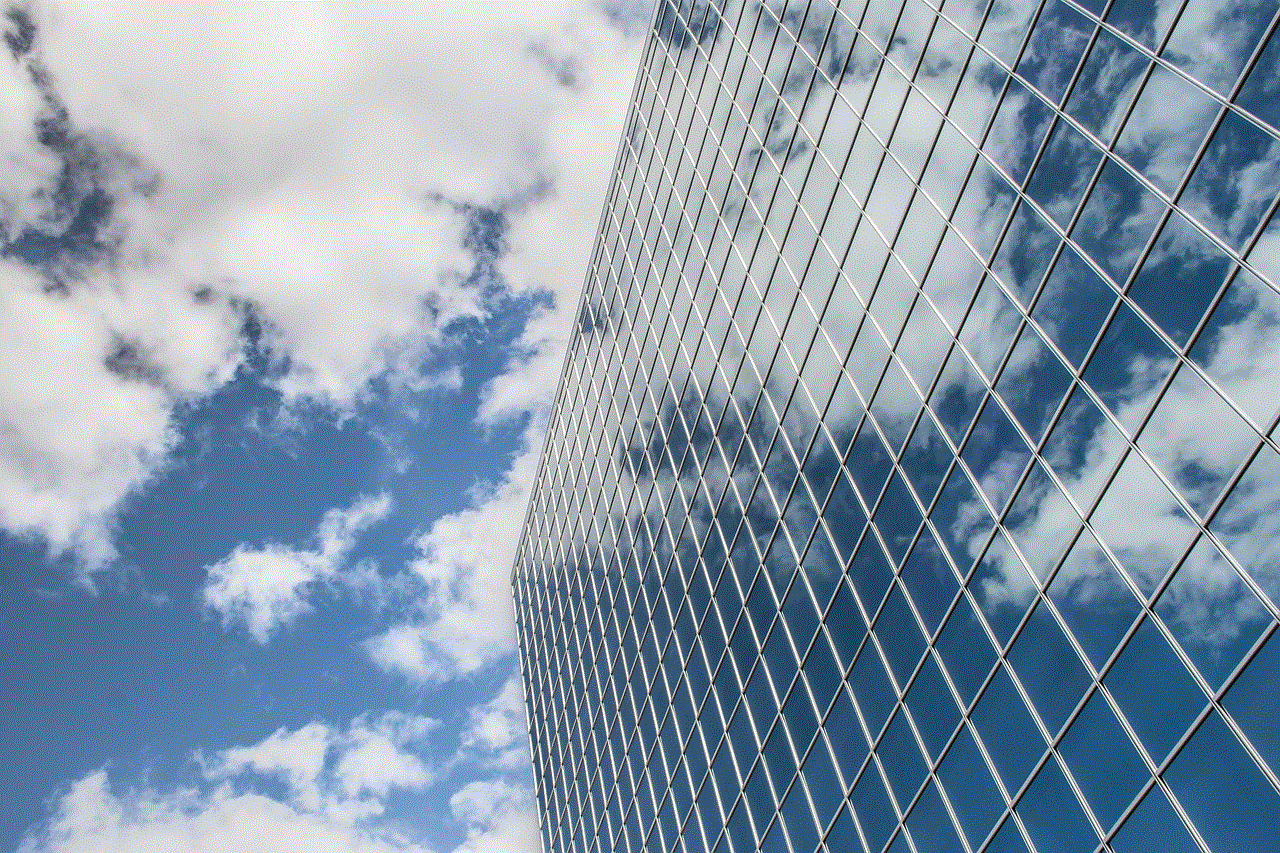
Parental controls have become a crucial feature for parents in today’s digital age. With the rise of smartphones and the internet, it has become increasingly important for parents to monitor and control their children’s access to online content. This is where parental blocks come in, specifically on iPhones. In this article, we will delve into the world of parental blocks on iPhones, exploring what they are, how to set them up, and their effectiveness in keeping children safe online.
What is a parental block on an iPhone?
A parental block on an iPhone is a feature that allows parents to restrict their child’s access to certain apps, websites, and content on their device. It is designed to help parents protect their children from online threats, such as inappropriate content, cyberbullying, and online predators. With the rise of social media and other online platforms, it has become increasingly important for parents to have control over what their children are exposed to online.
How to set up parental blocks on an iPhone?
Setting up parental blocks on an iPhone is a relatively simple process. Firstly, you need to go to the Settings app on your child’s iPhone. From there, navigate to the Screen Time section, which is located under the General tab. Once you are in the Screen Time section, you will see various options, including App Limits, Downtime, and Content & Privacy Restrictions. Click on Content & Privacy Restrictions, and you will be prompted to set a passcode. This passcode will be used to access the parental blocks, so make sure to choose a strong and unique one.
After setting the passcode, you can now customize the restrictions based on your child’s age and your preferences. You can restrict apps, websites, and content by age ratings, block explicit content, and even set time limits for certain apps. You can also block specific websites or allow only certain websites to be accessed. Additionally, you can also restrict in-app purchases, location services, and privacy settings. Once you have customized the restrictions, make sure to save the changes and exit the Settings app.
Effectiveness of parental blocks on iPhones
Parental blocks on iPhones have proven to be effective in keeping children safe online. With the ability to customize restrictions, parents can have peace of mind knowing that their child is not exposed to inappropriate content or online threats. It also allows parents to monitor their child’s screen time and set limits to prevent excessive use of their device.
However, it is important to note that parental blocks are not foolproof. Children are tech-savvy and may find ways to bypass the restrictions, such as using a friend’s device or finding workarounds. Therefore, it is essential for parents to have open and honest communication with their children about the restrictions and the reasons behind them. It is also important to regularly check their device and have discussions about their online activities.
Tips for parents when using parental blocks on iPhones
While parental blocks on iPhones are an effective tool, there are certain things that parents should keep in mind when using them.
1. Have open and honest communication with your child – It is essential to have open and honest communication with your child about the restrictions and the reasons behind them. This will help them understand the importance of online safety and make them less likely to try and bypass the restrictions.
2. Set age-appropriate restrictions – Make sure to set age-appropriate restrictions for your child. What may be appropriate for a teenager may not be suitable for a younger child. It is important to regularly review and update the restrictions as your child grows and their online habits change.
3. Use additional parental control tools – While parental blocks on iPhones are a great starting point, it is also recommended to use additional parental control tools, such as internet filters and monitoring apps. These tools can provide an extra layer of protection and help parents keep track of their child’s online activities.
4. Educate yourself on the latest trends and apps – The online world is constantly evolving, and it is crucial for parents to stay up to date with the latest trends and apps. By educating yourself, you can better understand the potential risks and adjust the restrictions accordingly.
5. Lead by example – Children learn by example, and it is important for parents to lead by example when it comes to internet usage. Make sure to practice safe internet habits yourself and avoid using your device excessively in front of your child.
Conclusion
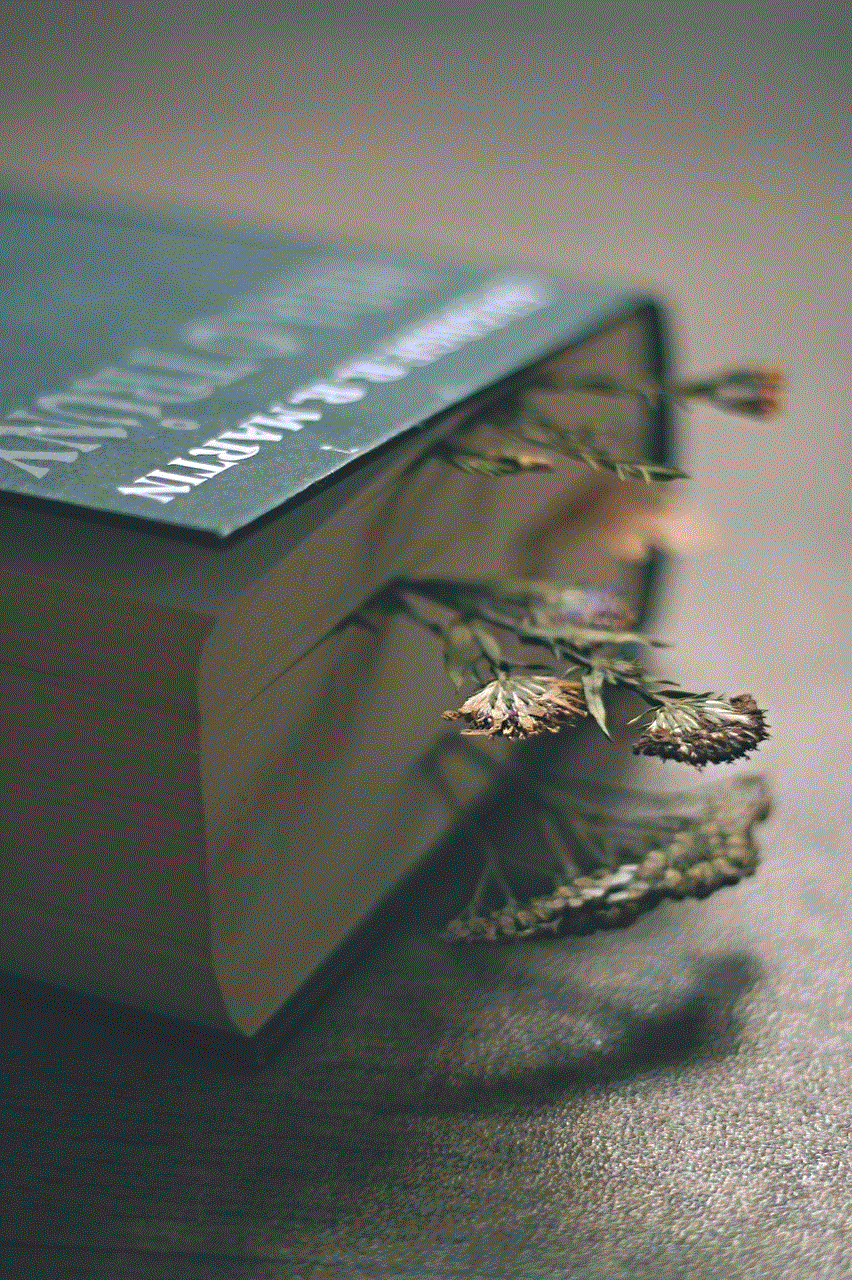
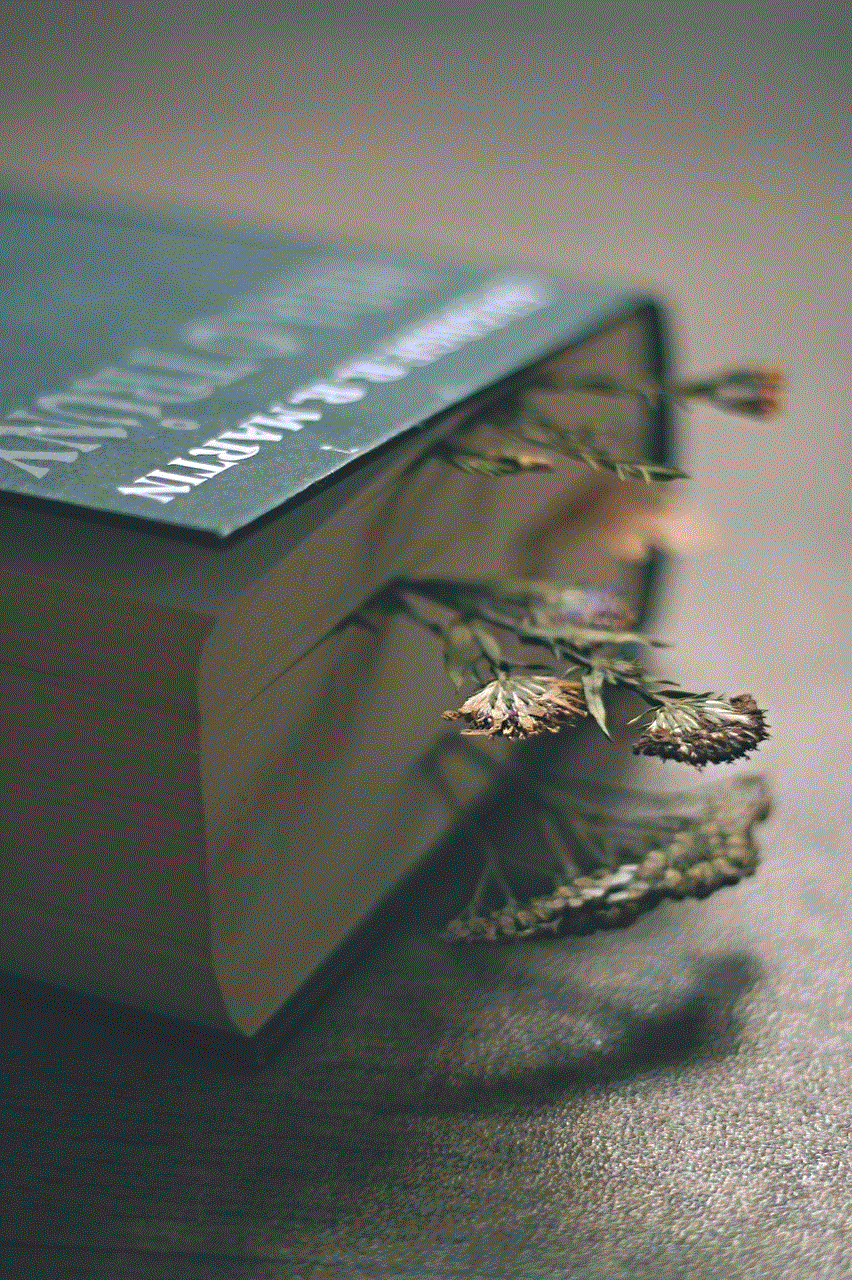
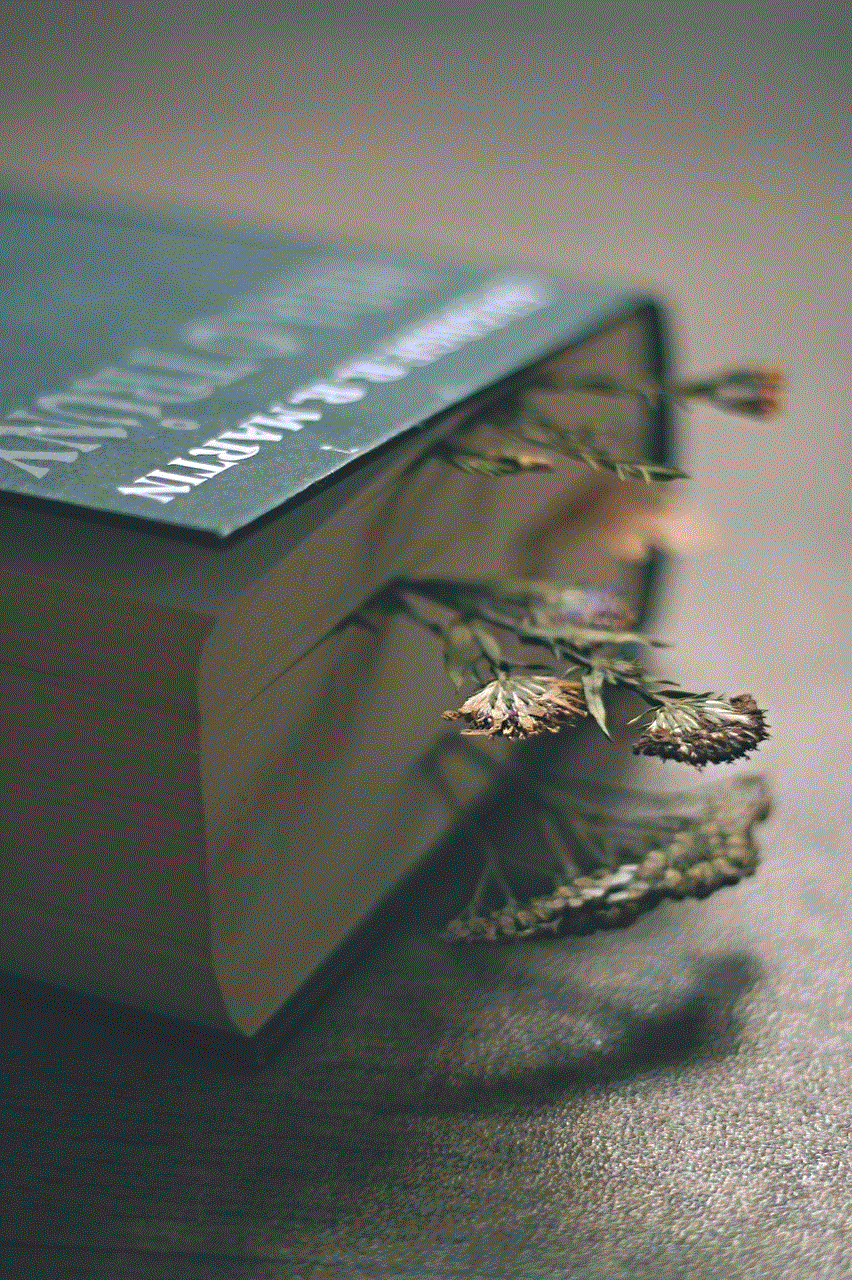
In conclusion, parental blocks on iPhones are a valuable tool for parents to keep their children safe online. With the ability to customize restrictions, parents can have control over what their child is exposed to on their device. However, it is important to remember that parental blocks are not a substitute for open communication and monitoring. By educating yourself and having open and honest conversations with your child, you can ensure that they are using their device safely and responsibly.