parental controls roblox
Introduction
Roblox is a popular online gaming platform that allows users to create and play games with their friends. It has gained immense popularity over the years, especially among young children and teenagers. As with any online platform, safety and parental control are important concerns for parents. In this article, we will discuss everything you need to know about parental controls on Roblox.
What are parental controls on Roblox?
Parental controls on Roblox are a set of features that allow parents to restrict their child’s access to certain features on the platform. These controls can be enabled by parents to ensure that their child has a safe and enjoyable experience on Roblox.
How to set up parental controls on Roblox?
Setting up parental controls on Roblox is a simple and straightforward process. To do so, follow the steps below:
Step 1: Create a Roblox account
The first step to setting up parental controls on Roblox is to create an account. If you already have an account, you can skip this step. To create an account, go to the Roblox website and click on the “Sign Up” button. Follow the instructions to create an account.
Step 2: Log in to your account
Once you have created an account, log in to your account using your username and password.
Step 3: Click on “Settings”
On the top right corner of the screen, you will see a gear icon. Click on it to access the “Settings” menu.
Step 4: Click on “Security”
In the “Settings” menu, click on the “Security” tab to access the security settings.
Step 5: Enable Account Restrictions
Under the “Security” tab, you will see an option to enable “Account Restrictions”. Click on it to enable parental controls on your child’s account.
Step 6: Set the desired restrictions
Once you have enabled Account Restrictions, you can set the desired restrictions for your child’s account. These include chat restrictions, content restrictions, and friend requests restrictions.
Step 7: Save changes
After setting the restrictions, click on the “Save” button at the bottom of the page to save your changes.
What are the different types of parental controls on Roblox?
Roblox offers a variety of parental controls that parents can enable to ensure their child’s safety on the platform. Let’s take a look at them in detail.
1. Account Restrictions
Account Restrictions are the most basic form of parental controls on Roblox. Enabling this feature will prevent your child from accessing certain features on the platform, such as chat, social features, and in-game purchases. This is a great way to ensure that your child is not exposed to inappropriate content or interactions with strangers.
2. Chat Restrictions
Chat restrictions allow parents to control who their child can communicate with on Roblox. Parents can choose between three options – “No one”, “Friends”, or “No one except Friends”. This is a great way to ensure that your child is not communicating with strangers on the platform.
3. Content Restrictions
Content restrictions allow parents to control the type of content their child can access on Roblox. Parents can choose between two options – “All games” or “Only games I approve”. If you choose the latter, you will have to manually approve each game that your child wants to play. This is a great way to ensure that your child is only playing age-appropriate games.
4. Friend Request Restrictions
Friend request restrictions allow parents to control who can send friend requests to their child. Parents can choose between three options – “Everyone”, “Friends of Friends”, or “No one”. This is a great way to ensure that your child is not receiving friend requests from strangers.
5. Parents PIN
Parents PIN is a unique four-digit code that parents can set up to prevent their child from changing the account restrictions. This is a great way to ensure that your child’s account restrictions remain intact.
What are the benefits of using parental controls on Roblox?
There are several benefits to using parental controls on Roblox. Let’s take a look at some of them.
1. Protects your child from inappropriate content
With parental controls, parents can ensure that their child is not exposed to inappropriate content on Roblox. This is especially important for younger children who may not have the maturity to handle such content.
2. Prevents interaction with strangers
Parental controls also prevent children from communicating with strangers on the platform. This is crucial for their safety as they may unknowingly share personal information with strangers.
3. Encourages responsible gaming
By setting restrictions on in-game purchases, parents can teach their child about responsible gaming. This will prevent children from spending excessive amounts of money on virtual items.
4. Gives parents peace of mind
Parental controls on Roblox give parents peace of mind knowing that their child is safe while using the platform. This allows them to let their child enjoy the platform without worrying about their safety.
Tips for parents to ensure their child’s safety on Roblox
While parental controls offer a great way to ensure your child’s safety on Roblox, there are a few additional steps that parents can take to further enhance their child’s online safety. Let’s take a look at them.
1. Monitor your child’s activity
As a parent, it is important to monitor your child’s activity on Roblox. This will help you understand what games they are playing and who they are communicating with.
2. Educate your child about online safety
It is important to educate your child about online safety and the potential dangers of interacting with strangers online. Teach them not to share personal information with anyone.
3. Encourage your child to talk to you
Encourage your child to talk to you if they encounter any inappropriate content or interactions on Roblox. This will help you take necessary actions to protect your child.
4. Set time limits
It is important to set time limits for your child’s gaming on Roblox. This will prevent them from spending excessive amounts of time on the platform.
Conclusion
Parental controls on Roblox are an effective way to ensure your child’s safety on the platform. By enabling these controls and following the tips mentioned in this article, parents can provide a safe and enjoyable experience for their child on Roblox. It is important for parents to monitor their child’s activity and educate them about online safety to ensure a safe and responsible use of the platform. With the right measures in place, parents can allow their child to enjoy the popular gaming platform without any worries.
apps like snapchat for kids
Snapchat is a popular social media app that allows users to send photos and videos, known as “snaps,” to their friends. However, due to the app’s age restriction of 13 years and above, many parents are looking for alternatives that are suitable for their younger children. This is where apps like Snapchat for kids come into play. These apps provide a safer and more age-appropriate environment for kids to express themselves and connect with their friends. In this article, we will explore some of the best apps like Snapchat for kids that parents can consider for their children.
1. Just Say Hi
Just Say Hi is an app that is designed specifically for kids aged 6 to 12 years old. It allows kids to send photos, videos, and messages to their friends, similar to Snapchat. However, what sets this app apart is its strict privacy settings. Kids can only add friends that have been approved by their parents, and every message and photo is monitored by the app’s moderators to ensure that there is no inappropriate content being shared. This gives parents peace of mind knowing that their child is safe while using the app.
2. Kuddle



Kuddle is another app that is similar to Snapchat, but it is designed for kids aged 6 to 12 years old. It offers all the features of Snapchat, such as sending photos, videos, and messages, but with added safety measures. Parents have complete control over who their child can add as a friend, and all content is moderated before it is posted. The app also has a “report” feature, which allows kids to report any inappropriate content or behavior they encounter.
3. Messenger Kids
Messenger Kids is a messaging app created by Facebook for kids aged 6 to 12 years old. It allows kids to send messages, photos, and videos to their friends and family who are also using the app. However, parents have full control over their child’s account, including adding and approving contacts and managing their child’s screen time. The app also has a variety of fun filters and stickers that kids can use to express themselves.
4. Biba
Biba is a popular app for kids aged 6 to 12 years old that combines gaming and messaging. Kids can play games with their friends and chat with them at the same time. The app also has a feature called “Biba Plus,” which allows parents to set screen time limits and monitor their child’s activity on the app. With Biba, kids can have fun while staying connected with their friends in a safe and controlled environment.
5. Toontastic 3D
Toontastic 3D is a storytelling app that allows kids to create their own animated stories. They can choose from a variety of characters, backgrounds, and music to bring their stories to life. Kids can also record their own voiceovers and add special effects to their stories. The app promotes creativity and imagination while also providing a safe platform for kids to share their stories with their friends.
6. LEGO Life
LEGO Life is an app designed for kids aged 5 to 12 years old who love LEGO. Kids can build their own LEGO creations and share them with their friends on the app. They can also browse and like other kids’ creations and participate in challenges and games. Parents can rest assured that their child is safe on the app as all content is moderated, and kids can only interact with their approved friends.
7. Toon Blast
Toon Blast is a puzzle game that is suitable for kids aged 6 and above. It is a fun and challenging game that allows kids to play with their friends and compete in weekly tournaments. The app also has a chat feature, which allows kids to communicate with their friends while playing the game. The app is free to download, but it does offer in-app purchases, so parents should monitor their child’s usage.
8. YouTube Kids
YouTube Kids is a version of the popular video-sharing app, YouTube, designed specifically for kids. It offers a wide range of kid-friendly videos, from educational content to music and entertainment. Parents can create profiles for each of their children and set a timer for how long they can use the app each day. The app also has a “restricted mode” that filters out inappropriate content.
9. TikTok
TikTok is a popular app among teenagers, but it also has a separate version for kids called “TikTok for Younger Users.” This version only allows kids to watch videos that are suitable for their age, and they cannot comment, share, or post their own videos. Parents can also set a passcode to prevent their child from changing the app’s settings. TikTok for Younger Users is a great option for kids who love watching short videos and dancing along to popular songs.
10. Instagram for Kids
Instagram for Kids is a new app that is currently being developed by Facebook. It will be a child-friendly version of the popular photo-sharing app, Instagram. The app will have stricter privacy settings and will not include features such as “likes” or “direct messages.” Parents will also have control over their child’s account, including approving followers and monitoring their activity. However, there has been some backlash from child safety advocates about the need for a separate app for kids.
In conclusion, while Snapchat may be a popular app among teenagers, it is not suitable for younger children. However, there are several alternatives available that provide a safe and age-appropriate environment for kids to express themselves and connect with their friends. Parents should explore these options and choose the one that best fits their child’s interests and needs. It is essential to monitor your child’s usage of these apps and have open communication with them about internet safety. With the right guidance and supervision, kids can have fun while staying safe on social media.
google calculator download
Google Calculator: A Revolutionary Tool for Mathematical Calculations
In today’s fast-paced world, where time is of the essence, having a reliable and efficient calculator is essential. Gone are the days when people had to rely on manual calculations or carry bulky calculators with them. With the advancement of technology, we now have access to various digital tools that make our lives easier, and one such tool is the Google Calculator.
Google Calculator, also known as the Google Search Calculator, is a feature provided by the search engine giant, Google. It is a virtual calculator that can be accessed through the Google search bar or by using voice commands on Google Assistant. With just a few clicks or voice commands, users can perform various mathematical calculations, including addition, subtraction, multiplication, division, square roots, trigonometric functions, and more.
The History of Google Calculator
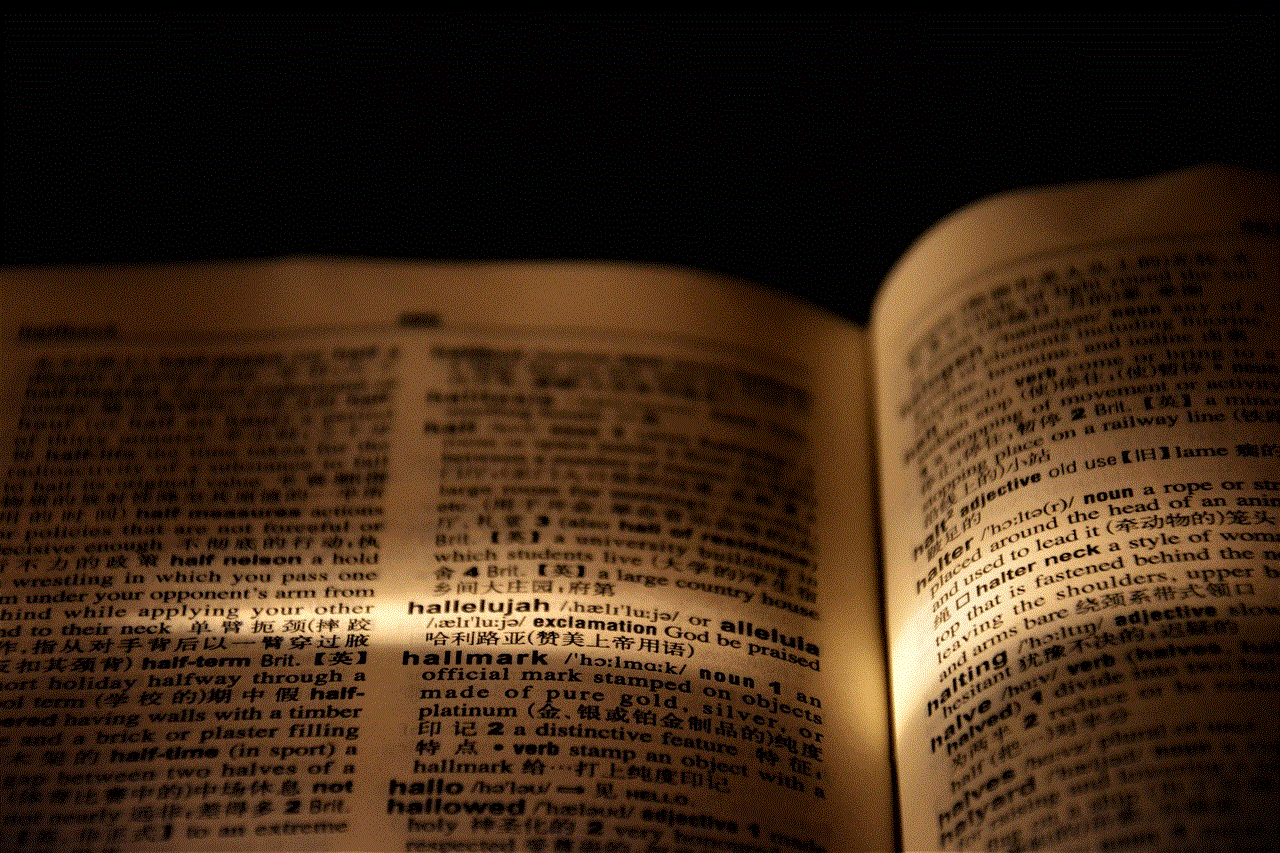
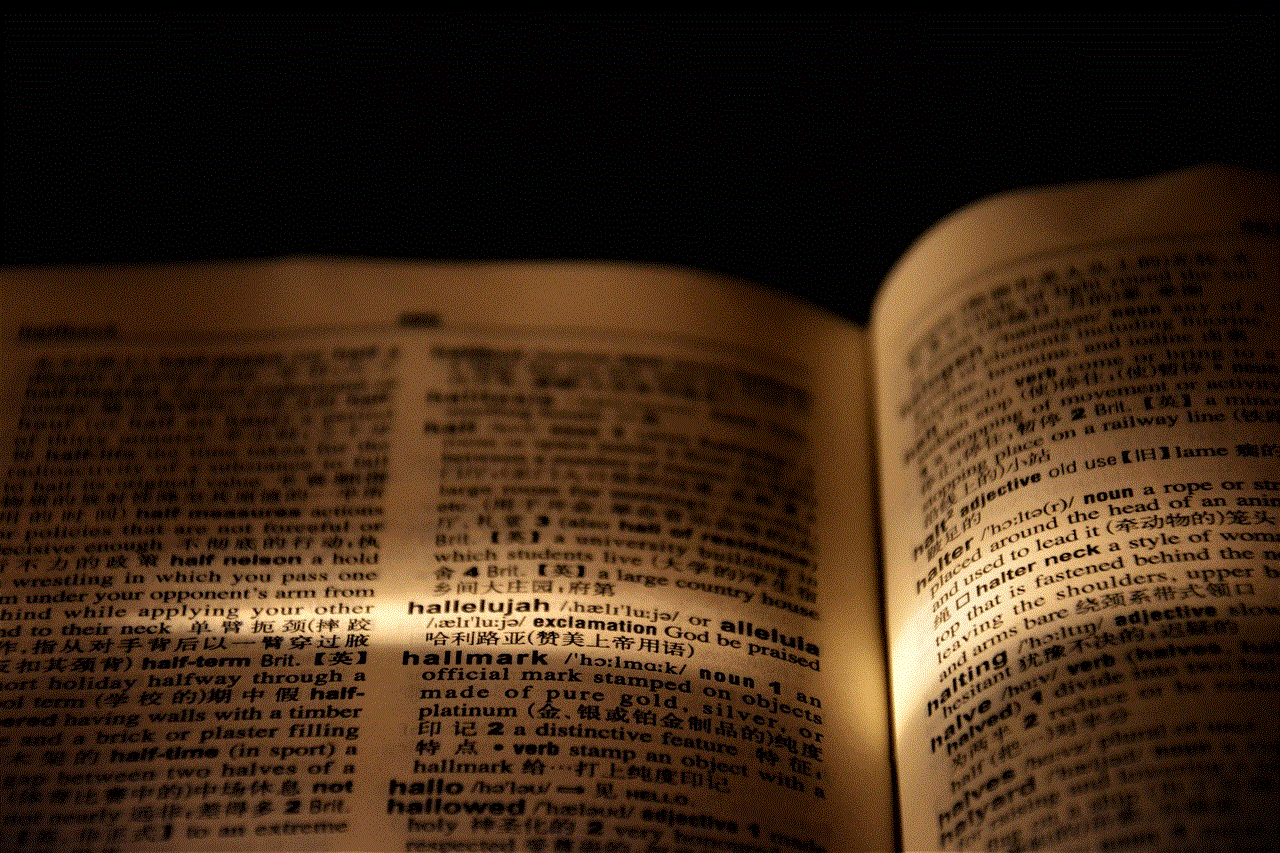
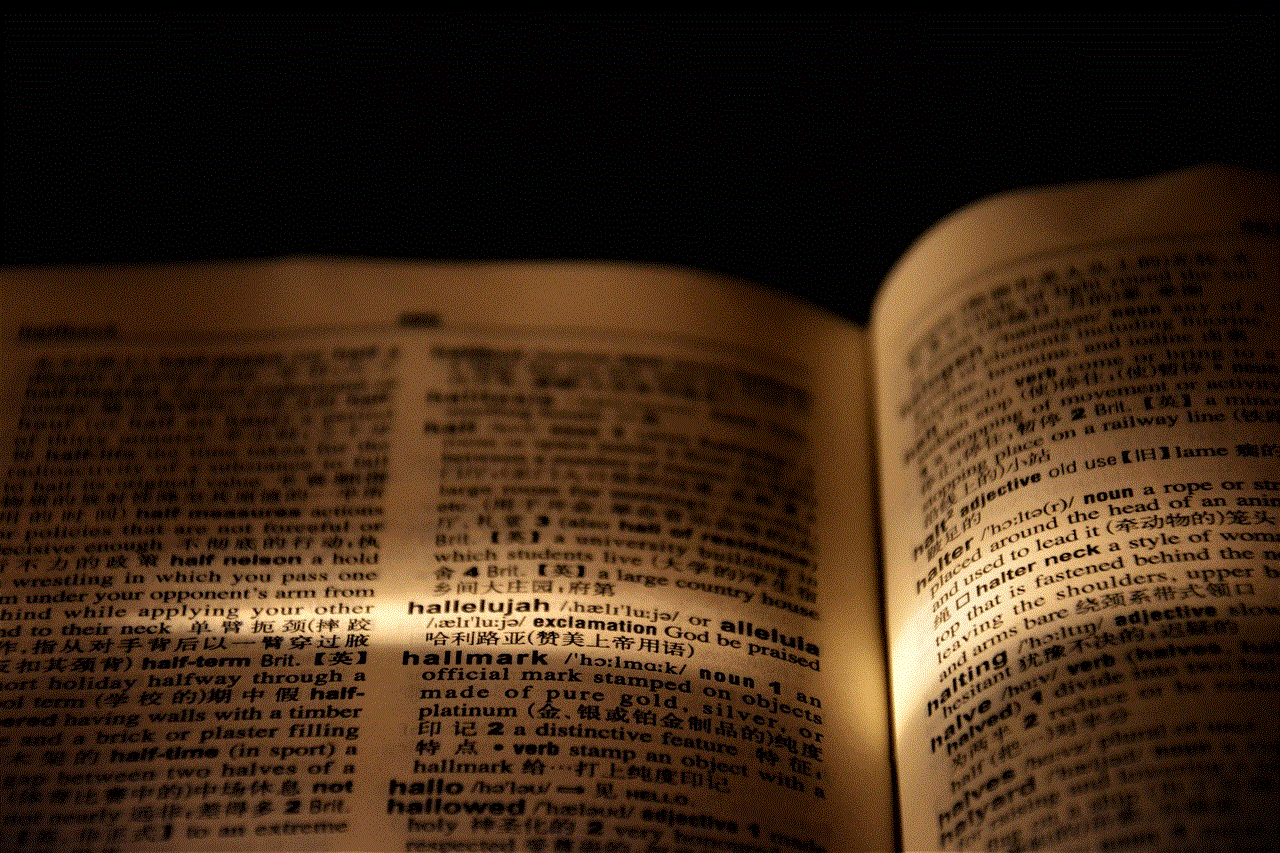
The concept of Google Calculator was born in the early 2000s when the search engine was still in its infancy. At that time, the founders of Google, Larry Page and Sergey Brin, wanted to incorporate a calculator into the search engine to provide quick answers to mathematical queries. However, it was not until 2007 that Google officially launched Google Calculator as a standalone feature.
Initially, Google Calculator only had basic mathematical functions, such as addition, subtraction, multiplication, and division. But over the years, it has evolved to become a powerful tool capable of handling complex calculations and providing accurate results in a matter of seconds.
How to Access Google Calculator
Accessing Google Calculator is as simple as typing “google calculator” in the search bar. As soon as you hit enter, you will see the virtual calculator on your screen, ready to perform calculations. Alternatively, if you have a Google Assistant enabled device, you can simply say “Hey Google, open Google Calculator” to access it hands-free.
Google Calculator also has a dedicated app for Android and iOS devices, making it easily accessible for users on the go. The app has all the features of the web version, along with some additional functions like unit conversions, currency conversions, and more.
Features of Google Calculator
Google Calculator is not just your average virtual calculator. It has several features that make it a favorite among students, professionals, and individuals alike.
1. Basic Mathematical Functions – As mentioned earlier, Google Calculator has all the basic mathematical functions, making it perfect for simple calculations.
2. Scientific Functions – For more complex calculations, Google Calculator offers a range of scientific functions, including trigonometric functions, logarithms, exponents, and more.
3. Unit Conversions – Need to convert meters to feet or kilograms to pounds? Google Calculator has got you covered. It can convert various units of measurement, including length, weight, temperature, time, and more.
4. Currency Conversions – With Google Calculator, you no longer need to manually convert currency rates. It can convert over 30 currencies, making it a handy tool for travelers and business professionals.
5. Real-time Graphing – Another impressive feature of Google Calculator is its ability to graph equations in real-time. Users can plot simple or complex equations and view the graph instantly.
6. Voice Commands – With the rise of virtual assistants, Google Calculator has also incorporated voice commands, making it easier for users to perform calculations hands-free.
7. History Log – Google Calculator keeps a record of all the calculations performed, allowing users to refer to them later or save them for future use.
8. Integration with Google Search – One of the best features of Google Calculator is its integration with Google search. Users can perform calculations directly from the search bar without having to open the calculator separately.
9. Accessibility – Google Calculator is accessible to everyone with an internet connection, making it a convenient tool for students, professionals, and individuals from all walks of life.
10. Accurate Results – Google Calculator uses advanced algorithms to provide accurate results, making it a reliable tool for mathematical calculations.
Uses of Google Calculator
Google Calculator has a wide range of applications, and its uses are not limited to just students and professionals. It can be used in various fields, including education, finance, engineering, and more.
1. Education – Google Calculator is a boon for students, especially those studying mathematics and science. It can help them with complex calculations, conversions, and graphing, making learning more engaging and efficient.
2. Finance – For professionals working in the finance industry, Google Calculator is a valuable tool. It can help them with currency conversions, interest calculations, and other financial calculations, saving them time and effort.
3. Engineering – Google Calculator’s scientific functions make it an essential tool for engineers. It can help them with complex equations and conversions, making their work more manageable.
4. Everyday Use – Google Calculator can also be used for everyday calculations, such as splitting bills, converting units, and more. It is a handy tool for everyone, regardless of their profession or field of study.
Conclusion



Google Calculator has revolutionized the way we perform mathematical calculations. Its user-friendly interface, advanced functions, and accuracy have made it a go-to tool for students, professionals, and individuals worldwide. With its constant evolution and integration with other Google products, we can only expect it to become more powerful and efficient in the future. So, the next time you need to perform a calculation, just say “Hey Google, open Google Calculator,” and let this virtual calculator do the rest for you.