parental control samsung tablet
Parental Control on Samsung Tablet: A Comprehensive Guide
In today’s digital age, it is becoming increasingly important for parents to monitor and control their children’s online activities. With the rapid advancement of technology, children are exposed to a wide range of content, some of which may not be suitable for their age group. Samsung, one of the leading manufacturers of tablets, understands the need for parental control features, and as a result, provides parents with a variety of options to ensure their child’s safety while using a Samsung tablet.
In this article, we will discuss the different parental control features available on Samsung tablets, how to set them up, and tips for effective monitoring. Whether you have a Samsung Galaxy Tab S7, Galaxy Tab A, or any other Samsung tablet model, this guide will help you create a safe and secure digital environment for your child.
1. Why Parental Control is Essential on Samsung Tablets
With the increasing popularity of tablets among children, it is crucial for parents to understand the potential risks associated with unmonitored internet usage. Children can stumble upon inappropriate content, engage with strangers online, or become addicted to games and social media platforms. Parental control features on Samsung tablets provide a means to mitigate these risks and ensure a safer digital experience for your child.
2. Setting up Parental Controls on Samsung Tablets
Samsung tablets come with a built-in parental control feature called “Kids Mode.” Kids Mode offers a child-friendly interface with various pre-installed apps, games, and educational content. To set up Kids Mode, navigate to the Settings menu on your Samsung tablet, select “Advanced Features,” and tap on “Kids Mode.” Follow the on-screen instructions to create a PIN and customize the settings according to your child’s age and preferences.
3. Content Filtering and Age Restrictions
One of the key elements of parental control is content filtering. Samsung tablets allow parents to restrict access to explicit content, violence, or adult websites. To enable content filtering, go to the Settings menu, select “Digital Wellbeing and Parental Controls,” and tap on “Content Filtering.” Choose the appropriate age rating and select the types of content you wish to block.
4. Time Limits and App Restrictions
Samsung tablets also provide options to set time limits on app usage, ensuring that your child doesn’t spend excessive time on non-educational apps or games. To set time limits, navigate to the Digital Wellbeing and Parental Controls menu, tap on “Set time limits,” and select the desired duration for each app or category. Additionally, you can restrict access to specific apps or websites by using the App Restrictions feature.
5. Remote Monitoring and Tracking
With Samsung tablets, parents can remotely monitor and track their child’s online activities. The Family Link app, available on Google Play Store, allows parents to set up a separate Google account for their child and manage their app usage, screen time, and device location. By linking the child’s Google account to the parent’s device, real-time monitoring becomes possible.
6. Safe Browsing and Search Settings
Samsung tablets also offer safe browsing options to ensure that your child only accesses age-appropriate content. To enable safe browsing, go to the Settings menu, select “Digital Wellbeing and Parental Controls,” and tap on “Safe Browsing.” Additionally, you can customize the search settings to filter out explicit content from search results by using the Google SafeSearch feature.
7. App Recommendations and Downloads
Samsung tablets provide parents with the ability to choose which apps and content their child can access. Kids Mode offers a range of pre-approved apps and games suitable for children of different ages. Furthermore, Samsung’s Galaxy Store provides a separate section dedicated to kid-friendly apps, ensuring that parents can easily find and download age-appropriate content.
8. Education and Learning
Samsung tablets offer a wide range of educational apps, games, and e-books, making them an excellent tool for children’s learning and development. By utilizing the parental control features, parents can ensure that their child primarily engages with educational content and limit their access to entertainment-based apps and games.
9. Communication and Social Media Safety
As children grow older, they may start using social media platforms or communicating with friends online. Samsung tablets allow parents to set up restrictions on social media apps, controlling who their child can interact with and what kind of content they can share. By using the App Restrictions feature, parents can block certain social media apps entirely or limit their usage during specific times.
10. Regular Communication and Trust Building
While parental control features are crucial for a child’s digital safety, it is equally important to establish open communication and build trust. Regularly discussing online safety, setting boundaries, and explaining the reasons behind the imposed restrictions can help children understand the importance of responsible internet usage.
In conclusion, parental control features on Samsung tablets provide parents with a range of options to ensure their child’s safety in the digital world. By setting up age-appropriate content filters, time limits, and app restrictions, parents can create a secure and controlled environment for their children. Additionally, remote monitoring, safe browsing settings, and educational app recommendations further enhance the parental control capabilities of Samsung tablets. Remember, while these features are essential, open communication and trust-building with your child about responsible internet usage are equally vital.
can you watch tiktok on a smart tv
Title: How to Watch TikTok on a Smart TV: A Comprehensive Guide
Introduction:
TikTok has taken the world by storm with its short and engaging video content. With millions of users creating and consuming TikTok content daily, many people wonder if they can watch TikTok videos on their smart TVs. In this article, we will explore the various methods and platforms that allow you to enjoy TikTok on your smart TV, bringing the entertainment right to your living room. So, let’s dive in and discover how you can enjoy TikTok videos on your big screen!
1. Casting TikTok from Your Mobile Device:
One of the simplest ways to watch TikTok on a smart TV is by casting it from your mobile device. Most smart TVs support screen mirroring or casting features that allow you to mirror your phone’s screen onto the TV. To do this, follow these steps:
– Ensure your smart TV and mobile device are connected to the same Wi-Fi network.
– On your mobile device, open the TikTok app and find the video you want to watch on your TV.
– Swipe up from the bottom of your screen or access the control center on iOS devices. On Android devices, swipe down from the top of the screen to access the notification panel.
– Tap the screen mirroring or casting icon (it may vary depending on your device) and select your smart TV from the available devices.
– Once connected, your mobile device’s screen will be mirrored on your TV, and you can enjoy TikTok videos on the big screen.
2. Using a Smart TV App:
Some smart TVs have dedicated TikTok apps available for download from their app stores. These apps allow you to access TikTok directly on your TV without the need for casting. To use a TikTok app on your smart TV:
– Navigate to your smart TV’s app store.
– Search for “TikTok” or browse through the available apps.
– Download and install the official TikTok app.
– Launch the TikTok app on your smart TV.
– Log in to your TikTok account or create a new one.
– Browse through the TikTok videos and enjoy them on your TV.
3. Streaming Devices:
If your smart TV doesn’t support screen mirroring or doesn’t have a TikTok app available, you can still watch TikTok videos on your TV by using streaming devices such as Google Chromecast, Amazon Fire TV Stick, or Roku. These devices connect to your TV’s HDMI port and enable you to stream content from your mobile device or computer to the TV. Follow these steps to enjoy TikTok on your TV using a streaming device:
– Connect the streaming device to your TV’s HDMI port and set it up following the manufacturer’s instructions.
– Install the TikTok app on your mobile device.
– Launch the TikTok app and find the video you want to watch on your TV.
– Look for the casting icon within the TikTok app and select your streaming device from the available options.
– Once connected, the TikTok video will start playing on your TV.
4. Third-Party Apps:
Apart from the official TikTok app, there are also third-party apps available on various streaming devices that allow you to watch TikTok videos. These apps may offer additional features or customization options. However, it is important to note that using third-party apps carries some risks, as they might not be as secure or reliable as the official TikTok app. Therefore, exercise caution and ensure that the app you choose is from a trusted source.
5. Web Browsers:
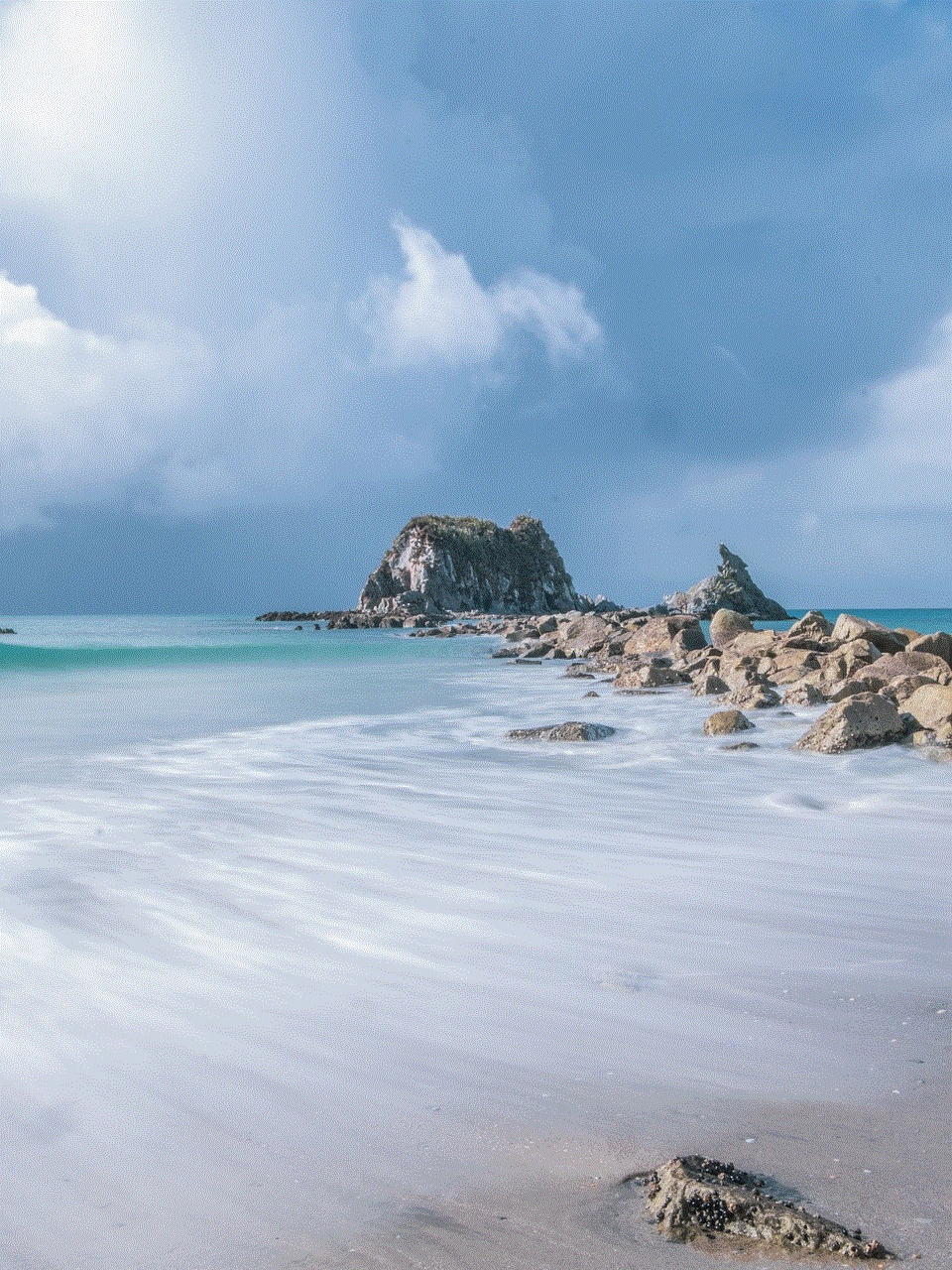
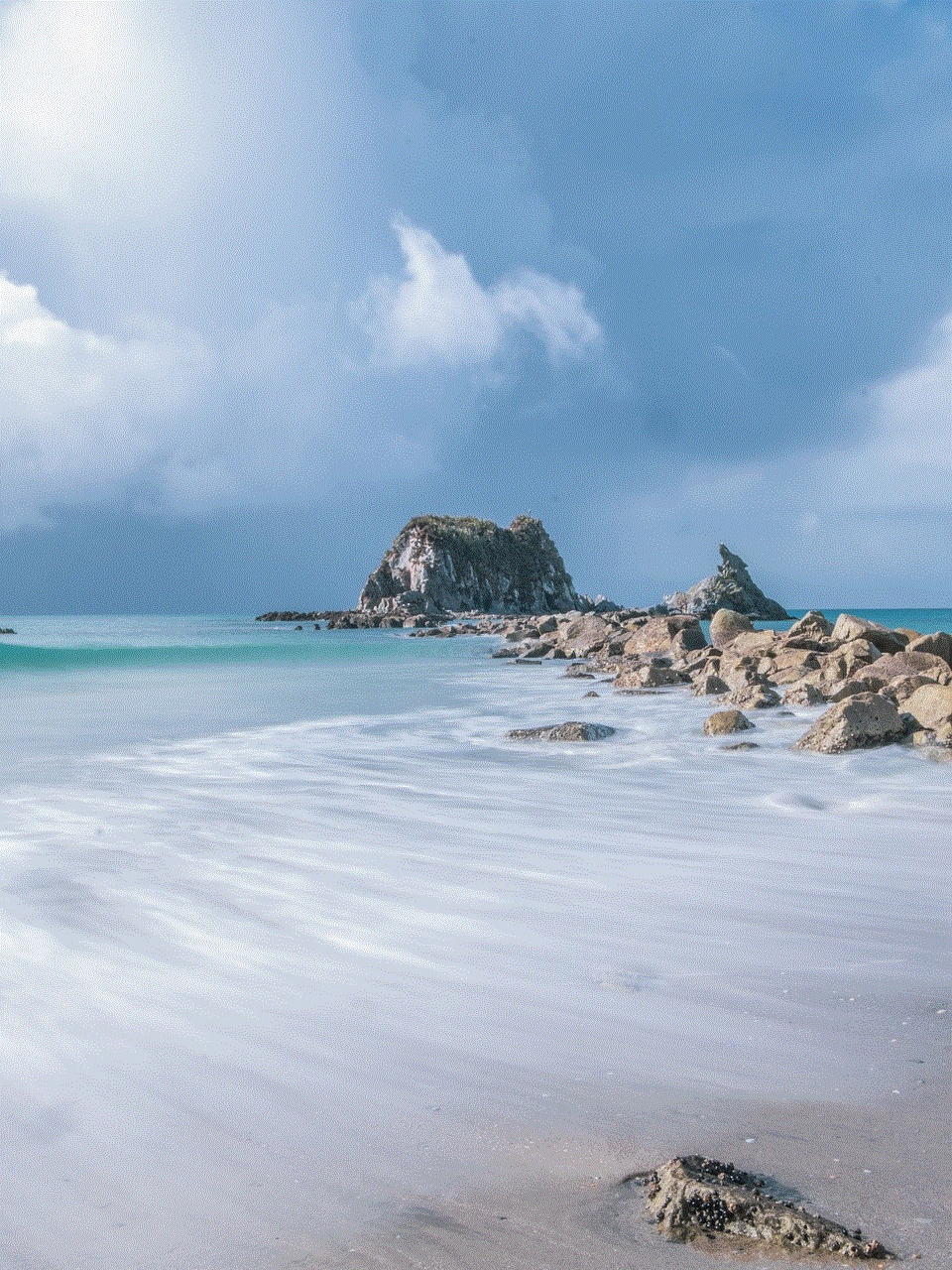
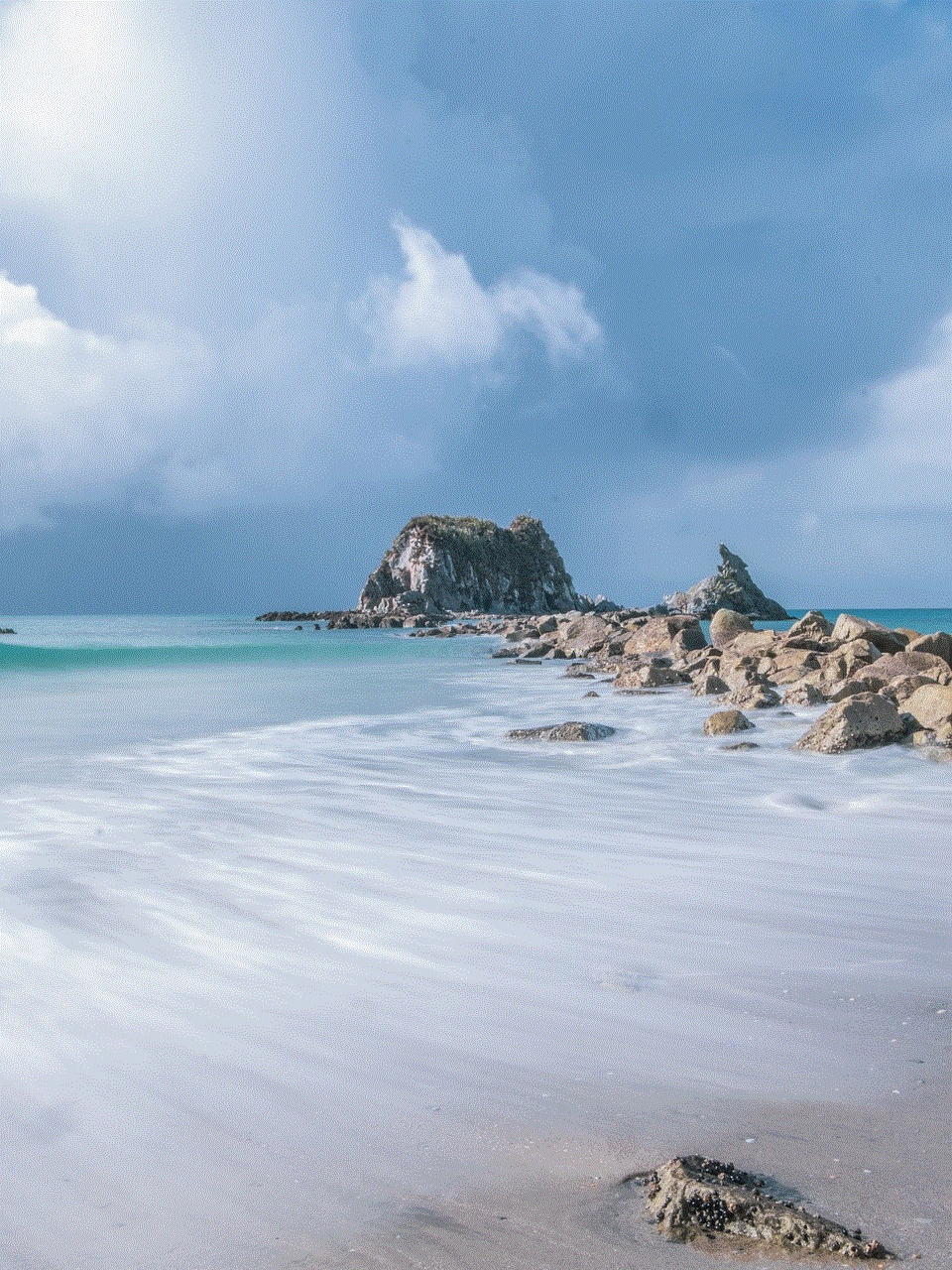
If your smart TV has a web browser, you can access TikTok through it. However, due to the nature of TikTok being a mobile-first platform, the web version may have limited functionality compared to the mobile app. Nevertheless, you can still browse through TikTok videos, like and share them, and enjoy the content on a bigger screen.
6. Mirroring via Computer:
If your smart TV doesn’t support direct casting or you prefer using a computer, you can mirror your computer screen to the TV. To do this, follow these steps:
– Ensure your computer and smart TV are connected to the same Wi-Fi network.
– On your computer, open a web browser and navigate to TikTok’s website (www.tiktok.com).
– Find the video you want to watch on your TV and play it.
– On your computer, look for the screen mirroring or casting options. For Windows users, you can use the “Connect” feature. For Mac users, use the built-in AirPlay feature.
– Select your smart TV as the destination device.
– Once connected, your computer’s screen will be mirrored on your TV, and you can enjoy TikTok videos on the big screen.
7. HDMI Cable Connection:
If all else fails, you can still watch TikTok videos on your smart TV by connecting your mobile device or computer directly to the TV using an HDMI cable. This method provides a simple and reliable way to enjoy TikTok content on a larger screen. Follow these steps:
– Connect one end of the HDMI cable to your mobile device or computer’s HDMI port.
– Connect the other end of the HDMI cable to an available HDMI input on your smart TV.
– Change the input source on your TV to the corresponding HDMI port.
– Open the TikTok app on your mobile device or computer.
– Find the video you want to watch on your TV and play it.
– The video will be displayed on your TV, and you can enjoy TikTok content on a larger screen.
Conclusion:
Thanks to the various casting methods, smart TV apps, streaming devices, and web browsers, watching TikTok on a smart TV is easier than ever. Whether you prefer casting from your mobile device, using a dedicated TikTok app, or streaming via a device like Chromecast, Fire TV Stick, or Roku, you can enjoy TikTok videos on the big screen from the comfort of your living room. So gather your friends and family, and get ready for endless entertainment with TikTok on your smart TV!
how much is netgear wifi
Netgear WiFi: The Ultimate Guide to Choosing the Right Router for Your Needs
In today’s interconnected world, a reliable and high-speed internet connection is crucial for both work and leisure activities. Whether you are streaming movies, playing online games, or conducting video conferences, having a robust WiFi router is essential to ensure a smooth and uninterrupted experience. One of the most popular and trusted brands in the market is Netgear, known for its wide range of WiFi routers that cater to different needs and budgets. In this comprehensive guide, we will explore the various Netgear WiFi routers available, their features, and how to choose the right one for your specific requirements.
1. Introduction to Netgear WiFi Routers:
Netgear is a leading manufacturer of networking equipment, with a strong focus on WiFi routers. The company offers a wide range of routers to suit different needs, from basic home usage to advanced enterprise-level networking. Netgear routers are known for their reliability, performance, and user-friendly interfaces, making them a popular choice among consumers and businesses alike.
2. Understanding the Importance of a Good WiFi Router:
Before diving into the various Netgear WiFi routers available, it is essential to understand why a good router is crucial. A WiFi router acts as the central hub that connects all your devices to the internet wirelessly. It is responsible for transmitting and receiving data packets, ensuring a stable and fast connection. A subpar router can lead to slow internet speeds, dropped connections, and overall frustration. Investing in a high-quality router, such as those offered by Netgear, can significantly improve your internet experience.
3. Netgear WiFi Router Series:
Netgear offers several series of WiFi routers, each catering to different usage scenarios and budgets. The most popular series include the Nighthawk, Orbi, and Smart WiFi. Let’s take a closer look at each series and their key features:
a. Nighthawk Series:



The Nighthawk series is Netgear’s flagship line of routers, known for their exceptional performance and advanced features. These routers are designed for power users, gamers, and households with multiple devices. Nighthawk routers offer high-speed connections, extended range, and advanced technologies such as beamforming and MU-MIMO. They also come with robust security features, including VPN support, parental controls, and guest network access.
b. Orbi Series:
The Orbi series is Netgear’s solution for whole-home WiFi coverage. These routers use a mesh network system to provide seamless and consistent coverage in every corner of your house. With an Orbi system, you can eliminate dead zones and enjoy fast internet speeds in every room. The Orbi routers are easy to set up and manage, making them an excellent choice for users who want hassle-free WiFi coverage.
c. Smart WiFi Series:
The Smart WiFi series is designed for users who want a reliable and affordable router without compromising on performance. These routers offer a good balance between features and price, making them suitable for small to medium-sized households. The Smart WiFi routers come with essential features such as dual-band connectivity, guest network support, and parental controls.
4. Choosing the Right Netgear WiFi Router:
With the different series and models available, choosing the right Netgear WiFi router can be overwhelming. However, by considering a few key factors, you can easily narrow down your options. Here are some factors to consider when selecting a router:
a. Speed and Performance:
The speed and performance of a router are crucial, especially if you have multiple devices connected simultaneously or engage in bandwidth-intensive activities like gaming or streaming. Netgear offers routers with varying speeds, ranging from basic models with speeds of up to 300Mbps to high-end models capable of delivering speeds exceeding 10Gbps.
b. Coverage Area:
The size of your home or office plays a significant role in determining the coverage area you need. If you have a large space or multiple floors, you may want to consider a mesh system like the Orbi series to ensure consistent coverage throughout. For smaller spaces, a single router from the Nighthawk or Smart WiFi series should suffice.
c. Advanced Features:
Consider the advanced features you require, such as beamforming, MU-MIMO, or VPN support. Advanced features can enhance your internet experience and provide additional security and control over your network. However, keep in mind that more advanced features often come with a higher price tag.
d. Budget:
Lastly, consider your budget when choosing a Netgear WiFi router. Netgear offers routers at various price points, allowing you to find one that fits your budget without compromising on essential features. It is essential to strike a balance between price and performance to ensure that you get the best value for your money.
5. Installation and Setup:
Once you have chosen the right Netgear WiFi router, the next step is installation and setup. Netgear routers are known for their user-friendly interfaces and straightforward setup processes. Most routers come with a web-based setup wizard that guides you through the installation process, requiring minimal technical knowledge. Additionally, Netgear provides detailed documentation and customer support to assist you in case you encounter any issues during setup.
6. Troubleshooting Common WiFi Issues:
Even with a high-quality router like those offered by Netgear, you may encounter occasional WiFi issues. Some common problems include slow internet speeds, intermittent connectivity, or difficulty connecting to specific devices. Fortunately, most of these issues can be resolved with a few simple troubleshooting steps. Netgear provides comprehensive online resources, including troubleshooting guides and FAQs, to help you resolve common WiFi issues quickly.
7. Upgrading Your Netgear WiFi Router:
As technology advances, it is essential to keep your WiFi router up to date to take advantage of the latest features and performance improvements. Netgear regularly releases firmware updates that address security vulnerabilities and enhance router performance. It is recommended to periodically check for firmware updates and install them to ensure optimal performance and security.
8. Netgear WiFi Router Accessories:
In addition to routers, Netgear offers a range of accessories that can enhance your WiFi experience. These accessories include WiFi range extenders, WiFi adapters, and network switches. WiFi range extenders can help boost the signal and extend the coverage area of your existing router, while WiFi adapters enable devices without built-in WiFi capability to connect wirelessly. Network switches are useful for expanding the number of wired connections available on your router.
9. Netgear WiFi Router Support and Warranty:
Netgear provides excellent customer support to assist you with any queries or issues you may encounter with your WiFi router. The company offers various support channels, including phone support, live chat, and an online community forum. Additionally, Netgear routers come with a warranty, ensuring that you are protected against any manufacturing defects or faults.
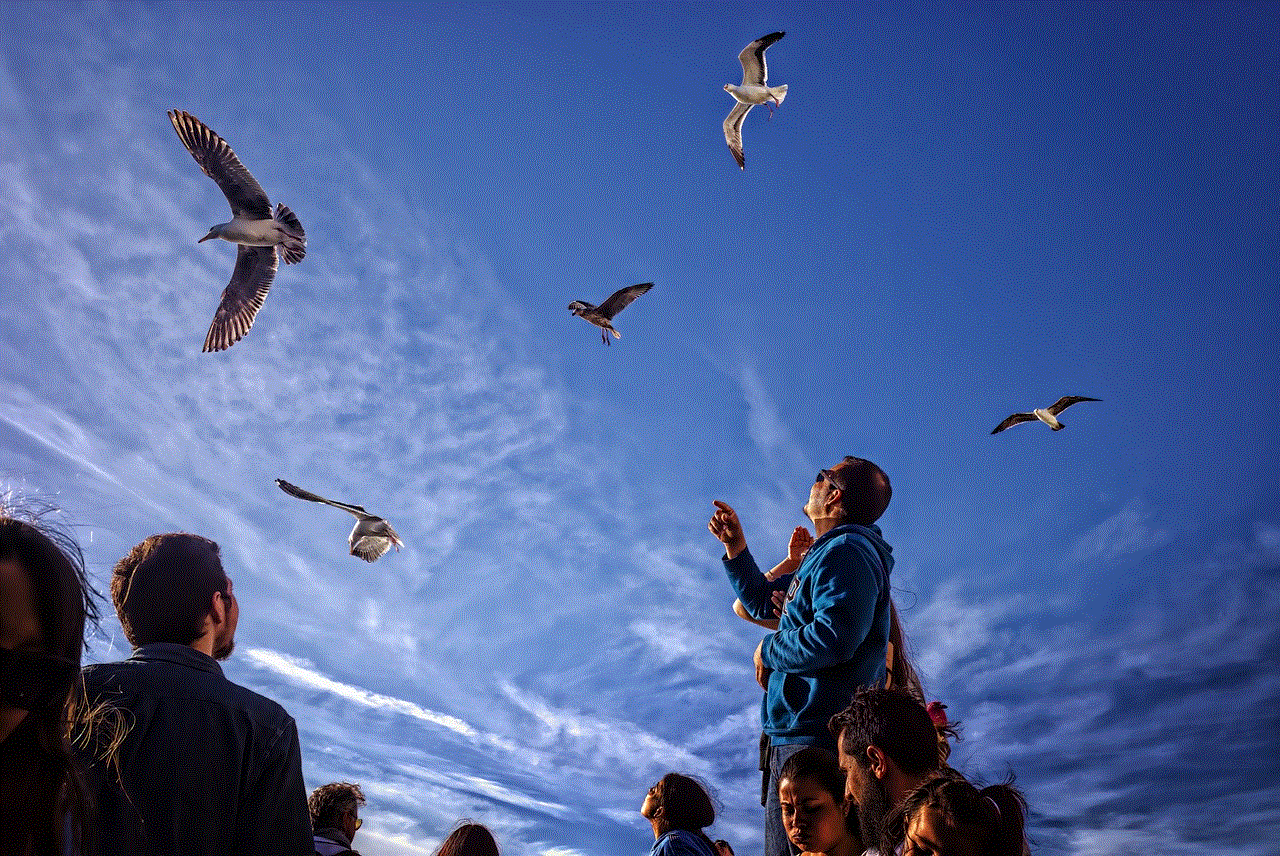
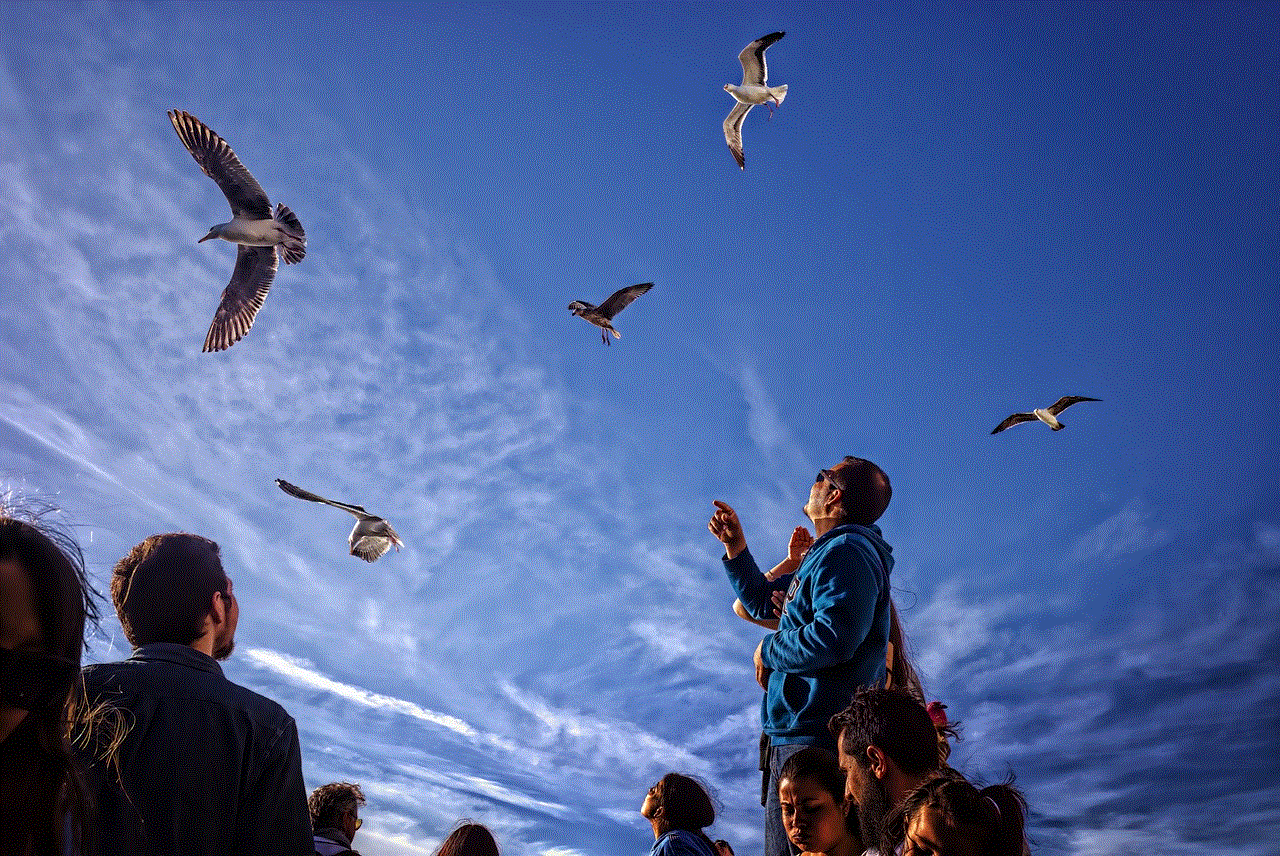
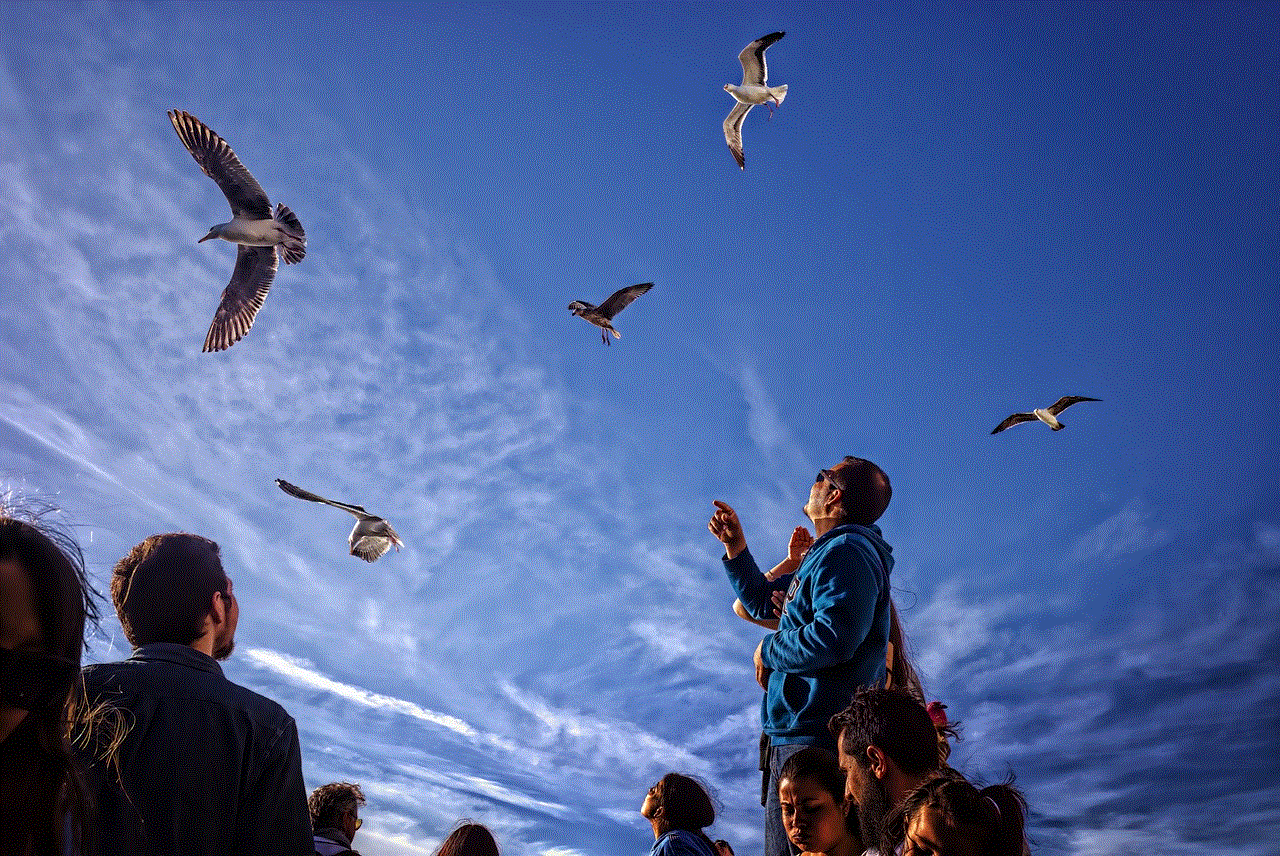
10. Conclusion:
In conclusion, investing in a high-quality WiFi router is essential for a seamless and reliable internet experience. Netgear offers a wide range of WiFi routers that cater to different needs and budgets, ensuring that you can find the perfect router for your specific requirements. By considering factors such as speed, coverage area, advanced features, and budget, you can easily choose the right Netgear WiFi router. With user-friendly interfaces, straightforward setup processes, and excellent customer support, Netgear ensures that you can enjoy fast and stable internet connectivity in your home or office.