netgear nighthawk ac2300 setup
Netgear Nighthawk AC2300 Setup: A Comprehensive Guide to Achieving Optimal Performance
Introduction
The Netgear Nighthawk AC2300 is a powerful wireless router that offers exceptional speed and performance. With its advanced features and cutting-edge technology, this router is designed to provide a seamless internet experience for both home and office users. In this article, we will guide you through the setup process of the Netgear Nighthawk AC2300, ensuring that you can make the most out of this outstanding device.
1. Unboxing the Nighthawk AC2300
When you first receive your Netgear Nighthawk AC2300, unbox the device carefully and ensure that all the components are included. The package should contain the router itself, an Ethernet cable, a power adapter, and an installation guide. It is always recommended to read the installation guide thoroughly before proceeding with the setup process.
2. Choosing the Ideal Location
Selecting the right location for your router is crucial for optimal performance. Place the Nighthawk AC2300 in a central area of your home or office to ensure even coverage throughout the space. Avoid obstructing the router with walls or furniture that may hinder the signal strength. Additionally, try to keep the router away from sources of interference, such as cordless phones or microwave ovens.
3. Connecting the Hardware
To start the setup process, connect the router to your modem using the provided Ethernet cable. Insert one end of the cable into the modem’s Ethernet port and the other end into the yellow Internet port on the back of the Nighthawk AC2300 router. Ensure that the connections are secure.
4. Powering On the Router
After connecting the hardware, plug in the power adapter to the router and an electrical outlet. Press the power button located on the back of the router to turn it on. Wait for a few minutes until the router boots up and the power LED becomes solid white.
5. Accessing the Router’s Interface
To access the Nighthawk AC2300’s interface, open a web browser on your computer or mobile device. In the address bar, type “http://www.routerlogin.net” or “http://www.routerlogin.com” and press Enter. Alternatively, you can also use the default IP address “192.168.1.1”. You should see a login page where you can enter the router’s username and password.
6. Logging In
By default, the Nighthawk AC2300’s username is “admin” and the password is “password”. However, for security reasons, it is highly recommended to change the default login credentials. If you haven’t changed the login details before, use the default username and password to log in. Once logged in, you will be directed to the router’s dashboard.
7. Configuring Internet Settings
In the router’s dashboard, go to the Internet Setup section to configure your internet connection. Choose the type of internet connection you have, such as Dynamic IP, Static IP, or PPPoE. If you are unsure, contact your internet service provider (ISP) for the appropriate settings. Enter the required information and click on the Apply button to save the changes.
8. Setting up Wi-Fi
To set up your Wi-Fi network, navigate to the Wireless section in the router’s dashboard. Here, you can customize the network name (SSID) and password for both the 2.4GHz and 5GHz bands. It is recommended to use a strong password to secure your network from unauthorized access. Once you have made the necessary changes, click on the Apply button to save the settings.
9. Advanced Configuration
The Netgear Nighthawk AC2300 offers a range of advanced features that can enhance your internet experience. Explore the various sections in the router’s dashboard to customize settings such as QoS (Quality of Service) for prioritizing certain applications or devices, parental controls, guest network setup, and more. Take your time to familiarize yourself with these options and make adjustments according to your requirements.
10. Updating Firmware
To ensure the router’s optimal performance and security, it is crucial to keep the firmware up to date. Netgear regularly releases firmware updates with bug fixes, performance enhancements, and security patches. In the router’s dashboard, go to the Administration section and check for any available firmware updates. If an update is available, follow the prompts to download and install it.
Conclusion
The Netgear Nighthawk AC2300 is a high-performance wireless router that can significantly improve your internet experience. By following the steps outlined in this comprehensive guide, you can easily set up and configure your Nighthawk AC2300 for optimal performance. Remember to choose an ideal location, connect the hardware correctly, log in to the interface, configure internet and Wi-Fi settings, explore advanced features, and keep the firmware up to date. With the Nighthawk AC2300, you can enjoy fast and reliable internet connectivity throughout your home or office.
how long do kindle fires last
Kindle Fires have become popular devices for reading books, browsing the internet, and watching movies. With their sleek design, portability, and user-friendly interface, Kindle Fires offer a convenient way to access a world of digital content. However, like any electronic device, there comes a point when their lifespan starts to diminish. So, how long do Kindle Fires last? In this article, we will explore the factors that affect the longevity of Kindle Fires and provide tips on how to extend their lifespan.
1. Introduction to Kindle Fires:
Kindle Fires are a line of tablet computers developed by Amazon. They were first introduced in 2011 and have since undergone several updates and improvements. Kindle Fires run on a custom version of the Android operating system and are primarily designed for media consumption, including reading e-books, watching videos, and playing games.
2. Understanding the Lifespan:
The lifespan of a Kindle Fire depends on several factors, including usage patterns, maintenance, and technological advancements. On average, a Kindle Fire can last anywhere from 3 to 5 years. However, this estimate can vary depending on how the device is used and cared for.
3. Usage Patterns:
One of the most significant factors that affect the lifespan of a Kindle Fire is how it is used. Heavy usage, such as constantly streaming videos or playing graphically intensive games, can put a strain on the device’s hardware and ultimately shorten its lifespan. On the other hand, light usage, such as primarily using the Kindle Fire for reading books, can help extend its lifespan.
4. Maintenance:
Proper maintenance is crucial for prolonging the lifespan of any electronic device, including Kindle Fires. Regularly updating the device’s software, keeping it free from dust and debris, and avoiding exposure to extreme temperatures can help prevent hardware malfunctions and ensure optimal performance.
5. Battery Life:
Battery life is another important aspect when considering the lifespan of a Kindle Fire. Over time, the battery’s capacity will naturally degrade, resulting in shorter usage times between charges. On average, a Kindle Fire’s battery can last between 500 to 1,000 charge cycles before its performance starts to decline significantly.
6. Technological Advancements:
As with any electronic device, technological advancements can render older models obsolete. Newer versions of Kindle Fires often come with improved hardware, better processing power, and additional features that make them more appealing than their predecessors. However, this doesn’t necessarily mean that older Kindle Fires become unusable; they may still function perfectly well for their intended purposes.
7. Tips for Extending the Lifespan:
To maximize the lifespan of your Kindle Fire, here are some tips and best practices to follow:



– Avoid overcharging the device and unplug it once it reaches a full charge.
– Use an appropriate charger and cable to avoid damaging the battery.
– Keep the device updated with the latest software to benefit from bug fixes and security patches.
– Avoid installing unnecessary apps that may slow down the device or consume excessive resources.
– Clean the device regularly using a soft, lint-free cloth to remove dirt and smudges.
– Avoid exposing the Kindle Fire to extreme temperatures or excessive moisture.
– Use a protective case to safeguard the device from accidental drops and scratches.
– Limit heavy usage, such as gaming or streaming, which can put a strain on the device’s hardware.
– Adjust the screen brightness and timeout settings to conserve battery power.
– Disable unnecessary background processes and notifications to reduce resource usage.
8. Upgrading to a Newer Model:
While Kindle Fires can last for several years, there may come a time when upgrading to a newer model becomes necessary or desirable. As technology advances, newer models often offer improved performance, longer battery life, and additional features that enhance the user experience. However, upgrading is a personal choice and depends on individual needs and preferences.
9. Recycling and Disposal:
When the time comes to retire your Kindle Fire, it’s essential to dispose of it responsibly. Electronic waste can have a significant environmental impact if not properly recycled. Many retailers and manufacturers offer recycling programs for electronic devices, allowing you to dispose of your Kindle Fire in an environmentally friendly manner.
10. Conclusion:
In conclusion, Kindle Fires can last anywhere from 3 to 5 years, depending on usage patterns, maintenance, and technological advancements. By following proper maintenance practices and using the device responsibly, you can maximize its lifespan. However, upgrading to a newer model may become necessary or desirable as technology advances. Remember to dispose of your Kindle Fire responsibly to minimize its environmental impact.
hbo max manage profiles
HBO Max, the popular streaming service, offers a variety of features and options for its users. One of the key features is the ability to manage profiles, which allows each user to have their own personalized experience. In this article, we will explore how to manage profiles on HBO Max, the benefits of having multiple profiles, and some tips and tricks to enhance your streaming experience.
Managing profiles on HBO Max is a straightforward process. To get started, you will need to have an HBO Max account. If you don’t have an account yet, you can sign up for one on the HBO Max website or through their mobile app. Once you have an account, you can create multiple profiles for different members of your household.
To manage profiles on HBO Max, log in to your account and navigate to the profile settings. Here, you can create new profiles, edit existing ones, and delete profiles that are no longer needed. Each profile can have its own unique name, avatar, and viewing preferences. This allows each user to have a personalized experience tailored to their interests.
Having multiple profiles on HBO Max comes with several benefits. Firstly, it allows each user to have their own watchlist and viewing history. This is particularly useful in households with multiple members, as it ensures that each person can easily find and resume their favorite shows or movies. Additionally, having separate profiles also helps with content recommendations. HBO Max uses algorithms to suggest content based on your viewing history, and having separate profiles ensures that the recommendations are accurate and relevant to each user’s preferences.
Another advantage of managing profiles on HBO Max is the ability to set parental controls. If you have children in your household, you can create a separate profile for them and enable parental controls to restrict access to certain content. This ensures that children are only able to access age-appropriate content and provides peace of mind for parents.
In addition to managing profiles, HBO Max also offers some tips and tricks to enhance your streaming experience. One of the handy features is the ability to download content for offline viewing. This is particularly useful when you’re traveling or in an area with limited internet access. To download content, simply navigate to the show or movie you want to download and click on the download button. You can then access your downloaded content from the downloads section of the HBO Max app.
Another useful feature is the ability to create a custom watchlist. When you come across a show or movie that you want to watch later, you can add it to your watchlist. This makes it easy to keep track of the content you’re interested in and saves you the hassle of searching for it again later. To add content to your watchlist, simply click on the “+” button next to the show or movie on the HBO Max app or website.
HBO Max also offers a “Continue Watching” feature, which displays the shows or movies you have started but haven’t finished yet. This is great for picking up where you left off and ensures that you don’t miss out on any content. The “Continue Watching” section can be found on the homepage of the HBO Max app or website.
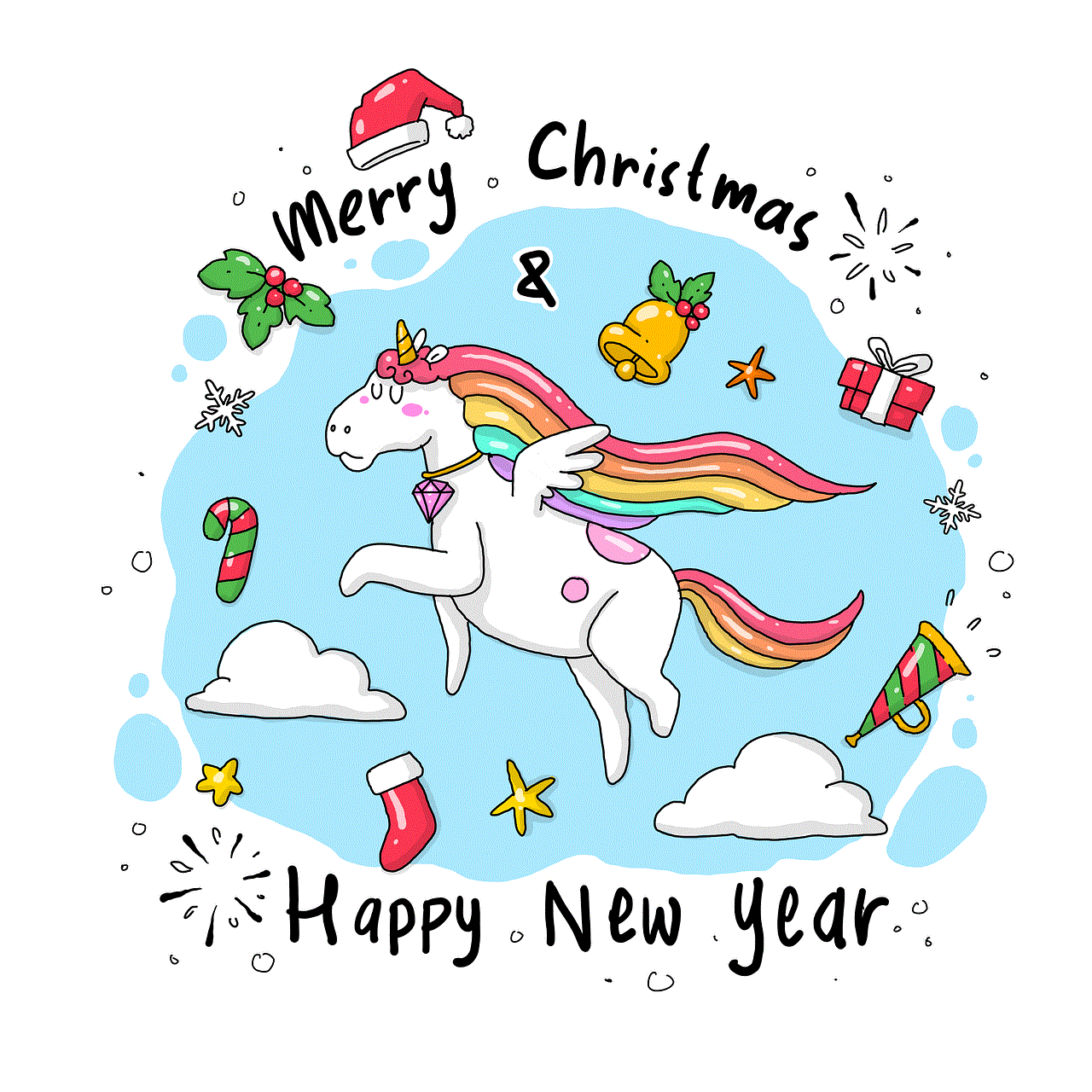
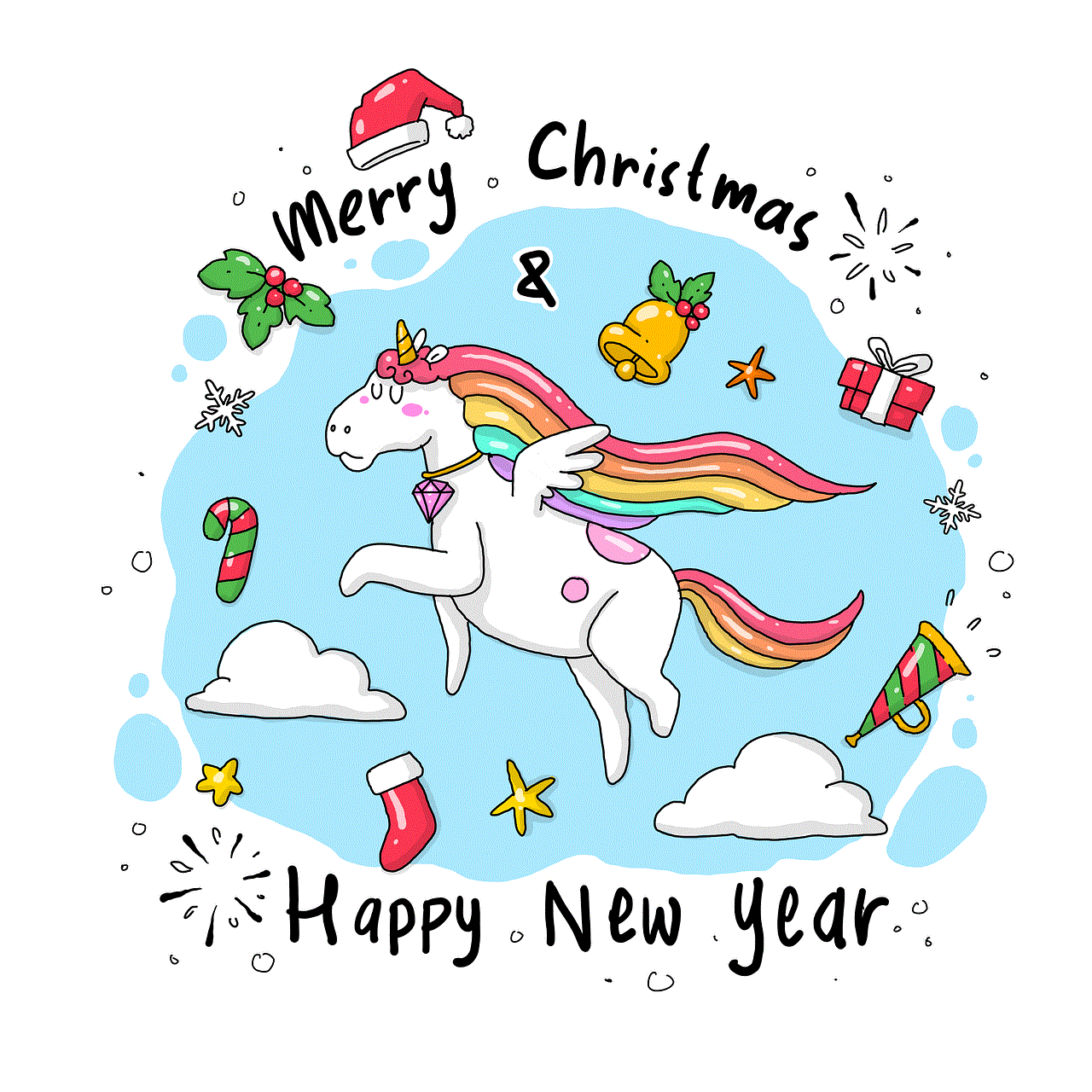
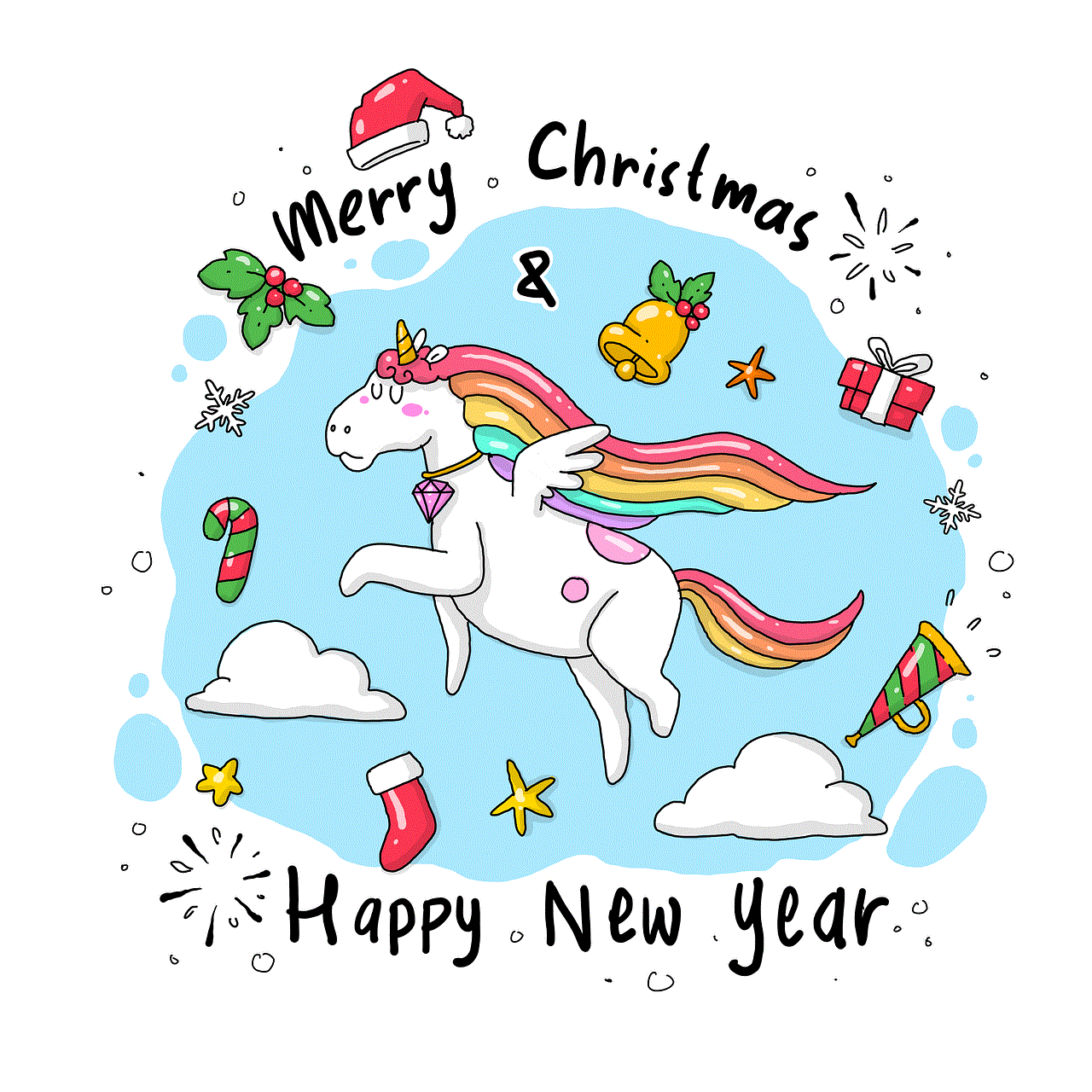
Furthermore, HBO Max provides a variety of genres and categories to explore. Whether you’re in the mood for action, comedy, drama, or documentaries, HBO Max has something for everyone. You can browse through the different genres or use the search function to find specific shows or movies. HBO Max also regularly updates its content library with new releases, ensuring that there’s always something fresh and exciting to watch.
In conclusion, managing profiles on HBO Max is a convenient and beneficial feature for users. It allows each member of the household to have their own personalized experience, with separate watchlists, viewing history, and content recommendations. The ability to set parental controls ensures that children can safely enjoy age-appropriate content. Additionally, HBO Max offers several tips and tricks to enhance the streaming experience, such as downloading content for offline viewing, creating a custom watchlist, and utilizing the “Continue Watching” feature. With its vast library of content and user-friendly interface, HBO Max provides a top-notch streaming experience for all its users.