iphone clear history
The iPhone is a popular, high-performing smartphone that has captured the hearts of millions of users worldwide. This sleek device offers a variety of features and capabilities that make it a must-have for many people. However, with constant use, it is inevitable that the iPhone will accumulate a lot of data and history over time. This can lead to a decrease in performance and affect the overall user experience. To combat this issue, the iPhone has a built-in feature that allows users to clear their history. In this article, we will discuss how to clear history on an iPhone and why it is important to do so regularly.
So, what exactly does “clear history” mean on an iPhone? Essentially, it refers to deleting all the data and information that has been accumulated on your device. This includes browsing history, cookies, cache, and other temporary files. By clearing this data, you are essentially making more space on your iPhone and improving its performance.
To clear history on an iPhone, you need to follow a few simple steps. The process may vary slightly depending on the model of your iPhone and the version of iOS you are running. However, the general steps remain the same. Let’s take a look at how to clear history on an iPhone:
Step 1: Open the Settings app on your iPhone.
Step 2: Scroll down and tap on the option that says “Safari”.
Step 3: In the Safari settings, scroll down again and tap on “Clear History and Website Data”.
Step 4: A pop-up window will appear asking you to confirm your action. Tap on “Clear History and Data” again to confirm.
That’s it! Your history has now been cleared from your iPhone. It’s a simple process that can be done in a matter of seconds. However, it is important to note that clearing your history will also log you out of all the websites you were signed into. This means you will have to log in again next time you visit those websites.
Now that we know how to clear history on an iPhone, let’s discuss why it is important to do so regularly. Firstly, clearing your history can help improve the overall performance of your device. As mentioned earlier, clearing history frees up space on your iPhone and can help it run smoother and faster. This is especially important if you have an older iPhone or one with limited storage capacity.
Secondly, clearing history can help protect your privacy and security. Browsing history and cookies can contain sensitive information such as login credentials, personal details, and browsing habits. By clearing this data, you are preventing anyone from accessing it and potentially compromising your privacy.
Thirdly, clearing history can help improve your browsing experience. By removing temporary files and cache, you are essentially starting with a clean slate. This can help websites load faster and prevent any glitches or errors that may have been caused by a build-up of data.
Another reason to clear history on your iPhone is to prevent any potential conflicts or issues with your device. As iOS updates are released, it is important to ensure that your device is running smoothly and without any glitches. By clearing your history, you are reducing the chances of any conflicts arising and ensuring that your device is running at its best.
Furthermore, regularly clearing your history can also help you save storage space on your iPhone. As our lives become increasingly digital, we are downloading more apps, taking more photos and videos, and storing more data on our devices. By clearing history, you are freeing up space that can be used for more important things.
One important thing to note is that clearing your history will not delete your bookmarks or saved passwords. These will remain intact and can be accessed even after clearing your history. This makes the process even more convenient and hassle-free.
In addition to the built-in option to clear history, there are also other ways to manage and delete data on your iPhone. For example, you can go into your Safari settings and manually delete specific website data or cookies. You can also use third-party apps to clear data and history from your iPhone. However, it is important to choose a reputable app to ensure the safety and security of your device.
In conclusion, clearing history on an iPhone is a simple yet important process that can have numerous benefits. By regularly clearing your history, you can improve the performance of your device, protect your privacy and security, and enhance your overall browsing experience. It is a quick and easy way to maintain your iPhone and ensure that it is running at its best. So, the next time you notice your iPhone is running slow or you are worried about your privacy, simply follow the steps mentioned above and clear your history. Your iPhone will thank you for it!
how to make a new tinder account
Creating a new Tinder account is a simple and straightforward process that can be completed in just a few minutes. Whether you’re new to the dating app scene or looking to start fresh, Tinder offers a quick and easy way to meet potential matches and connect with others in your area. In this article, we’ll guide you through the steps of making a new Tinder account, from setting up your profile to swiping and messaging with potential matches.
Step 1: Download the App
The first step to creating a new Tinder account is to download the app on your mobile device. Tinder is available on both iOS and Android devices, and can be found in the App Store or Google Play Store. Once you’ve downloaded the app, open it and click on the “Sign Up” button to begin creating your account.
Step 2: Sign Up with facebook -parental-controls-guide”>Facebook or Phone Number
Tinder offers two options for signing up: using your Facebook account or your phone number. If you choose to sign up with Facebook, the app will automatically pull information from your profile, such as your name, age, and photos. This can save you time and effort in setting up your profile, but keep in mind that Tinder will also use your Facebook friends and interests to suggest potential matches. If you’d prefer to keep your Tinder and Facebook profiles separate, you can sign up with your phone number instead.
Step 3: Enter Your Personal Information
Once you’ve chosen your sign-up method, you’ll be prompted to enter some personal information. This includes your first name, gender, birthday, and sexual orientation. You can also add a short bio of up to 500 characters to give others a better sense of who you are. Keep in mind that this information will be visible to other users, so choose wisely and be honest.
Step 4: Choose Your Photos
Tinder is a visual platform, so choosing the right photos is key to making a good first impression. You can upload up to six photos from your camera roll, Facebook, or Instagram . Make sure to choose a variety of photos that showcase your personality and interests. Avoid using group photos or heavily filtered images, as these can be confusing or misleading to potential matches.
Step 5: Set Your Preferences
Next, you’ll be asked to set your preferences for potential matches. This includes the age range and gender of the people you’re interested in. You can also adjust your location settings to show matches within a certain distance from you. Keep in mind that Tinder uses your location to suggest potential matches, so make sure your location services are turned on.
Step 6: Verify Your Account
To ensure the safety and authenticity of its users, Tinder requires new accounts to be verified. This can be done by entering a verification code that will be sent to your phone number or by verifying your account through Facebook. Once your account is verified, you can start swiping and connecting with other users.
Step 7: Start Swiping
Now that your account is set up, it’s time to start swiping. Tinder uses a simple swiping system to connect users with potential matches. Profiles will appear on your screen one at a time, and you can swipe right if you’re interested or left if you’re not. You can also tap on a profile to view more information and photos. Keep in mind that your swiping preferences, such as age and distance, will affect the profiles that are shown to you.
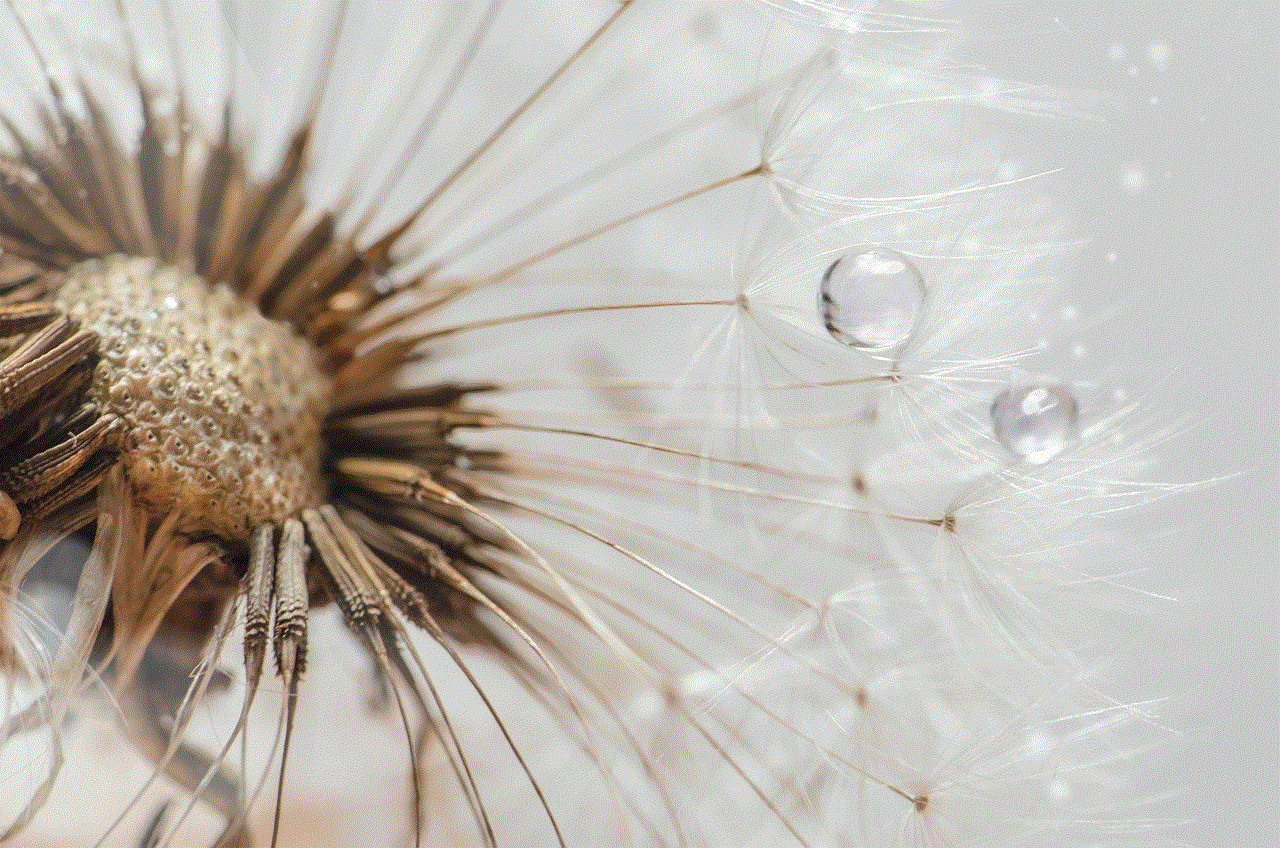
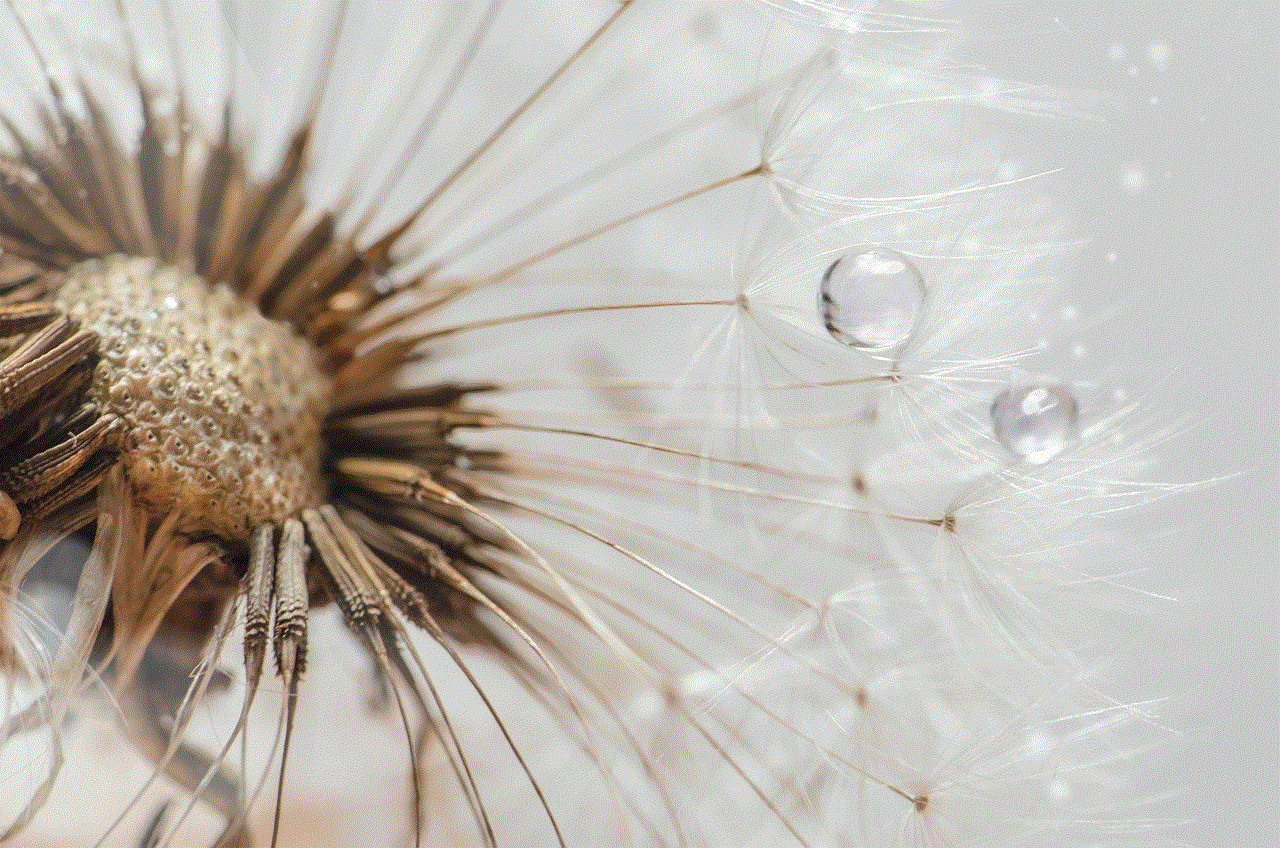
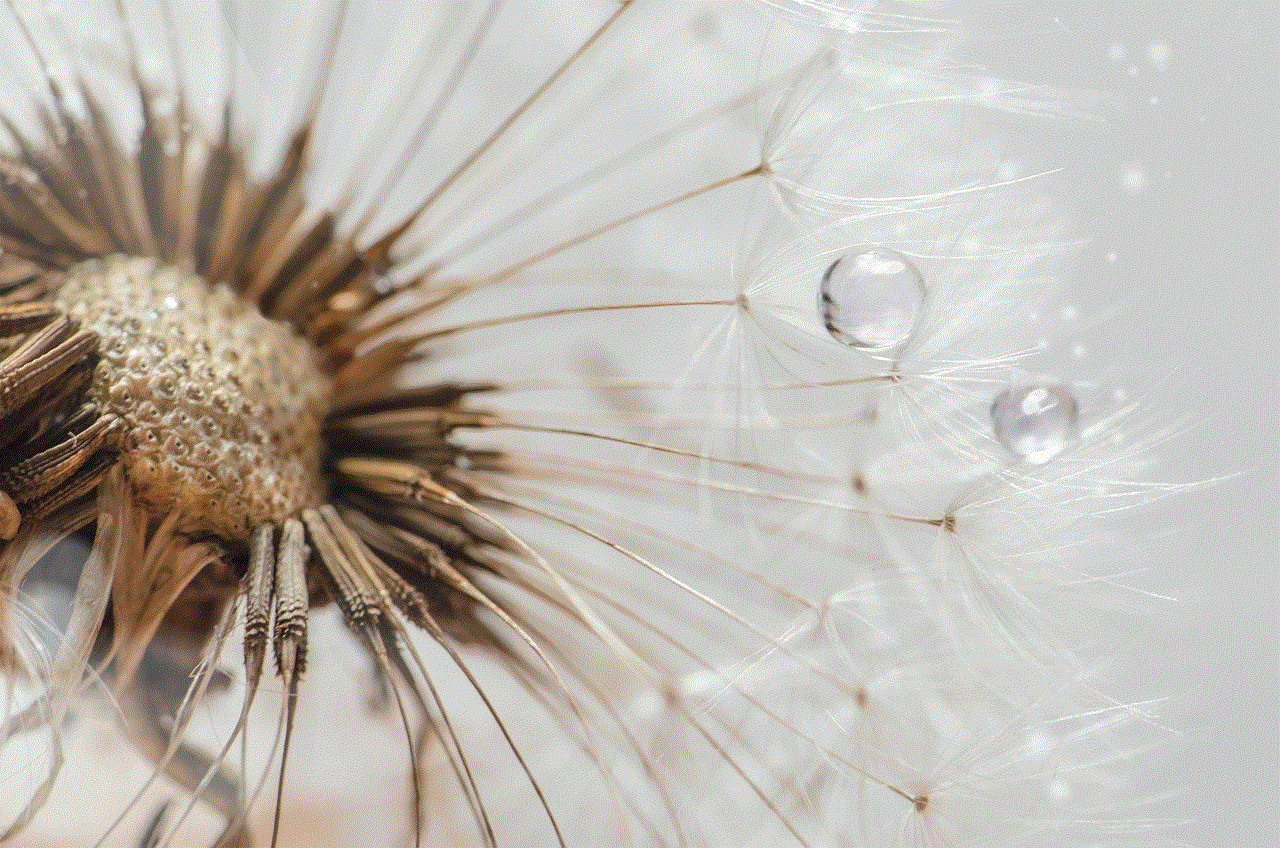
Step 8: Make a Connection
If you swipe right on a profile and the other person also swipes right on your profile, you’ll make a match. Once a match is made, you can start messaging each other through the app. Tinder also offers a variety of features, such as Super Likes and Boosts, which can help you stand out and increase your chances of making a connection.
Step 9: Be Respectful and Safe
As with any online platform, it’s important to be respectful and mindful of others on Tinder. Make sure to read profiles carefully and only message those who you’re genuinely interested in. It’s also important to be cautious and aware of safety when meeting someone in person for the first time. Tinder offers safety tips and a “Panic Button” feature to help ensure the safety of its users.
Step 10: Update Your Profile
As you continue to use Tinder and make connections, it’s important to keep your profile updated. This includes adding new photos, changing your bio, and adjusting your preferences. Your profile is a reflection of who you are, so make sure it accurately represents you and what you’re looking for.
In conclusion, creating a new Tinder account is a simple and easy process. By following these steps and being mindful of your profile and interactions, you can make the most out of your Tinder experience and potentially meet new people and make meaningful connections. Happy swiping!
how to see the posts you liked on instagram 2022
As we enter into the new year, many people are reflecting on the past year and looking forward to what 2022 has in store. For many, social media has played a significant role in their lives, especially Instagram. With over 1 billion active users, Instagram has become a popular platform for sharing photos and videos, connecting with friends and family, and discovering new content. One of the features that users enjoy is the ability to like posts, but what happens to those liked posts? In this article, we will explore how to see the posts you liked on Instagram in 2022.
First, let’s discuss why users may want to see the posts they have liked on Instagram. One of the main reasons is to revisit content that they found interesting or inspiring. As we scroll through our feeds, we often come across posts that catch our attention, and we hit the like button to show our appreciation. However, as we continue scrolling, we may lose track of those posts and never see them again. By being able to see the posts we have liked, users can easily find and revisit those posts that left an impression on them.
Another reason why users may want to see their liked posts is to declutter their accounts. As we spend more time on Instagram, we may find ourselves liking posts that we no longer resonate with or that we simply want to declutter from our feed. By being able to see the posts we have liked, users can easily go back and unlike those posts, freeing up their feed for more relevant content.
Now that we understand the reasons behind wanting to see liked posts, let’s delve into how to do so on Instagram in 2022. The first and most straightforward method is to go to your profile and tap on the three horizontal lines in the top right corner. This will bring up a menu where you can select “Settings.” From there, scroll down to “Account” and select “Posts you’ve liked.” This will bring up a list of all the posts you have liked, starting with the most recent. You can scroll through and revisit those posts or unlike them if you wish.
Another way to see the posts you have liked is through the Activity tab. This tab is represented by a heart icon and can be found at the bottom of your screen. Once you open the Activity tab, you will see a list of all your recent activity, including likes, comments, and who has started following you. You can select the “Following” tab at the top of the screen, and it will bring up a list of all the posts you have liked. Similar to the first method, you can scroll through and revisit those posts or unlike them if you wish.
For those who like to keep track of their liked posts, there is a third-party app called “Like Patrol” that can help. This app allows users to see all the posts they have liked, as well as the posts their friends have liked. It also offers features such as being able to search for specific posts and see the number of likes on each post. However, it’s worth noting that this app has been met with controversy and has been banned from both the Apple App Store and Google Play Store for violating their policies.
It’s also essential to mention that Instagram has recently introduced a new feature called “Saved Posts.” This feature allows users to save posts to a private collection, making it easier to revisit them later. To save a post, simply tap the bookmark icon located under the post. To view your saved posts, go to your profile and select the bookmark icon at the top. This feature can be an excellent alternative for users who want to keep track of posts without having to like them.
For those who want to see their liked posts on a desktop or laptop, there is a way to do so. First, go to Instagram’s website and log in to your account. On your profile, click on the three horizontal lines in the top right corner, and a menu will appear. From there, select “Settings,” and on the left-hand side, you will see an option for “Privacy and Security.” Click on that and then select “View Account Data.” This will bring up a list of data, including your liked posts. You can download this data as a file to your computer and view it whenever you want.



In conclusion, there are several ways to see the posts you have liked on Instagram in 2022. Whether you want to revisit content, declutter your feed, or keep track of your liked posts, there is a method that will work for you. With Instagram continuously evolving and introducing new features, it’s essential to stay updated on how to navigate the platform effectively. So, as we enter into 2022, keep these methods in mind, and you’ll never lose track of your liked posts again.