if you block someone on tiktok will they know
TikTok has taken the world by storm, quickly becoming one of the most popular social media platforms in existence. With over 2 billion downloads and 800 million active users, it’s no surprise that people from all walks of life have flocked to the app to share their creativity and connect with others. However, with any social media platform comes the question of how to handle unwanted interactions. One of the ways to deal with this is by blocking other users. But the question is, if you block someone on TikTok, will they know? In this article, we’ll dive into the world of TikTok blocking and answer this question once and for all.
Before we get into the specifics of blocking on TikTok, let’s first understand what blocking means in the context of social media. Blocking is a feature that allows users to restrict interactions with certain accounts. When you block someone, they will no longer be able to view your profile, message you, or see your videos. Essentially, blocking is a way to limit unwanted interactions and maintain your privacy on social media.
Now that we have a general understanding of what blocking means, let’s take a closer look at blocking on TikTok. To block someone on TikTok, you simply need to go to their profile, click on the three dots in the top right corner, and select “block.” Once you do this, the person will no longer be able to see your profile or interact with you in any way. But the question remains, will they know that they have been blocked?
The answer to this question is a bit complicated. Unlike other social media platforms, TikTok does not have a direct notification system for when someone blocks you. This means that the person you have blocked will not receive a notification informing them that they have been blocked. However, there are a few ways that they may be able to figure it out on their own.
The first way that someone may know they have been blocked on TikTok is if they try to visit your profile. When someone is blocked, they will no longer be able to view your profile, and instead, they will see a message that says “User not found.” This may tip them off that they have been blocked, especially if they were able to view your profile before.
Another way that someone may know they have been blocked is if they try to search for your username. When someone is blocked, their username will not show up in search results. So if the person you have blocked tries to search for your username, they will not be able to find it. However, this may not be a foolproof way of knowing they have been blocked, as your username may not show up for other reasons as well (such as a temporary glitch on the app).
The third way that someone may know they have been blocked on TikTok is if they try to interact with your content. If you have blocked someone, they will not be able to comment on your videos, like them, or share them. If the person you have blocked tries to do any of these actions, they will receive an error message saying that their action cannot be completed. This may also be a way for them to figure out that they have been blocked.
It’s important to note that even though the person you have blocked may not receive a direct notification, there are still ways for them to figure out that they have been blocked. However, there are also ways for them to potentially know they have been blocked, even if they haven’t tried to interact with your profile or content.
One way that someone may know they have been blocked on TikTok is if they have multiple accounts. If you have blocked one of their accounts, they may log into another account and try to find your profile. If they are unable to find it, this may be a clue that they have been blocked.
Another way that someone may know they have been blocked is if they have mutual friends with you. If you have blocked someone, their mutual friends may mention that they can no longer see your profile or interact with you on the app. This may also be a way for them to figure out that they have been blocked.
So, while there is no direct notification system for when someone is blocked on TikTok, there are still ways for them to potentially know that they have been blocked. However, it’s important to note that even if they do figure it out, there is no way for them to confirm that they have been blocked by you. TikTok does not provide any information to users about who has blocked them, so they may only have speculation to go off of.
Now that we’ve covered the ways that someone may know they have been blocked on TikTok, let’s address some common questions and concerns about blocking on the app.
One of the main concerns people have about blocking on TikTok is if the person they have blocked will be able to see their old videos. The answer to this is yes, they will still be able to see your old videos if they have saved them or if they are still visible on the For You page. However, once they refresh their feed or try to search for your profile, they will no longer be able to see your videos.
Another concern is if the person you have blocked will be able to mention you in their videos. The answer to this is also yes, they will be able to mention you in their videos. However, if you have blocked them, you will not receive any notifications for these mentions and will not be able to view the video unless you unblock them.
Some users also worry about the implications of blocking on their follower count and engagement rates. The good news is that blocking someone will not affect your follower count or engagement rates in any way. Your followers will still be able to see your content and interact with it as usual.
In conclusion, if you block someone on TikTok, they may not receive a direct notification, but there are ways for them to potentially know that they have been blocked. However, there is no way for them to confirm it, and blocking someone will not affect your follower count or engagement rates. So, if you’re looking to limit unwanted interactions on TikTok, blocking may be the solution for you.
screen record chromebook
Screen recording on Chromebooks has become an essential tool for many users. Whether you are a student, a teacher, or a professional, the ability to record your screen can greatly enhance your productivity and effectiveness. In this article, we will discuss everything you need to know about screen recording on Chromebooks, including the benefits, the methods, and the best tools for the job.
1. What is Screen Recording?
Screen recording is the process of capturing and recording the activity on your computer screen. This can include anything from playing a game, demonstrating a software, or creating a tutorial video. The recorded footage can then be saved as a video file for later use.
2. Benefits of Screen Recording on Chromebooks
There are numerous benefits to screen recording on Chromebooks, making it a popular feature among users. Here are some of the top advantages of using screen recording on Chromebooks:
– Easy to use: Chromebooks are known for their user-friendly interface, and screen recording is no exception. The process is simple and can be done with just a few clicks.
– Versatility: Screen recording can be used for a variety of purposes such as creating tutorials, recording presentations, capturing gameplay, and more. This versatility makes it a useful tool for both personal and professional use.
– Enhanced productivity: With screen recording, you can easily capture and share your ideas, making it a great tool for collaboration and improving productivity.
– Accessibility: With Chromebooks being lightweight and portable, you can easily record your screen from anywhere, making it a convenient option for remote work and learning.
3. Methods of Screen Recording on Chromebooks
There are a few different methods for screen recording on Chromebooks, each with its own pros and cons. Let’s take a look at the two main methods:
– Built-in screen recorder: Chromebooks come with a built-in screen recorder, making it the most convenient option for users. To use this feature, simply press the “Ctrl + Shift + Show windows” keys on your keyboard, and a recording window will appear. You can then start and stop recording as needed.
– Third-party screen recording apps: If you require more advanced features, there are also several third-party screen recording apps available on the Chrome Web Store. These apps offer additional features such as editing tools, audio recording, and more.
4. How to Use the Built-in Screen Recorder on Chromebooks
Using the built-in screen recorder on Chromebooks is a quick and easy process. Here’s a step-by-step guide:
Step 1: Open the recording window by pressing “Ctrl + Shift + Show windows” keys on your keyboard.
Step 2: The recording window will appear, giving you the option to choose your recording settings. You can select to record the entire screen or a specific window, as well as adjust the audio and video quality.
Step 3: Once you have selected your settings, click on the “Record” button to start recording.
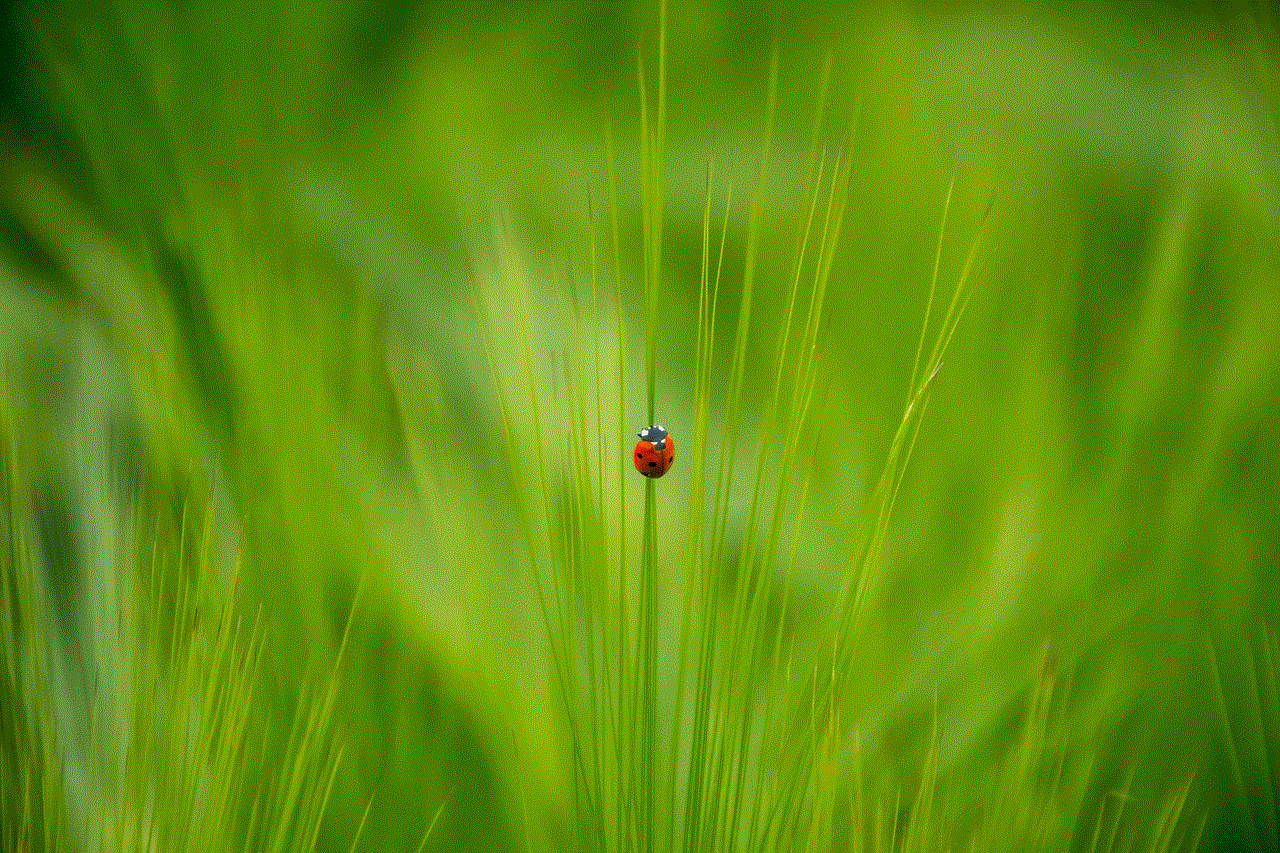
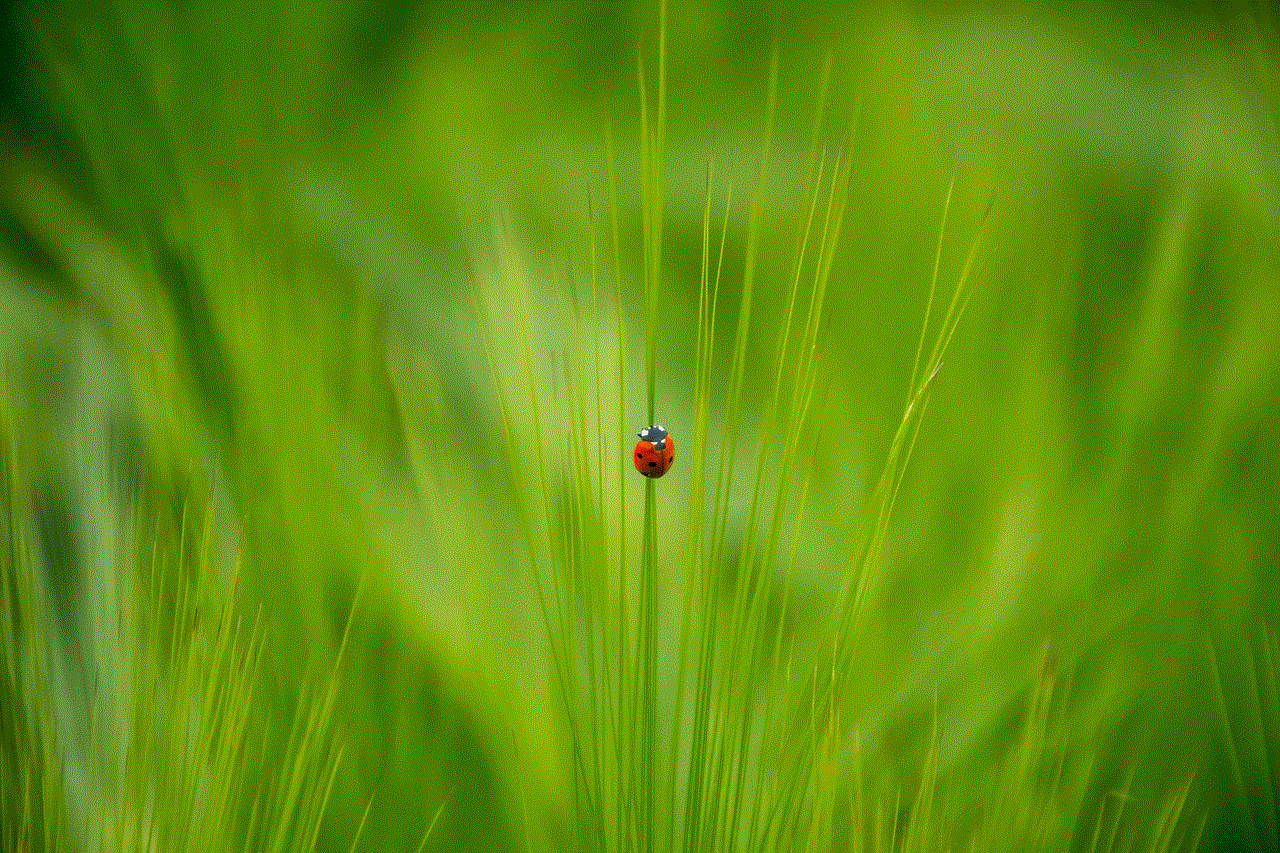
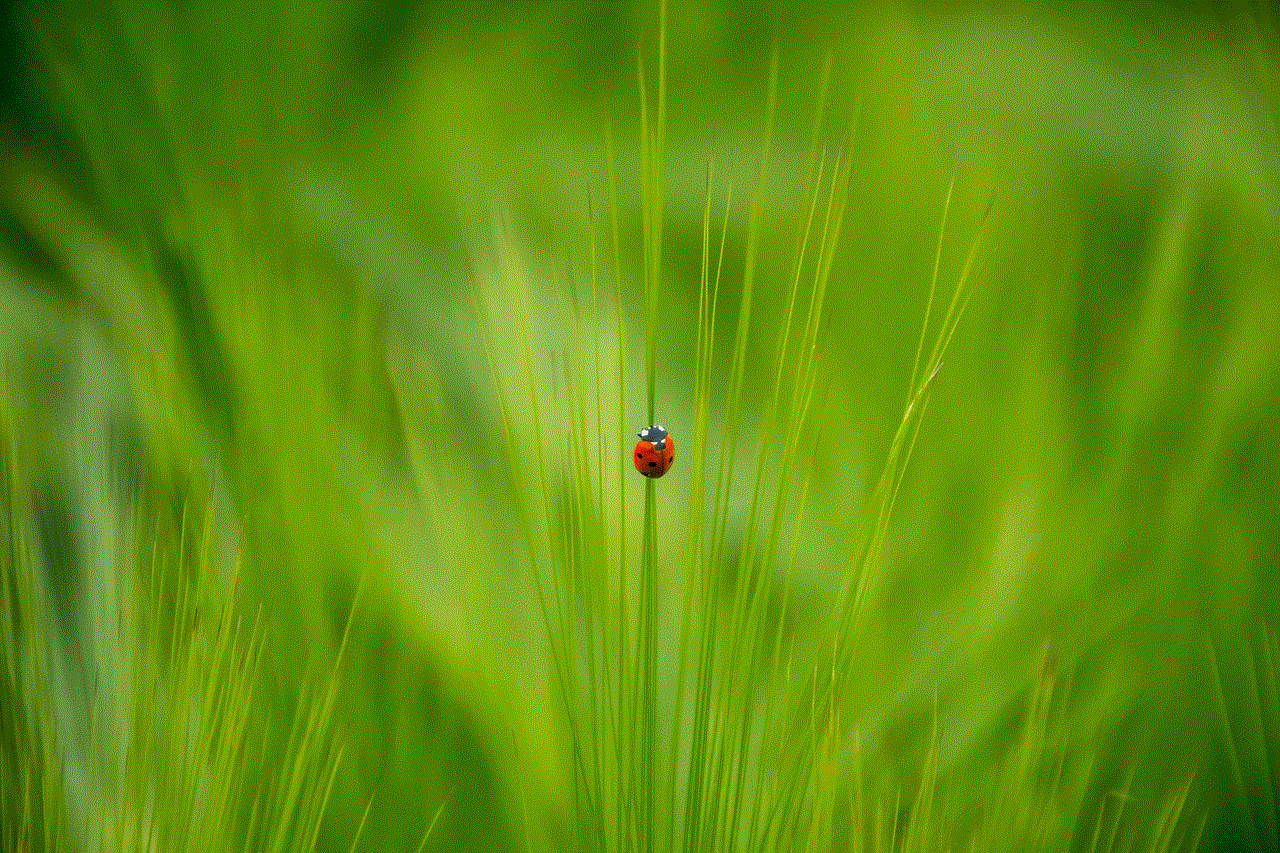
Step 4: To stop recording, click on the “Stop” button in the recording window or press “Ctrl + Shift + Show windows” again.
Step 5: Your recorded video will be saved in the “Downloads” folder on your Chromebook.
5. Best Third-Party Screen Recording Apps for Chromebooks
While the built-in screen recorder is a convenient option, it may not offer all the features you need. In such cases, there are several third-party screen recording apps that you can use. Here are some of the best options:
– Loom: Loom is a popular screen recording app that offers a variety of features such as HD recording, webcam capture, and the ability to add audio commentary. It also has a built-in video editor and offers cloud storage for your recordings.
– Screencastify: This app allows you to record your screen, webcam, and audio simultaneously. It also offers editing tools and the option to save your recordings to Google Drive.
– Nimbus Capture: Nimbus Capture is a versatile screen recording app that offers features like audio recording, drawing tools, and the ability to save your recordings to various cloud storage platforms.
– Vidyard: Vidyard is a professional screen recording tool that offers advanced features like video editing, customizable video player, and analytics. It also integrates with popular platforms like Google Slides and microsoft -parental-controls-guide”>Microsoft Teams.
6. Tips for Using Screen Recording on Chromebooks
To make the most out of screen recording on your Chromebook, here are a few tips to keep in mind:
– Plan and organize your recording: Before you start recording, have a clear idea of what you want to capture and organize your content accordingly. This will save you time and make the editing process easier.
– Use a microphone: If you are recording audio, using a microphone will ensure better audio quality.
– Close unnecessary tabs and apps: To avoid distractions and interruptions during your recording, make sure to close any unnecessary tabs and apps.
– Practice and review your recordings: It may take a few tries to get comfortable with screen recording. Practice and review your recordings to improve your technique and make adjustments as needed.
7. Editing Your Screen Recordings on Chromebooks
After recording your screen, you may want to edit the footage to make it more presentable or add additional elements. Fortunately, there are several video editing apps available on Chromebooks, such as WeVideo, PowerDirector, and KineMaster, which offer a range of features like trimming, adding text and transitions, and more.
8. Using Screen Recording for Online Learning
Screen recording has become a valuable tool for online learning. With schools and universities shifting to remote learning, teachers can use screen recording to create interactive and engaging lessons for their students. This allows students to learn at their own pace and revisit the material as needed.
9. Screen Recording for Remote Work
Screen recording is also useful for remote work, especially for team collaborations and presentations. With the ability to record your screen and add audio commentary, it can make remote meetings and presentations more effective.
10. Conclusion
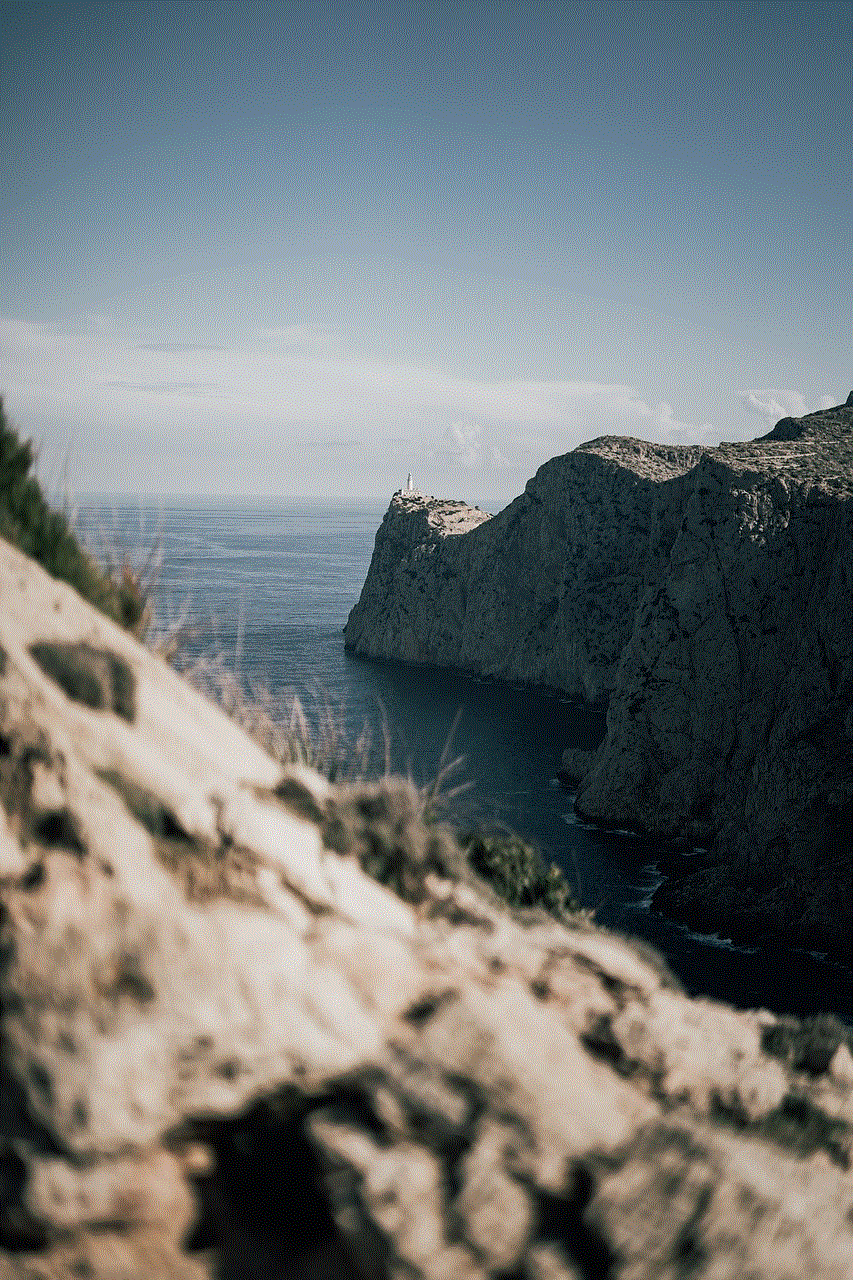
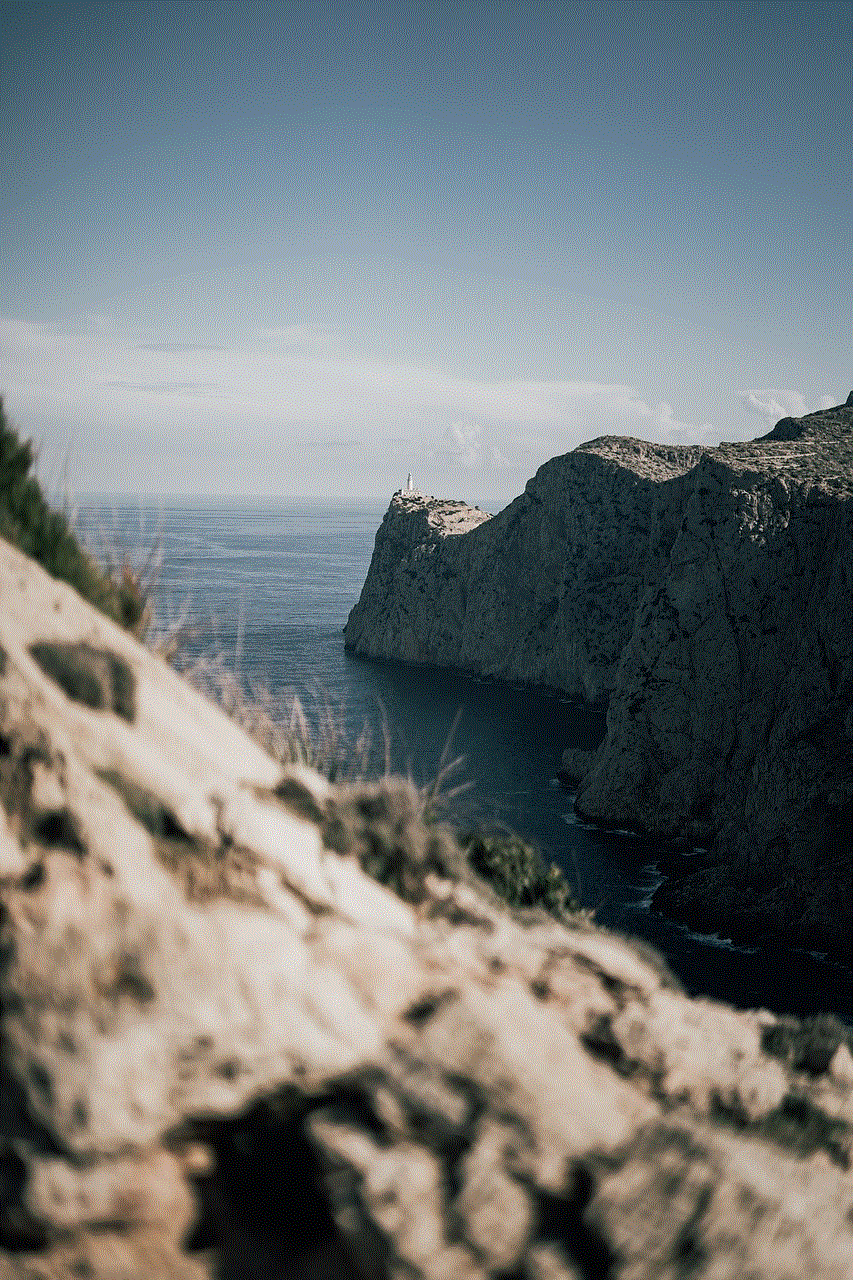
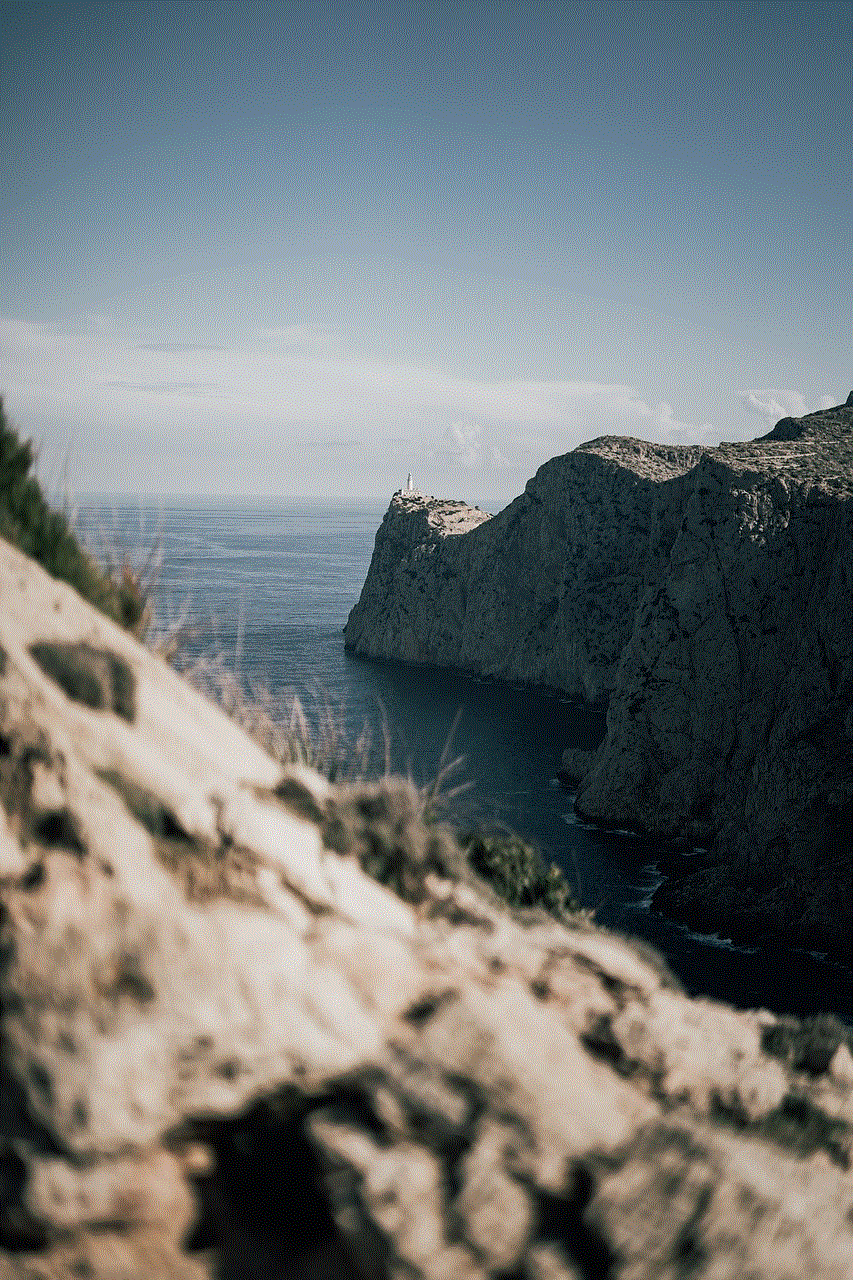
Screen recording on Chromebooks has become an essential feature for many users, offering a range of benefits and versatility. Whether you are a student, a teacher, or a professional, screen recording can greatly enhance your productivity and make your work more efficient. With the built-in screen recorder and various third-party apps available, it has never been easier to record and share your screen on a Chromebook. So, why not give it a try and see how it can benefit you?