how to uninstall boomerang for gmail
Boomerang for Gmail is a popular email productivity tool that allows users to schedule emails, set reminders, and snooze emails for later. It also has features such as email tracking and follow-up reminders, making it a handy tool for managing emails. However, there may be situations where users want to uninstall Boomerang for Gmail, either due to technical issues or simply because they no longer need the tool. In this article, we will discuss the different methods of uninstalling Boomerang for Gmail and the steps involved in each method.
Method 1: Uninstalling Boomerang for Gmail from the Extension Manager
The easiest method to uninstall Boomerang for Gmail is through the extension manager of your browser. Boomerang is available as an extension for popular browsers like Google Chrome, Mozilla Firefox , and Microsoft Edge. Follow the steps below to uninstall Boomerang for Gmail from your browser’s extension manager.
Step 1: Open your browser and click on the menu button (three dots in the top-right corner for Google Chrome and Mozilla Firefox, and three horizontal lines for Microsoft Edge).
Step 2: From the drop-down menu, select “More Tools” and then click on “Extensions.”
Step 3: A new tab will open, showing all the extensions installed on your browser. Scroll down to find Boomerang for Gmail and click on the “Remove” button next to it.
Step 4: A pop-up window will appear, asking for confirmation to remove the extension. Click on “Remove” to confirm.
Step 5: Boomerang for Gmail will now be uninstalled from your browser. You can also check the “Remove From Toolbar” option if you want to remove the Boomerang icon from your browser’s toolbar.
Method 2: Uninstalling Boomerang for Gmail from the Boomerang Website
If you have multiple browsers and use Boomerang for Gmail on all of them, you can uninstall the tool from the Boomerang website. Follow the steps below to uninstall Boomerang for Gmail from the website.
Step 1: Open your preferred browser and go to the Boomerang for Gmail website (www.boomeranggmail.com).
Step 2: Click on the “My Account” button in the top-right corner and log in with your Boomerang account credentials.
Step 3: Once logged in, click on the “Manage” button next to “My Subscriptions.”
Step 4: A new page will open, showing all your active subscriptions. Click on the “Cancel Subscription” button next to the Boomerang subscription you want to cancel.
Step 5: A pop-up window will appear, asking you to confirm the cancellation. Click on “Yes, cancel my Boomerang subscription.”
Step 6: Boomerang for Gmail will be uninstalled from all the browsers where you have the extension installed.
Method 3: Uninstalling Boomerang for Gmail from the Control Panel (Windows)
If you have Boomerang for Gmail installed on your Windows computer , you can uninstall it from the control panel. Follow the steps below to uninstall Boomerang for Gmail from the control panel.
Step 1: Click on the Windows icon in the bottom-left corner of your screen and type “Control Panel” in the search box. Click on the “Control Panel” option from the search results.
Step 2: In the control panel, click on “Programs” and then select “Uninstall a Program.”
Step 3: A list of all the programs installed on your computer will appear. Scroll down to find Boomerang for Gmail and click on it.
Step 4: Click on the “Uninstall” button at the top of the list or right-click on Boomerang for Gmail and select “Uninstall.”
Step 5: A pop-up window will appear, asking for confirmation to uninstall Boomerang for Gmail. Click on “Yes” to confirm.
Step 6: Wait for the uninstallation process to complete, and Boomerang for Gmail will be removed from your computer.
Method 4: Uninstalling Boomerang for Gmail from the Applications Folder (Mac)
Mac users can uninstall Boomerang for Gmail by deleting the application from the applications folder. Follow the steps below to uninstall Boomerang for Gmail from your Mac.
Step 1: Open the Finder window and go to “Applications.”
Step 2: Find Boomerang for Gmail in the list of applications and drag it to the trash bin.
Step 3: Empty the trash bin to permanently delete Boomerang for Gmail from your Mac.
Step 4: Open your preferred browser and go to the Boomerang for Gmail website (www.boomeranggmail.com).
Step 5: Click on the “My Account” button in the top-right corner and log in with your Boomerang account credentials.
Step 6: Once logged in, click on the “Manage” button next to “My Subscriptions.”
Step 7: A new page will open, showing all your active subscriptions. Click on the “Cancel Subscription” button next to the Boomerang subscription you want to cancel.
Step 8: A pop-up window will appear, asking you to confirm the cancellation. Click on “Yes, cancel my Boomerang subscription.”
Step 9: Boomerang for Gmail will be uninstalled from all the browsers where you have the extension installed.
Conclusion
Boomerang for Gmail is an essential tool for many users, but there may be times when you need to uninstall it. Whether it’s due to technical issues or because you no longer need the tool, the methods mentioned above will help you uninstall Boomerang for Gmail from your browser, computer, or Mac. Make sure to cancel your subscription if you have a paid version of Boomerang to avoid any future charges. You can always reinstall Boomerang for Gmail if you decide to use it again in the future.
clone a phone remotely
In today’s digital age, our phones hold a plethora of personal and sensitive information. From contacts and messages to photos and banking details, our phones are a treasure trove of data that we want to keep secure. However, the rise in cybercrime and hacking has made it crucial for us to take measures to protect our phones and the data within. One such measure is to clone a phone remotely. This process allows you to replicate the data on one phone and transfer it to another device, giving you access to the same information without physically having the original phone in hand.
But what exactly is phone cloning and how can it be done remotely? In this article, we will delve into the intricacies of phone cloning and discuss the methods and tools used to clone a phone remotely.
What is Phone Cloning?
Phone cloning is the process of creating an exact replica of a phone’s data onto another device. This includes contacts, messages, call logs, and other data stored on the phone. Cloning a phone can be done for a variety of reasons, such as transferring data to a new device, backing up data, or even spying on someone’s phone.
In the past, phone cloning required physical access to the device. However, with advancements in technology, it is now possible to clone a phone remotely, without ever having the phone in your possession. This has opened up a new world of possibilities, making phone cloning a popular and often necessary practice.
How to Clone a Phone Remotely?
There are several methods and tools available to clone a phone remotely. Let’s take a look at some of the most common and effective ways to do so.
1. Using a Spy App
One of the most popular ways to clone a phone remotely is by using a spy app. These apps are designed to track and monitor a phone’s activity, allowing you to access the data on the device without physical access. Some popular spy apps include mSpy, FlexiSPY, and Hoverwatch, to name a few.
To use a spy app, you need to install it on the target phone first. Once the app is installed, it will run in the background, collecting data from the phone and sending it to your account. You can then access this data remotely from any device with an internet connection.
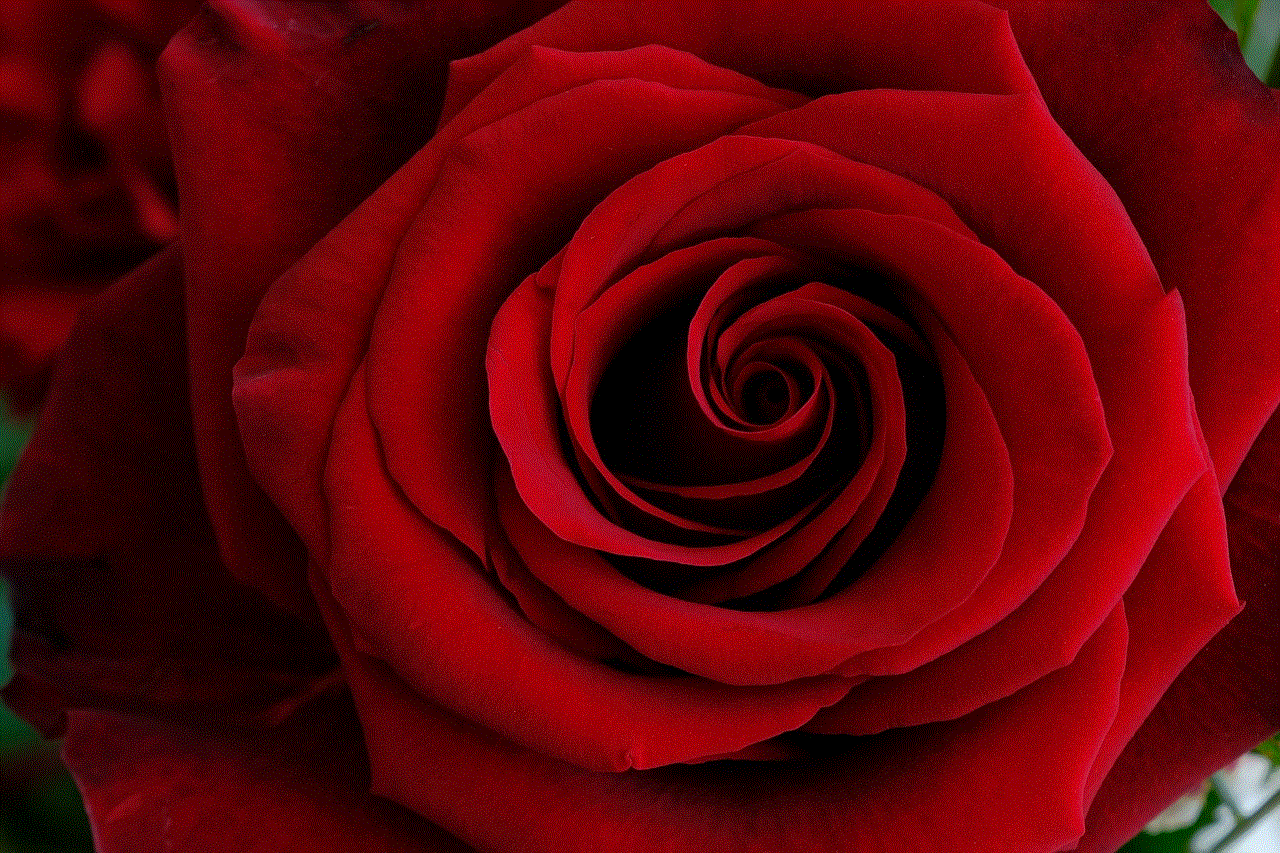
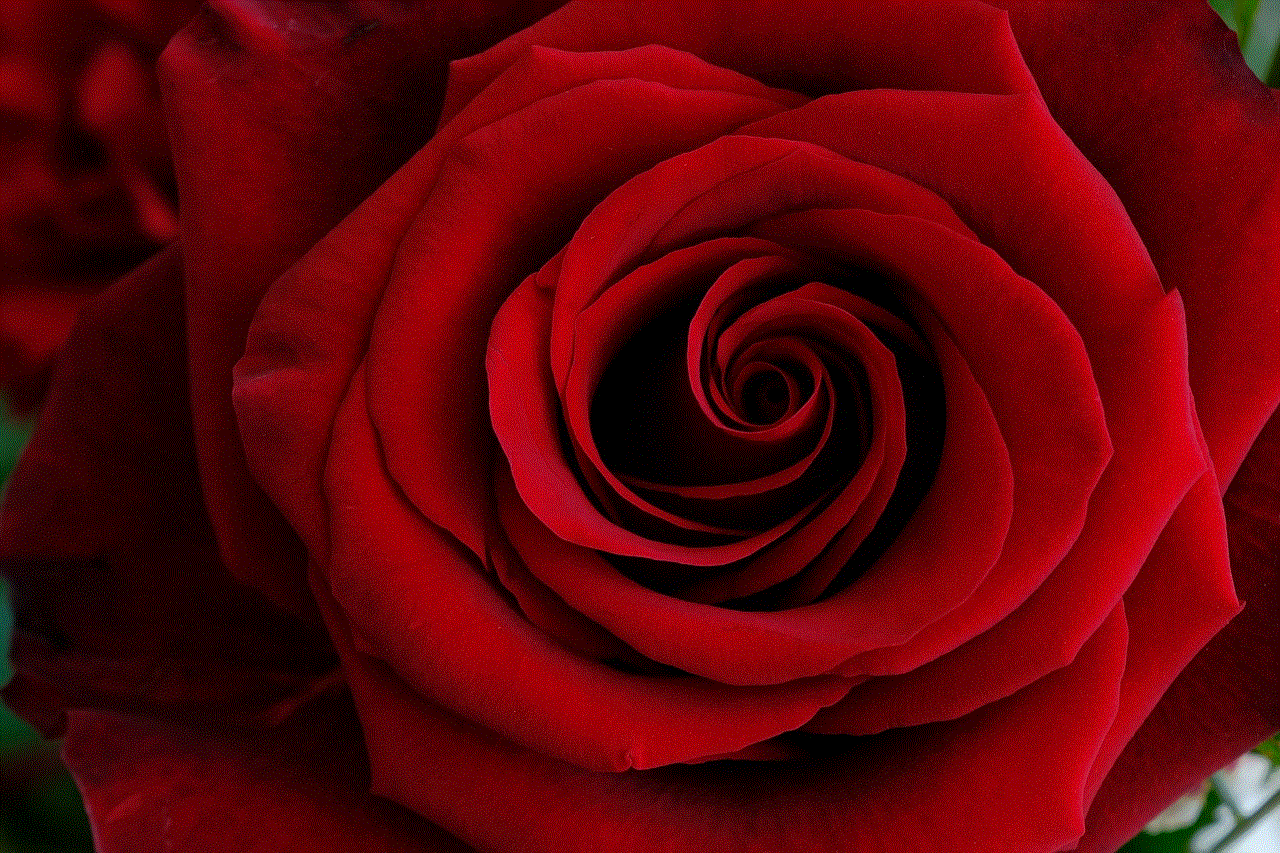
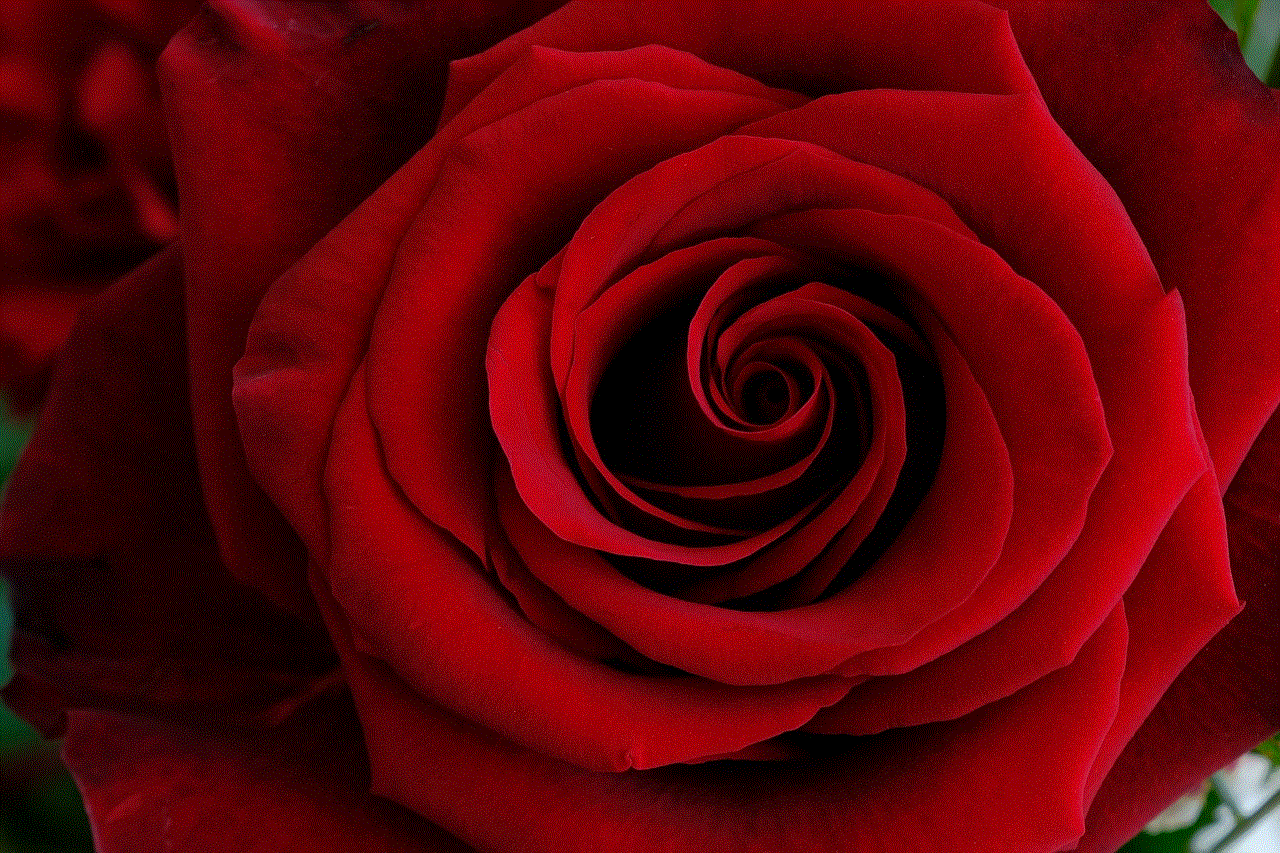
While spy apps are a convenient way to clone a phone remotely, they do come with a few drawbacks. Firstly, they are usually paid services, so you will have to shell out some money to use them. Secondly, they are often considered unethical and can lead to legal repercussions if used without the target’s consent.
2. Using a Data Transfer Tool
Another way to clone a phone remotely is by using a data transfer tool. These tools are designed to transfer data from one device to another, making them ideal for cloning a phone. Some popular data transfer tools include Wondershare MobileTrans, Syncios Data Transfer, and Dr.Fone – Phone Transfer.
To use a data transfer tool, you need to connect both the target phone and the receiving device to a computer. The tool will then transfer all the data from the target phone to the receiving device. This method is relatively simple and does not require any technical expertise. However, it does require physical access to both devices, which can be a drawback if you are trying to clone a phone without the target’s knowledge.
3. Using Cloud Backup
Many phones these days come with a built-in feature to back up data to the cloud. This backup can be used to clone a phone remotely. All you need is the target phone’s login credentials to access the cloud backup and transfer the data to another device.
While this method is relatively simple and does not require any additional tools, it does have its limitations. Firstly, not all phones come with a cloud backup feature, so this method may not be applicable in all cases. Secondly, the target phone must have an active internet connection for the backup to be created, which may not always be the case.
4. Using a SIM Cloning Tool
SIM cloning is another way to clone a phone remotely. This method involves creating a duplicate SIM card with the same information as the original. Once the duplicate SIM card is inserted into another device, it will have access to the same data as the original SIM card.
To use this method, you will need a SIM cloning tool, such as SIM Cloning Tool, SIM Card Cloner, or SIM Card Reader. These tools can be purchased online and are relatively easy to use. However, this method is considered illegal in many countries and can lead to severe consequences if caught.
5. Using Bluetooth Hacking
Bluetooth hacking is a method where a hacker gains access to a phone’s data by exploiting vulnerabilities in the Bluetooth connection. This method requires technical expertise and is often used by cybercriminals to gain access to sensitive information.
To use this method, the hacker needs to be in close proximity to the target phone and have the necessary tools and knowledge to exploit the Bluetooth connection. As this method is illegal and can have serious consequences, it is not recommended for cloning a phone remotely.
Is Remote Phone Cloning Legal?
The legality of remote phone cloning depends on the purpose and method used. If done with the target’s consent, for example, transferring data to a new device, it is legal. However, if done without the target’s knowledge and consent, it is considered illegal and can lead to severe consequences.
In most cases, remote phone cloning is used for malicious purposes, such as spying or stealing personal information. These actions are not only unethical but also illegal and can result in legal action being taken against the perpetrator.
In conclusion, cloning a phone remotely is a convenient and often necessary practice in today’s digital world. However, it is essential to use this method ethically and with the target’s consent to avoid any legal repercussions. With the right tools and methods, you can clone a phone remotely and access the data you need without ever having the phone in your possession.
kik message sent but not delivered
Kik is a popular messaging app that has gained immense popularity in recent years. With its unique features and user-friendly interface, it has become a favorite among millions of users worldwide. However, like any other technology, Kik is not perfect and can sometimes encounter issues that can hinder the smooth functioning of the app. One such issue is the message being sent but not delivered. In this article, we will explore the reasons behind this problem and discuss possible solutions.
What does “Kik message sent but not delivered” mean?
Before we dive into the reasons behind this issue, let’s first understand what it means when you see the message “Kik message sent but not delivered.” This message usually appears when you send a message to someone on Kik, but the recipient does not receive it. This could happen due to various reasons, such as network connectivity issues, server problems, or even a glitch in the app.
Reasons behind “Kik message sent but not delivered”
1. Network connectivity issues
The most common reason behind the “Kik message sent but not delivered” problem is network connectivity issues. If your internet connection is weak or unstable, it can cause messages to not be delivered. This is because Kik relies on a stable internet connection to send and receive messages. So, if you are experiencing this issue, the first thing you should check is your network connectivity.
2. Server problems
Another reason why your Kik messages may not be delivered is due to server problems. Like any other messaging app, Kik has its own servers that handle the exchange of messages between users. If there is an issue with the server, it can cause delays or even failure in delivering messages. In such cases, there is not much you can do except wait for the issue to be resolved by the Kik team.
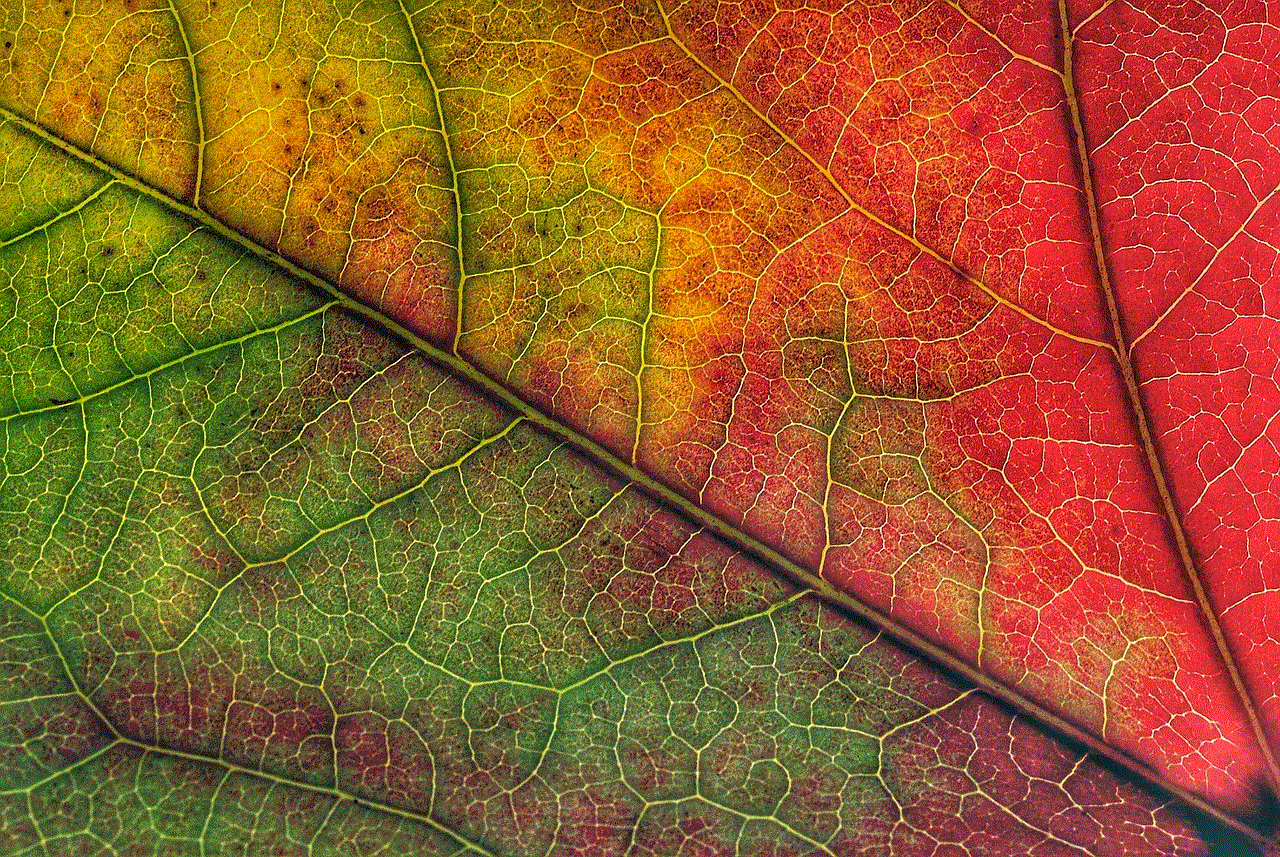
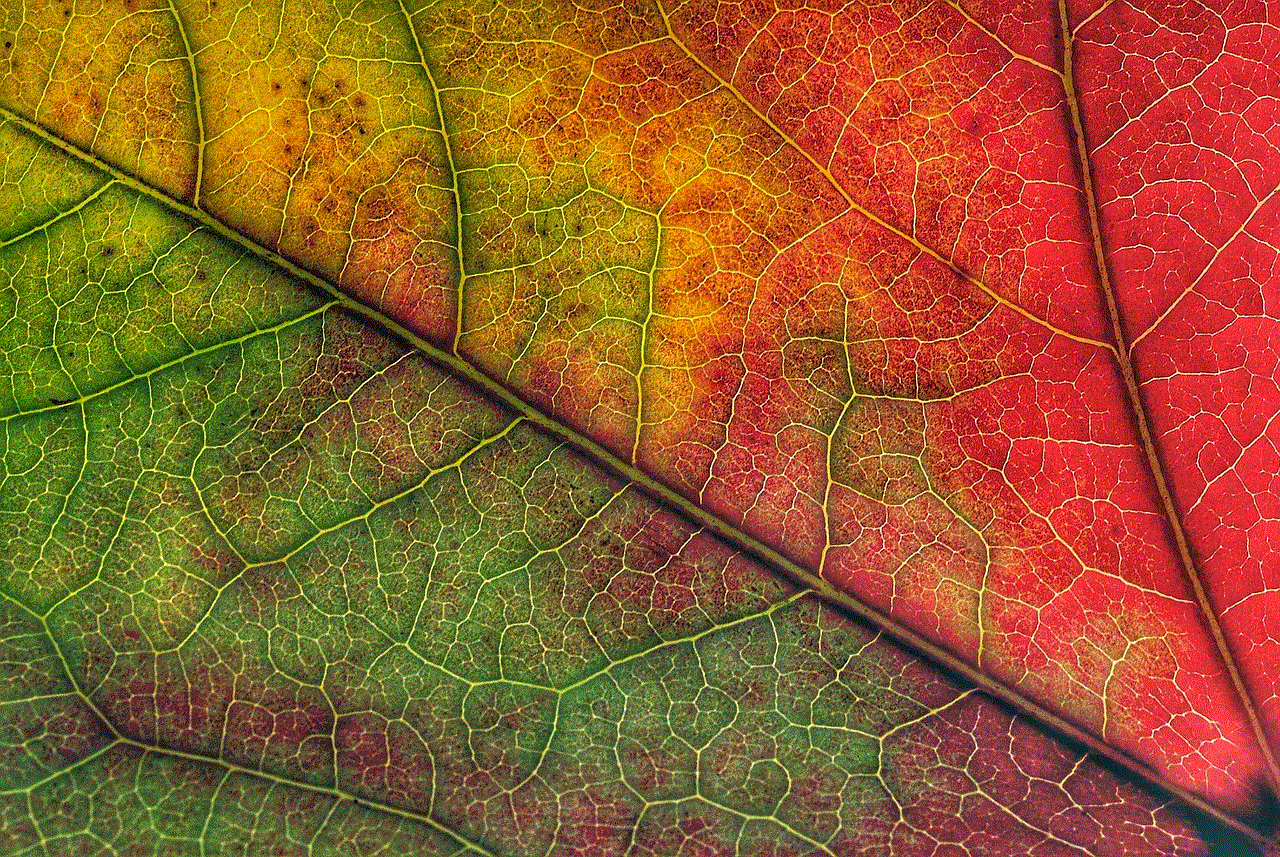
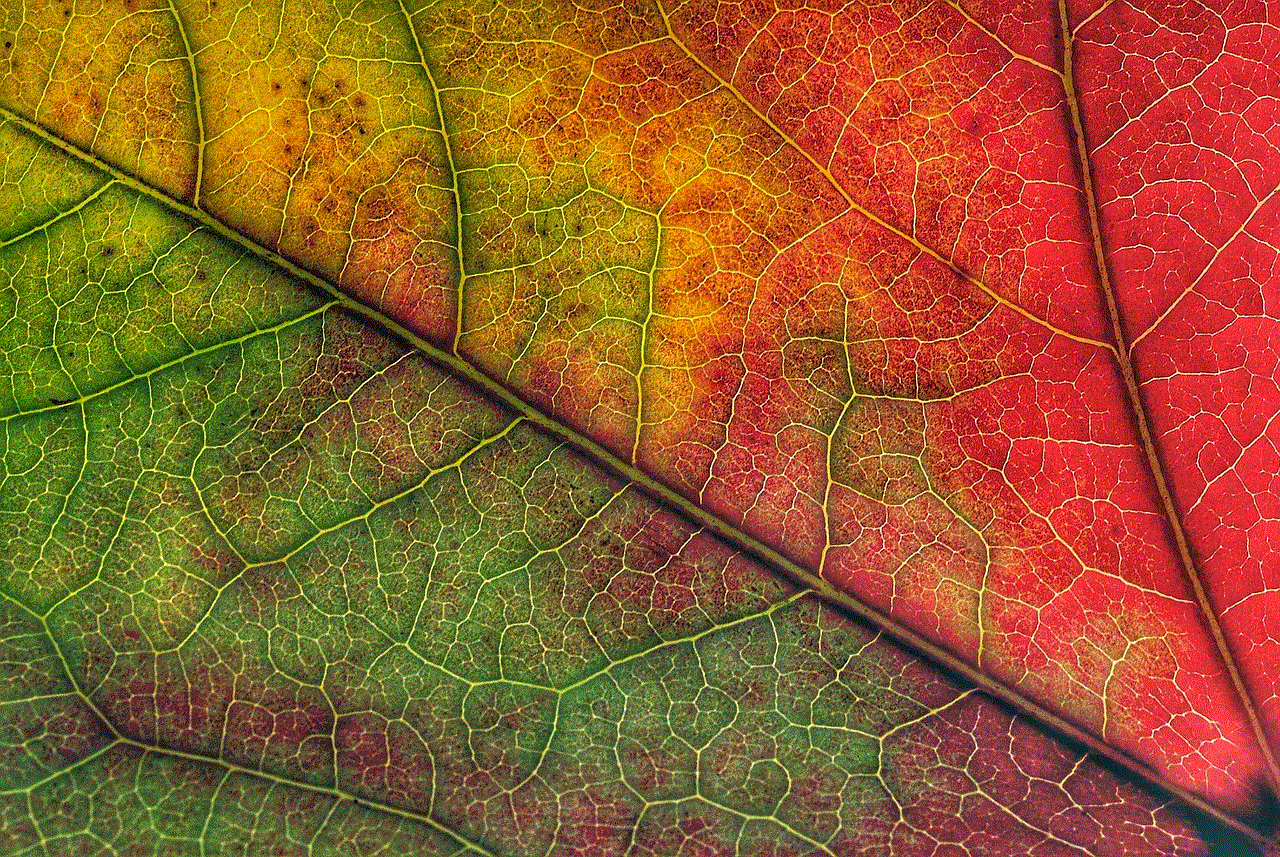
3. Outdated version of the app
Using an outdated version of the Kik app can also lead to messages not being delivered. This is because older versions of the app may not be compatible with the latest updates and bug fixes, resulting in glitches and errors. It is always recommended to keep your app updated to the latest version to ensure smooth functioning.
4. Blocked contact
If you have been blocked by a contact on Kik, your messages will not be delivered to them. This is a built-in feature of the app that allows users to block unwanted contacts. So, if you have been blocked by someone, you will see the “Kik message sent but not delivered” message when you try to send them a message.
5. Technical issues with the app
Sometimes, technical issues with the app can also cause messages to not be delivered. This could be due to a bug or glitch in the app, which can be resolved by updating the app or restarting your device. In some cases, you may also need to uninstall and reinstall the app to fix the issue.
6. Phone storage
If your phone’s storage is full, it can also lead to messages not being delivered on Kik. This is because the app needs space to store temporary data and if there is not enough storage available, it can cause issues with the functioning of the app. So, make sure to regularly clear your phone’s storage to avoid such problems.
7. User’s phone is off
If the recipient’s phone is turned off or does not have an active internet connection, your messages will not be delivered. This is a common issue with all messaging apps and there is not much you can do about it except wait for the user to come online or have a stable internet connection.
8. App permissions
Sometimes, when you install a new version of the app, it may ask for certain permissions to function properly. If you do not grant these permissions, it can lead to issues with the app, including messages not being delivered. So, make sure to check your app’s permissions and grant them if necessary.
9. Blocked by Kik
In rare cases, if you have violated any of Kik’s community guidelines, your account may be blocked by the app. This can lead to messages not being delivered to anyone on the app. If you believe this has happened to you, you can contact Kik’s support team to resolve the issue.
10. User’s account is inactive
If the recipient’s account has been inactive for a long time, your messages may not be delivered. Kik automatically deletes inactive accounts after a certain period of time, so if you have been trying to message someone who has not been active on the app, your messages may not go through.
How to fix “Kik message sent but not delivered”?
Now that we have discussed the possible reasons behind the “Kik message sent but not delivered” issue, let’s look at some solutions to fix it.
1. Check network connectivity: As mentioned earlier, the first thing you should do is check your network connectivity. Make sure you have a stable internet connection before sending any messages on Kik.
2. Update the app: If you are using an older version of the app, update it to the latest version to ensure compatibility with the latest updates and bug fixes.
3. Check for server issues: If you suspect that the issue is with Kik’s servers, you can check their social media handles or website for any updates or announcements about server problems.
4. Restart the app: Sometimes, simply restarting the app can resolve technical issues and glitches. So, try closing the app and opening it again to see if the problem persists.
5. Clear app cache: Clearing the app’s cache can also help in resolving technical issues. To do this, go to your phone’s settings, find the Kik app, and clear its cache.
6. Check app permissions: Make sure the app has all the necessary permissions to function properly. If not, grant them and see if it resolves the issue.
7. Reinstall the app: If none of the above solutions work, you can try uninstalling and reinstalling the app. This will give you a fresh start and can help in resolving any technical issues.
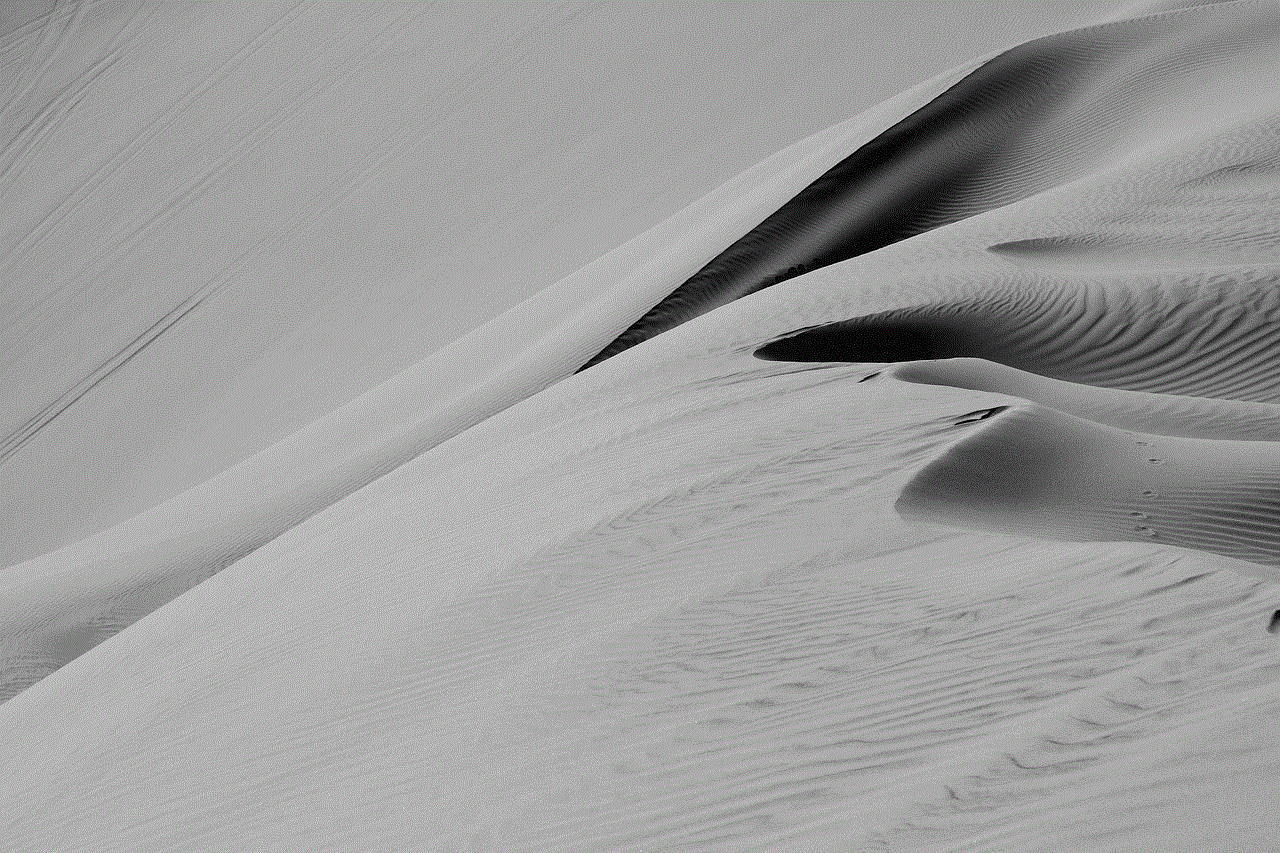
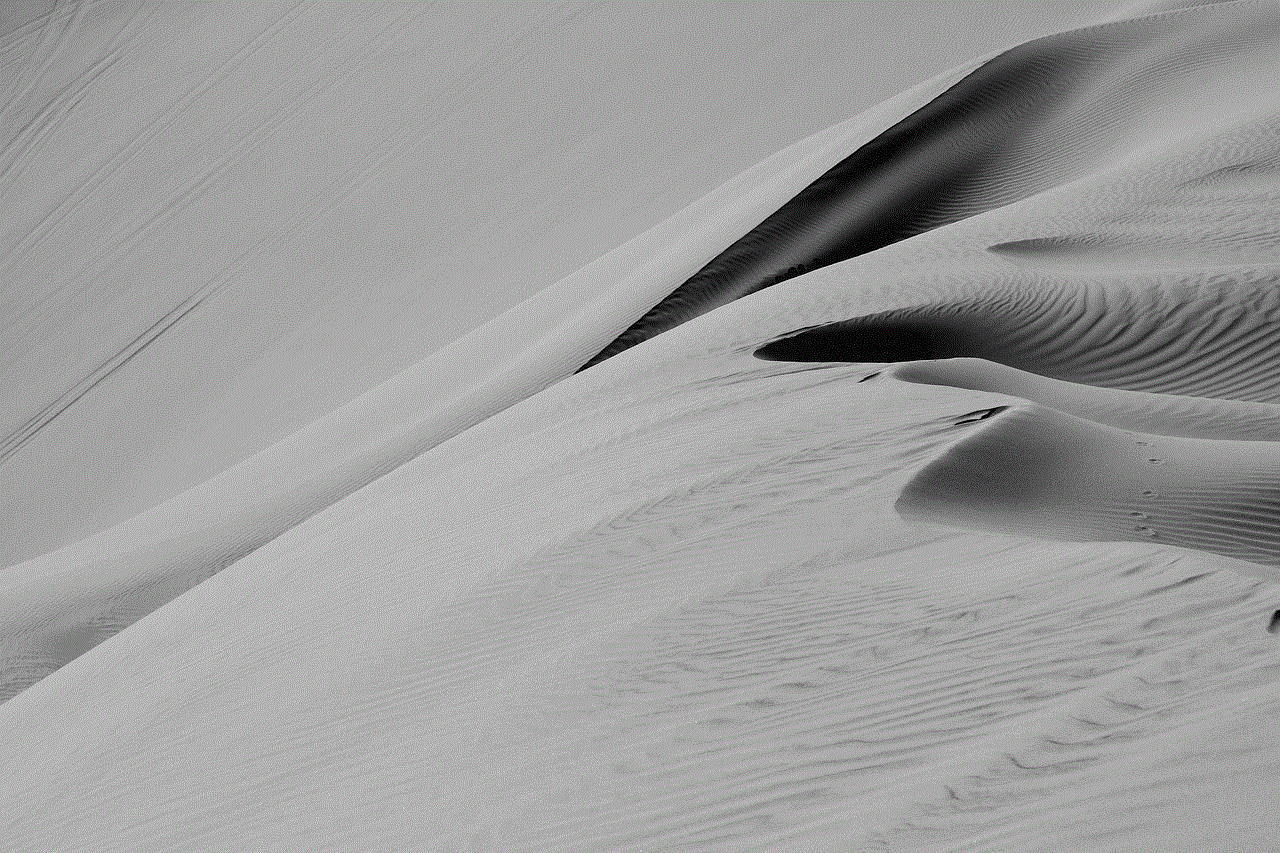
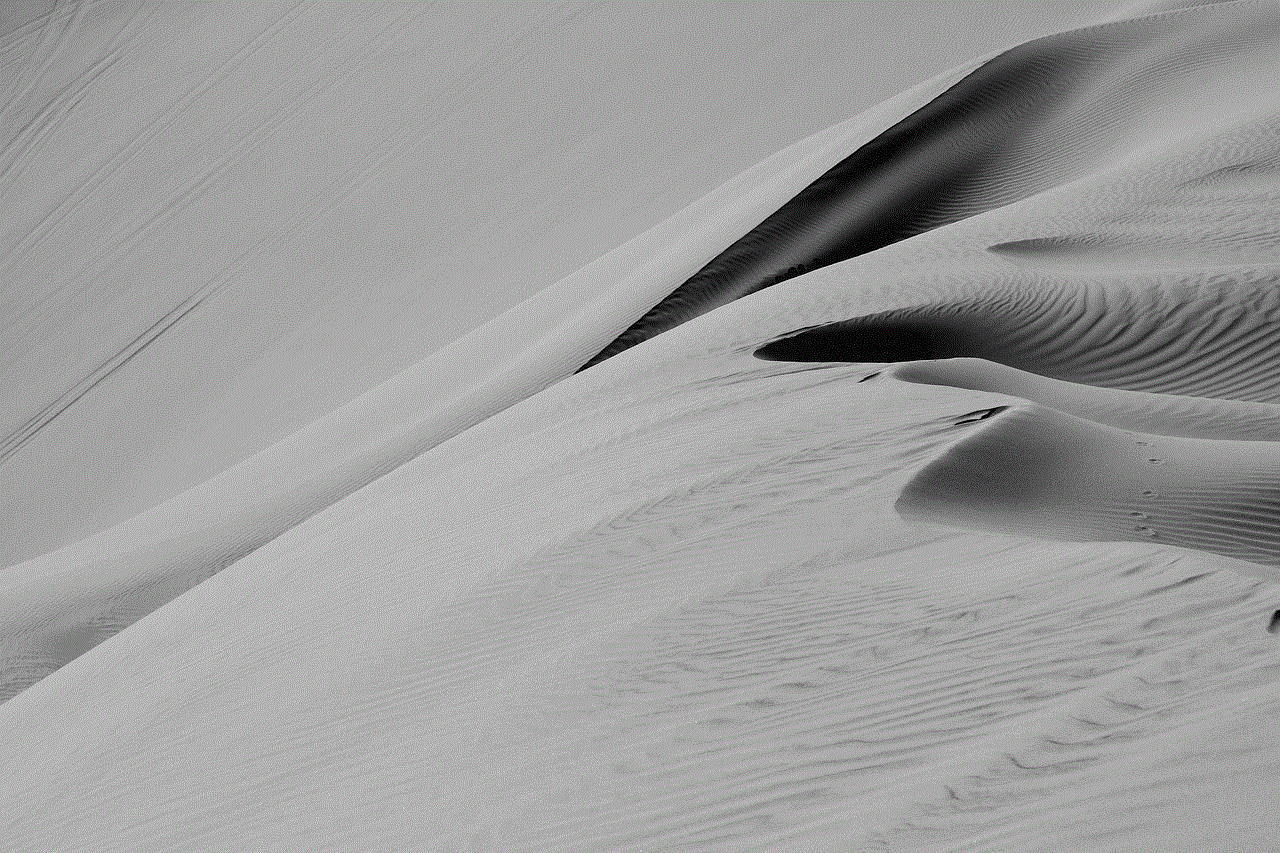
Conclusion
The “Kik message sent but not delivered” issue can be frustrating, especially if you have an urgent message to send. However, with the solutions mentioned above, you can hopefully fix the issue and continue using the app without any problems. It is always a good idea to keep your app updated and regularly clear your phone’s storage to avoid any such issues in the future. If the problem persists, you can always reach out to Kik’s support team for assistance.