how to turn off restrictions on iphone
As an iPhone user, you may have encountered a situation where you are trying to access certain features or apps on your device, only to be met with the message “Restricted Mode On.” This can be a frustrating experience, especially if you are not aware of how to turn off restrictions on your iPhone. Restrictions, also known as Parental Controls, are designed to limit access to certain apps, content, and features on your device. While these restrictions can be useful for parents to control what their children can access on their iPhones, they can also be a nuisance for users who want full access to their device. In this article, we will guide you through the process of turning off restrictions on your iPhone.
1. Understanding Restrictions on iPhone
Before we dive into the steps to turn off restrictions on your iPhone, it is essential to understand what restrictions are and how they work. Restrictions on iPhone are a set of controls that allow you to limit access to certain features and content on your device. This feature was introduced by Apple to help parents control what their children can access on their devices. With restrictions, parents can prevent their children from accessing inappropriate content, making unauthorized purchases, or downloading certain apps. However, this feature can also be used by individual users to restrict their own access to certain features or content.
2. Types of Restrictions on iPhone
There are two types of restrictions on iPhone – App Restrictions and Content Restrictions. App Restrictions allow you to control which apps can be accessed on your device. You can restrict access to certain built-in apps like Safari , Camera, or FaceTime, or you can restrict access to all third-party apps. Content Restrictions, on the other hand, allow you to restrict access to certain types of content, including music, books, movies, TV shows, and apps. You can also set restrictions for web content, in-app purchases, and explicit language.
3. How to Check If Restrictions are On
Before you can turn off restrictions on your iPhone, you need to check if they are enabled on your device. To do this, go to Settings > Screen Time > Content & Privacy Restrictions. If you have never set up restrictions on your device, you will see a message saying “Content & Privacy Restrictions” are off. However, if it shows a passcode lock, it means that restrictions are enabled on your device.
4. How to Turn Off Restrictions on iPhone
To turn off restrictions on your iPhone, you will need to enter the passcode that you used to set up restrictions. If you have forgotten your passcode, you will need to reset your device, which will erase all content and settings. If you remember your passcode, follow these steps to turn off restrictions on your device:
– Go to Settings > Screen Time > Content & Privacy Restrictions
– Enter your passcode
– Toggle off the “Content & Privacy Restrictions” button
5. How to Set a New Restrictions Passcode
If you want to keep restrictions enabled but want to change the passcode, you can do so by following these steps:
– Go to Settings > Screen Time > Content & Privacy Restrictions
– Enter your current restrictions passcode
– Tap on “Change Screen Time Passcode”
– Enter your new passcode and confirm it.
6. How to Reset Restrictions Passcode
If you have forgotten your restrictions passcode, you will need to reset your device, which will erase all content and settings. Before you do this, make sure to back up your device to avoid losing important data. To reset your device and reset the restrictions passcode, follow these steps:
– Connect your device to a computer and open iTunes
– Force restart your device by pressing and holding the Sleep/Wake button and Home button (for iPhone 6s and earlier) or the Sleep/Wake button and Volume Down button (for iPhone 7 and newer) until you see the recovery mode screen.
– Click on “Restore” when prompted in iTunes
– Once the restore process is complete, set up your device as new, and the restrictions passcode will be removed.
7. How to Disable Restrictions for Specific Apps
If you want to keep restrictions enabled but want to allow access to certain apps, you can do so by following these steps:
– Go to Settings > Screen Time > Content & Privacy Restrictions
– Enter your passcode
– Tap on “Allowed Apps”
– Toggle on the apps you want to allow access to.
8. How to Disable Restrictions for Specific Content
If you want to keep restrictions enabled but want to allow access to certain types of content, you can do so by following these steps:
– Go to Settings > Screen Time > Content & Privacy Restrictions
– Enter your passcode
– Tap on “Content Restrictions”
– Choose the type of content you want to allow access to, like Movies or Music, and select the appropriate setting.
9. How to Disable Safari Restrictions
If you want to keep restrictions enabled but want to allow access to Safari, you can do so by following these steps:
– Go to Settings > Screen Time > Content & Privacy Restrictions
– Enter your passcode
– Tap on “Content Restrictions”
– Scroll down and tap on “Web Content”
– Choose “Unrestricted Access” to allow full access to the internet.
10. How to Disable Explicit Language Restrictions
If you want to keep restrictions enabled but want to allow explicit language, you can do so by following these steps:
– Go to Settings > Screen Time > Content & Privacy Restrictions
– Enter your passcode
– Tap on “Content Restrictions”
– Scroll down and tap on “Content & Privacy Restrictions”
– Toggle off the “Allowed Apps” button.
11. How to Disable In-App Purchases Restrictions
If you want to keep restrictions enabled but want to allow in-app purchases, you can do so by following these steps:
– Go to Settings > Screen Time > Content & Privacy Restrictions
– Enter your passcode
– Tap on “Content Restrictions”
– Scroll down and tap on “iTunes & App Store Purchases”
– Choose “Allow” to enable in-app purchases.
12. How to Disable Location Services Restrictions
If you want to keep restrictions enabled but want to allow access to Location Services, you can do so by following these steps:
– Go to Settings > Screen Time > Content & Privacy Restrictions
– Enter your passcode
– Tap on “Content Restrictions”
– Scroll down and tap on “Location Services”
– Choose “Allow Changes” to enable access to Location Services.
13. How to Disable Camera Restrictions
If you want to keep restrictions enabled but want to allow access to the Camera, you can do so by following these steps:
– Go to Settings > Screen Time > Content & Privacy Restrictions
– Enter your passcode
– Tap on “Content Restrictions”
– Scroll down and tap on “Camera”
– Choose “Allow” to enable access to the Camera.
14. How to Disable FaceTime Restrictions
If you want to keep restrictions enabled but want to allow access to FaceTime, you can do so by following these steps:
– Go to Settings > Screen Time > Content & Privacy Restrictions
– Enter your passcode
– Tap on “Content Restrictions”
– Scroll down and tap on “FaceTime”
– Choose “Allow” to enable access to FaceTime.
15. Conclusion
Restrictions on iPhone can be a useful feature for parents to control their children’s device usage. However, for individual users, they can be a hindrance and may limit access to certain features and content. If you want full access to your device, you can follow the steps mentioned above to turn off restrictions on your iPhone. Remember to always keep your restrictions passcode safe and hard to guess to avoid any unauthorized changes to your device’s settings.
cute pumpkin drawing easy
Pumpkins are a staple of the fall season, and with Halloween approaching, it’s the perfect time to learn how to draw a cute pumpkin. Whether you’re a beginner or an experienced artist, this easy step-by-step guide will have you creating adorable pumpkin drawings in no time.
Before we dive into the drawing process, let’s take a closer look at what makes a pumpkin so cute. First and foremost, it’s their round shape and cheerful orange color that make them so lovable. Additionally, their unique ridges and stem add character and make them easily recognizable.
So, grab your pencils and let’s get started on creating a cute pumpkin drawing that will make your friends and family say “aww.”
Step 1: Gather Your Materials
To draw a cute pumpkin, you will need a few basic art supplies. These include a set of pencils (HB, 2B, and 4B), a white eraser, a pencil sharpener, and a piece of paper. You can use any type of paper, but a medium-weight drawing paper or a sketch pad will work best.
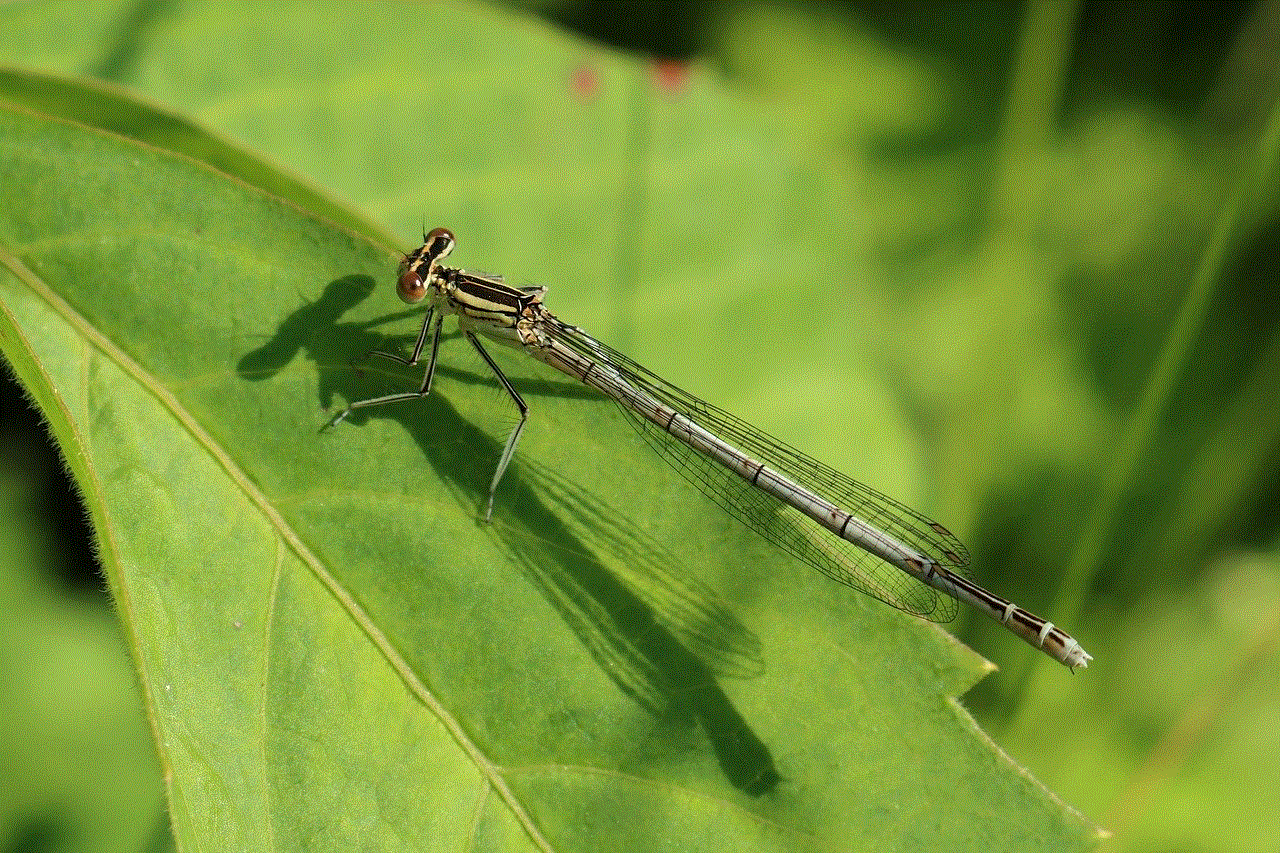
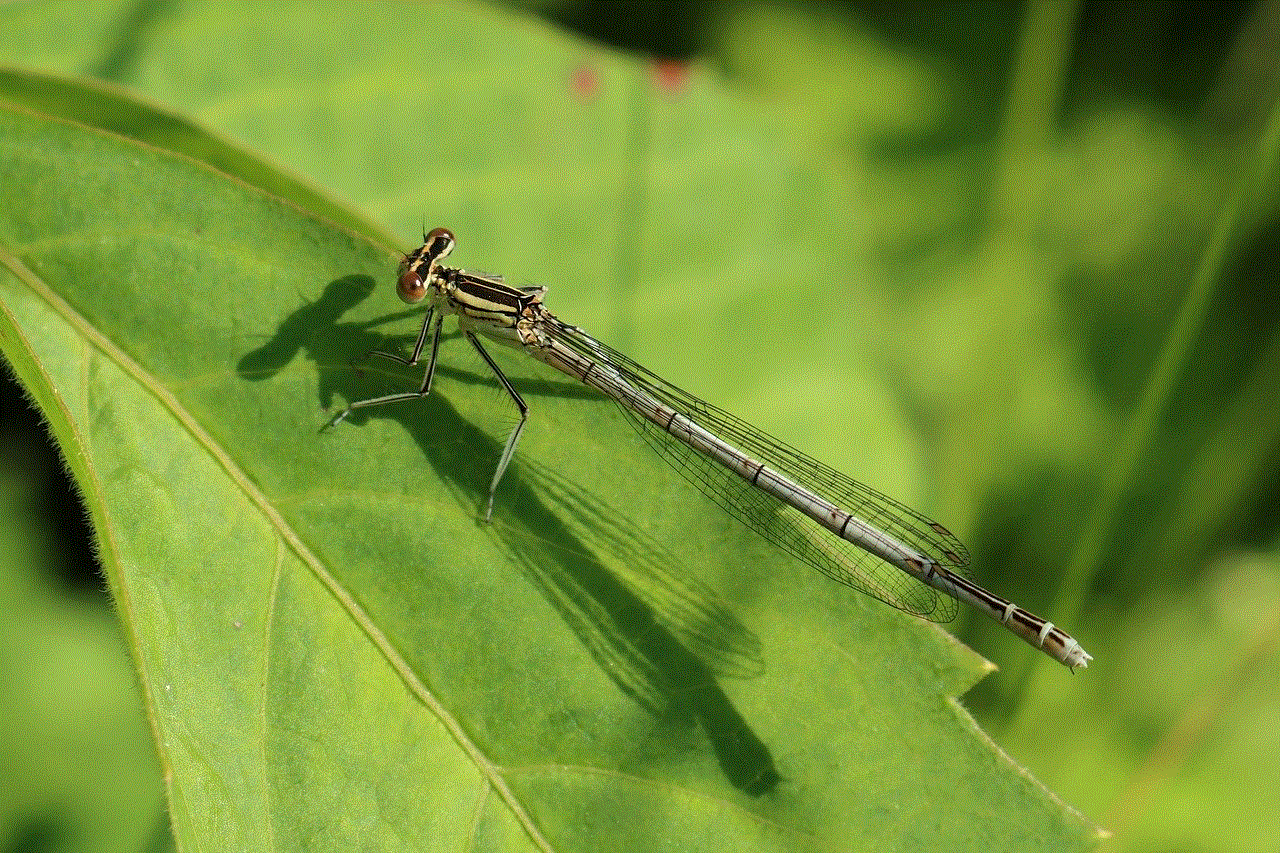
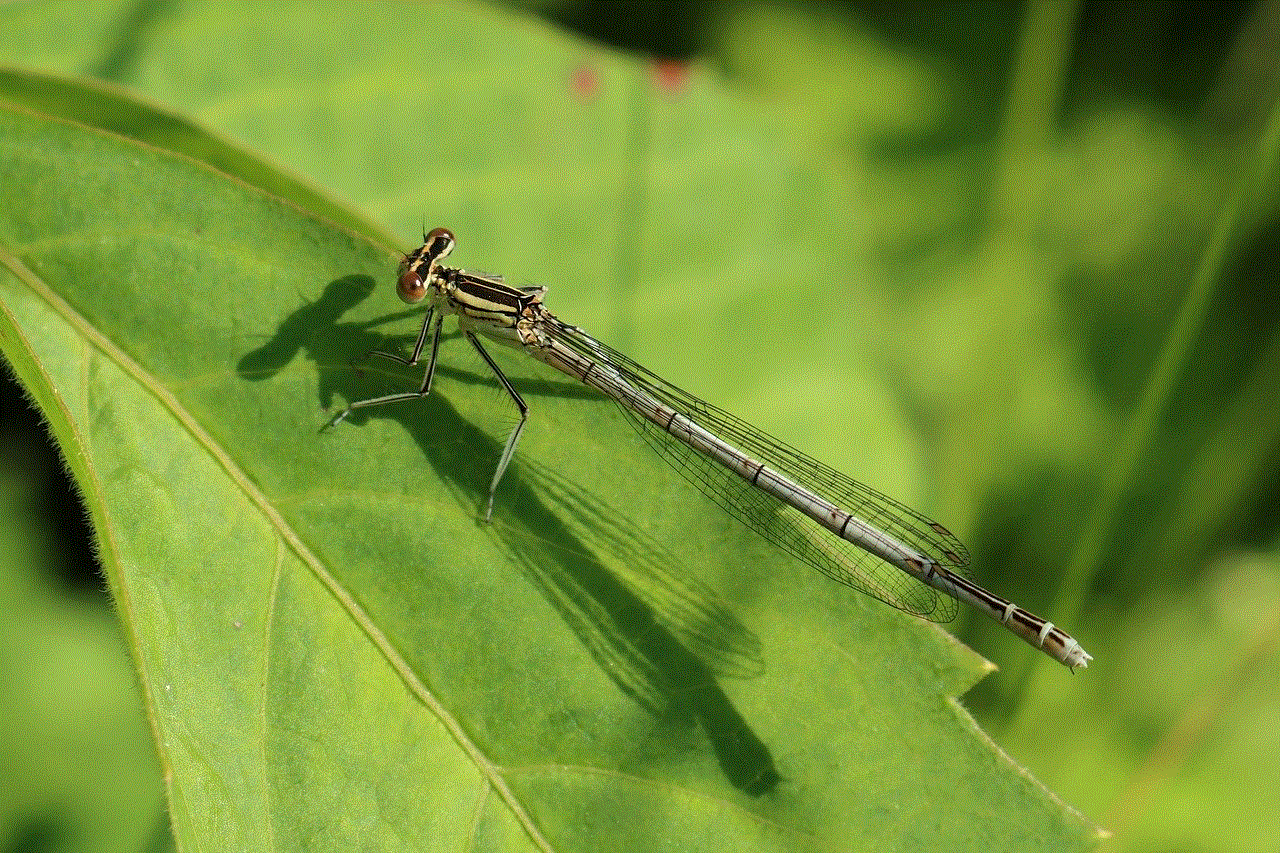
Step 2: Start with a Basic Shape
To begin, draw a circle in the center of your paper. This will serve as the base of your pumpkin. Don’t worry about making it perfect; pumpkins come in all shapes and sizes, so yours doesn’t have to be perfectly round.
Step 3: Add the Ridges
Next, draw several curved lines around the circle to create the ridges of the pumpkin. These lines should be slightly curved and not too close together. Remember, we’re going for a cute pumpkin, so keep the lines soft and gentle.
Step 4: Draw the Stem
Now it’s time to add the stem of the pumpkin. Draw a small triangle at the top of the pumpkin, slightly off-center. This will serve as the stem. You can make it as short or as long as you’d like, depending on how cute you want your pumpkin to be.
Step 5: Create the Face
What makes a pumpkin extra cute is the face we draw on it. So, let’s give our pumpkin a happy face. Draw two small circles for the eyes and a curved line for the mouth. You can add eyelashes or eyebrows for a more playful look.
Step 6: Add Some Details
Now that our basic pumpkin shape is complete, it’s time to add some details to make it even cuter. Draw a small curved line at the base of the stem to give it a more realistic look. You can also add some lines on the eyes and mouth to make them stand out.
Step 7: Erase Unnecessary Lines
Take a step back and look at your drawing. If there are any unnecessary lines or smudges, use your eraser to clean them up. Make sure to be gentle and erase lightly so you don’t damage your drawing.
Step 8: Add Color
Now, it’s time to add color to your cute pumpkin drawing. Use an orange colored pencil to fill in the pumpkin, leaving the ridges and stem white. You can use a lighter orange for a softer look or a darker orange for a more intense pumpkin.
Step 9: Shade the Pumpkin
To make your pumpkin drawing more realistic, add some shading. Use a darker orange pencil to shade the outer edges of the pumpkin and the areas where the ridges meet. This will give your pumpkin some depth and make it look more three-dimensional.
Step 10: Color the Face
Next, use a black pencil to fill in the eyes and mouth of your pumpkin. You can also use a black pen or marker for a bolder look. Make sure to stay within the lines to keep your drawing neat and clean.
Step 11: Add Final Touches
Take a step back and look at your drawing. If you feel like your pumpkin needs something extra, now is the time to add it. You can add some sparkles or glitter to make it stand out, or you can add some shading to the stem to give it a more realistic look.
Step 12: Experiment with Different Expressions
Now that you’ve mastered the basics of drawing a cute pumpkin, why not experiment with different expressions? Instead of a happy face, try drawing a surprised or a sad face. You can also add different accessories like hats or glasses to give your pumpkin a unique personality.
Step 13: Create a Pumpkin Patch
Once you’ve mastered drawing one cute pumpkin, why not create a whole pumpkin patch? You can draw multiple pumpkins in different sizes and expressions to create a cute and colorful fall scene.
Step 14: Add Some Background
To make your pumpkin drawing more interesting, add a background. You can draw a simple autumn landscape or a spooky Halloween scene. This will make your pumpkin stand out and give it a story.
Step 15: Practice Makes Perfect
As with any skill, practice makes perfect. Don’t be discouraged if your first attempt doesn’t turn out as well as you’d hoped. Keep practicing, and soon you’ll be creating cute pumpkin drawings that will impress everyone.
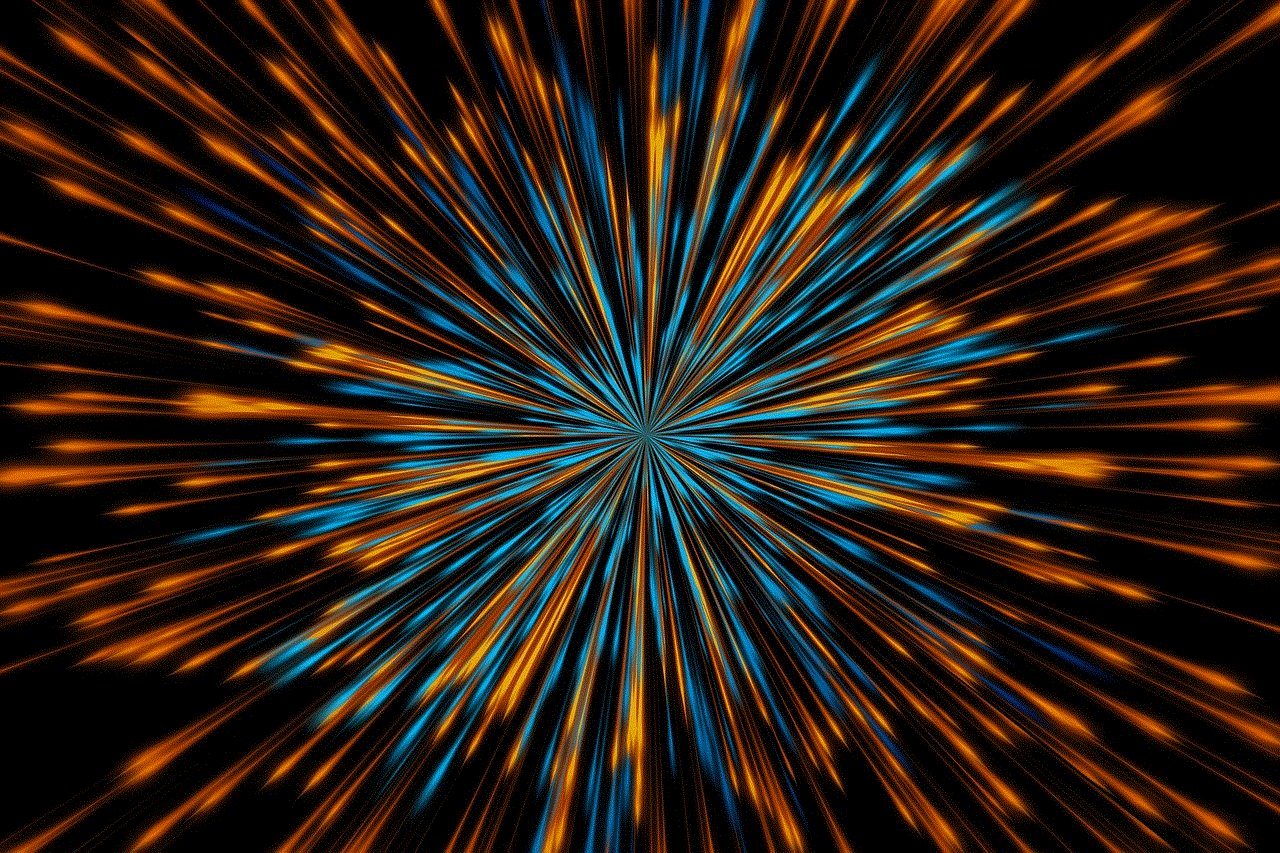
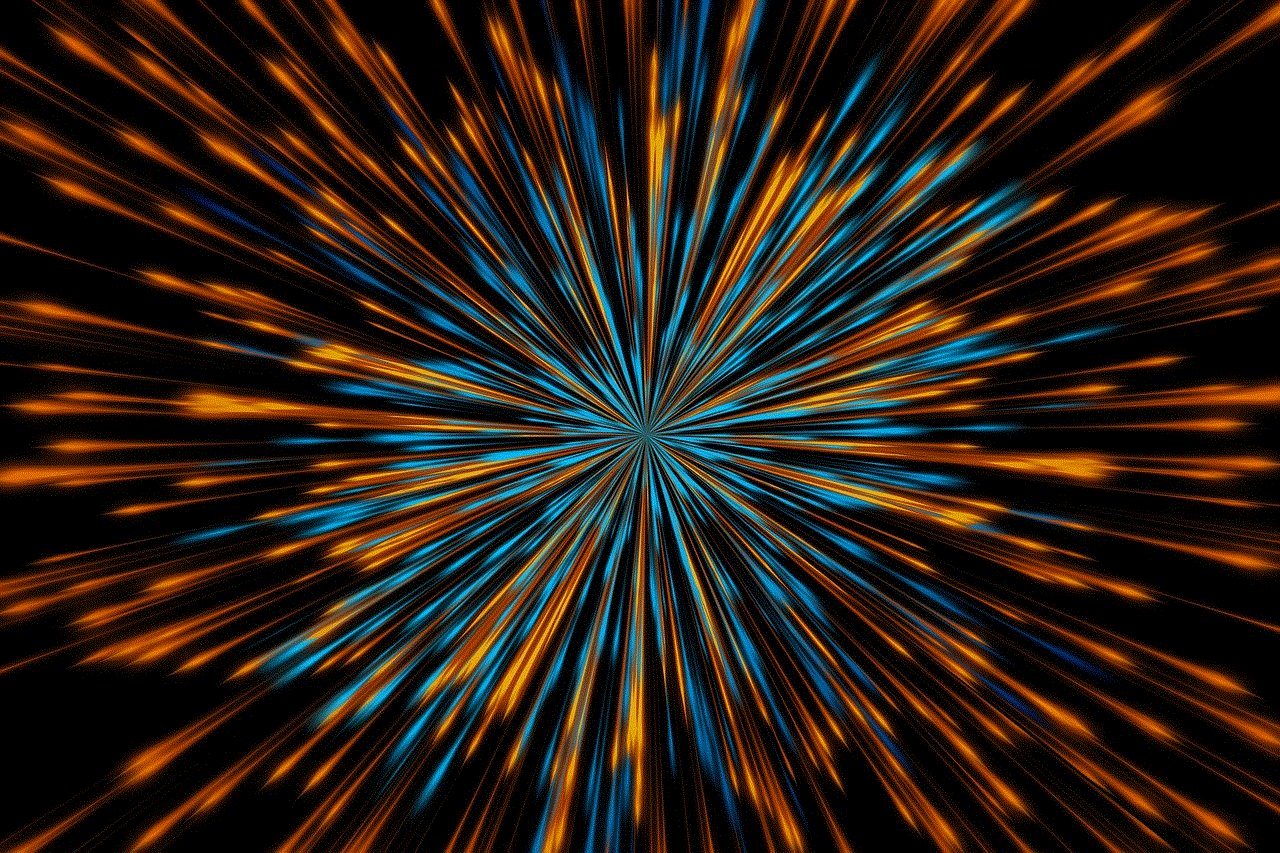
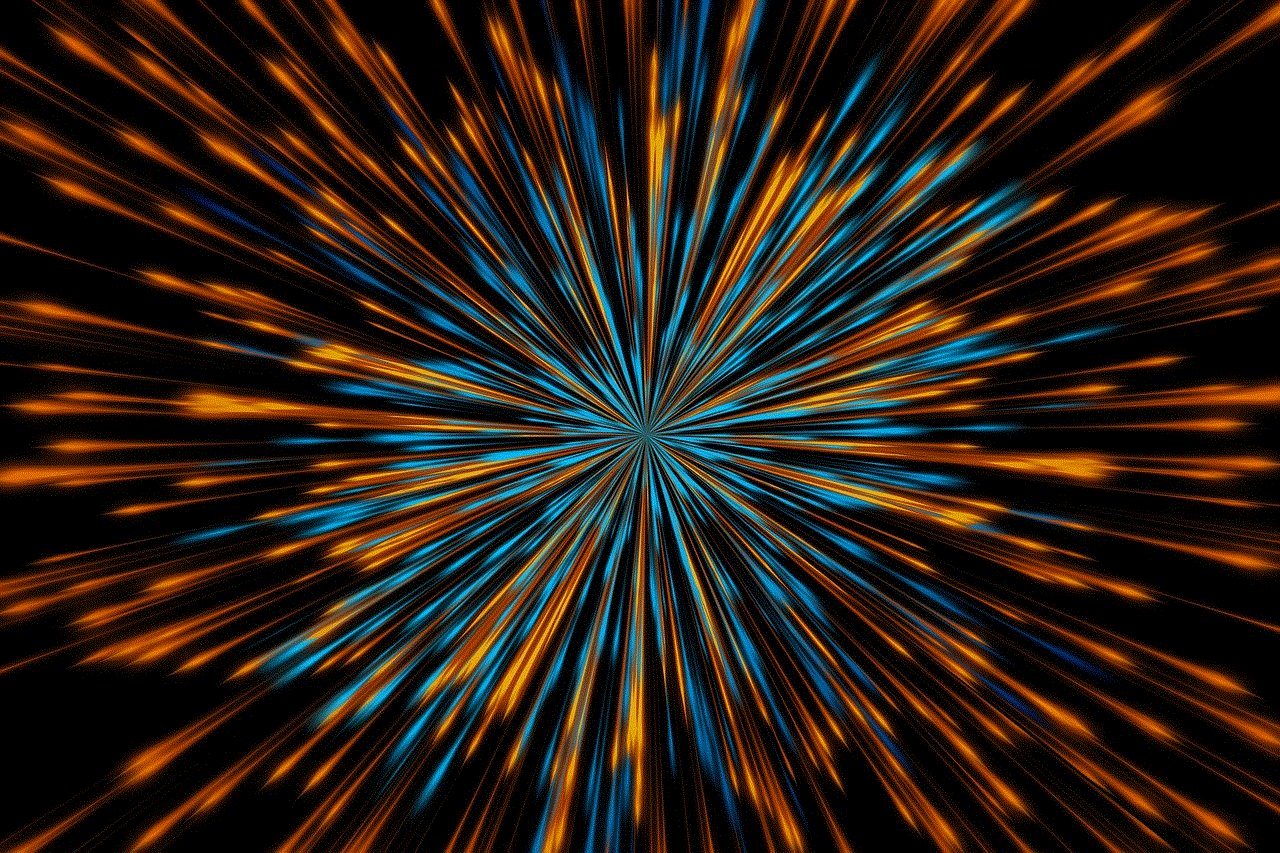
Conclusion
Drawing a cute pumpkin is not as difficult as it may seem. With a few simple steps, you can create an adorable pumpkin that will make a great addition to your fall decorations. Remember to have fun with your drawing and experiment with different expressions and backgrounds. And most importantly, don’t forget to show off your masterpiece to your friends and family. Happy drawing!