how to share a tumblr post
How to Share a Tumblr Post: A Step-by-Step Guide
Tumblr is a popular microblogging platform that allows users to share and discover content on various topics. Whether you want to share an interesting article, a captivating photo, a thought-provoking quote, or a hilarious GIF, Tumblr offers a simple and intuitive way to do so. In this article, we will guide you through the process of sharing a Tumblr post, providing step-by-step instructions to help you navigate the platform effectively.
1. Create a Tumblr Account:
Before you can start sharing posts on Tumblr, you need to create an account. Visit the Tumblr website (www.tumblr.com) and click the “Get Started” button. Fill in the required information, including your email address, password, and username. Once you’ve completed the sign-up process, you’ll be ready to start sharing posts.
2. Explore the Dashboard:
After logging in to your Tumblr account, you’ll be taken to your dashboard. The dashboard is essentially the control center of your Tumblr experience. Here, you can view and interact with posts from the blogs you follow, as well as create and share your own content.
3. Find an Interesting Post to Share:
To share a Tumblr post, you’ll first need to find something worth sharing. You can do this by scrolling through your dashboard, exploring tags, or searching for specific content. When you come across a post that catches your attention, you can either like, reblog, or share it.
4. Liking a Post:
Liking a post is the simplest way to show appreciation for the content without sharing it on your own blog. To like a post, hover over it and click the heart icon that appears. The post will then be added to your “Likes” section, which you can access from your blog’s navigation menu.
5. Reblogging a Post:
Reblogging is one of the primary ways to share content on Tumblr. It allows you to share a post on your own blog while giving credit to the original creator. To reblog a post, hover over it and click the reblog icon (two arrows forming a circle). A pop-up window will appear, allowing you to add your own comments or tags before publishing the post on your blog.
6. Customizing a Reblog:
When reblogging a post, Tumblr gives you the option to customize it further. Click the “Advanced” button in the reblog window to access additional options. Here, you can remove certain elements from the original post, rearrange the content, or add your own text or images.
7. Sharing a Post via the Share Button:
In addition to reblogging, Tumblr provides a share button that allows you to share a post with others outside of the platform. This is particularly useful if you want to share a post on other social media platforms or through direct messaging. To access the share button, click the paper airplane icon below the post. A menu will appear with various sharing options, such as copying the post’s URL, sending it via email, or sharing it on popular social media platforms like facebook -parental-controls-guide”>Facebook or Twitter.
8. Sharing a Post via Direct Message:
If you want to share a Tumblr post with a specific user or group of users, you can do so through direct messaging. To share a post this way, click the paper airplane icon below the post and select the “Send via Message” option. You can then choose the user or users you want to send the post to and add any additional comments before sending.
9. Adding Original Content:
Apart from sharing other users’ posts, Tumblr also allows you to create and share your own original content. To do this, simply click the “Text,” “Photo,” “Quote,” “Link,” “Chat,” “Audio,” or “Video” buttons on your dashboard, depending on the type of content you want to share. Follow the prompts to upload or create your content and add any additional text or tags before publishing.
10. Managing Privacy Settings:
Tumblr offers various privacy settings that allow you to control who can view and interact with your posts. You can choose to make your blog public, limit it to select individuals, or keep it completely private. To access and modify your privacy settings, click the person icon in the top right corner of your dashboard, then select “Settings” from the drop-down menu. From here, navigate to the “Privacy” tab and choose the desired settings for your blog.
In conclusion, sharing a Tumblr post is a straightforward process that involves finding interesting content, reblogging or customizing it, and sharing it with others either on your blog or through various sharing options. By following the step-by-step guide provided in this article, you’ll be able to navigate Tumblr effectively and share your favorite posts with your followers and beyond. Enjoy the process of discovering and sharing captivating content on the platform!
best free antivirus vista
In today’s digital age, having a reliable antivirus software is crucial for protecting your computer and personal information from cyber threats. With the rise in online scams, malware, and viruses, it is important to invest in the best free antivirus software for your Windows Vista operating system. In this article, we will explore the top free antivirus options for Vista and discuss their features, pros, and cons to help you make an informed decision.
1. Avast Free Antivirus
Avast is a well-known and highly rated antivirus software that offers a free version for Vista users. It provides essential protection against viruses, spyware, and other malware. The software is user-friendly and comes with a customizable interface. It also offers real-time protection, email scanning, and network security. Avast’s free version also includes a behavior shield that monitors your system for any suspicious activities. The software is regularly updated to keep up with the latest threats, making it a reliable choice for Vista users.
2. AVG Antivirus Free
Another popular antivirus software for Vista is AVG Antivirus Free. It offers essential protection against viruses, spyware, and other malware. The software also includes a link scanner that checks for any malicious links in your search results. It also has a built-in firewall for added security. AVG’s free version also comes with a file shredder, which securely deletes sensitive files to prevent them from being recovered. The software is lightweight, making it suitable for older systems like Vista.
3. Avira Free Antivirus
Avira is a lightweight and efficient antivirus software that offers a free version for Vista users. It provides real-time protection against viruses, spyware, and other malware. The software also comes with a web protection feature that blocks malicious websites and phishing attempts. It also has a built-in VPN service for secure browsing. One of the unique features of Avira is its ransomware protection, which prevents ransomware attacks from encrypting your files. The software is regularly updated to keep up with the latest threats, making it a reliable choice for Vista users.
4. Bitdefender Antivirus Free Edition
Bitdefender is a well-known name in the antivirus industry, and its free version is also available for Vista users. It offers essential protection against viruses, spyware, and other malware. The software has a simple interface and is easy to use. It also includes a secure browser for safe online banking and shopping. Bitdefender’s free version also offers real-time protection, email scanning, and a behavior-based detection system. The software is regularly updated and has a low impact on system resources, making it suitable for older systems like Vista.
5. Kaspersky Security Cloud – Free
Kaspersky is another popular antivirus software that offers a free version for Vista users. It provides essential protection against viruses, spyware, and other malware. The software comes with a user-friendly interface and a range of features, including real-time protection, email scanning, and network security. Kaspersky’s free version also includes a password manager for secure login credentials and a file shredder for secure deletion of sensitive files. The software is regularly updated to keep up with the latest threats, making it a reliable choice for Vista users.
6. Microsoft Security Essentials
Microsoft Security Essentials is a free antivirus software that comes pre-installed on Windows Vista. It offers basic protection against viruses, spyware, and other malware. The software is easy to use and has a simple interface. It also includes a firewall for added security. However, Microsoft has stopped updating this software, making it less effective in protecting against the latest threats. It is recommended to use this software as a backup along with another antivirus software for better protection.
7. Comodo Antivirus
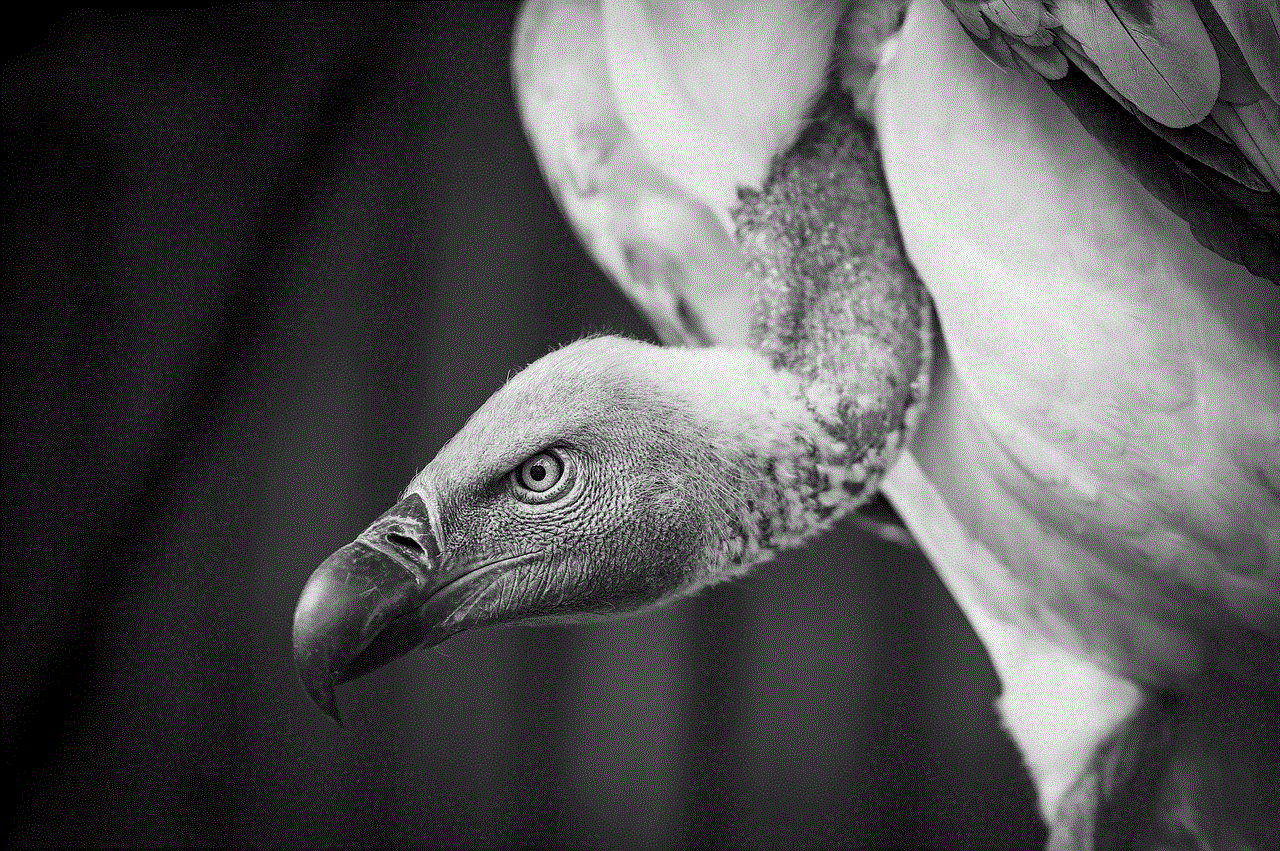
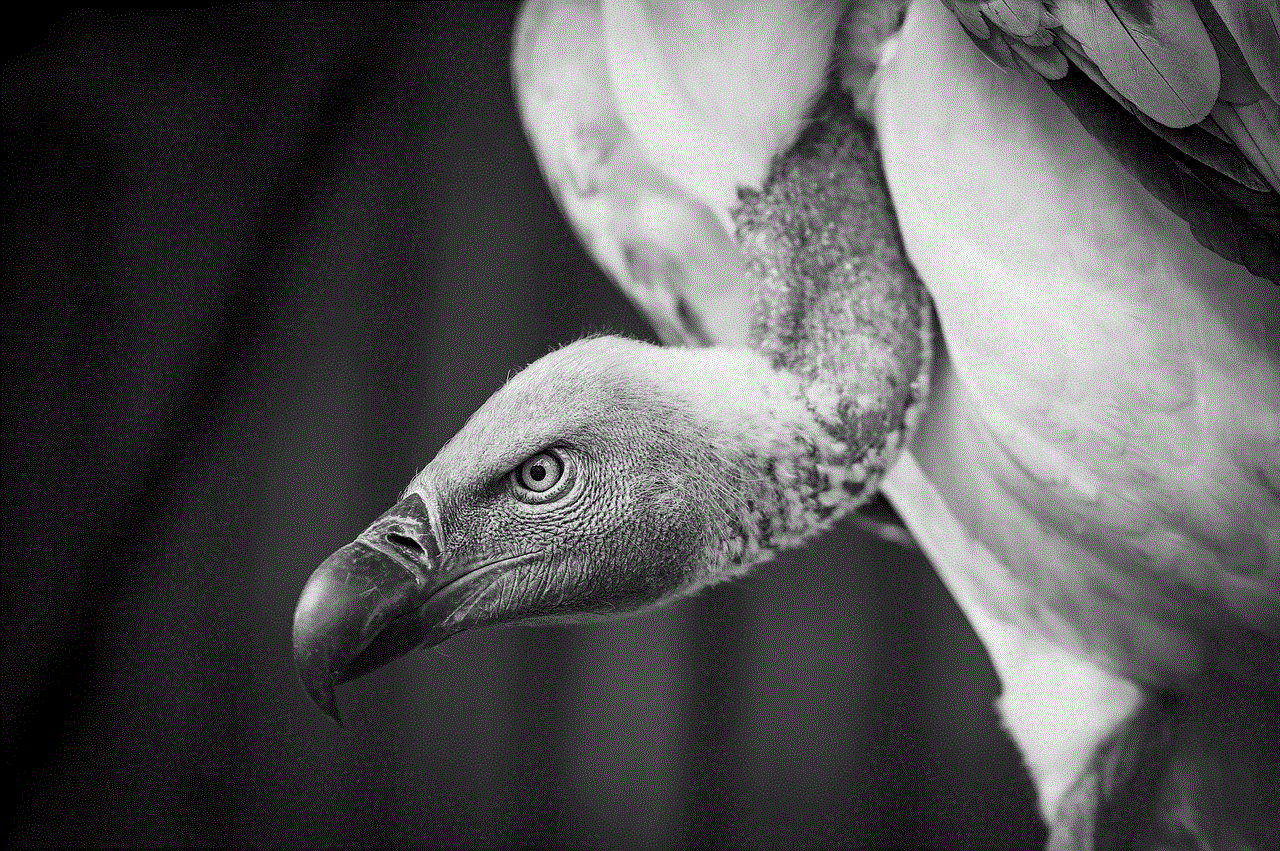
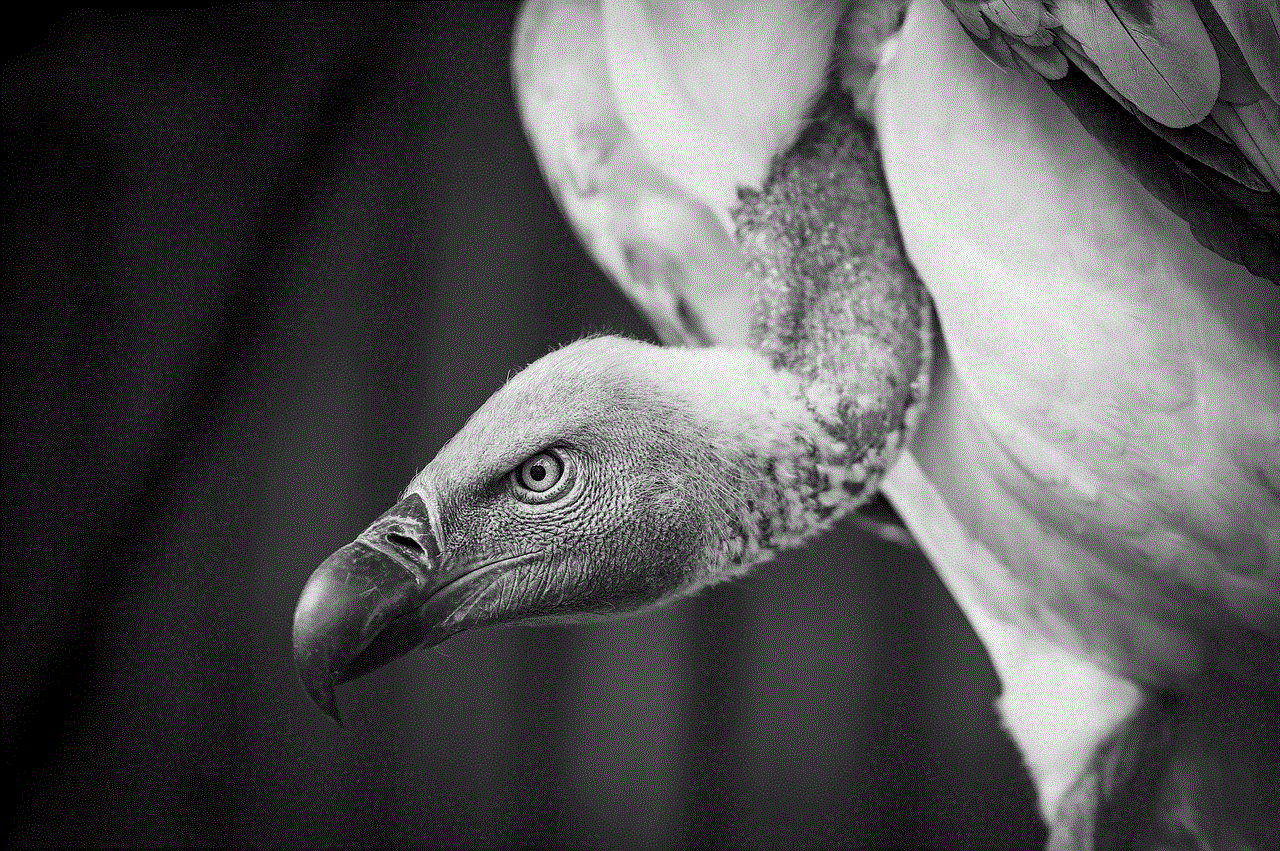
Comodo Antivirus is a free, feature-rich antivirus software that offers protection against viruses, spyware, and other malware. The software comes with a user-friendly interface and offers real-time protection, email scanning, and network security. It also includes a sandbox feature that allows you to run suspicious files in a virtual environment to prevent any harm to your system. Comodo’s free version also offers secure shopping and banking protection, making it a good choice for Vista users.
8. Sophos Home Free
Sophos Home Free is an advanced antivirus software that offers a free version for Vista users. It provides essential protection against viruses, spyware, and other malware. The software has a modern and user-friendly interface and offers real-time protection, email scanning, and network security. Sophos’ free version also includes a parental control feature that allows you to monitor and restrict your child’s online activities. The software is regularly updated and has a low impact on system resources, making it suitable for older systems like Vista.
9. Panda Free Antivirus
Panda Free Antivirus is a lightweight and efficient antivirus software that offers a free version for Vista users. It provides essential protection against viruses, spyware, and other malware. The software has a simple and intuitive interface and offers real-time protection, email scanning, and network security. Panda’s free version also includes a USB protection feature that prevents malware from spreading through USB devices. The software is regularly updated and has a low impact on system resources, making it suitable for older systems like Vista.
10. Adaware Antivirus Free
Adaware Antivirus Free is a simple and effective antivirus software that offers a free version for Vista users. It provides essential protection against viruses, spyware, and other malware. The software has a user-friendly interface and offers real-time protection, email scanning, and network security. Adaware’s free version also includes a web protection feature that blocks malicious websites and phishing attempts. The software is regularly updated and has a low impact on system resources, making it suitable for older systems like Vista.
Conclusion
In conclusion, having a reliable antivirus software is essential for protecting your computer and personal information from cyber threats. With the above options, Vista users can choose the best free antivirus software that suits their needs and provides essential protection against viruses, spyware, and other malware. It is important to keep your antivirus software updated and run regular scans to ensure maximum protection. Always remember to use caution while browsing the internet and avoid clicking on suspicious links or downloading files from unknown sources to prevent malware from infecting your system.
norton connectsafe bypass
In today’s digital age, internet safety is a top concern for individuals and businesses alike. With the rise of cyber attacks and online threats, it is crucial to have effective measures in place to protect oneself online. One popular tool for internet security is Norton ConnectSafe, a free DNS (Domain Name System) service provided by Norton. It allows users to filter out potentially malicious websites and provides an added layer of protection against cyber threats. However, some users may find themselves needing to bypass Norton ConnectSafe for various reasons. In this article, we will explore the concept of Norton ConnectSafe bypass and the methods used to do so.
First, let’s delve into what Norton ConnectSafe is and how it works. As mentioned earlier, it is a DNS service provided by Norton, a leading cybersecurity company. DNS is the system responsible for translating human-readable domain names into IP addresses, allowing the internet to function. Norton ConnectSafe acts as a filter between users and the internet, blocking access to potentially harmful websites. It uses a blacklist of known malicious sites and also analyzes websites in real-time for any suspicious activity. This service is available in three different versions – A, B, and C, each providing different levels of protection. Version A blocks access to sites hosting malware, phishing scams, and other malicious content. Version B adds protection against pornography and other adult content, while Version C blocks social networking sites. By using Norton ConnectSafe, users can have peace of mind while browsing the internet, knowing that they are protected from potential threats.
Now that we understand what Norton ConnectSafe is, let’s explore why someone may want to bypass it. The most common reason is that the service may be blocking access to a legitimate website. This can happen for various reasons, such as Norton’s blacklist containing outdated information or a website being flagged incorrectly. Another reason could be that users need to access a blocked website for work or research purposes. In such cases, bypassing Norton ConnectSafe becomes necessary.
One way to bypass Norton ConnectSafe is by changing the DNS server on the device being used. This method involves replacing Norton’s DNS servers with a different one, essentially disabling Norton ConnectSafe. While this method is relatively simple, it does come with some drawbacks. Firstly, it will disable Norton ConnectSafe entirely, leaving the device vulnerable to any online threats. Secondly, it may not work for all devices, as some devices may not allow users to change the DNS server. Additionally, it may be difficult for less tech-savvy users to carry out this method.
Another way to bypass Norton ConnectSafe is by using a proxy server. A proxy server acts as an intermediary between the user’s device and the internet. When a user connects to a website through a proxy server, the server retrieves the information from the website and then passes it on to the user. By using a proxy server, users can bypass Norton ConnectSafe as the service will not be able to see the website being accessed. However, this method also has its downsides. Firstly, it may decrease internet speed as the data is being routed through an additional server. Secondly, it may not be effective in bypassing Norton ConnectSafe as the service may still be able to identify the website being accessed.
One more method to bypass Norton ConnectSafe is by using a Virtual Private Network (VPN). A VPN creates a secure and encrypted connection between the user’s device and the internet. By using a VPN, the data being transmitted is encrypted, making it difficult for anyone to see what websites the user is accessing. This method is more effective than using a proxy server as the VPN will encrypt all data, including DNS requests. However, similar to using a proxy server, using a VPN may also decrease internet speed and may not work for all devices.
It is essential to note that bypassing Norton ConnectSafe could potentially put the user at risk. By disabling or bypassing the service, the user is essentially removing an added layer of protection against online threats. Therefore, it is crucial to have other security measures in place to ensure the safety of the device and data.



In conclusion, Norton ConnectSafe is a valuable tool for internet security, providing protection against various online threats. However, in certain situations, it may become necessary to bypass the service. While there are various methods to bypass Norton ConnectSafe, it is essential to consider the potential risks and drawbacks of doing so. It is always best to have multiple layers of protection in place to ensure the safety of one’s online activities. Lastly, it is advisable to use caution while browsing the internet and to be mindful of potential threats, even with the protection of Norton ConnectSafe.