how to set up iphone 11 pro max
How to Set Up iPhone 11 Pro Max
The iPhone 11 Pro Max is Apple’s latest flagship device, offering a range of advanced features and capabilities. If you’re lucky enough to have just purchased this device, you’ll need to set it up before you can start using it. In this article, we will guide you through the process of setting up your iPhone 11 Pro Max, step by step.
Step 1: Unboxing and Turning On
Begin by unboxing your iPhone 11 Pro Max. Remove it carefully from the packaging and take a moment to appreciate its sleek design. Once you’ve admired its beauty, locate the power button on the right side of the device. Press and hold this button until the Apple logo appears on the screen, indicating that your iPhone is turning on.
Step 2: Language and Region Selection
After turning on your iPhone 11 Pro Max, you’ll be greeted by the “Hello” screen. Slide your finger from left to right on the screen to begin the setup process. Select your preferred language and region from the options provided. This will determine the language used throughout the device and set the appropriate region settings.
Step 3: Connect to Wi-Fi or Cellular Network
Next, you’ll be prompted to connect your iPhone to a Wi-Fi network. If you have access to a Wi-Fi network, select it from the list and enter the password. If you don’t have Wi-Fi available, you can choose to set up your iPhone using a cellular network instead. Keep in mind that using cellular data for setup may consume a significant amount of your data plan.
Step 4: Restore or Transfer Data
If you’re upgrading from an older iPhone or have a recent backup, you’ll be given the option to restore your data from iCloud or iTunes. This will transfer your apps, settings, and other data to your new iPhone 11 Pro Max. If you don’t have a backup or prefer to start fresh, you can choose to set up your iPhone as new.
Step 5: Face ID and Passcode Setup
The iPhone 11 Pro Max features Face ID, which allows you to unlock your device and authenticate purchases using facial recognition. To set up Face ID, position your face within the frame displayed on the screen and follow the instructions. You’ll also be prompted to create a passcode as an alternative method of unlocking your iPhone.
Step 6: Apple ID and iCloud Setup
To fully utilize the features of your iPhone 11 Pro Max, you’ll need an Apple ID. If you already have one, sign in using your Apple ID and password. If you don’t have an Apple ID, you can create one during the setup process. Once signed in, you’ll have the option to enable iCloud, which allows you to store your photos, contacts, and other data in the cloud.
Step 7: Set Up Siri
Siri, Apple’s virtual assistant, can help you perform various tasks on your iPhone 11 Pro Max. During the setup process, you’ll be prompted to set up Siri. Follow the on-screen instructions to enable Siri and customize its settings according to your preferences.
Step 8: Screen Time and App Limits
Screen Time is a feature that helps you manage and control the time you spend on your iPhone. It allows you to set app limits, block certain content, and track your device usage. If you wish to use Screen Time, you can enable it during the setup process and configure the desired settings.
Step 9: Apple Pay Setup
Apple Pay is a convenient and secure way to make payments using your iPhone. If you’d like to use this feature, you’ll need to set up Apple Pay during the initial setup. You’ll be prompted to add your credit or debit cards to your Wallet app, or you can choose to set up Apple Pay later if you prefer.
Step 10: Customize Settings and Finish Setup
Finally, you’ll have the opportunity to customize various settings on your iPhone 11 Pro Max. This includes enabling or disabling features such as location services , app analytics, and automatic updates. Once you’ve customized your settings, you can proceed to finish the setup process and start using your brand new iPhone 11 Pro Max!
In conclusion, setting up your iPhone 11 Pro Max is a straightforward process that involves unboxing, turning on, and configuring various settings. By following the step-by-step guide provided in this article, you’ll be able to set up your device efficiently and start enjoying all the features and capabilities it has to offer.
delete messages on hangouts
Hangouts is a popular instant messaging and video chat platform developed by Google. It allows users to communicate with their contacts through text messages, voice calls, and video calls. One of the features of Hangouts is the ability to delete messages. In this article, we will discuss the process of deleting messages on Hangouts and why it is important.
Why Delete Messages on Hangouts?
There are several reasons why someone would want to delete messages on Hangouts. One of the main reasons is to maintain privacy. In today’s digital age, personal information is being shared more than ever. With the growing concern over online privacy, many people are becoming cautious about what they share and who they share it with. Deleting messages on Hangouts can help users keep their conversations private and prevent them from falling into the wrong hands.
Another reason to delete messages on Hangouts is to declutter the conversation. As we communicate with others, our chat history can quickly become cluttered with old messages. This can make it difficult to find important information or conversations. By deleting messages, users can keep their conversations organized and make it easier to find what they are looking for.
Moreover, deleting messages can also help users save storage space on their devices. As we send and receive messages, they are stored on our devices, taking up valuable space. By regularly deleting messages, users can free up storage space and improve the performance of their devices.
How to Delete Messages on Hangouts?
Now that we understand the importance of deleting messages on Hangouts, let’s discuss how to do it. The process of deleting messages on Hangouts varies depending on the device you are using. We will discuss the steps for deleting messages on both desktop and mobile devices.
Deleting Messages on Desktop
1. Open Hangouts on your computer : To delete messages on Hangouts, you must first open the app on your computer . If you are using a browser, go to hangouts.google.com and sign in with your Google account. If you have the Hangouts app installed on your computer, open it from the applications menu.
2. Select the conversation you want to delete messages from: On the left side of the screen, you will see a list of your recent conversations. Click on the conversation you want to delete messages from.
3. Select the message(s) you want to delete: Once you have opened the conversation, select the message(s) you want to delete. You can do this by clicking on the message(s) while holding down the Ctrl key on your keyboard. Alternatively, you can click on the small checkbox next to each message to select it.
4. Click on the three dots icon: At the top right corner of the conversation, you will see a three dots icon. Click on it to access the menu.
5. Click on “Delete”: From the menu, click on “Delete.” A confirmation message will appear asking if you want to delete the selected message(s). Click on “Delete” again to confirm.
6. The message(s) will be deleted: Once you click on “Delete,” the selected message(s) will be permanently deleted from the conversation.
Deleting Messages on Mobile
1. Open the Hangouts app on your device: To delete messages on Hangouts, you must have the app installed on your mobile device. Open the app and sign in with your Google account.
2. Select the conversation you want to delete messages from: On the main screen, you will see a list of your recent conversations. Tap on the conversation you want to delete messages from.
3. Tap and hold on the message(s) you want to delete: To select a message, tap and hold on it until a menu appears. You can select multiple messages by tapping and holding on one message, then tapping on the others.
4. Tap on the trash icon: Once you have selected the message(s) you want to delete, tap on the trash icon at the top of the screen.
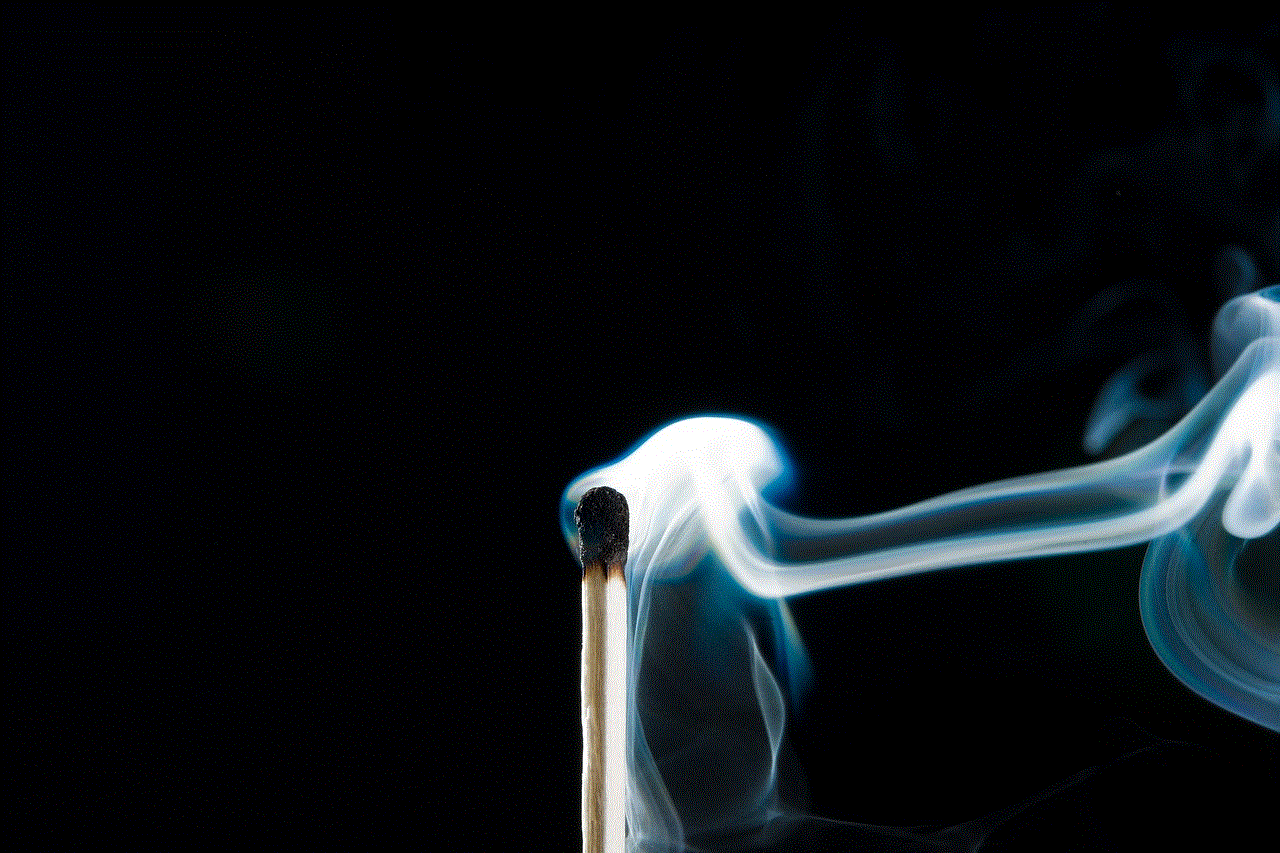
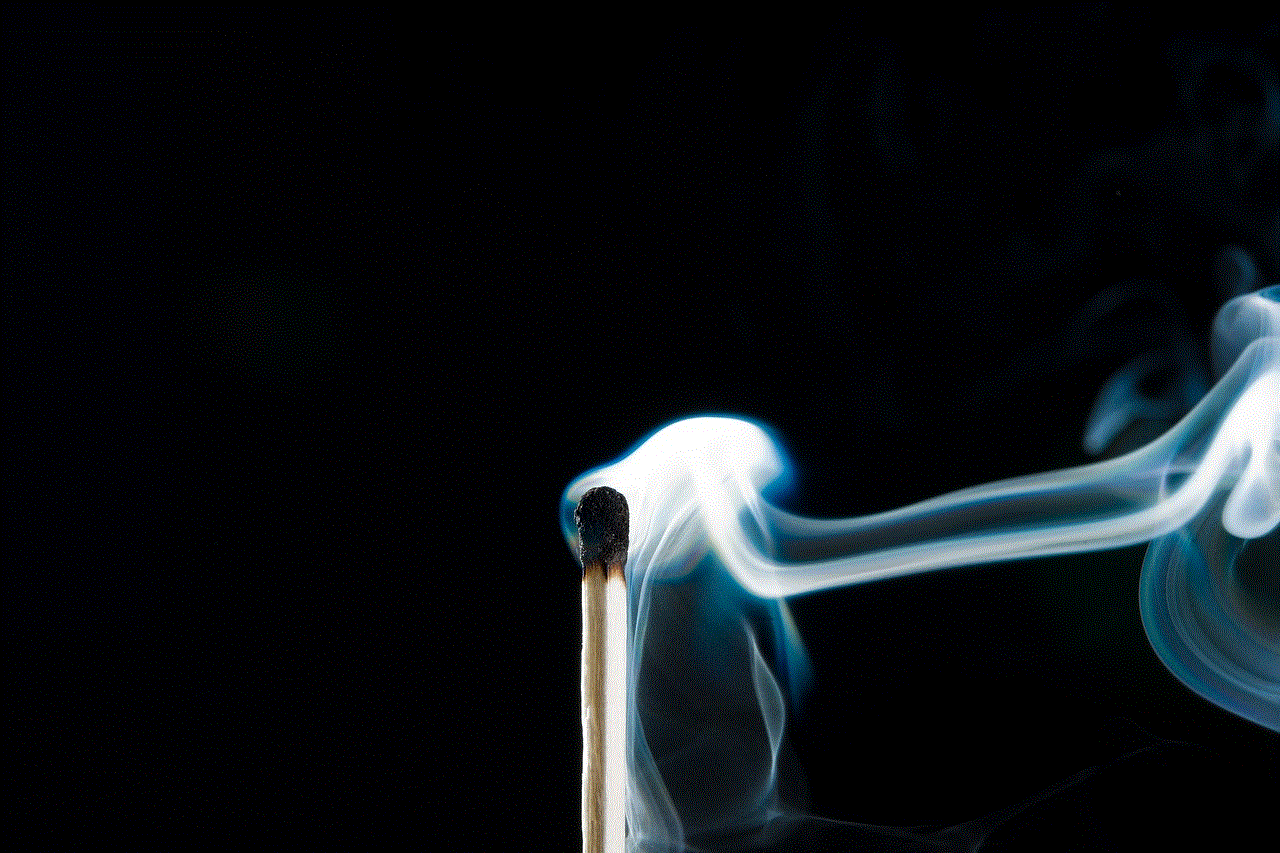
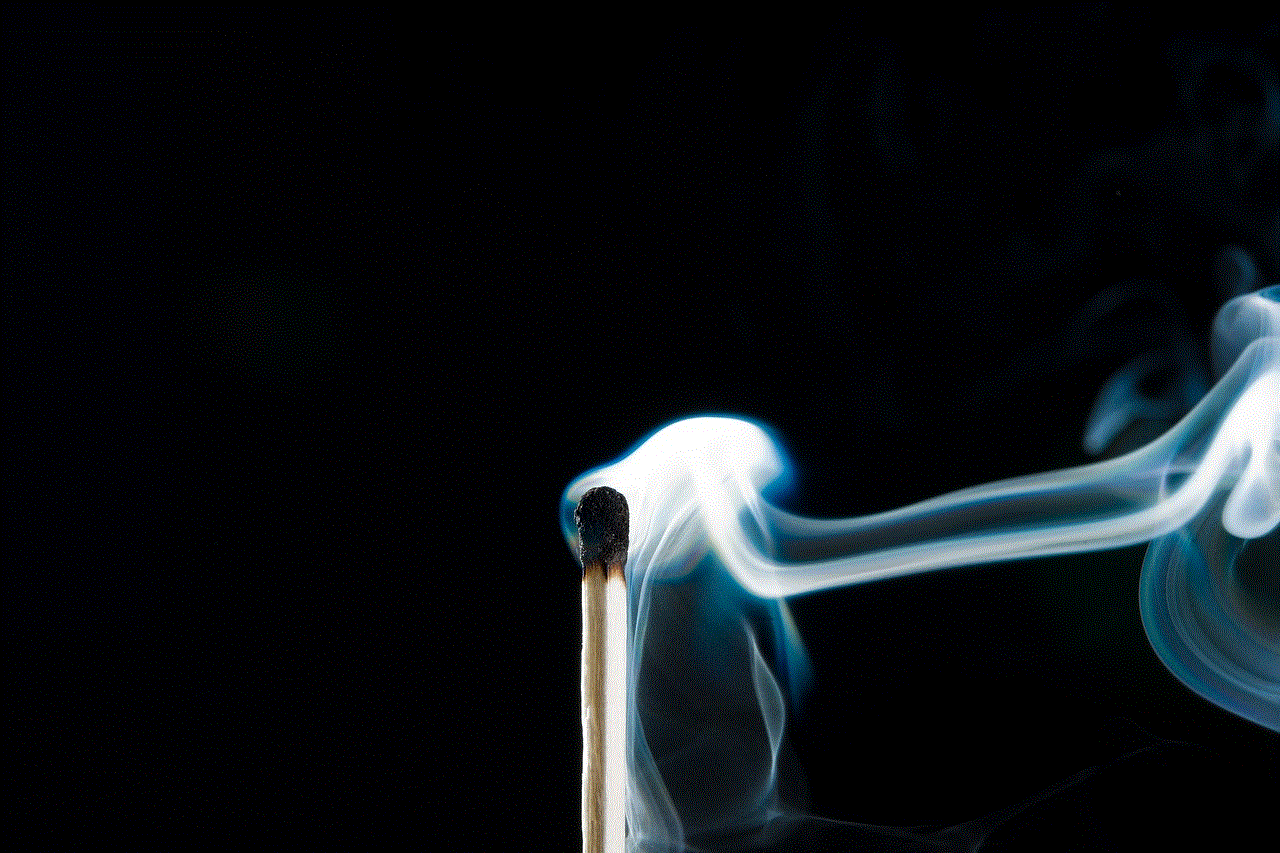
5. Confirm the deletion: A confirmation message will appear asking if you want to delete the selected message(s). Tap on “Delete” to confirm.
6. The message(s) will be deleted: Once you confirm the deletion, the selected message(s) will be permanently deleted from the conversation.
Tips for Deleting Messages on Hangouts
1. Use the search feature to find specific messages: If you are looking for a specific message, you can use the search feature on Hangouts. Simply type in a keyword or phrase, and Hangouts will show you all the messages containing that word or phrase.
2. Archive conversations instead of deleting them: If you want to keep your conversations but don’t want them to clutter your chat history, you can archive them instead of deleting them. Archiving a conversation removes it from the main screen but keeps it in the archived section. To archive a conversation, select it and click on the archive icon (a box with an arrow pointing down).
3. Be careful when deleting messages in group chats: If you are in a group chat, be aware that deleting a message will delete it for everyone in the group. If the message is important to the group, it is best to ask for permission before deleting it.
4. Use the “Delete all” option for mass deletion: If you want to delete all your messages in a conversation, you can use the “Delete all” option instead of selecting each message individually. This option is available on both desktop and mobile devices.
Conclusion
Deleting messages on Hangouts is a simple process that can help users maintain their privacy, declutter their conversations, and save storage space on their devices. By following the steps outlined in this article, users can easily delete messages on both desktop and mobile devices. It is important to note that once a message is deleted, it cannot be recovered. Therefore, it is essential to be careful when deleting messages and to use the search and archive features to manage your conversations effectively.
how to hack kik accounts
In recent years, the messaging app Kik has gained immense popularity among teenagers and young adults as a means of communication. With its user-friendly interface and unique features, it has become a go-to app for many. However, with the rise in its user base, the number of hacking incidents has also increased. As a result, many users have become concerned about the security of their Kik accounts. In this article, we will discuss the methods used to hack Kik accounts and how to protect yourself from such attacks.
Before we dive into the details of hacking Kik accounts, let’s first understand what exactly is meant by hacking. Hacking is the unauthorized access to a computer system or network. It can involve stealing sensitive information, modifying or deleting data, or gaining control over the system. In the case of Kik, hacking refers to gaining unauthorized access to a user’s account, allowing the hacker to read their messages, view their personal information, and even send messages on their behalf.
One of the most common methods used to hack Kik accounts is through phishing scams. Phishing is a fraudulent technique used by hackers to trick users into giving away their personal information, such as login credentials or credit card details. In the case of Kik, hackers may create fake login pages that look identical to the original Kik login page. They then send these pages to users through emails or messages, claiming that their account has been compromised and needs to be verified. Unsuspecting users enter their login information on these fake pages, which is then collected by the hackers, giving them access to the user’s account.
Another popular method used to hack Kik accounts is by using keyloggers. Keyloggers are malicious software that can be installed on a user’s device without their knowledge. Once installed, they record every keystroke made by the user, including their login credentials. This information is then sent to the hacker, who can use it to gain access to the user’s Kik account. Keyloggers can be installed through various means, such as clicking on malicious links or downloading infected files.
Brute force attacks are also a commonly used method to hack Kik accounts. In this method, hackers use software that automatically tries various combinations of usernames and passwords until the correct one is found. This method is often successful if the user has a weak or easy-to-guess password. Many users tend to use the same password for multiple accounts, making it easier for hackers to access their Kik account if they have already obtained their login information from another source, such as a data breach.
Aside from these methods, hackers can also exploit vulnerabilities in the Kik app itself to gain access to user accounts. For instance, if a hacker discovers a bug in the app that allows them to bypass the login process, they can gain access to any user’s account without needing their login credentials. This is why it is crucial to keep your Kik app updated to the latest version, as developers often release patches to fix such vulnerabilities.
Now that we have discussed the various methods used to hack Kik accounts, let’s look at some ways to protect yourself from such attacks. The first and most crucial step is to create a strong and unique password for your Kik account. A strong password should be at least 8 characters long, containing a combination of letters, numbers, and special characters. Avoid using easily guessable information, such as your name or date of birth, as your password.
Enabling two-factor authentication is another effective way to secure your Kik account. This feature requires you to enter a code sent to your phone or email whenever you log in from a new device. This way, even if a hacker obtains your login credentials, they won’t be able to access your account without the code.
Avoid clicking on any suspicious links or downloading files from unknown sources. These can be malicious and may install keyloggers or other harmful software on your device. It is also essential to keep your device and Kik app updated to the latest version, as mentioned earlier.
Lastly, if you suspect that your Kik account has been hacked, act quickly. Change your password immediately and enable two-factor authentication if you haven’t already. Also, inform your contacts and warn them not to open any suspicious messages they may receive from your account. If you are unable to regain access to your account, contact Kik’s support team for assistance.
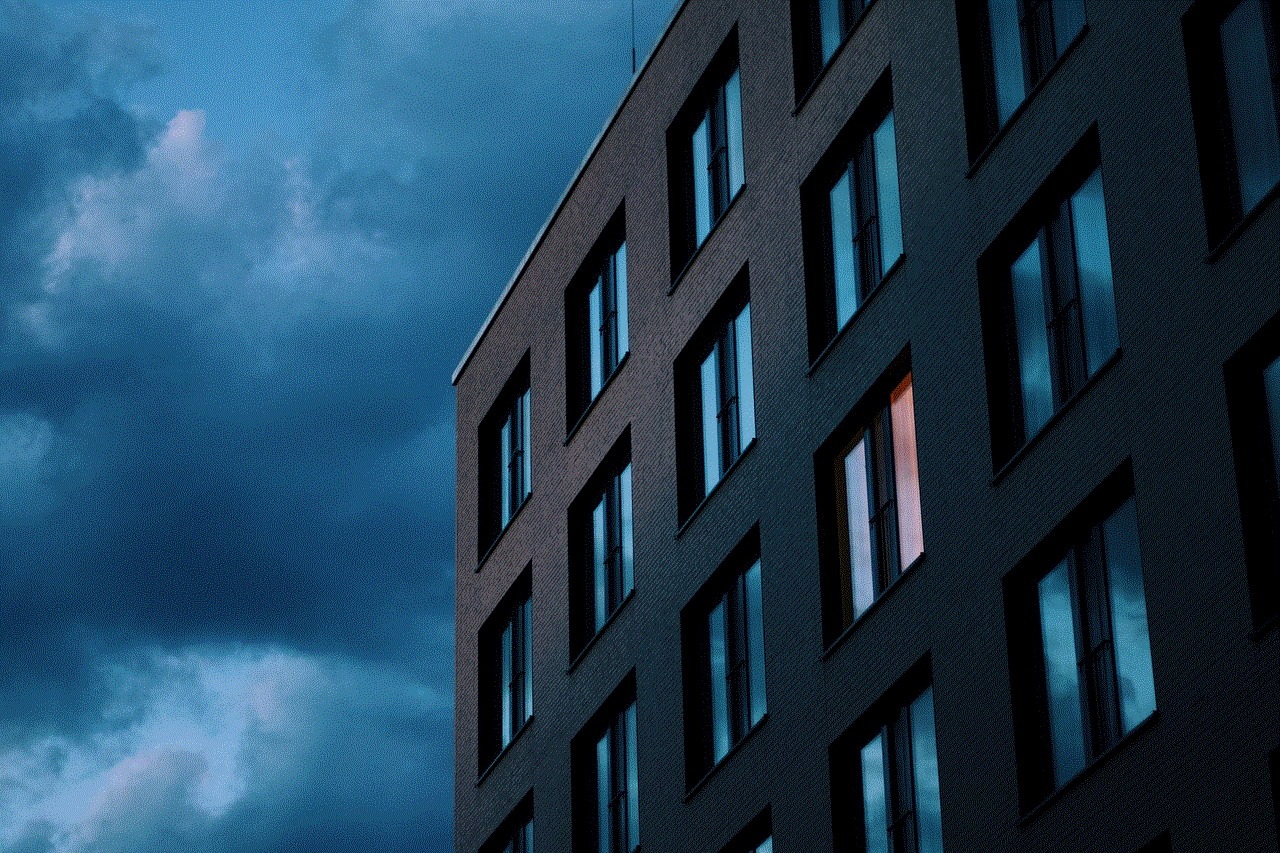
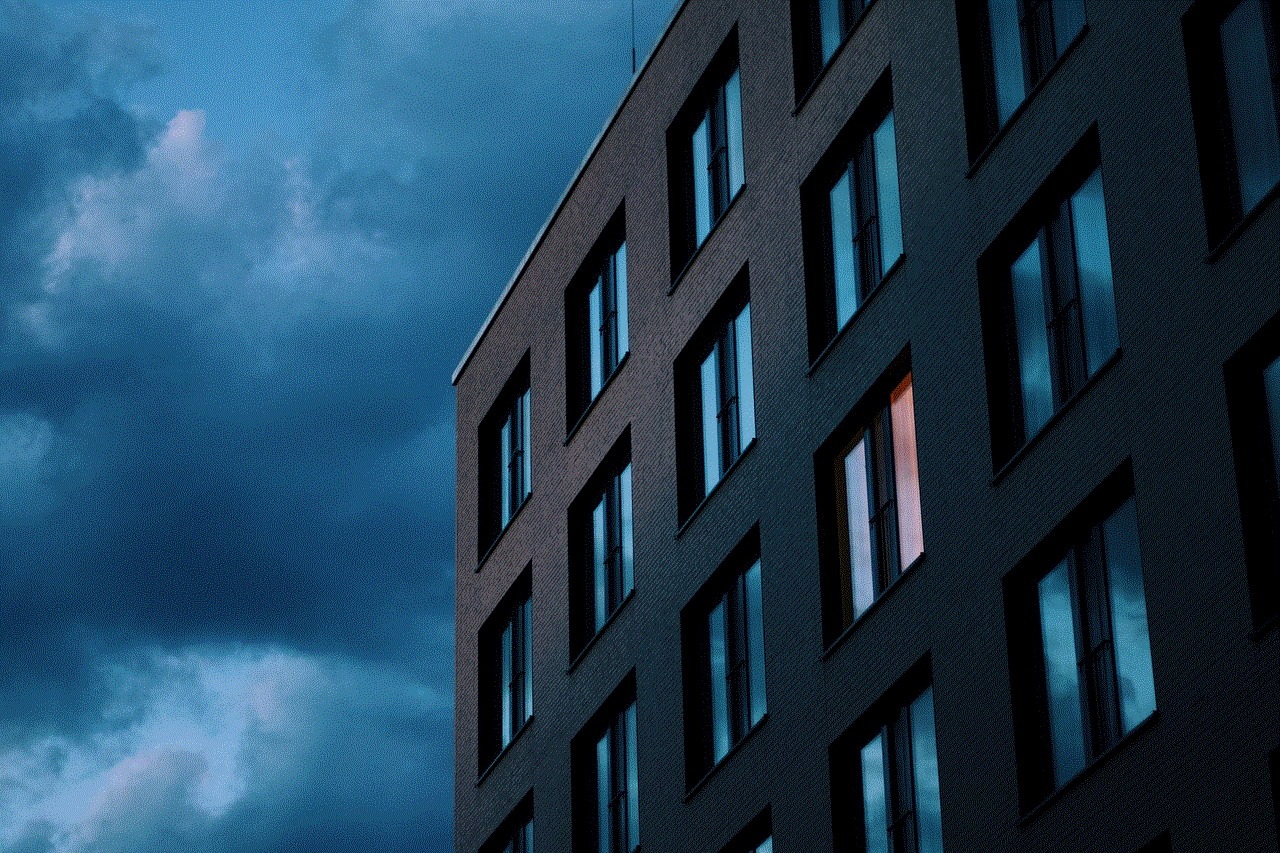
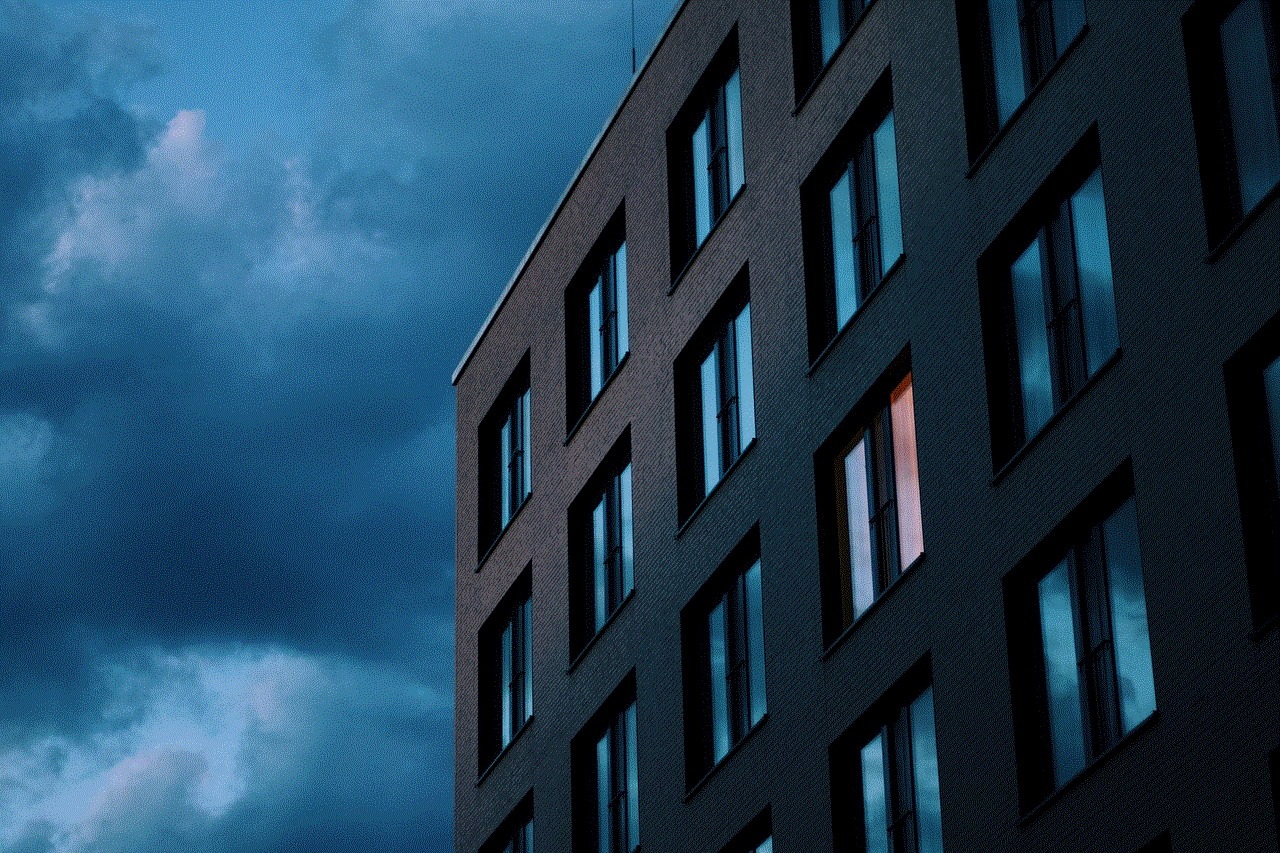
In conclusion, hacking Kik accounts has become a prevalent issue in recent times. With the help of phishing scams, keyloggers, brute force attacks, and exploiting vulnerabilities, hackers can easily gain unauthorized access to user accounts. However, by following simple steps such as creating a strong password, enabling two-factor authentication, and being cautious of suspicious links, users can protect their Kik accounts from being hacked. It is also crucial to stay updated on the latest hacking techniques and take necessary precautions to safeguard your personal information. Remember, the security of your Kik account ultimately depends on the actions you take.