how to set iphone screen timeout
Introduction
The iPhone is a popular and powerful mobile device that has become an integral part of our daily lives. With its sleek design, advanced features, and convenient portability, it has revolutionized the way we communicate, work, and entertain ourselves. However, with all its benefits, one common issue that iPhone users face is the screen timeout. The screen timeout refers to the amount of time the screen stays on before it automatically turns off to conserve battery life. In this article, we will discuss how to set the screen timeout on your iPhone and the various factors to consider when adjusting this setting.
Understanding Screen Timeout
Before we dive into how to set the screen timeout on your iPhone, it is essential to understand why this feature exists in the first place. The screen timeout is a power-saving mechanism that helps to extend the battery life of your device. When your iPhone screen is on, it consumes a significant amount of power, and the longer it stays on, the more battery life it drains. Therefore, by automatically turning off the screen after a certain period of inactivity, you can conserve battery life and ensure your device lasts longer between charges.
Default Screen Timeout on iPhone
By default, the screen timeout on an iPhone is set to 30 seconds. This means that if there is no activity on your device for 30 seconds, the screen will automatically turn off . This default setting strikes a balance between conserving battery life and convenience. However, depending on your personal preferences and usage patterns, you may want to adjust this setting to better suit your needs.
How to Set Screen Timeout on iPhone
To change the screen timeout on your iPhone, follow these simple steps:
1. Open the Settings app on your iPhone.
2. Scroll down and tap on Display & Brightness.
3. Tap on Auto-Lock.
4. You will see a list of time intervals ranging from 30 seconds to 5 minutes. Select the one that you prefer.
5. Your screen timeout will now be set to the selected time interval.
Factors to Consider When Adjusting Screen Timeout
When deciding on the screen timeout setting for your iPhone, there are a few factors that you should consider:
1. Usage patterns: If you find yourself using your iPhone frequently throughout the day, you may want to set a shorter screen timeout to conserve battery life. On the other hand, if you only use your iPhone occasionally, a longer screen timeout may be more suitable.
2. Battery life: If you are constantly struggling with low battery life on your iPhone, adjusting the screen timeout may help. Setting a shorter screen timeout can significantly improve your device’s battery life by conserving power.
3. Display brightness: The screen timeout setting may also depend on the brightness of your display. If you have a brighter display, it may be more convenient to set a longer screen timeout. However, if you keep your display brightness low, a shorter screen timeout may be necessary to conserve battery life.
4. Personal preference: Ultimately, the screen timeout setting on your iPhone is a matter of personal preference. You may want to experiment with different time intervals to see which one works best for you.
Tips to Extend Battery Life
Besides adjusting the screen timeout, there are a few other tips you can follow to extend your iPhone’s battery life:
1. Turn off unnecessary features: Features like Wi-Fi, Bluetooth, and Location Services can drain your iPhone’s battery life. When not in use, make sure to turn off these features to conserve power.
2. Lower display brightness: As mentioned earlier, a brighter display consumes more power. By lowering your display brightness, you can significantly improve your iPhone’s battery life.
3. Close apps running in the background : Apps running in the background can drain your battery without you even realizing it. Make sure to close them when not in use to save power.
4. Enable Low Power Mode: When your iPhone’s battery is low, it automatically prompts you to enable Low Power Mode. This feature reduces power consumption by temporarily disabling certain features like background app refresh and visual effects.
5. Update your software: Apple regularly releases software updates that include bug fixes and performance improvements. Keeping your iPhone’s software up to date can help improve battery life.
Conclusion
In conclusion, the screen timeout setting on your iPhone is an essential feature that helps conserve battery life. By adjusting it according to your usage patterns, you can ensure that your device lasts longer between charges. However, it is also essential to consider other factors like display brightness, battery life, and personal preference when deciding on the screen timeout setting. By following the tips mentioned above, you can also extend your iPhone’s battery life and enjoy your device for longer periods without worrying about running out of power.
signs you need a new iphone
In today’s fast-paced and technology-driven world, it seems like a new version of the iPhone is released every year. With each new release, there is a frenzy of excitement and anticipation among consumers. After all, the iPhone is not just a phone, it’s a status symbol, a fashion statement, and a must-have gadget for most people. However, with each new release, the question arises – do you really need a new iPhone? Are there any signs that suggest it’s time for an upgrade? In this article, we will explore the signs that you need a new iPhone.
1. Slow Performance
One of the most obvious signs that you need a new iPhone is when your current one starts to slow down. This can happen for a variety of reasons, such as outdated software, a full storage, or a worn-out battery. If you find yourself waiting for apps to open or pages to load, it might be time to consider upgrading to a new iPhone. The newer versions of the iPhone come with faster processors, more storage, and longer battery life, which will significantly improve your overall experience.
2. Battery Life
One of the biggest complaints among iPhone users is the battery life. As the battery gets older, it starts to lose its capacity to hold a charge, resulting in shorter battery life. If you find yourself constantly charging your phone throughout the day or carrying a portable charger with you, it’s a sign that you need a new iPhone. With each new release, Apple claims to have improved the battery life, and it’s true. The newer versions of the iPhone have a longer battery life, allowing you to use your phone for longer periods without worrying about running out of battery.
3. Outdated Software
Another sign that you need a new iPhone is when your current one is no longer compatible with the latest software updates. Apple releases new software updates every year, and as the technology advances, the older versions of the iPhone become obsolete. This means that you won’t be able to enjoy the new features and improvements that come with the latest software updates. Additionally, your phone may become more vulnerable to security threats if you continue using outdated software. Upgrading to a new iPhone will not only give you access to the latest software updates but also ensure that your phone is secure.
4. Cracked or Damaged Screen
Let’s face it, accidents happen, and sometimes we drop our phones, resulting in a cracked or damaged screen. While some people may choose to live with a cracked screen, it’s not a wise decision. A cracked screen not only looks unsightly but also makes it difficult to use your phone. It can also lead to further damage, such as water damage or malfunctioning touch screen. If your iPhone has a cracked or damaged screen, it’s a clear sign that you need a new one. The newer versions of the iPhone come with stronger and more durable screens, making them less likely to crack or get damaged.
5. Lack of Storage
With each new release, the iPhone comes with more storage capacity. However, as our dependence on our phones increases, so does our need for storage. If you find yourself constantly deleting apps, photos, and videos to free up space on your phone, it might be time to upgrade to a new iPhone with more storage. The newer versions of the iPhone offer up to 512GB of storage, which is more than enough for most users. This means you can store all your photos, videos, and apps without worrying about running out of space.
6. Camera Quality
The camera has become a vital feature of the iPhone, and with each new release, Apple improves the camera quality. If you’re someone who loves taking photos and videos with your phone, you’ll notice a significant difference in the camera quality between your current iPhone and the newer versions. The newer versions of the iPhone come with advanced camera features, such as improved low-light performance, better image stabilization, and the ability to shoot in 4K. So, if you’re someone who loves capturing memories with your phone, it’s definitely worth considering upgrading to a new iPhone.
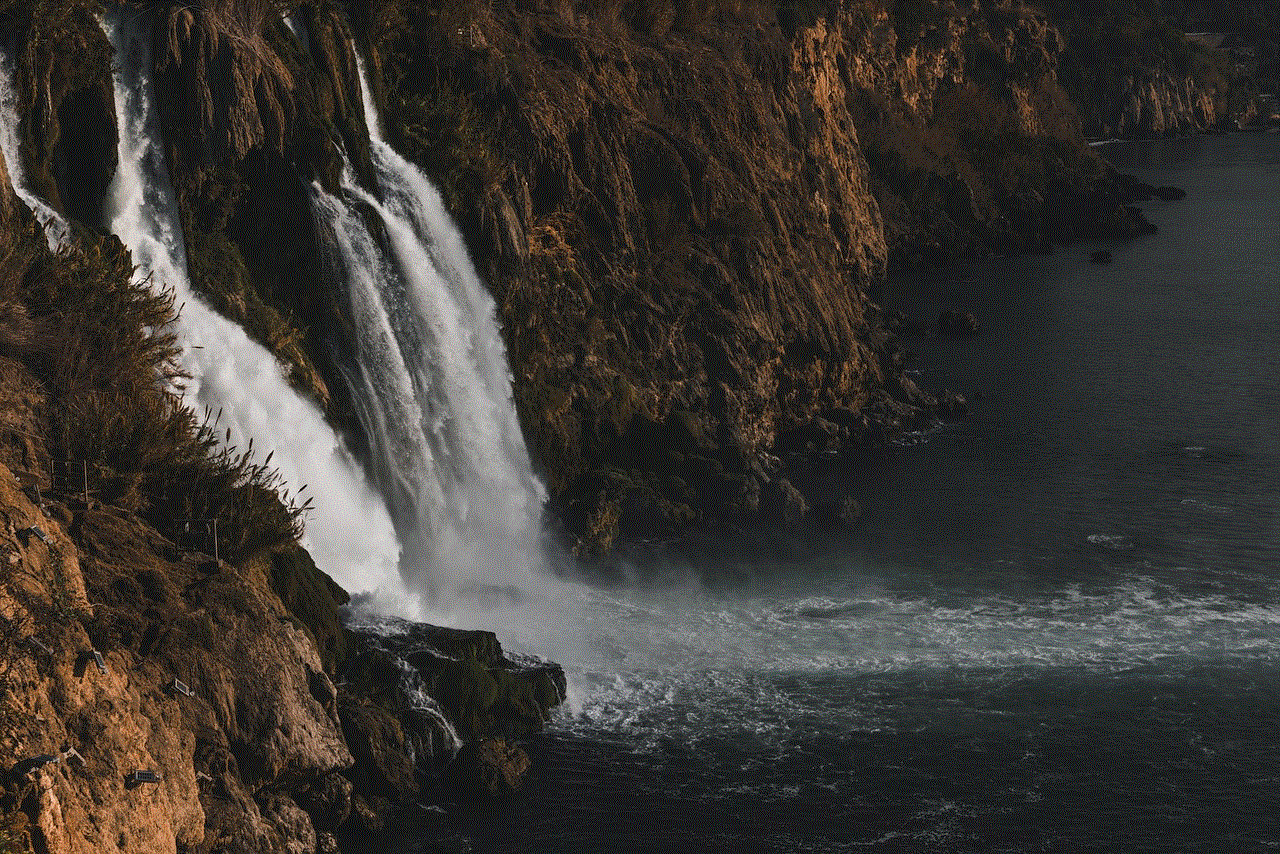
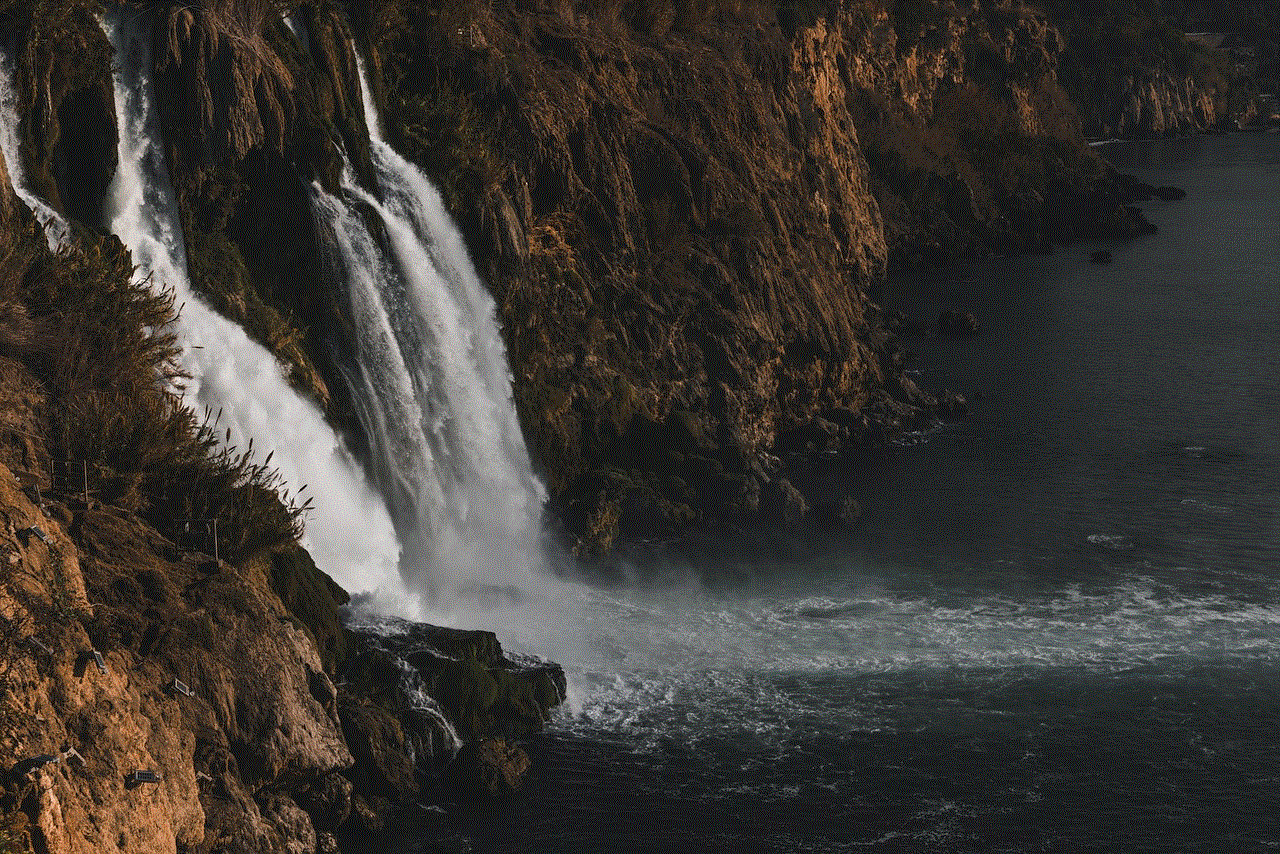
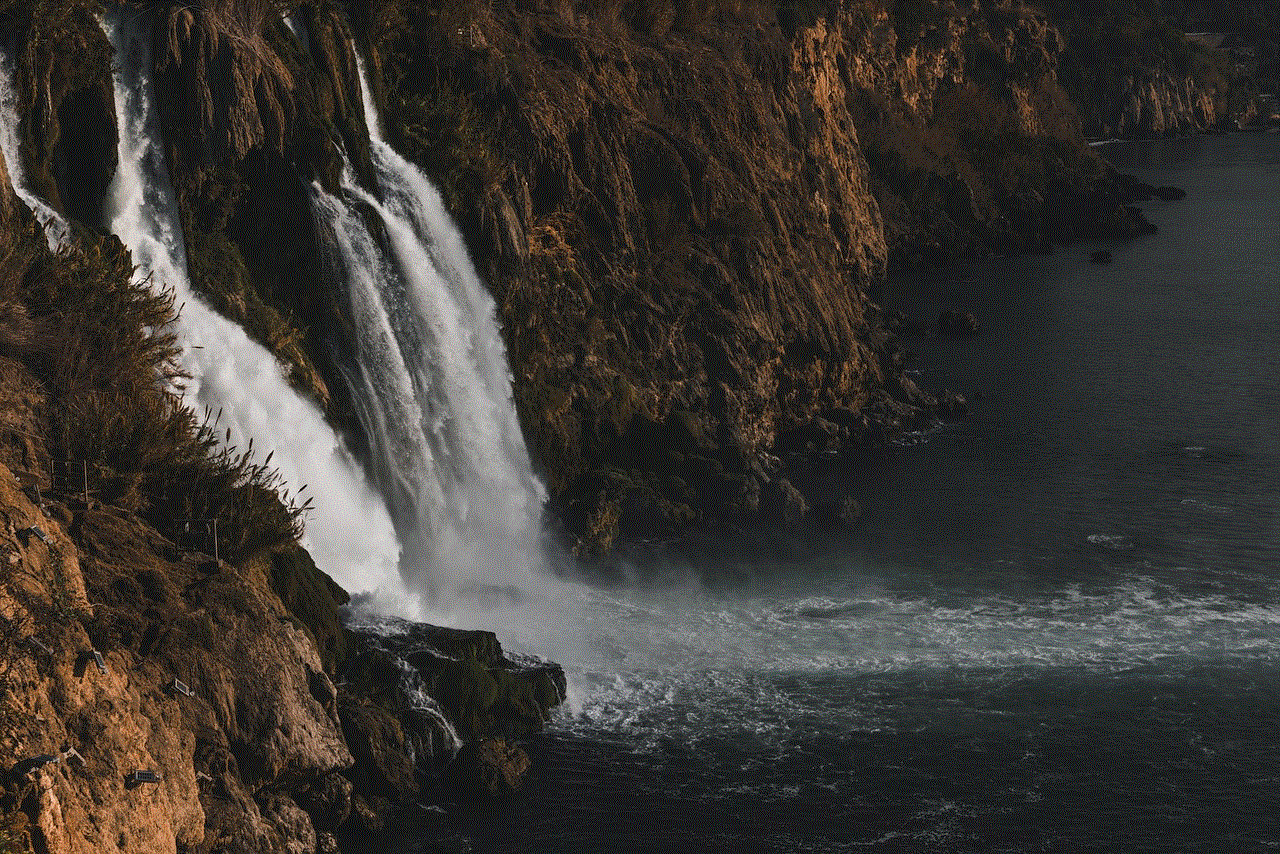
7. Lack of New Features
With each new release, Apple introduces new features and improvements to its iPhone. If you’re someone who likes to stay up-to-date with the latest technology, using an older version of the iPhone can be frustrating. You’ll miss out on all the new features, such as Face ID, Animojis, and the latest camera features. Upgrading to a new iPhone not only gives you access to these new features but also ensures that you stay ahead of the game when it comes to technology.
8. Physical Wear and Tear
As we use our phones every day, they are bound to experience some wear and tear. This can include scratches, dents, and other physical damages. While these may not affect the functionality of your phone, they can make it look old and worn out. If your iPhone is showing signs of wear and tear, it might be time to consider upgrading to a new one. A new iPhone will not only look better but also feel better in your hands.
9. Incompatibility with Accessories
With each new release, the design of the iPhone changes slightly, making older versions incompatible with newer accessories. This can be frustrating if you have invested in accessories such as cases, chargers, or headphones, and they are no longer compatible with your current iPhone. Upgrading to a new iPhone will ensure that you can use all the latest accessories without any issues.
10. It’s Been a While
Lastly, if you’ve had your current iPhone for more than three years, it’s probably time for an upgrade. While iPhones are built to last, after a certain period, they will start to show signs of aging and become obsolete. Upgrading to a new iPhone every few years will ensure that you have access to the latest technology and features, and your phone will continue to function at its best.
In conclusion, the signs that you need a new iPhone can vary from person to person. However, if you experience any of the signs mentioned above, it’s a clear indication that it’s time for an upgrade. While upgrading to a new iPhone may seem like a significant investment, it’s worth it in the long run. Not only will you have access to the latest technology and features, but you’ll also have a phone that performs at its best. So, if you’re still using an older version of the iPhone, it’s time to consider upgrading to a new one and enjoy all the benefits that come with it.
how to forward whatsapp messages to email
With the increasing popularity of WhatsApp as a communication tool, it has become a common practice to use it for both personal and professional purposes. However, there are times when you may need to forward important messages from WhatsApp to email for various reasons. It could be for record-keeping, archiving important information, or simply to share the message with someone who does not have WhatsApp. Whatever the reason may be, forwarding WhatsApp messages to email is a useful feature that can save you time and effort. In this article, we will discuss how to forward WhatsApp messages to email and some additional tips to enhance your WhatsApp experience.
Before we dive into the steps of forwarding WhatsApp messages to email, let’s first understand the process. WhatsApp is a messaging app that allows you to send and receive messages, photos, videos, and other multimedia files to your contacts. It requires an internet connection to function and is available for both Android and iOS devices. On the other hand, email is a digital communication tool that allows you to send and receive messages, documents, and other files to anyone with an email address. It does not require an internet connection, and you can access it from any device with an internet connection. Now that we have a basic understanding of both platforms, let’s explore how to forward WhatsApp messages to email.
Step 1: Open WhatsApp on your device and select the conversation that contains the message you want to forward.
Step 2: Long-press on the message you want to forward until it is highlighted.
Step 3: Once the message is highlighted, click on the three dots at the top right corner of your screen.
Step 4: A drop-down menu will appear, click on the “Forward” option.
Step 5: Now you will see a list of your WhatsApp contacts, select the contact you want to forward the message to.
Step 6: If you want to forward the message to multiple contacts, select all the contacts you want to forward the message to.



Step 7: Once you have selected all the contacts, click on the green arrow at the bottom right corner of your screen.
Step 8: The selected message will now be forwarded to the selected contacts.
Step 9: To forward the message to email, select the “Mail” option from the list of contacts.
Step 10: If you want to forward the message to multiple email addresses, enter all the email addresses separated by a comma.
Step 11: Click on the “Send” button, and the message will be forwarded to the selected email addresses.
Congratulations, you have successfully forwarded a WhatsApp message to email. Now, let’s explore some additional tips to enhance your WhatsApp experience.
1. Use a forwarding app: If you frequently need to forward WhatsApp messages to email, you can use a forwarding app like “Email to WhatsApp Forwarder.” This app allows you to automatically forward WhatsApp messages to email, eliminating the need for manual forwarding.
2. Use WhatsApp web: If you are using WhatsApp on your PC, you can easily forward messages to email using WhatsApp web. Open WhatsApp web on your PC, select the conversation, and follow the same steps mentioned above to forward the message to email.
3. Use email groups: Instead of manually entering multiple email addresses, you can create an email group and add all the contacts you frequently forward messages to. This will save time and effort, especially if you need to forward messages to the same group of people regularly.
4. Archive important messages: If you want to keep a record of important messages, you can archive them in WhatsApp. This way, you can access them anytime and forward them to email whenever needed.
5. Check your email settings: Before forwarding a WhatsApp message to email, make sure your email settings allow you to receive emails from unknown senders. Some email providers have strict spam filters, which may block emails from unknown sources.
6. Use the “Share” option: Apart from forwarding messages, you can also use the “Share” option in WhatsApp to send the message to email. Open the conversation, click on the message, and select the “Share” option. Then, choose the email option and enter the email address you want to send the message to.
7. Use third-party apps: There are several third-party apps available that allow you to forward WhatsApp messages to email in a few simple steps. These apps also offer additional features like automatic forwarding and scheduling.
8. Use the “Export chat” feature: Another way to save important messages is by using the “Export chat” feature in WhatsApp. This feature allows you to export the entire conversation, including media files, to your email. To access this feature, open the conversation, click on the three dots, and select the “Export chat” option.
9. Use labels: If you have a lot of messages to forward, you can use labels to organize them. This will make it easier for you to find specific messages when needed.
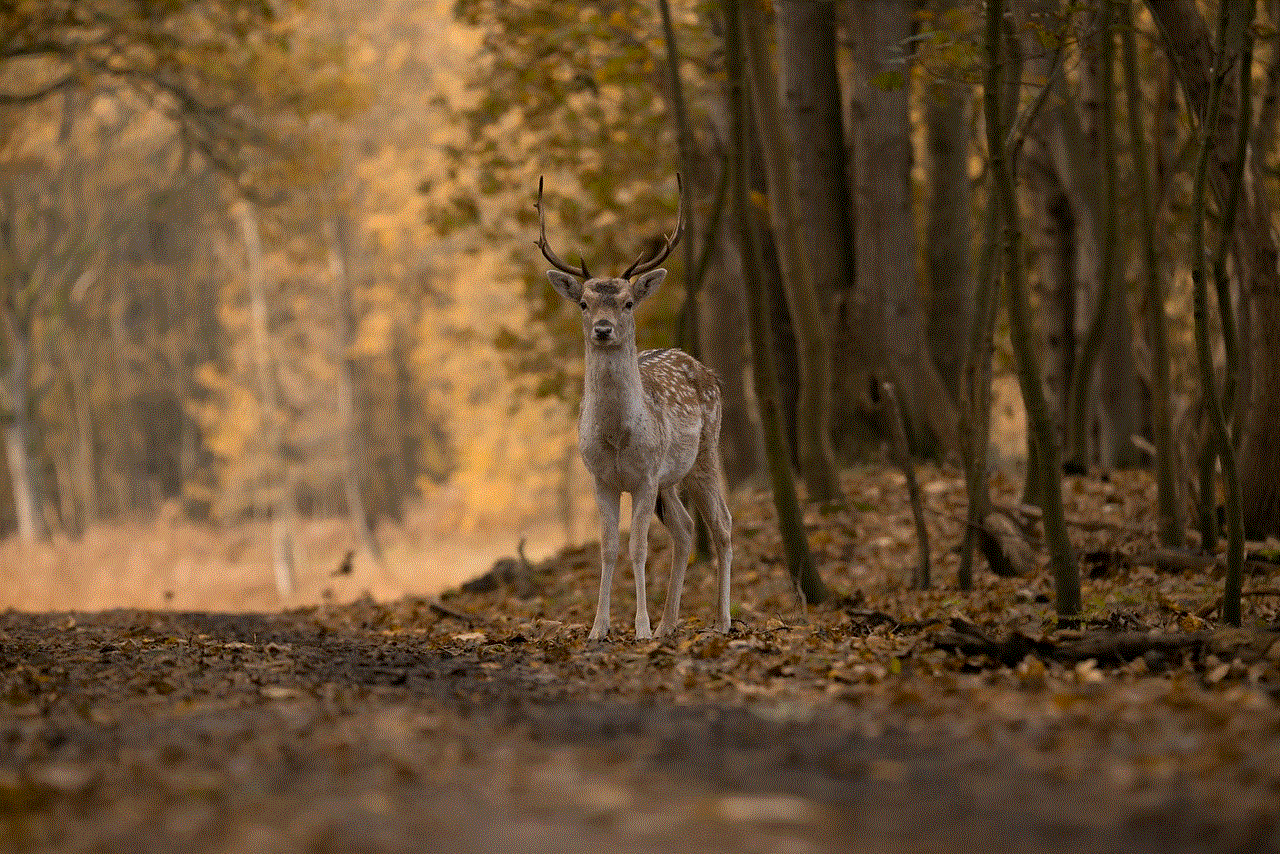
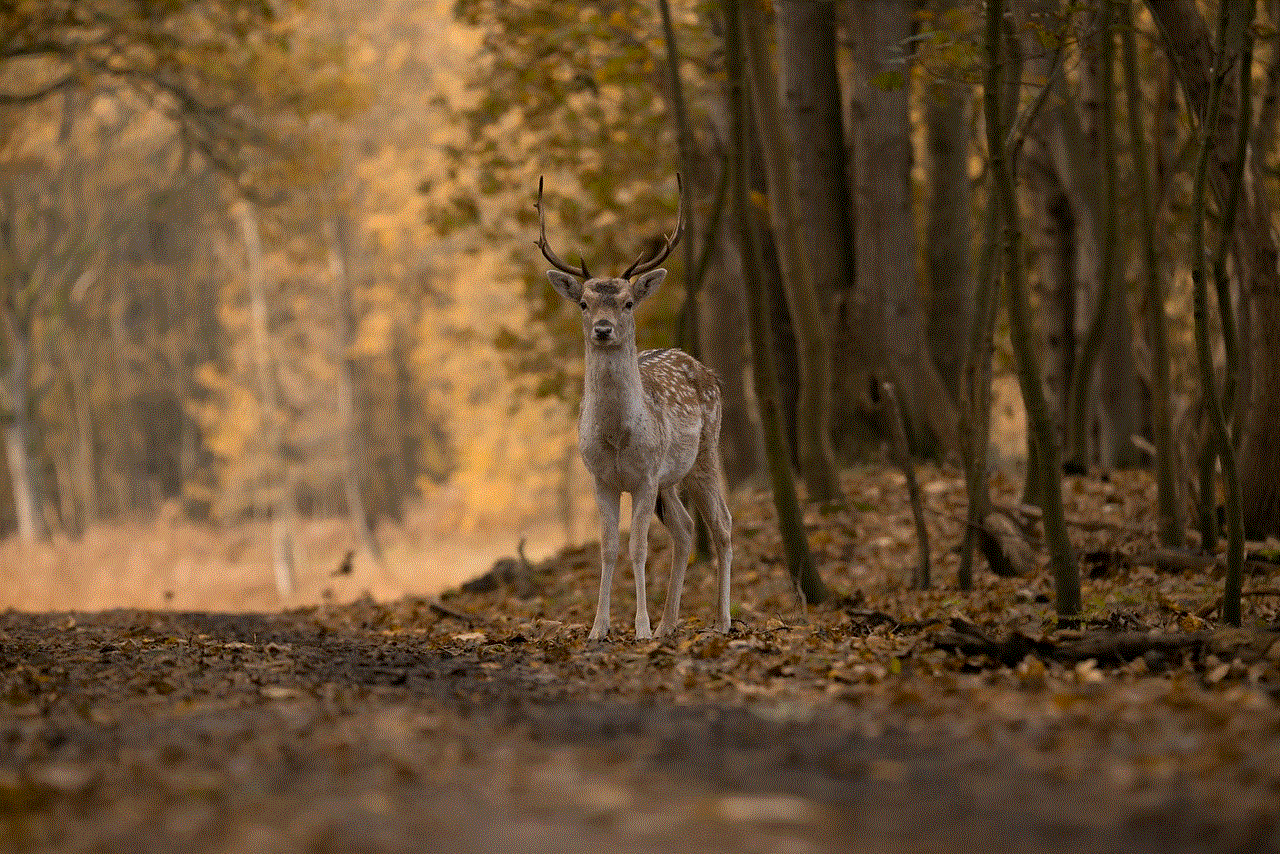
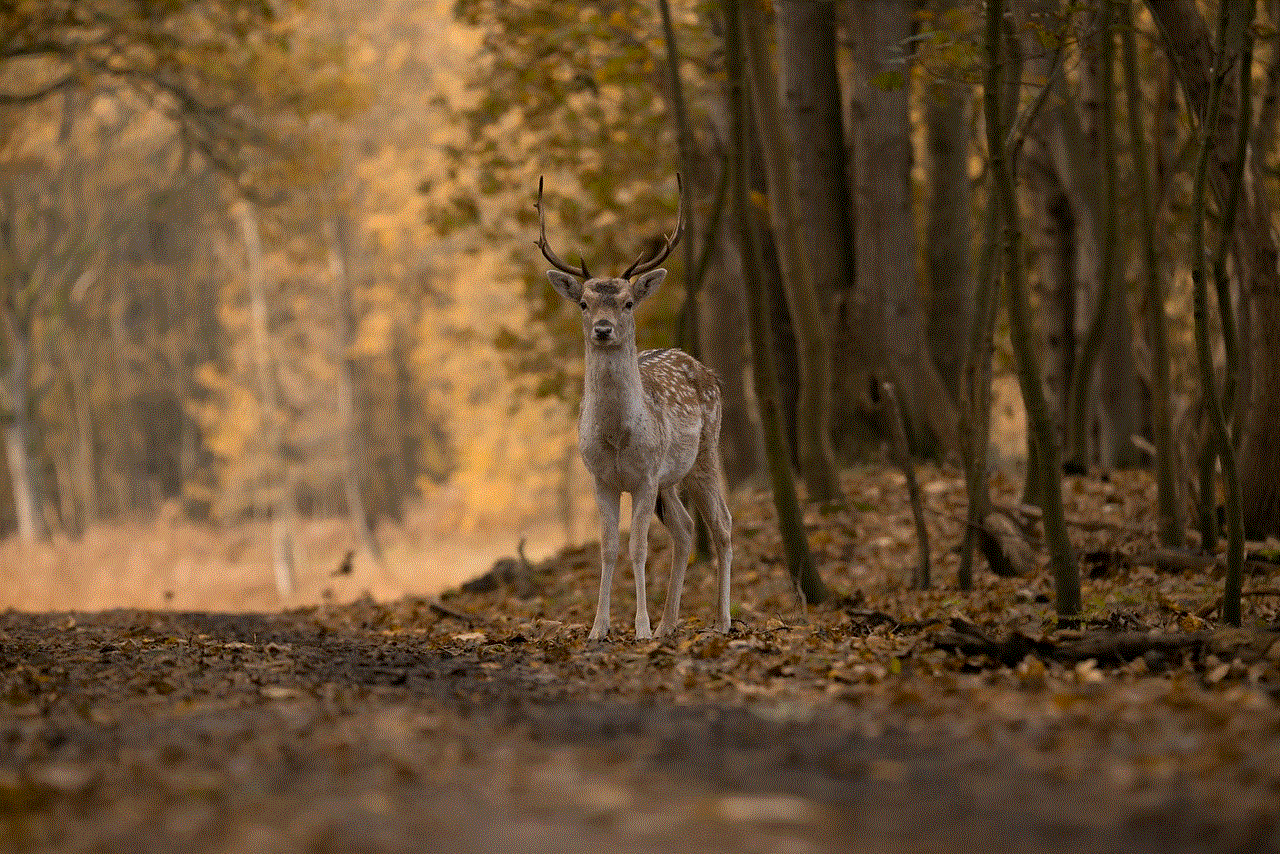
10. Stay updated: Make sure you have the latest version of WhatsApp installed on your device to access all the latest features and security updates. This will ensure a smooth and secure messaging experience.
In conclusion, forwarding WhatsApp messages to email is a useful feature that can save you time and effort. Whether it is for personal or professional reasons, following the steps mentioned above will help you forward messages seamlessly. Additionally, incorporating the tips mentioned in this article will enhance your WhatsApp experience and make it more convenient for you to manage your messages. So next time you need to forward an important message from WhatsApp, follow these steps and make the task hassle-free.