how to set app limit on iphone
As the use of technology continues to grow, more and more people are becoming reliant on their smartphones for daily tasks and entertainment. However, with this increased usage comes the need for moderation and control in order to maintain a healthy balance. This is where setting app limits on your iPhone comes into play.
App limits allow you to set a time restriction on certain apps on your iPhone, limiting the amount of time you spend on them in a given day. This feature was introduced in iOS 12, and has since been improved in subsequent updates. In this article, we will discuss the benefits of setting app limits on your iPhone, how to do it, and some tips for managing your app usage.
Why Set App Limits?
There are several reasons why setting app limits on your iPhone can be beneficial. Firstly, it can help you to manage your time more effectively and prioritize your tasks. With app limits in place, you are less likely to get sidetracked by endless scrolling on social media or playing games, and can instead focus on more important tasks.
In addition, setting app limits can also help to reduce the amount of time you spend on your phone, which can have a positive impact on your mental and physical health. Excessive screen time has been linked to issues such as eye strain, headaches, and disrupted sleep patterns. By setting app limits, you can reduce your screen time and give your eyes and mind a break.
Furthermore, if you have a tendency to overspend on in-app purchases, setting app limits can help to control your spending. You can limit the amount of time you spend on shopping or gaming apps, which can prevent you from making impulse purchases.
How to Set App Limits on Your iPhone
Now that we have discussed the benefits of setting app limits, let’s take a look at how to do it on your iPhone. The steps may vary slightly depending on the version of iOS you have, but the general process remains the same.
Step 1: Open the Settings App
To begin, open the Settings app on your iPhone. This app has a gear icon and can usually be found on your home screen.
Step 2: Tap on Screen Time
Next, tap on “Screen Time” from the list of options in the Settings app. If you have not set up screen time before, you will be prompted to do so.
Step 3: Enable Screen Time
If screen time is not already enabled on your iPhone, you will need to enable it now. You can do this by tapping on the toggle switch next to “Turn On Screen Time”.
Step 4: Tap on App Limits
Once screen time is enabled, you will be taken to the main screen time menu. Here, you will see an overview of your screen time usage. Tap on “App Limits” to set limits for specific apps.
Step 5: Select the Apps You Want to Limit
In the App Limits menu, you will see a list of all the apps on your iPhone. Tap on the apps you want to limit, or you can select “All Apps & Categories” to limit all apps on your phone.
Step 6: Set the Time Limit
After selecting the apps you want to limit, you can now set the time limit for each app. You can choose a specific time or use the slider to set a time range. Once you have set the time limit, tap on “Add” in the top right corner.
Step 7: Set a Downtime Schedule
In addition to setting app limits, you can also schedule downtime for your iPhone. This is a period of time when all apps on your phone will be restricted, except for certain ones that you have selected. To set a downtime schedule, go back to the main screen time menu and tap on “Downtime”. From here, you can select the time range for your downtime and choose the apps that will still be accessible during this period.
Step 8: Set Communication Limits (Optional)
If you have children who use your iPhone, you can also set communication limits to restrict who they can communicate with during downtime. To do this, go to the main screen time menu and tap on “Communication Limits”. From here, you can choose which contacts will be allowed to communicate with your child during downtime.
Step 9: Review App Limits



After setting your app limits, it is important to review them regularly and make adjustments as needed. To do this, go back to the main screen time menu and tap on “See All Activity” under the App Limits section. Here, you can see how much time you have spent on each app and make any necessary changes to your limits.
Step 10: Use the App Limits Widget
Finally, you can also add the app limits widget to your home screen for quick access to your app limits. To do this, swipe right on your home screen to access the Today View, scroll to the bottom, and tap on “Edit”. From here, you can add the “Screen Time” widget, which will display your app limits for the day.
Tips for Managing App Usage
While setting app limits on your iPhone can be helpful, it is important to also practice self-control and discipline when it comes to managing your app usage. Here are some tips to help you stay on track:
1. Set realistic limits: When setting app limits, make sure they are achievable. If you set a limit that is too strict, you may end up disabling it altogether.
2. Use downtime wisely: Use the downtime feature to your advantage by scheduling it during times when you know you will be busy, such as during work hours or while spending time with family.
3. Take breaks from your phone: In addition to setting app limits, it is important to take regular breaks from your phone throughout the day. This can help to reduce your screen time and give your eyes and mind a break.
4. Find alternative activities: Instead of spending time on your phone, find other activities that you enjoy, such as reading, exercising, or spending time outdoors.
5. Use the “Always Allowed” feature: The “Always Allowed” feature in screen time allows you to select certain apps that will always be accessible, even during downtime. This can be helpful for important apps such as your phone, messages, and email.
6. Be mindful of your app usage: Pay attention to how much time you spend on your phone and which apps you use the most. This can help you to make more informed decisions when setting app limits.
Conclusion
Setting app limits on your iPhone can help to promote a healthier relationship with technology and increase productivity. By following the steps outlined in this article, you can easily set app limits on your iPhone and manage your screen time effectively. Remember to review your app limits regularly and make adjustments as needed to ensure they are realistic and beneficial for you. With the help of app limits, you can take control of your app usage and find a healthy balance between technology and real life.
locate cell phone number free
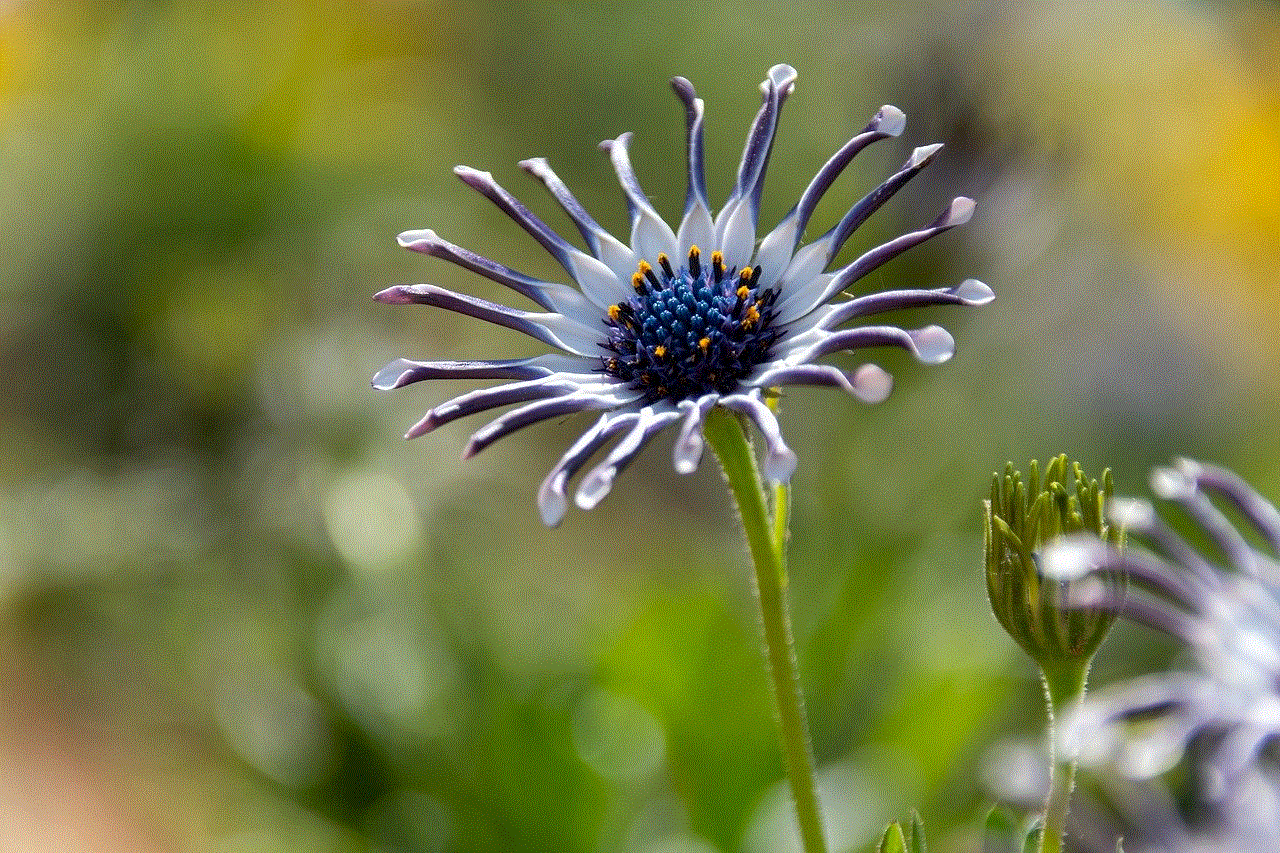
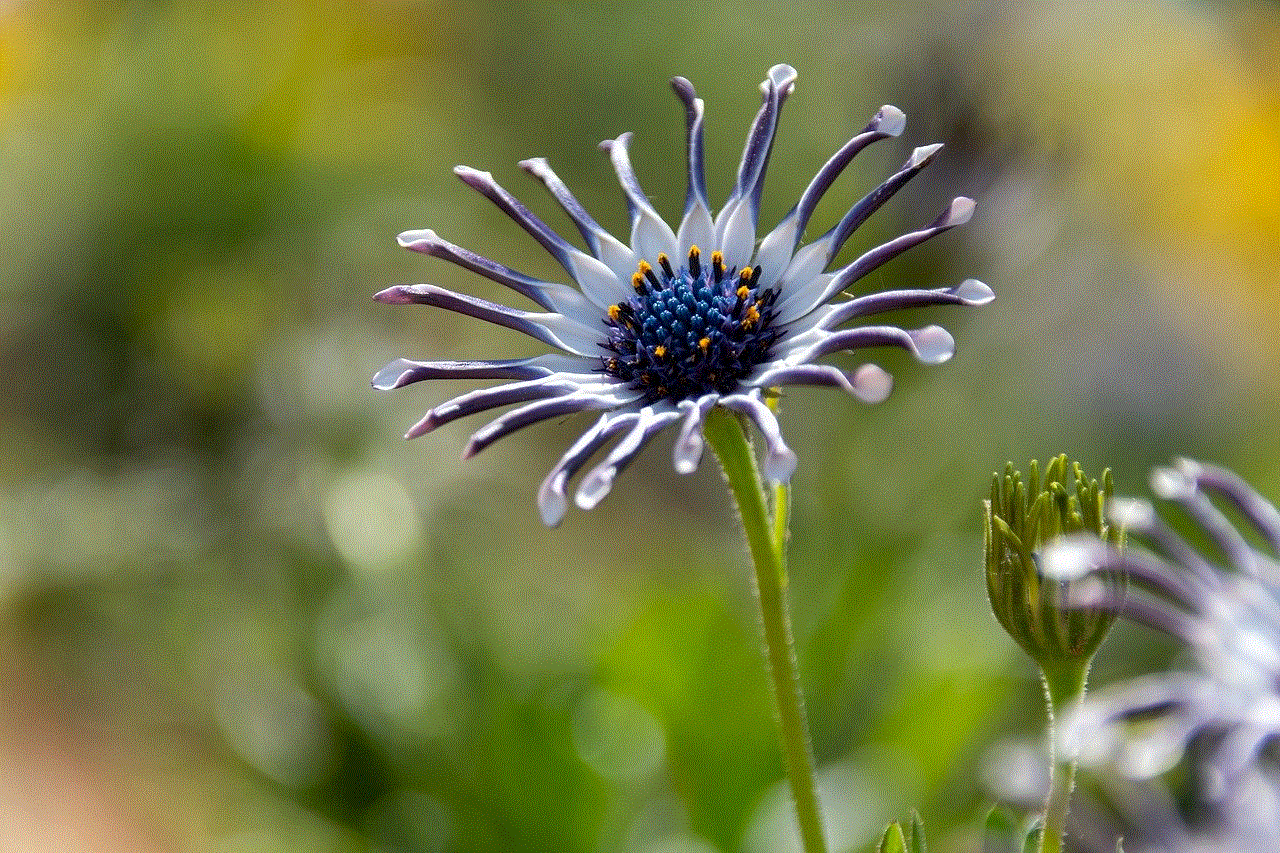
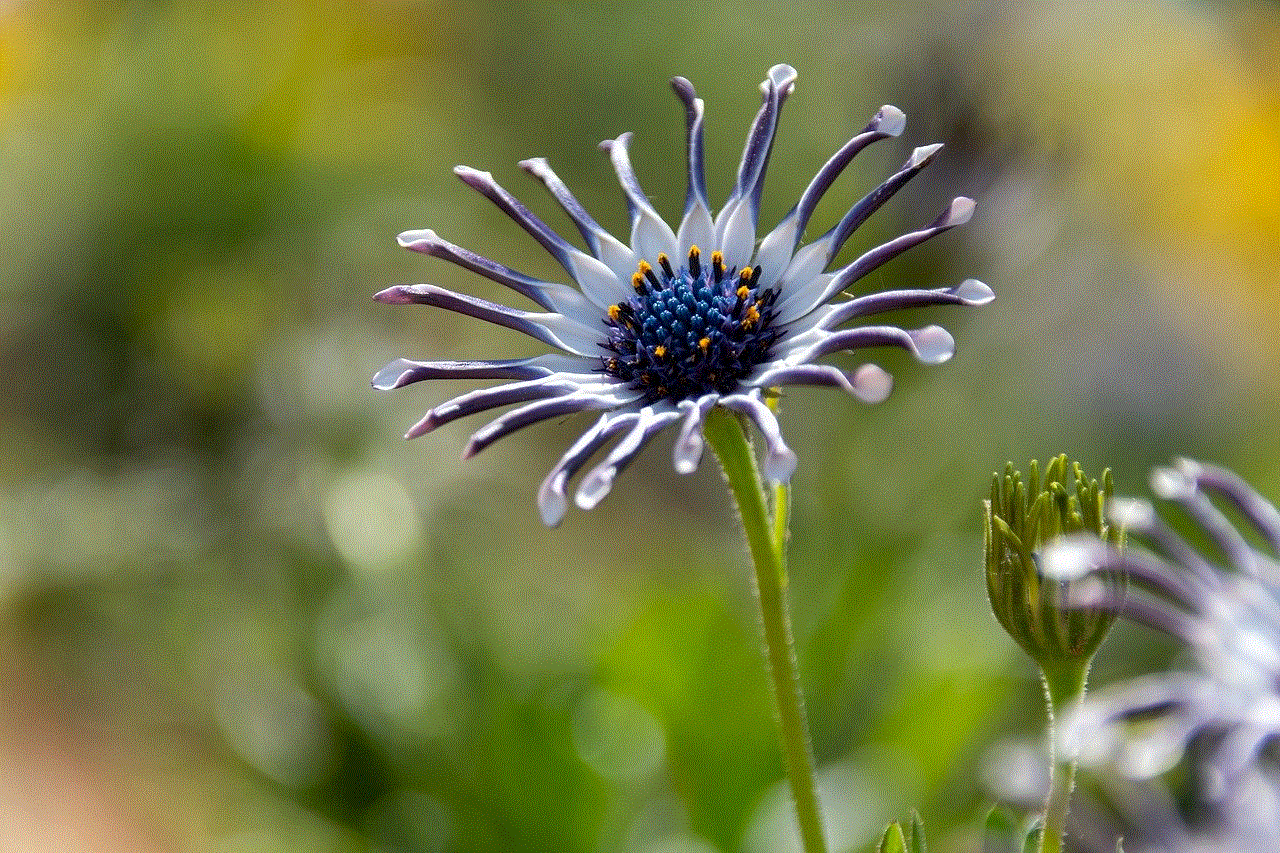
In today’s fast-paced world, cell phones have become an essential part of our lives. They have revolutionized the way we communicate and stay connected with our loved ones, friends, and colleagues. With the advancement of technology, cell phones have become more than just a means of making calls and sending texts. They now serve as mini-computers, allowing us to access the internet, social media, emails, and a myriad of other useful applications. However, with the abundance of cell phone users, it has become increasingly challenging to locate a cell phone number for free. In this article, we will discuss various methods that can help you locate a cell phone number for free.
Before we dive into the different methods of locating a cell phone number for free, it is essential to understand the importance of privacy and security. With the rise of cybercrime and identity theft, it is crucial to be cautious when sharing personal information, including cell phone numbers, online. Therefore, before trying to locate a cell phone number, make sure you have a legitimate reason for doing so.
Now, let’s explore the different ways in which you can locate a cell phone number for free.
1. Use Search Engines: The first and most straightforward method of locating a cell phone number for free is by using search engines such as Google, Bing, or Yahoo. Simply type the cell phone number in the search bar and hit enter. If the number is associated with any online accounts or social media profiles, it will appear in the search results. This method is effective if the owner of the cell phone number has made their information public.
2. Social Media: With the increasing popularity of social media platforms, most people have at least one active account on platforms like facebook -parental-controls-guide”>Facebook , Twitter , Instagram , or LinkedIn. These platforms allow users to search for people using their phone numbers. So, if someone has linked their cell phone number to their social media account, you may be able to locate their profile and contact information.
3. Reverse Phone Lookup: Another popular method for locating a cell phone number for free is by using a reverse phone lookup service. Several websites offer this service, and some even have mobile apps for easy access. Simply enter the phone number, and the website will provide you with details such as the owner’s name, address, and carrier information. However, these services may not always be accurate, and some may charge a fee for more detailed information.
4. White Pages: The traditional phone book may seem outdated, but it is still a useful tool for locating a cell phone number. Most phone companies publish their white pages online, allowing users to search for phone numbers by name, address, or phone number. While this method may not work for cell phone numbers that are unlisted, it is worth a try.
5. People Search Engines: Similar to search engines, there are also people search engines that can help you locate a cell phone number for free. These websites gather information from various sources such as public records, social media, and other online databases to provide accurate results. Some popular people search engines include Spokeo, Pipl, and Zabasearch.
6. Phone Number Portability: In some cases, the cell phone number you are trying to locate may have been transferred to a different carrier. If that is the case, you can use the Number Portability Administration Center (NPAC) to find the current carrier of the number. This information can help you narrow down your search and locate the cell phone number for free.
7. Contact the Service Provider: If you have a legitimate reason for needing to locate a cell phone number, you can contact the service provider. They may be able to provide you with the owner’s name and address, although they may require a valid reason for doing so. This method may not always be successful, but it is worth a try.
8. Ask Friends and Family: If you know the owner of the cell phone number, you can always ask their friends or family for their contact information. They may be able to provide you with the number or help you get in touch with the person you are trying to reach.
9. Check Public Records: Public records such as property records, court records, and voter registration can also be a useful tool for locating a cell phone number. While this method may not always provide accurate results, it is worth a try, especially if the person you are trying to reach owns property or has been involved in legal proceedings.
10. Use a Private Investigator: If all else fails, you can always hire a private investigator to locate a cell phone number for you. While this may not be a free option, it is a reliable and efficient method, especially if you need to locate a cell phone number urgently.
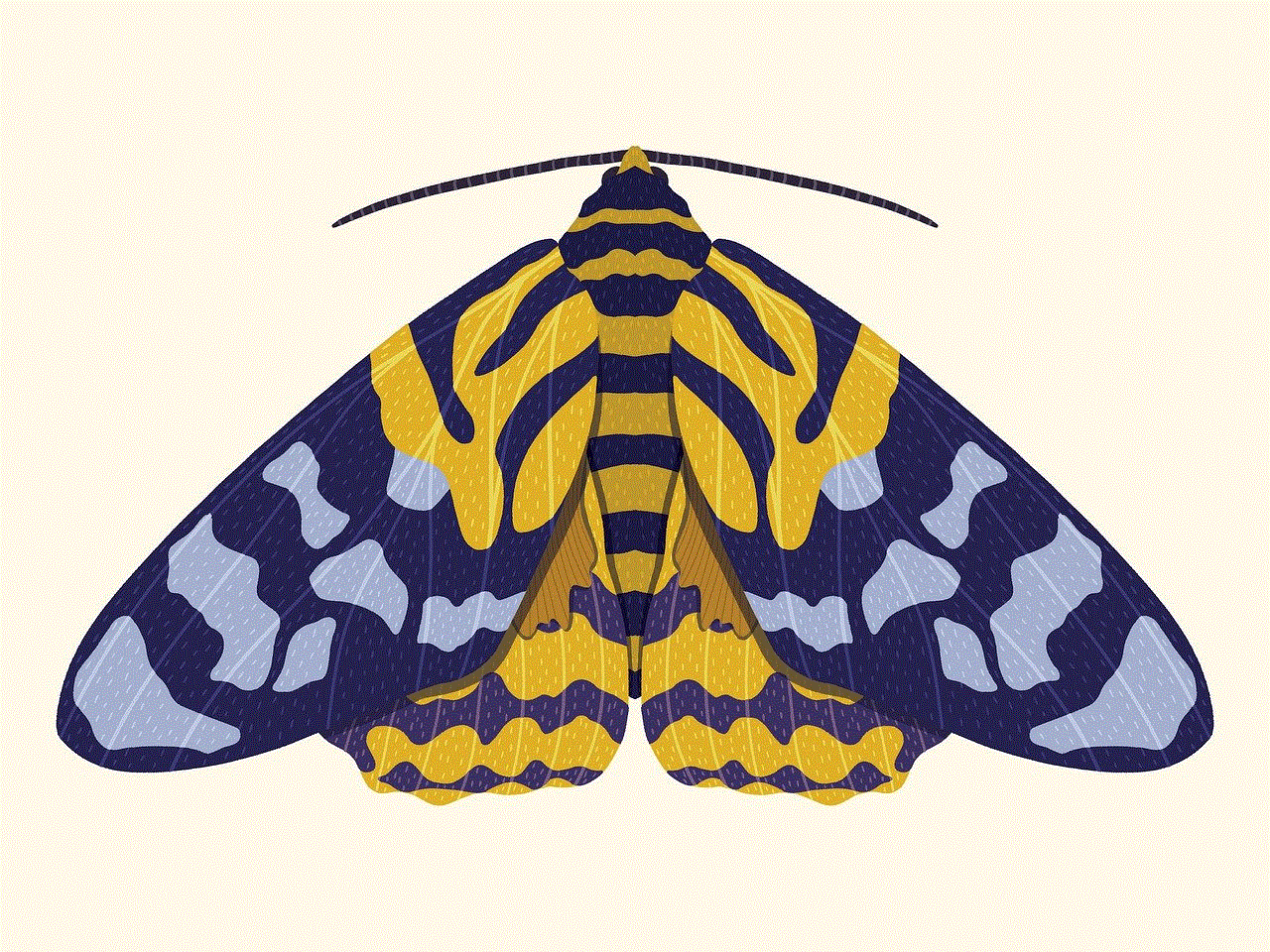
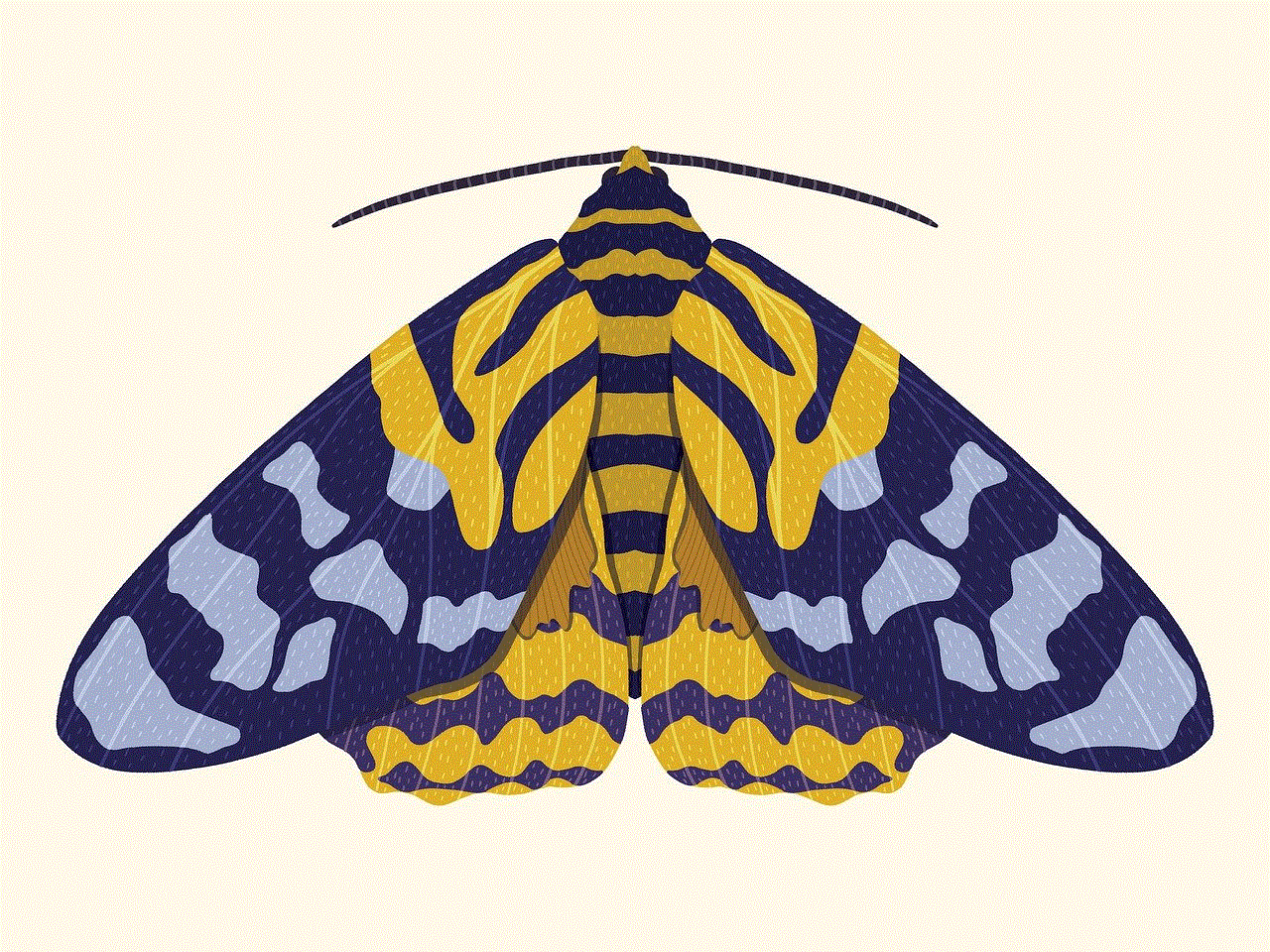
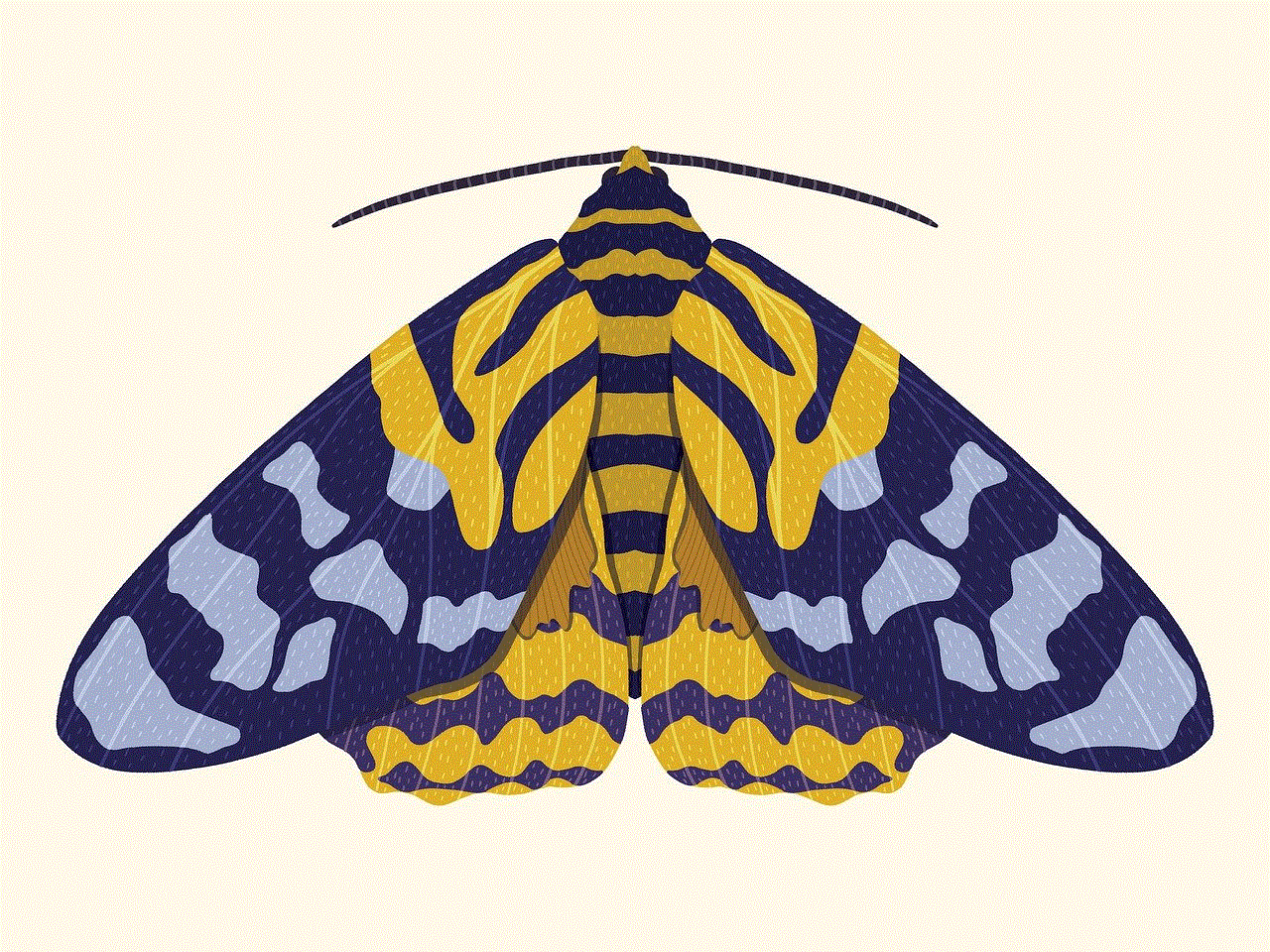
In conclusion, there are several ways to locate a cell phone number for free. However, it is essential to remember that not all methods may be accurate or successful, and some may require a legitimate reason for doing so. It is crucial to respect people’s privacy and only use these methods for legitimate purposes.