how to send activity messages apple watch
Apple Watch has become a popular accessory for many people who are looking to track their daily activity and stay connected on-the-go. With its sleek design and advanced features, the Apple Watch has become a must-have for fitness enthusiasts, busy professionals, and anyone who wants to make the most out of their day. One of the most useful features of the Apple Watch is its ability to send activity messages, which allows users to stay motivated and connected while they are on the move. In this article, we will discuss how to send activity messages on the Apple Watch and how it can benefit you.
What are activity messages on Apple Watch?
Activity messages are a feature on the Apple Watch that allows users to send and receive messages related to their daily physical activity. This feature is designed to keep users motivated and engaged in their fitness journey by providing them with real-time updates and achievements. It works by tracking your daily activity, such as steps taken, calories burned, and distance traveled, and then sending you personalized messages based on your progress. These messages can range from simple updates on your activity to motivational quotes and challenges to keep you moving.
How to set up activity messages on Apple Watch?
Before you can start receiving activity messages on your Apple Watch, you need to set up the feature. Here’s a step-by-step guide on how to do it:
Step 1: Open the Activity app on your iPhone.
Step 2: Tap on the Sharing tab at the bottom of the screen.
Step 3: Tap on the “Invite” button to invite friends who also have an Apple Watch.
Step 4: You can also add friends by tapping on the “+” button and entering their Apple ID or email address.
Step 5: Once your friends have accepted the invitation, you can start sending and receiving activity messages.
Step 6: To customize the messages you receive, go to the Activity app on your iPhone and tap on the “Sharing” tab.
Step 7: Tap on “Activity Sharing Settings” and then select “Notifications.”
Step 8: From here, you can choose the type of messages you want to receive, such as daily summaries, achievements, and challenges.
Step 9: You can also select the time you want to receive these messages and the frequency.
Step 10: Save your changes, and you are all set to start receiving activity messages.
How to send activity messages on Apple Watch?
Now that you have set up activity messages on your Apple Watch, it’s time to start sending them to your friends. Here’s how to do it:
Step 1: Open the Activity app on your Apple Watch.
Step 2: Scroll down and tap on the “Sharing” tab.
Step 3: Select the friend you want to send a message to.
Step 4: Tap on the message icon at the bottom of the screen.
Step 5: Choose the type of message you want to send, such as a high-five, taunt, or encouragement.
Step 6: You can also customize your message by tapping on the “Custom” option.
Step 7: Once you have selected your message, tap on the “Send” button.
Step 8: The message will be sent to your friend, and they will receive a notification on their Apple Watch.
Benefits of sending activity messages on Apple Watch:
Now that you know how to send activity messages on your Apple Watch, let’s discuss the benefits of using this feature.
1. Keeps you motivated: Fitness can be challenging, and it’s easy to lose motivation when you are working out alone. Activity messages on the Apple Watch provide you with a constant source of motivation and encouragement to keep you moving towards your fitness goals.
2. Competition and accountability: By adding friends to your activity sharing, you can create a friendly competition and hold each other accountable for your fitness goals. This can be a great way to stay motivated and push yourself to do better.
3. Real-time updates: Activity messages are sent in real-time, which means you get instant updates on your progress. This can be a great way to monitor your activity and make adjustments to your workout routine if needed.
4. Personalized messages: The activity messages on the Apple Watch are personalized based on your progress and achievements. This makes them more meaningful and can help you feel more connected to your fitness journey.
5. Fun and interactive: Sending and receiving activity messages can be a fun and interactive way to stay connected with friends and family. You can share your achievements, cheer each other on, and even challenge each other to do better.
6. Stay connected on-the-go: The Apple Watch is designed to keep you connected even when you are on-the-go. You can send and receive activity messages without having to take out your phone, which makes it a convenient way to stay connected while working out.
7. Track your progress: By sending activity messages to your friends, you can also track your progress over time. This can be a helpful tool to see how far you have come and what areas you need to focus on.
8. Encourages a healthy lifestyle: Activity messages on the Apple Watch are not just about tracking your daily activity; they are also about promoting a healthy lifestyle. By sending and receiving messages, you are reminded to stay active and make healthy choices throughout the day.
9. Celebrate achievements: When you reach a milestone or achieve a goal, it’s always nice to have someone to share it with. Activity messages allow you to celebrate your achievements with friends and family, making it more meaningful and rewarding.
10. Stay motivated even when you are apart: In today’s fast-paced world, it’s not always possible to work out with friends and family. Activity messages on the Apple Watch allow you to stay connected and motivated even when you are apart, making it easier to reach your fitness goals.
Conclusion:
Activity messages on the Apple Watch are a great way to stay motivated, connected, and on track with your fitness goals. By setting up this feature, you can receive real-time updates, personalized messages, and stay connected with friends and family while working out. So, if you want to make the most out of your Apple Watch and stay motivated on your fitness journey, be sure to set up activity messages and start sending them today.
can i turn off my child’s iphone remotely
Title: The Pros and Cons of Remotely Turning off Your Child’s iPhone
Introduction
In today’s digital age, where smartphones have become an integral part of our lives, parents often find themselves grappling with the challenges of managing their child’s smartphone usage. With concerns about screen time addiction, online safety, and cyberbullying on the rise, many parents wonder if they can remotely turn off their child’s iPhone. This article will explore the pros and cons of remotely controlling your child’s device, providing you with a comprehensive understanding of this controversial parenting practice.
1. The Importance of Parental Control
Parental control has become a crucial aspect of raising children in the digital world. Remotely turning off your child’s iPhone can be seen as an extension of this control, allowing parents to manage their child’s screen time, protect them from online threats, and ensure their overall well-being.
2. The Power of Moderation
One of the main benefits of remotely turning off your child’s iPhone is the ability to moderate their smartphone usage. Excessive screen time has been linked to various health issues, including obesity, sleep disturbances, and poor mental health. By setting limits and enforcing downtime, parents can encourage their child to engage in other activities, fostering a healthier and more balanced lifestyle.
3. Protecting Against Online Threats
The internet can be a dangerous place, especially for young and impressionable minds. With cyberbullying, online predators, and inappropriate content being prevalent concerns, remote control of your child’s iPhone allows you to protect them from these potential threats. By monitoring their online activities and restricting access to certain websites or apps, parents can create a safer digital environment for their children.
4. Encouraging Responsibility and Accountability
Remotely turning off your child’s iPhone can also serve as a valuable tool to foster responsibility and accountability. By setting boundaries and expectations, parents can teach their children about the responsible use of technology. When children understand that their actions have consequences, they are more likely to develop self-control and make better choices when using their smartphones.
5. Addressing Addiction and Distraction
Smartphone addiction is a growing concern among parents, as it can interfere with a child’s academic performance, social interactions, and overall well-being. Remotely turning off their device can help break the addiction cycle and reduce distractions. By limiting access during study hours or family time, parents can encourage their child to focus on more meaningful activities.
6. Striking a Balance
While remote control of your child’s iPhone offers several advantages, it is essential to strike a balance between control and trust. Overly strict control may lead to a strained parent-child relationship, as it can be perceived as a lack of trust or invasion of privacy. It is important to communicate openly with your child, explaining the reasons behind the restrictions and fostering a sense of mutual understanding.



7. Privacy Concerns
Remote control of your child’s iPhone raises legitimate concerns about privacy. While it may be well-intentioned, it is essential to respect your child’s boundaries and privacy rights. Invading their privacy can lead to a breakdown in trust and hinder healthy parent-child relationships. Parents should carefully consider the extent of control and ensure that it aligns with their child’s age, maturity, and level of responsibility.
8. Encouraging Open Communication
Rather than relying solely on remote control, parents should prioritize open communication with their child. Establishing trust and fostering a healthy dialogue about smartphone usage can be more effective in managing their behavior. By discussing the potential risks and consequences associated with excessive screen time, parents can empower their child to make responsible choices independently.
9. Alternative Strategies
While remotely turning off your child’s iPhone can be a useful tool, it is important to consider alternative strategies as well. Implementing parental control apps, setting up screen time limits, and encouraging offline activities can all contribute to a healthier relationship with technology. These methods allow children to develop self-regulation skills while still enjoying the benefits of using smartphones.
10. Conclusion
In conclusion, remotely turning off your child’s iPhone can be a double-edged sword. While it provides parents with control and the ability to protect their child from potential online threats, it can also infringe upon their privacy and hinder their independence. Striking a balance between control and trust, fostering open communication, and exploring alternative strategies are essential in managing your child’s smartphone usage effectively. Ultimately, the decision to remotely control your child’s iPhone should be based on an understanding of their needs, maturity level, and the dynamics of your parent-child relationship.
youtube autoplay won’t stay off
Title: The Persistent Issue of YouTube Autoplay: How to Keep It Turned Off
Introduction:
YouTube has become an integral part of our lives, offering a vast ocean of video content for entertainment, education, and more. However, one feature that has been the source of annoyance for many users is the autoplay feature. Despite attempts to disable it, some users find that YouTube autoplay won’t stay off, causing frustration and interrupting their intended viewing experience. In this article, we will delve into the reasons behind this issue and explore various solutions to keep YouTube autoplay turned off permanently.
1. Understanding YouTube Autoplay:
Autoplay is a feature on YouTube that, when enabled, automatically plays a suggested video after the current one ends. Introduced to enhance user engagement and increase watch time, autoplay can be a useful feature for some individuals. However, for those who prefer more control over their viewing experience, autoplay can be an unwelcome intrusion.
2. The Struggle with Autoplay Settings:
Many users have reported that YouTube autoplay settings don’t always adhere to their preferences. Despite turning off autoplay in the settings, some find that it reactivates itself unexpectedly. This issue has been a source of frustration for users who wish to maintain control over their video-watching experience.
3. Possible Causes of Autoplay Re-Enabling:
There are several reasons why YouTube autoplay may turn itself back on, even after being disabled. These include:
a) Browser or App Updates: YouTube periodically updates its algorithms and features, which may inadvertently affect autoplay settings. Browser updates or changes in the YouTube app can also reset settings.
b) Cookies and Cache: YouTube may use cookies and cache data to remember user preferences. Clearing these files or using private browsing modes can sometimes reset autoplay settings.
c) Device Compatibility: Autoplay settings may vary depending on the device being used. The settings configured on a desktop computer may not sync with those on a mobile device or a smart TV, leading to inconsistencies.
4. Solutions to Keep Autoplay Disabled:
a) Clear Browser Cache and Cookies: Start by clearing cache and cookies from your browser settings. This ensures that any stored data related to autoplay settings is removed, allowing you to start afresh.
b) Check for Browser Updates: Make sure your browser is up to date. Outdated versions may not fully support the latest YouTube features, potentially causing issues with autoplay settings.
c) Disable Autoplay on Each Device: Autoplay settings are often device-specific. If you use YouTube on multiple devices, such as smartphones, tablets, or smart TVs, ensure that autoplay is turned off on each of them.
d) Disable Autoplay in YouTube App: If you primarily use the YouTube app, navigate to the app’s settings and locate the autoplay option. Ensure it is turned off. Additionally, be mindful of any future app updates that may reset this setting.
e) Use Browser Extensions: Various browser extensions, such as “Disable YouTube HTML5 Autoplay” or “Magic Actions for YouTube,” offer added control over autoplay settings. Install these extensions and configure them according to your preference.
f) Utilize YouTube’s “Restricted Mode”: Enabling Restricted Mode on YouTube can help in reducing unwanted autoplay. This mode filters out potentially mature content and may result in fewer autoplay suggestions.
g) Feedback to YouTube: If you have exhausted all options and still find autoplay re-enabling, provide feedback to YouTube. They value user input and may be able to address the issue.
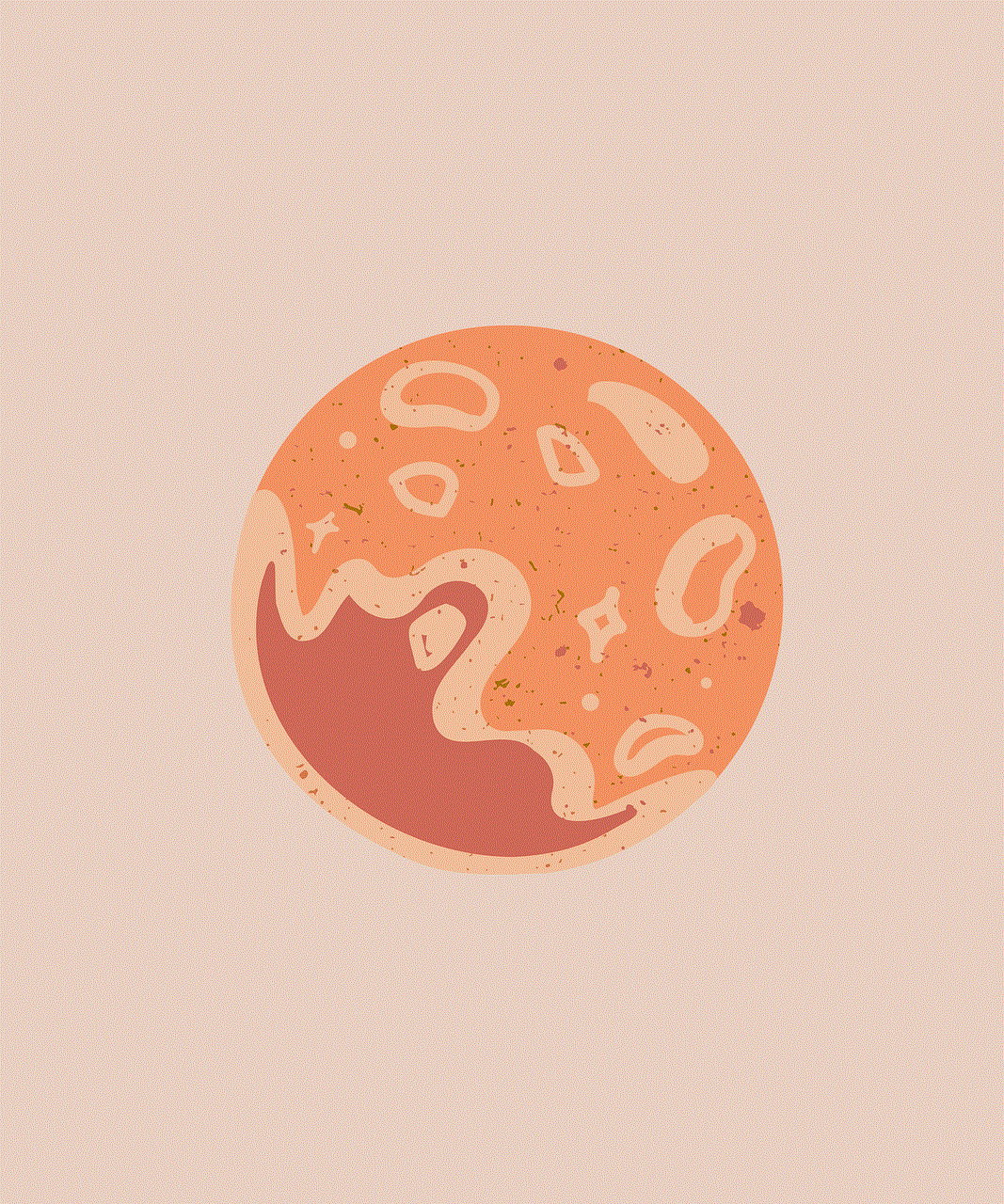
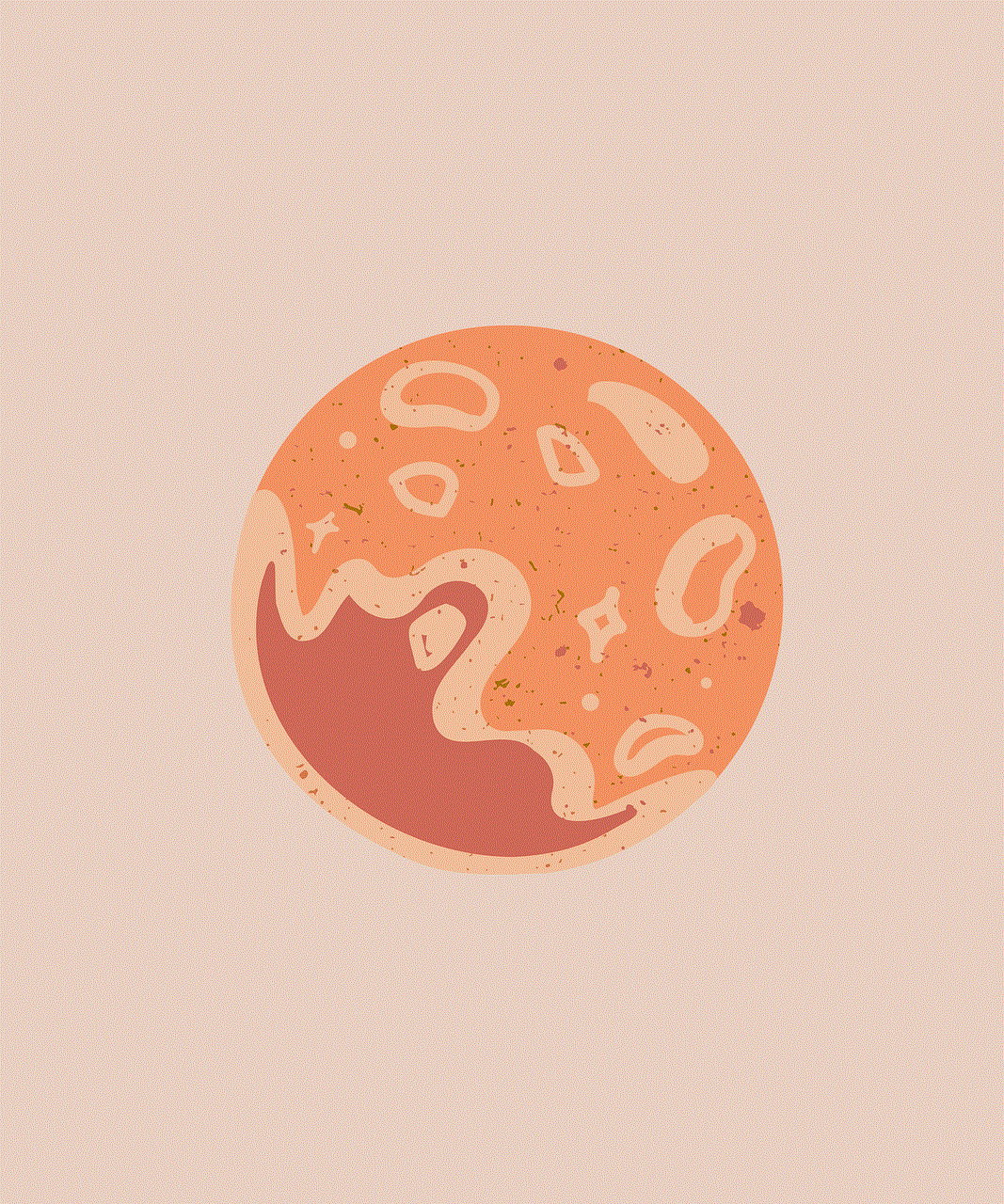
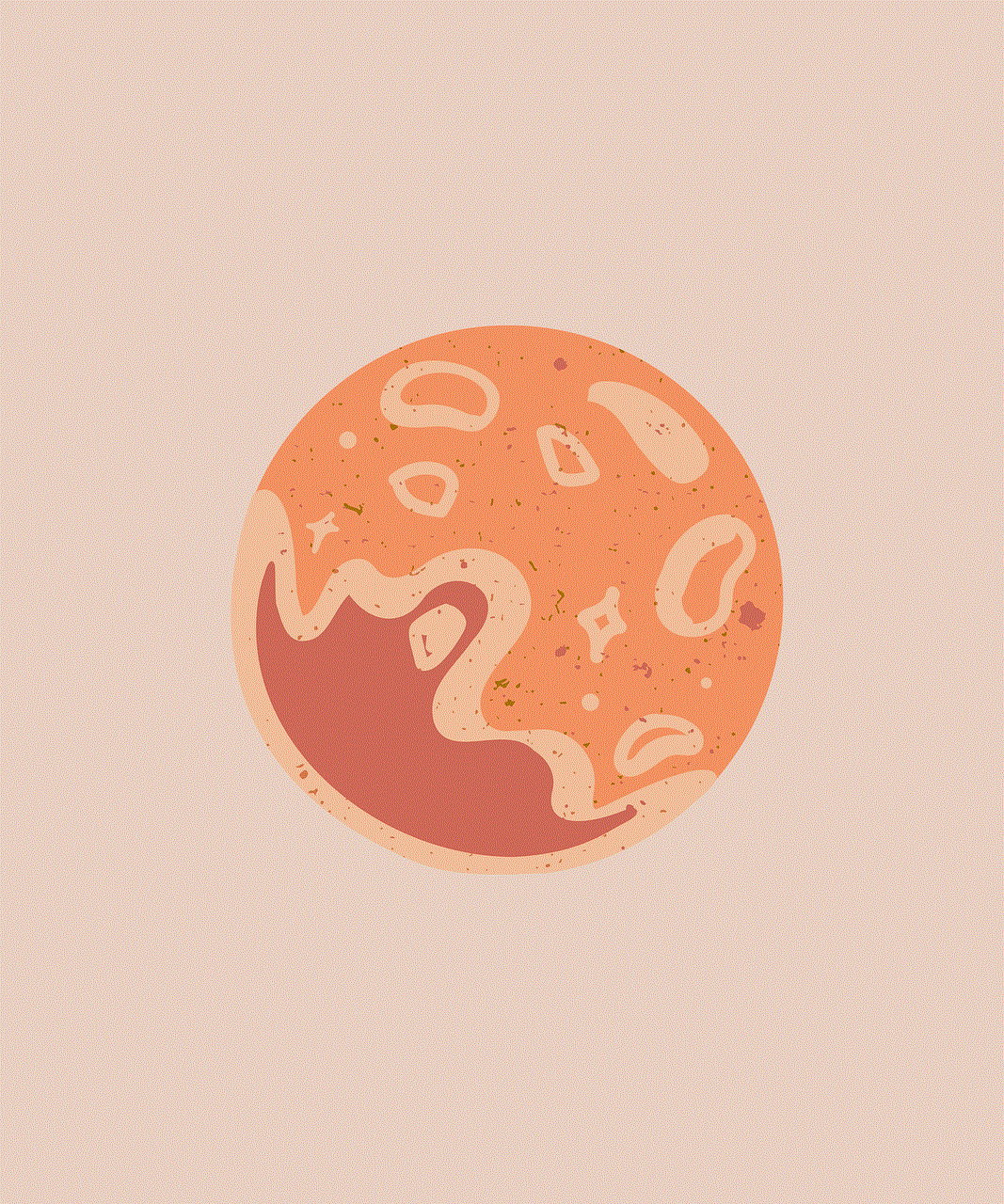
Conclusion:
While YouTube autoplay can be a useful feature for some users, it can be frustrating when it won’t stay off. The reasons behind this issue can vary from updates to browser cache, device compatibility, or changes in the YouTube app. By following the solutions mentioned above, users can take control of their autoplay settings and enjoy a seamless viewing experience without unwanted interruptions. Remember to stay updated on the latest YouTube features and provide feedback to YouTube if the issue persists. With these measures, you can bid farewell to autoplay woes and enjoy YouTube on your own terms.