how to reinstall safari on iphone 11
How to Reinstall Safari on iPhone 11
Safari is the default web browser on all Apple devices, including the iPhone 11. It provides a fast and intuitive browsing experience, allowing users to access websites, search the web, and view various media content. However, there may be instances when Safari encounters issues or malfunctions, requiring you to reinstall the app. In this article, we will guide you through the step-by-step process of reinstalling Safari on your iPhone 11.
Before we proceed with the reinstallation process, it is important to note that Safari is a built-in app on iOS devices, including the iPhone 11. Unlike third-party apps, you cannot directly uninstall or reinstall Safari from the App Store. However, there are alternative methods that you can use to reset Safari, which effectively reinstalls the app and resolves any issues you may be facing.
Resetting Safari on iPhone 11: Method 1
The first method involves resetting all settings on your iPhone 11, including Safari. This process erases all customized settings and preferences but does not delete any personal data or media files. To reset Safari using this method, follow the steps below:
1. Open the “Settings” app on your iPhone 11.
2. Scroll down and tap on “General.”
3. Scroll to the bottom and select “Reset.”
4. Tap on “Reset All Settings.”
5. Enter your passcode if prompted.
6. Confirm your decision by tapping on “Reset All Settings” again.
Once the reset process is complete, your iPhone 11 will restart, and all settings, including Safari, will be restored to their default state. Any issues or glitches that were affecting Safari should now be resolved. However, keep in mind that you will need to reconfigure any personalized settings, such as Wi-Fi networks, wallpaper, and notification preferences.
Resetting Safari on iPhone 11: Method 2
If the first method did not resolve the Safari issues on your iPhone 11, you can try a more advanced reset option called “Erase All Content and Settings.” This method erases all data and content on your device, including apps, media files, and personal settings. Therefore, it is crucial to create a backup of your iPhone 11 before proceeding with this method. To reset Safari using this method, follow the steps below:
1. Open the “Settings” app on your iPhone 11.
2. Scroll down and tap on “General.”
3. Scroll to the bottom and select “Reset.”
4. Tap on “Erase All Content and Settings.”
5. Enter your passcode if prompted.
6. Confirm your decision by tapping on “Erase iPhone.”
The reset process may take a few minutes to complete. Once finished, your iPhone 11 will restart, and you will be guided through the initial setup process, similar to when you first purchased the device. After setting up your iPhone 11, Safari will be reinstalled, and any issues that were affecting the app should be resolved.
Updating iOS on iPhone 11
Another method to consider before reinstalling Safari is to ensure that your iPhone 11 is running the latest version of iOS. Apple regularly releases updates to enhance the performance and stability of its operating system, which can indirectly resolve issues with built-in apps like Safari. To check for iOS updates and install them, follow the steps below:
1. Open the “Settings” app on your iPhone 11.
2. Scroll down and tap on “General.”
3. Tap on “Software Update.”
4. If an update is available, tap on “Download and Install.”
5. Enter your passcode if prompted.
6. Agree to the Terms and Conditions and wait for the update to download.
7. Tap on “Install Now” to begin the installation process.
Make sure your iPhone 11 is connected to a stable Wi-Fi network and has sufficient battery life before initiating the update. Once the update is complete, your iPhone 11 will restart, and any bugs or glitches that were affecting Safari should be resolved. It is recommended to keep your iPhone 11 updated with the latest iOS version to ensure optimal performance and security.
Reinstalling Safari Using a Third-Party Browser
If the aforementioned methods did not resolve the Safari issues on your iPhone 11, you can consider using a third-party browser as an alternative. There are several browsers available on the App Store that offer similar features to Safari, such as Google Chrome, Mozilla Firefox , and Microsoft Edge. These browsers can be downloaded and installed directly from the App Store, providing you with an alternative browsing experience.
To install a third-party browser on your iPhone 11, follow the steps below:
1. Open the App Store on your iPhone 11.
2. Tap on the “Search” icon at the bottom right corner of the screen.
3. Type in the name of the browser you want to install (e.g., Google Chrome).
4. Tap on the app when it appears in the search results.
5. Tap on “Get” or the cloud icon to download and install the app.
6. Enter your Apple ID password or use Face ID/Touch ID to authenticate the installation.
Once the installation is complete, you can open the third-party browser and start browsing the web. These browsers often come with additional features and customization options, allowing you to tailor your browsing experience to your preferences. However, note that some websites or services may work best with Safari due to compatibility reasons, so using a third-party browser may not be a perfect substitute.
Conclusion
Safari is a reliable and efficient web browser that comes preinstalled on the iPhone 11. However, if you encounter any issues or glitches with Safari, the methods mentioned in this article should help you resolve them. By resetting your iPhone settings, updating iOS, or using a third-party browser, you can effectively reinstall Safari or find an alternative browsing solution. Remember to always keep your iPhone 11 updated with the latest iOS version to ensure optimal performance and security.
how to put a password on xbox 360
Title: How to Set Up a Password on Xbox 360: Enhancing Security for Your Console
Introduction (150 words):
The Xbox 360 is one of the most popular gaming consoles ever created, enjoyed by millions of gamers worldwide. While gaming offers entertainment and fun, it’s essential to prioritize security to protect your personal information and ensure a safe gaming experience. Setting up a password on your Xbox 360 is an effective way to increase security and prevent unauthorized access to your console. In this article, we will guide you step-by-step on how to set up a password on your Xbox 360, including the various options available and additional security measures you can take.
1. Why Set Up a Password on Xbox 360? (200 words):
Before we delve into the process, let’s explore why setting up a password on your Xbox 360 is crucial. Firstly, a password adds an extra layer of protection, preventing unauthorized users from accessing your console and potentially compromising your personal information, such as saved games, achievements, and credit card details. Secondly, if you have young children or siblings, setting up a password allows you to control and restrict their access to age-appropriate content, ensuring a safe gaming environment. Lastly, with a password in place, you can protect your Xbox Live account from being used by others, preventing unauthorized purchases or changes to your account settings.
2. Understanding the Different Password Options (250 words):
When it comes to setting up a password on your Xbox 360, Microsoft offers two primary options: the Console Password and the Xbox Live Password. The Console Password is a local password that restricts access to the console itself, while the Xbox Live Password secures your online account and settings. It’s essential to understand the difference and set up both passwords for comprehensive security.
3. Setting Up a Console Password (250 words):
To set up a Console Password, follow these steps:
Step 1: Power on your Xbox 360 and navigate to the Settings menu.
Step 2: Select “System” and then “Console Settings.”
Step 3: Choose “Set Pass Code.”
Step 4: Enter a four-button code using the controller. Make sure it’s something you can remember but not easily guessed by others.
Step 5: Confirm the passcode.
Step 6: Enable the “Lock Xbox 360” option to require the passcode every time the console is turned on.
4. Setting Up an Xbox Live Password (250 words):
To set up an Xbox Live Password, follow these steps:
Step 1: Power on your Xbox 360 and sign in to your Xbox Live account.
Step 2: Navigate to the Settings menu and select “Account Management.”
Step 3: Choose “Account Security” and then “Change Password.”
Step 4: Enter your current password and then create a new strong password.
Step 5: Confirm the new password and save the changes.
5. Additional Security Measures (200 words):



While setting up a password is an essential step in securing your Xbox 360, there are additional measures you can take to enhance security further. Enable automatic sign-out features, ensuring that your account is logged out after a specific period of inactivity. Utilize parental controls to restrict access to age-appropriate content or limit screen time for young users. Regularly update your console’s software to benefit from the latest security patches and bug fixes provided by Microsoft. Furthermore, consider enabling two-factor authentication for your Xbox Live account to add an extra layer of security.
Conclusion (150 words):
Setting up a password on your Xbox 360 is a vital step in ensuring the security and privacy of your console and online account. By following the steps outlined in this article, you can easily establish both a Console Password and an Xbox Live Password. Remember to choose strong, unique passwords that are not easily guessed. Additionally, consider implementing other security features, such as automatic sign-out and parental controls, to further enhance the safety of your gaming experience. By taking these proactive measures, you can enjoy your Xbox 360 console with peace of mind, knowing that your personal information and gaming progress are well-protected.
what is imo in social media
IMO in Social Media: The Rise and Evolution of Instant Messaging
Introduction:
In today’s digital age, social media platforms have become an integral part of our daily lives. They have revolutionized the way we communicate, connect, and share information. One such platform that has gained immense popularity is IMO. IMO stands for “In My Opinion” and is primarily used as an abbreviation in online forums and discussions. However, in the context of this article, we will explore IMO as an instant messaging platform and its impact on social media.
Paragraph 1: The Birth of IMO
IMO was founded in 2007 by Georgy Kasparov, an entrepreneur from Russia. It was initially developed as a web-based service that allowed users to make voice and video calls, send messages, and share files. The platform gained recognition for its simplicity and user-friendly interface, and soon expanded its services to include mobile applications for iOS and Android devices.
Paragraph 2: Features and Functionality of IMO
IMO offers a wide range of features and functionalities that make it a popular choice among users. The platform allows users to make high-quality voice and video calls, send instant messages, share photos, videos, and documents, and create group chats. It also provides end-to-end encryption for enhanced privacy and security.
Paragraph 3: IMO vs. Other Instant Messaging Platforms
IMO faces tough competition from other well-established instant messaging platforms such as WhatsApp, Messenger, and Telegram. Each platform has its unique features and user base. While IMO focuses more on simplicity and ease of use, WhatsApp and Messenger offer a wider range of features, including voice and video calls, group chats, and integration with other social media platforms.
Paragraph 4: Privacy and Security Concerns
Privacy and security have always been major concerns for users of social media platforms. IMO takes these concerns seriously and provides end-to-end encryption for all communication, ensuring that only the sender and receiver can access the messages. However, IMO has faced criticism for its data handling practices, and some users have reported privacy breaches and unauthorized access to their accounts.
Paragraph 5: IMO in the Age of Smartphones
As smartphones became more prevalent, IMO adapted its services to cater to the growing mobile user base. The availability of IMO’s mobile applications on iOS and Android devices made it more accessible and convenient for users to stay connected on the go. This led to a significant increase in IMO’s user base and its recognition as a major player in the instant messaging market.
Paragraph 6: The Social Impact of IMO
IMO has had a significant social impact by connecting people from different parts of the world. It has bridged the gap between long-distance relationships, allowing individuals to communicate with their loved ones through voice and video calls. IMO has also facilitated global collaborations by enabling users to share files and documents, making it easier for teams to work together remotely.
Paragraph 7: IMO and Business Communication
IMO has gained popularity not only among individuals but also among businesses. Many companies use IMO for internal communication and collaboration. Its features such as group chats, file sharing, and voice calls make it a convenient and cost-effective solution for teams to stay connected and share information.
Paragraph 8: The Rise of IMO in Developing Countries
IMO has seen significant growth in developing countries, where access to affordable communication tools is often limited. Its low data consumption and ability to work on slower internet connections have made it a popular choice among users in these regions. IMO’s availability in multiple languages has also played a crucial role in its success in these markets.
Paragraph 9: IMO and its Future
As social media continues to evolve, IMO faces the challenge of staying relevant and competitive. The platform needs to continuously innovate and introduce new features to attract and retain users. It must also address the privacy and security concerns that have been raised by its users. IMO’s success will largely depend on its ability to adapt to changing user preferences and market dynamics.
Paragraph 10: Conclusion
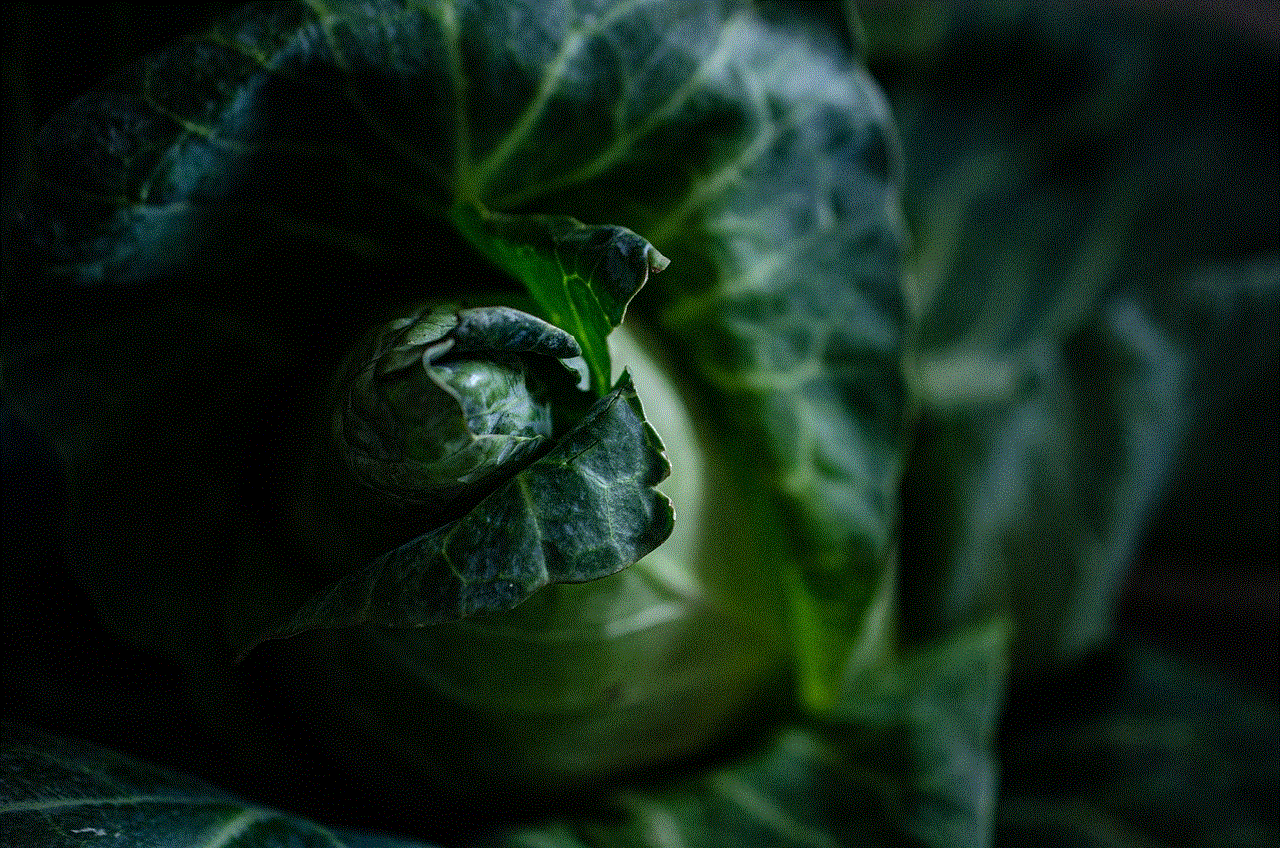
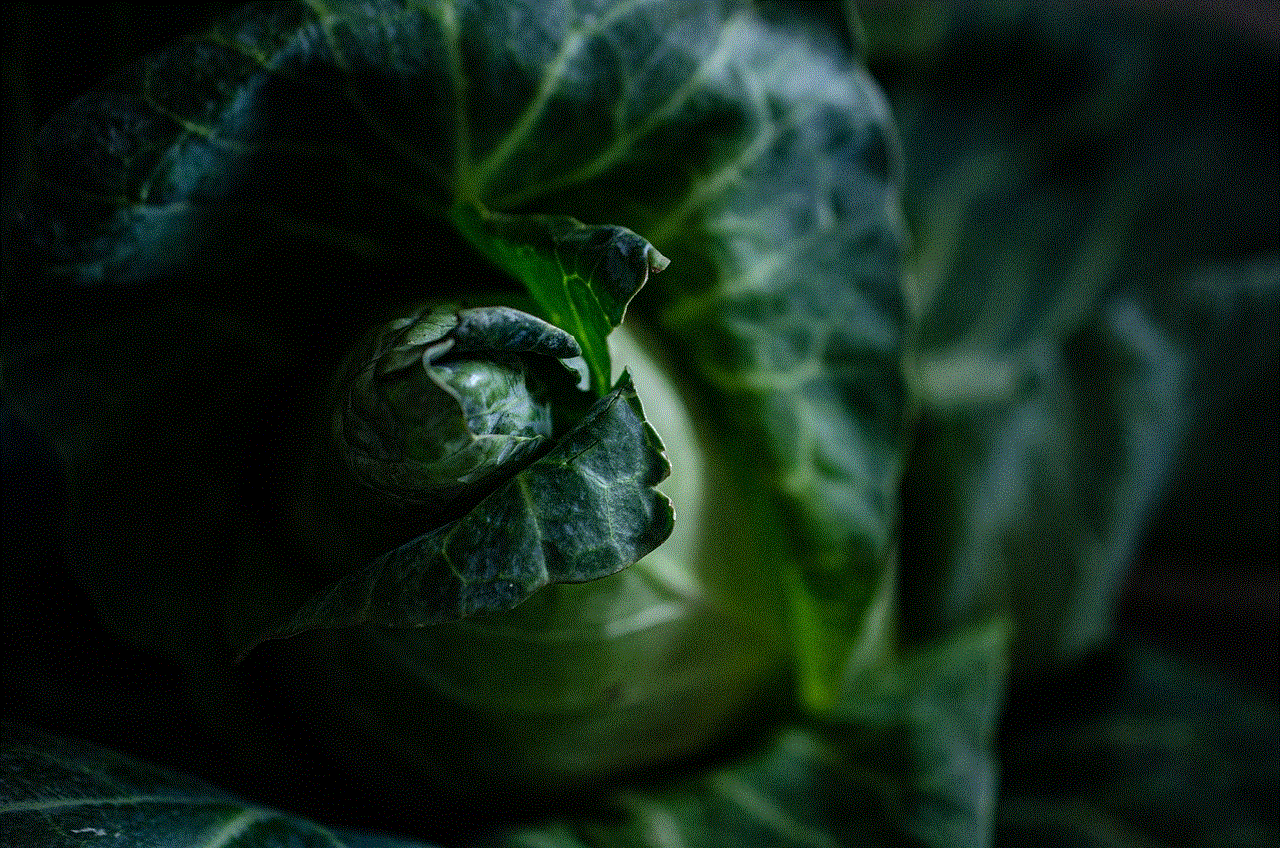
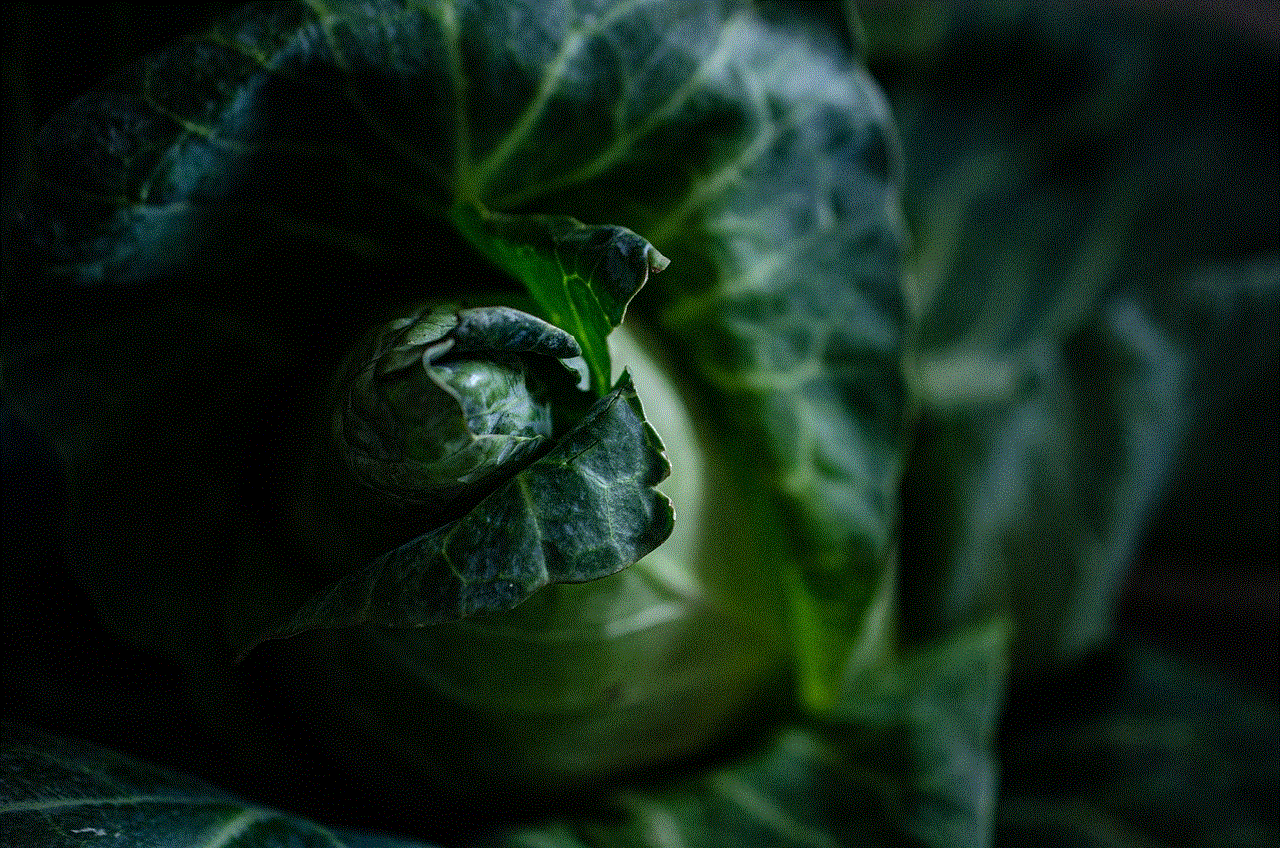
IMO has come a long way since its inception in 2007. It has established itself as a popular instant messaging platform, connecting millions of users worldwide. With its simplicity, ease of use, and range of features, IMO has made a significant impact on social media and communication. As technology continues to advance, it will be interesting to see how IMO evolves and adapts to the changing needs and demands of its users.