how to look up profiles on pinterest
Pinterest is a popular social media platform that allows users to discover and save ideas for various projects and interests. With over 300 million active users, Pinterest has become a go-to destination for inspiration and creativity. One of the key features of Pinterest is the ability to follow and interact with other users, making it a great platform for networking and finding like-minded individuals. In this article, we will discuss how to look up profiles on Pinterest and make the most out of this feature.
First and foremost, it is important to understand the purpose of looking up profiles on Pinterest. Whether you are a business looking for potential partners or customers, or an individual looking for new ideas and inspiration, being able to find and connect with relevant profiles is crucial. Thankfully, Pinterest has a user-friendly interface that makes it easy to search for profiles and discover new content.
To start your search, log in to your Pinterest account and click on the search bar at the top of the page. Here, you can type in keywords related to your interests or the type of profiles you are looking for. For example, if you are interested in home decor, you can search for “home decor” or “interior design.” Pinterest will then display a variety of pins, boards, and profiles related to your search term.
If you have a specific profile in mind, you can use the “@” symbol to directly search for their profile. For instance, if you want to look up the profile of a particular interior designer, you can type “@interiordesigner” in the search bar. This will take you directly to their profile, where you can follow them and browse their content.
Another way to find profiles on Pinterest is by exploring the “People” tab on the search results page. This tab displays a list of profiles related to your search term, making it easier to find new and relevant accounts to follow. You can also filter the results by clicking on the drop-down menu next to the search bar and selecting “People.”
Moreover, Pinterest offers a “Following” tab on the homepage, where you can see the latest pins and boards from the profiles you are following. This is a great way to discover new content and profiles, as you can click on the username of any pin to visit the profile and explore more.
Apart from using the search bar and tabs, you can also use Pinterest’s suggestion feature to find profiles. When you follow a particular profile, Pinterest will suggest similar profiles for you to follow based on your interests and interactions. This is a great way to expand your network and connect with new profiles that share your interests.
Furthermore, Pinterest has a “Tastemakers” section on its website, where you can find profiles of popular and influential users. These profiles are hand-picked by Pinterest and are a great way to discover new content and get inspired. You can also search for specific categories within the Tastemakers section, such as “food and drink” or “DIY and crafts.”
In addition to searching for profiles, Pinterest also allows you to refine your search results by using keywords and hashtags. For instance, if you are looking for profiles related to travel, you can use hashtags like #travelinspiration or #wanderlust to narrow down your search. This will help you find profiles with specific interests and themes, making it easier to connect with like-minded individuals.
Another useful feature on Pinterest is the ability to create and join group boards. These boards are created by users and allow multiple individuals to contribute pins and collaborate on a specific topic or project. You can search for group boards related to your interests and request to join them. This is a great way to connect with profiles that share your passions and work together on projects.
Apart from the search bar, Pinterest also has a “People also searched for” feature that appears at the bottom of the search results page. This feature suggests related keywords and profiles based on your initial search, making it easier to discover new and relevant profiles.
In addition to searching for profiles, Pinterest also offers a “Businesses” tab on the search results page. This tab displays profiles of businesses and brands related to your search term, making it easier for businesses to connect with potential customers and partners.
Moreover, Pinterest offers a “Following” tab on the homepage, where you can see the latest pins and boards from the profiles you are following. This is a great way to discover new content and profiles, as you can click on the username of any pin to visit the profile and explore more.
In conclusion, looking up profiles on Pinterest is a simple and efficient way to discover new content and connect with like-minded individuals. With its user-friendly interface and various features, Pinterest makes it easy for users to search for profiles and expand their network. Whether you are looking for inspiration, new ideas, or potential collaborations, Pinterest is the perfect platform to connect with profiles that share your interests and passions. So, start exploring and connecting with profiles on Pinterest today!
how to recover restrictions passcode on iphone 6
As the use of smartphones has become increasingly popular, it is common for individuals to have sensitive information stored on their devices. In order to protect this information, many users set up restrictions on their iPhones, which require a passcode to access certain features and content. However, what happens when you forget your restrictions passcode on your iPhone 6? Is there a way to recover it without having to reset your entire device? In this article, we will explore the different methods you can try to recover your restrictions passcode on iPhone 6.
Before we dive into the solutions, it is important to understand what the restrictions passcode is and how it works. The restrictions passcode is a four-digit code that you can set up on your iPhone to restrict certain features and content. This includes limiting access to apps, explicit content, in-app purchases, and more. The restrictions passcode is different from your device passcode, which is used to unlock your phone. It is also different from your Apple ID password, which is used to access your iCloud account. It is important to keep track of your restrictions passcode as it can be a useful tool for parents to monitor and control their child’s device usage.
Now, let’s take a look at some methods you can try to recover your restrictions passcode on iPhone 6.
1. Try the default passcode
The first thing you can try is the default restrictions passcode. When you first set up restrictions on your iPhone, the default passcode is usually set to “0000”. If you have never changed it, this might be the passcode you are looking for. However, if you have changed it in the past and cannot remember the new passcode, you will have to try other methods.
2. Use your device passcode
If you have set up a device passcode on your iPhone, you can try using it as your restrictions passcode. In some cases, users have reported that their device passcode also works as their restrictions passcode. It is worth giving it a try before moving on to other methods.
3. Use your Apple ID password
Similar to the device passcode, some users have reported that their Apple ID password also works as their restrictions passcode. This is especially true for those who have set up two-factor authentication for their Apple ID. If you have never changed your restrictions passcode, try using your Apple ID password to see if it works.
4. Use a third-party software
If the above methods do not work, you can try using a third-party software to recover your restrictions passcode. There are various software available online that claim to be able to retrieve your passcode. However, these software can be expensive and may not always be reliable. It is important to do your research and read reviews before purchasing any software.
5. Contact Apple Support
If none of the above methods work, your last resort would be to contact Apple Support. They have a team of experts who can assist you with recovering your restrictions passcode. However, they may require proof of ownership of the device before providing any assistance.
6. Reset your device
If all else fails, you can reset your iPhone to factory settings. This will erase all data on your device, including the restrictions passcode. To do this, go to Settings > General > Reset > Erase All Content and Settings. Keep in mind that this will erase all your data, so make sure to back up your device before proceeding with this method.



7. Set up a new restrictions passcode
Once you have reset your device, you can set up a new restrictions passcode. This time, make sure to choose a passcode that you can remember or write it down in a safe place. You can also choose to disable the restrictions passcode altogether if you do not need it anymore.
8. Use Screen Time passcode
If you have upgraded your iPhone 6 to iOS 12 or later, you can use the Screen Time passcode as your restrictions passcode. Screen Time is a feature that allows you to monitor and control your device usage. This passcode can be set up in Settings > Screen Time > Use Screen Time Passcode. If you have already set up a Screen Time passcode, you can try using it as your restrictions passcode.
9. Use iCloud Keychain
If you have an iCloud Keychain set up on your device, you can try using it to recover your restrictions passcode. iCloud Keychain is a secure password manager that stores your passwords and other sensitive information. To use this method, go to Settings > Passwords & Accounts > Website & App Passwords. Here, you will see a list of saved passwords. Look for the one labeled “Restrictions Passcode” and try using it as your passcode.
10. Keep track of your passcode
Lastly, the best way to avoid forgetting your restrictions passcode is to keep track of it. As mentioned earlier, the restrictions passcode can be a useful tool for parents to monitor their child’s device usage. It is important to have open communication with your child and explain to them the purpose of the restrictions passcode. You can also write down the passcode and keep it in a safe place in case you forget it in the future.
In conclusion, forgetting your restrictions passcode on your iPhone 6 can be frustrating, but there are several methods you can try to recover it. From using default passcodes to contacting Apple Support, there are various options available. However, it is important to keep track of your restrictions passcode and choose a passcode that is easy for you to remember. It is also helpful to have open communication with your child and explain the purpose of the restrictions passcode.
how to view snapchats you’ve sent
Snapchat is a popular social media platform that allows users to send and receive photos and videos, known as “snaps,” with their friends. One unique feature of Snapchat is that these snaps only last for a few seconds before disappearing, making it a popular choice for sharing personal and often spontaneous moments with friends. However, have you ever wondered if it’s possible to view the snaps you’ve sent? In this article, we’ll discuss different methods for viewing your sent snaps on Snapchat.
Before we dive into the steps on how to view your sent snaps, it’s important to note that Snapchat has a policy of not saving any snaps on their servers, unless they have been posted to a public story or saved by the user. This means that once a snap has been sent, it cannot be retrieved from the app. However, there are still ways to view your sent snaps, and we’ll explore these methods in detail below.
1. Use the “Memories” Feature
One way to view the snaps you’ve sent on Snapchat is through the “Memories” feature. This feature allows you to save snaps to your phone’s camera roll or to a private album within the app. To access your Memories, open the Snapchat app and tap on the small circle icon below the camera button. This will take you to your Memories, where you can view all the snaps you’ve saved.
However, if you want to view your sent snaps specifically, you will need to enable the “Save to Camera Roll” option in your Snapchat settings. To do this, go to your profile, tap on the settings icon, and scroll down to the “Memories” section. Here, you can toggle on the “Save to Camera Roll” option. This will save all your snaps, including the ones you’ve sent, to your phone’s camera roll, making it easier to view them.
2. Check Your Chat History
Another way to view your sent snaps is by checking your chat history with a specific friend. When you send a snap to someone, it is automatically saved in the chat history between you and that person. To access your chat history, open the Snapchat app, and tap on the chat icon in the bottom left corner. From here, you can select the friend you want to view your sent snaps with and scroll through your conversation to find the snaps you’ve sent.
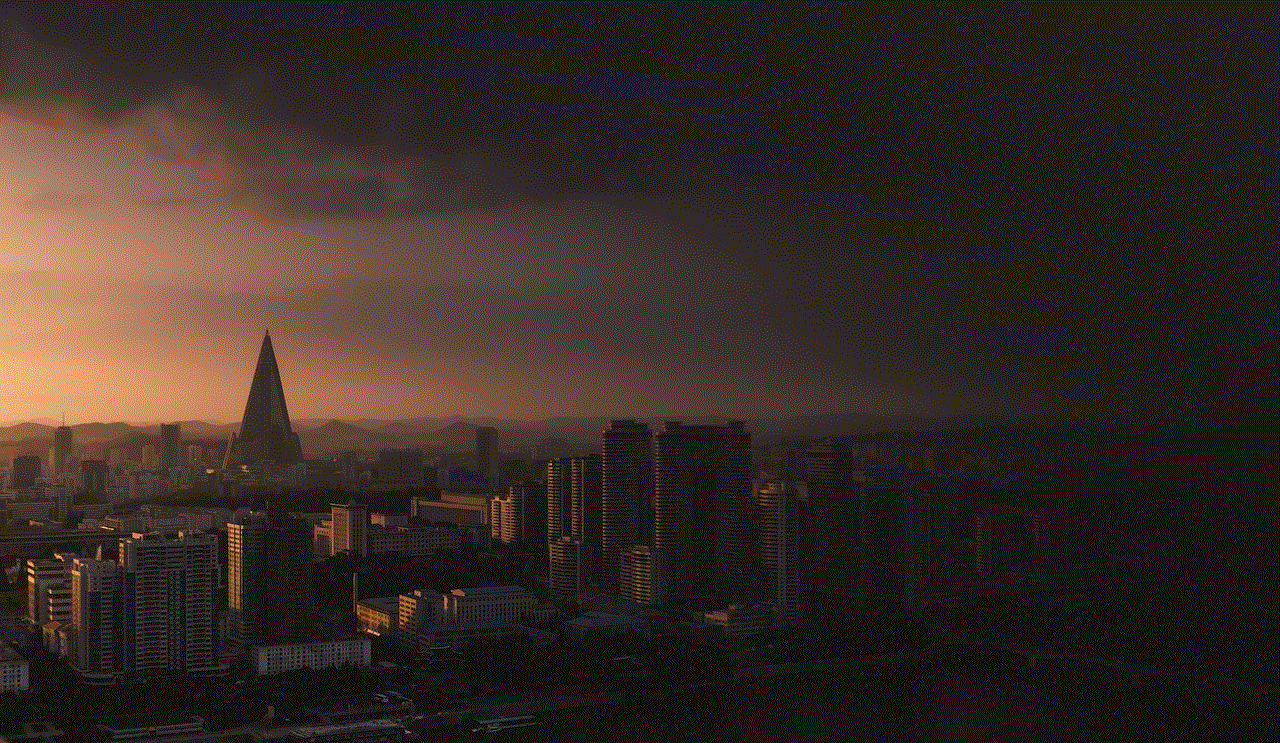
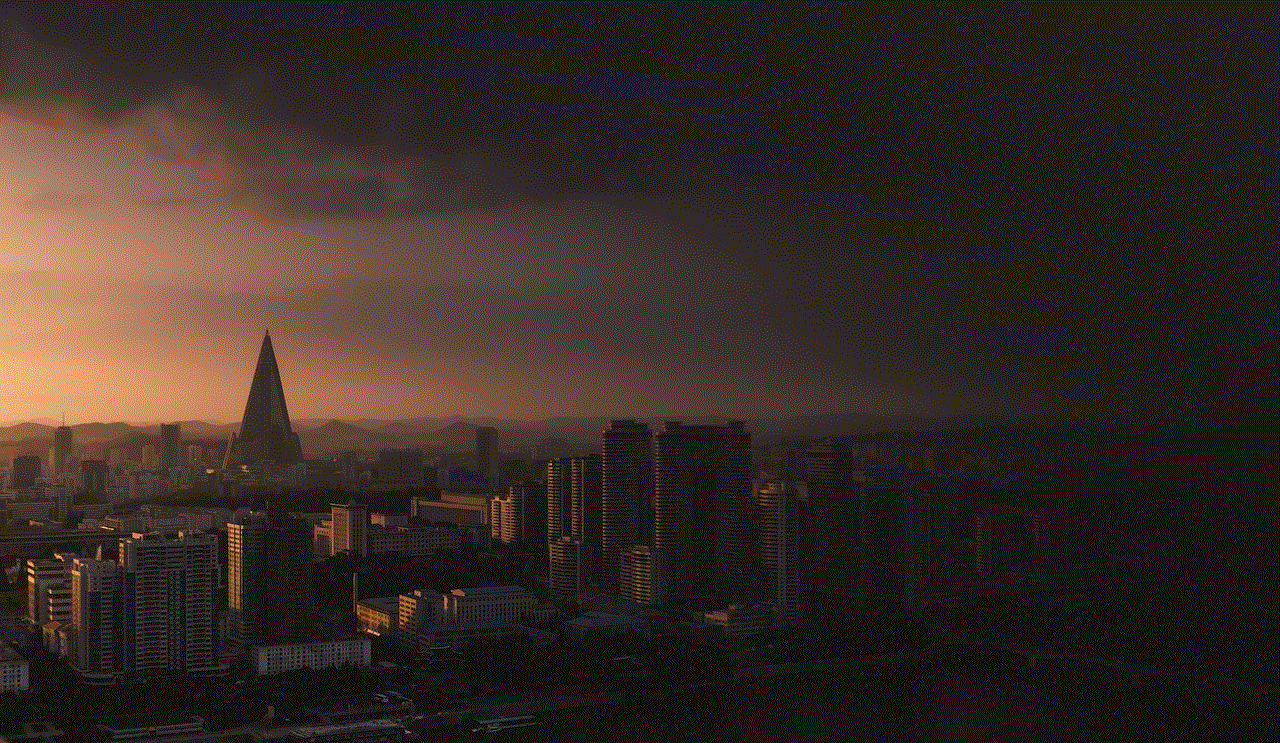
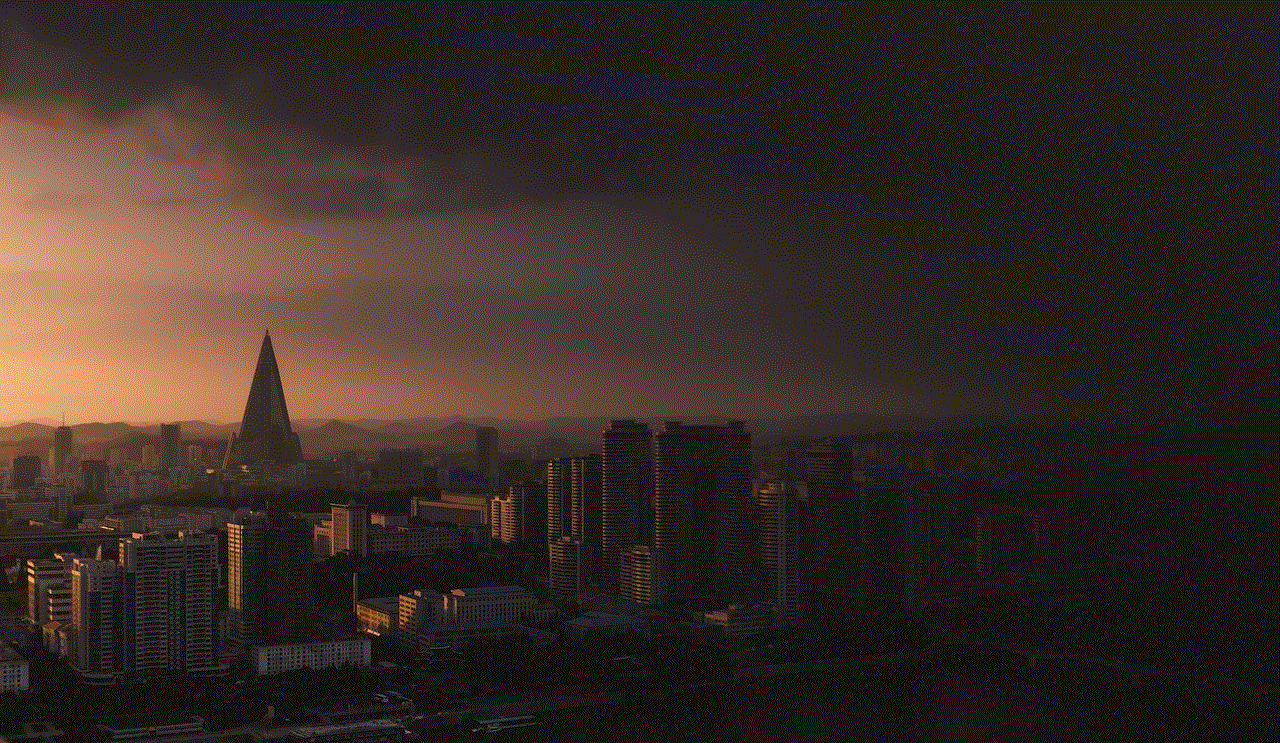
3. Use Third-Party Apps
Although Snapchat does not have an official way to view your sent snaps, there are some third-party apps that claim to be able to do so. These apps work by storing all the snaps you send and receive, allowing you to view them at any time. However, it’s important to note that using these apps goes against Snapchat’s terms of service, and your account could be banned if caught using them. Additionally, these apps may also pose a security risk as they require you to log in with your Snapchat credentials.
4. Save Your Snaps Before Sending
If you want to be able to view your sent snaps in the future, a simple solution is to save them before sending. To do this, open the Snapchat app and take a snap as usual. Before sending it, tap on the download icon at the bottom left corner to save the snap to your Memories. This way, you’ll have a copy of your snap that you can view at any time.
5. Use Snapchat’s “My Story” Feature
If you want to view a snap that you’ve sent to multiple people, you can do so by posting it to your “My Story.” When you post a snap to your story, it is visible to all your friends for 24 hours. To access your story, open the Snapchat app and tap on the small circle icon below the camera button. From here, you can view your current story and also access your archived ones.
6. Save Snaps from Your Story
Another way to view your sent snaps is by saving them from your story before they disappear. To do this, open your story and tap on the snap you want to save. Then, tap on the download icon at the bottom right corner to save it to your Memories. This way, you’ll have a copy of your sent snap that you can view even after it disappears from your story.
7. Use Snapchat’s “Discover” Section
Snapchat’s “Discover” section features content from various media outlets and brands. However, it also includes a “Memories” tab, where you can access all your saved snaps, including the ones you’ve sent. To access this feature, open the Snapchat app and swipe left from the camera screen until you reach the “Discover” section. Then, tap on the “Memories” tab at the top of the screen to view your saved snaps.
8. Check Your Phone’s Backup
If you use an Android device, you may be able to find your sent snaps in your phone’s backup. Some Android devices automatically back up your data, including your Snapchat data, to Google Drive. To check if your device has a backup, go to your phone’s settings, and tap on the “Google” option. Then, select “Backup” and see if your Snapchat data is included in the list.
9. Use a Data Recovery Tool
If you have deleted a snap that you’ve sent and want to retrieve it, you can use a data recovery tool. These tools work by scanning your device’s storage and retrieving deleted data, including snaps. However, they may not always be reliable, and there’s no guarantee that you’ll be able to recover your deleted snap.
10. Ask the Recipient to Replay the Snap



Lastly, if the snap you’ve sent is important, you can always ask the recipient to replay it. Snapchat allows users to replay one snap per day, so if the recipient hasn’t used their replay yet, they can replay your snap for you. To do this, the recipient can tap and hold on the snap to replay it, or they can swipe up to view it again.
In conclusion, while Snapchat does not have an official way to view your sent snaps, there are still ways to access them. By using the Memories feature, checking your chat history, or saving your snaps before sending, you can easily view your sent snaps. However, it’s important to note that these methods may not work for snaps that have already disappeared. Therefore, it’s always a good idea to save important snaps before sending them. Remember, once a snap is sent, it’s gone forever, so think twice before hitting that send button.