how to lock screen on iphone 11 for baby
Having a baby is a joyous and exciting time, but it also comes with a lot of responsibilities. As parents, we want to ensure the safety and well-being of our little ones at all times. With the advancement of technology, we now have a variety of devices at our disposal to make our lives easier. One such device is the iPhone 11, with its sleek design and advanced features, it has become a popular choice among parents. However, when it comes to using the iPhone 11 for your baby, there are certain precautions that need to be taken. One of the most important steps is to lock the screen on the iPhone 11, to prevent your baby from accessing unwanted content or making accidental calls. In this article, we will discuss how to lock the screen on iPhone 11 for your baby’s safety.
Why is it important to lock the screen on iPhone 11 for your baby?
The iPhone 11 is equipped with a variety of features and apps that can be useful for parents, such as educational and entertaining apps for babies and toddlers. However, it also has access to the internet and social media, which can be a cause for concern for parents. Children are naturally curious and can easily navigate through the device, which can lead them to inappropriate content or even make purchases without your knowledge. Locking the screen on the iPhone 11 ensures that your child is only accessing the content that is appropriate for their age, and also prevents them from making any unwanted purchases.
How to lock the screen on iPhone 11 for your baby?
There are a few different ways to lock the screen on your iPhone 11 for your baby’s safety. Let’s take a look at each method in detail.
1. Use the Guided Access feature
Guided Access is a feature on the iPhone 11 that allows you to limit the use of certain features or apps on your device. This feature is particularly useful for parents who want to control the content their child has access to on their device. To enable Guided Access, follow these steps:
Step 1: Go to Settings on your iPhone 11.
Step 2: Scroll down and tap on Accessibility.
Step 3: Under the Learning section, tap on Guided Access.
Step 4: Toggle the switch next to Guided Access to turn it on.
Step 5: Set a passcode that you will use to exit Guided Access mode.
Step 6: Open the app you want to lock your child into.
Step 7: Triple-click the side button to enable Guided Access.
Step 8: Use the circles on the screen to select the areas you want to disable.
Step 9: Tap on Start to begin Guided Access mode.
Step 10: To exit Guided Access, triple-click the side button and enter the passcode you set earlier.
2. Use Parental Controls
Another way to lock the screen on your iPhone 11 for your baby is by using the Parental Controls feature. This feature allows you to restrict access to certain apps and features on your device. To set up Parental Controls, follow these steps:
Step 1: Go to Settings on your iPhone 11.
Step 2: Tap on Screen Time.
Step 3: Tap on Content & Privacy Restrictions.
Step 4: Toggle the switch next to Content & Privacy Restrictions to turn it on.
Step 5: Enter a four-digit passcode that you will use to manage the restrictions.
Step 6: Scroll down and tap on Allowed Apps.
Step 7: Toggle off the apps you want to restrict your child from accessing.
Step 8: To prevent your child from making purchases, scroll down and tap on iTunes & App Store Purchases.
Step 9: Select the type of purchases you want to restrict.
Step 10: To exit, tap on Content & Privacy Restrictions and enter the passcode you set earlier.
3. Use a Third-Party App
There are also various third-party apps available that offer additional features and controls for locking the screen on your iPhone 11 for your baby. These apps allow you to set time limits, restrict access to certain apps and websites, and even monitor your child’s activity on the device. Some popular options include Qustodio, Net Nanny, and Kidslox.
Tips for using the iPhone 11 for your baby
Apart from locking the screen on your iPhone 11, there are a few other tips that can help you use the device safely for your baby.
1. Enable Do Not Disturb mode
Do Not Disturb mode is a useful feature that silences all incoming calls, messages, and notifications on your iPhone 11. This can be particularly helpful when you are trying to put your baby to sleep or during meal times. To enable Do Not Disturb mode, swipe down from the top right corner of your screen and tap on the crescent moon icon.
2. turn off In-App Purchases
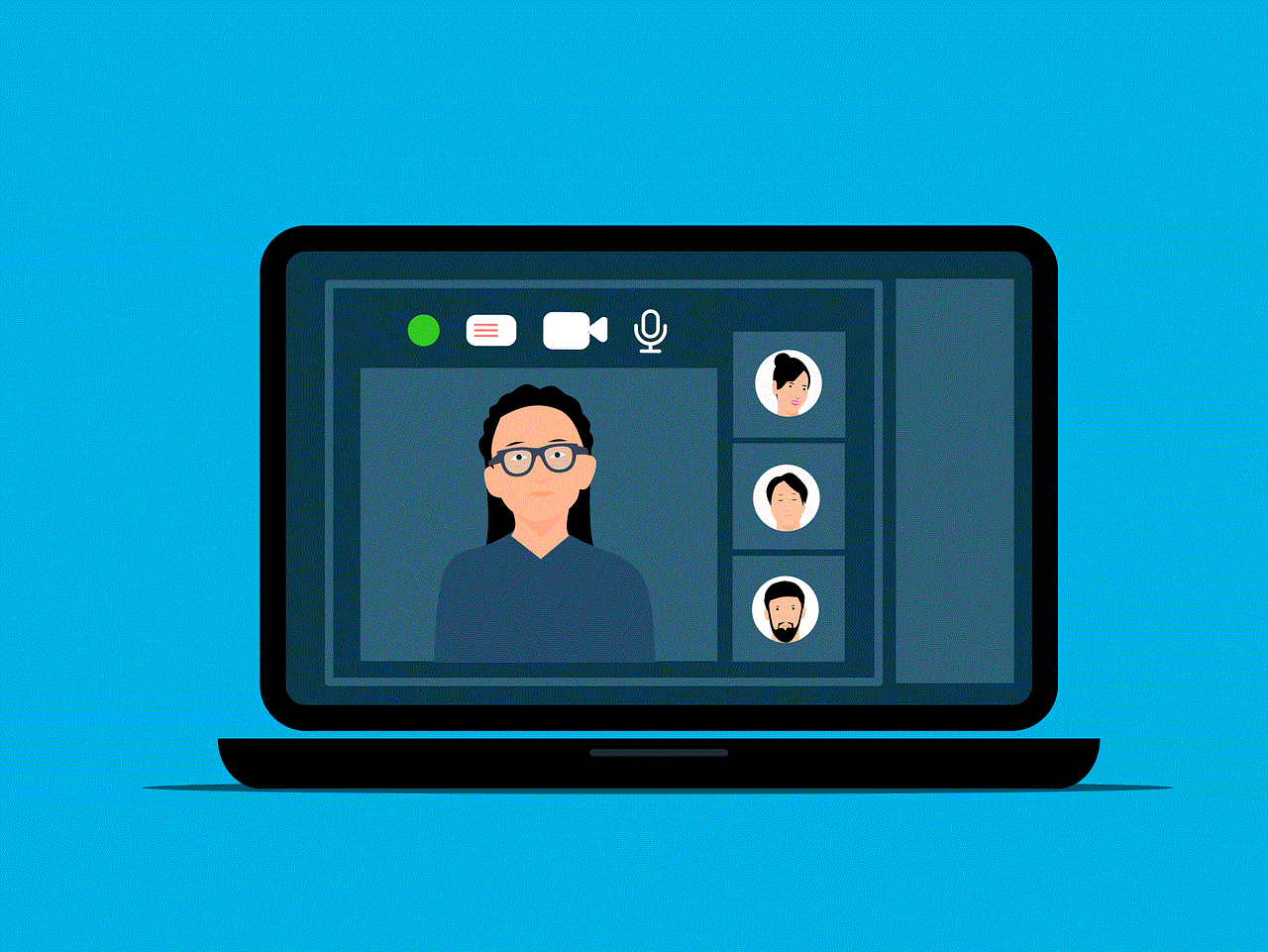
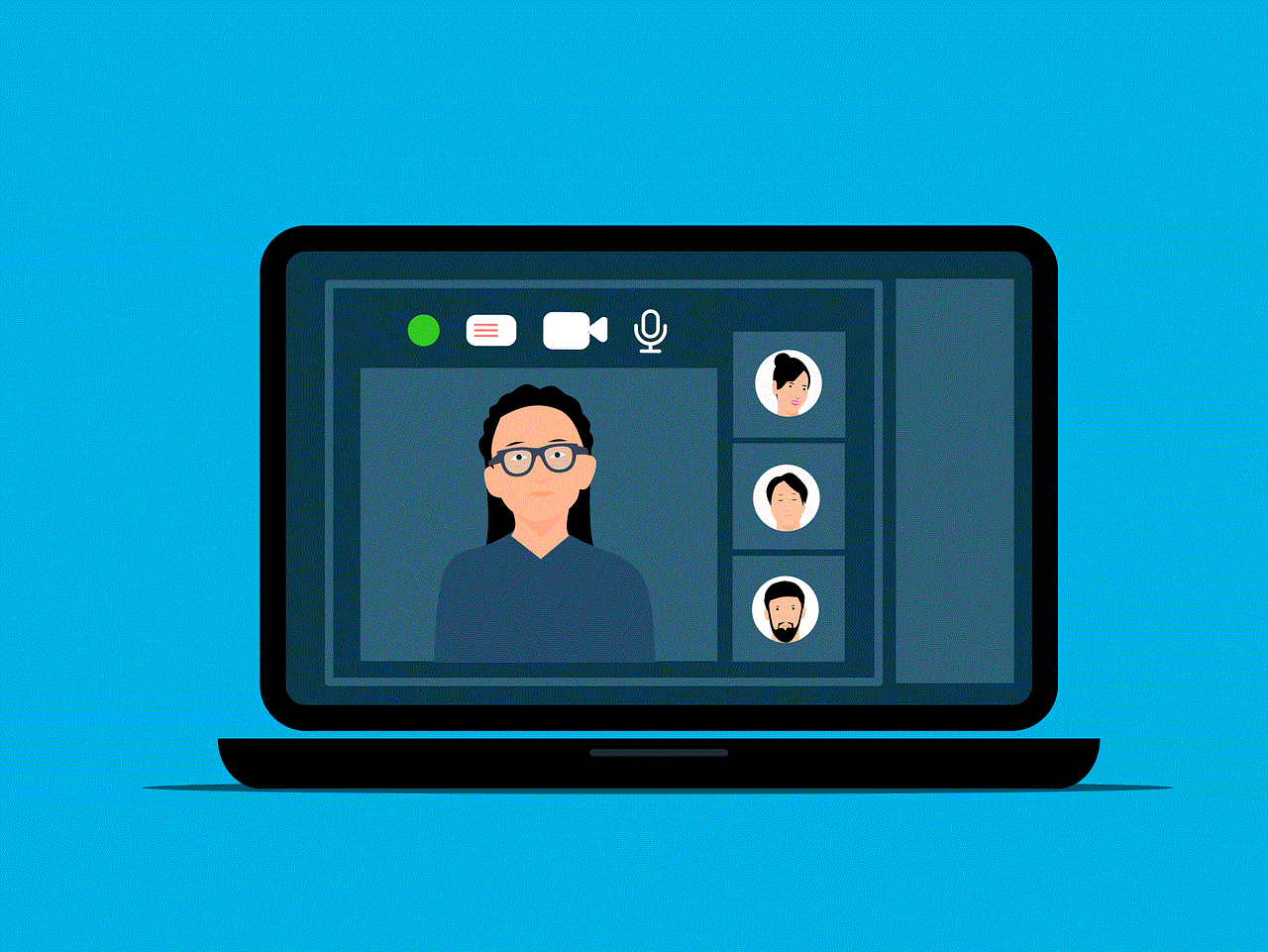
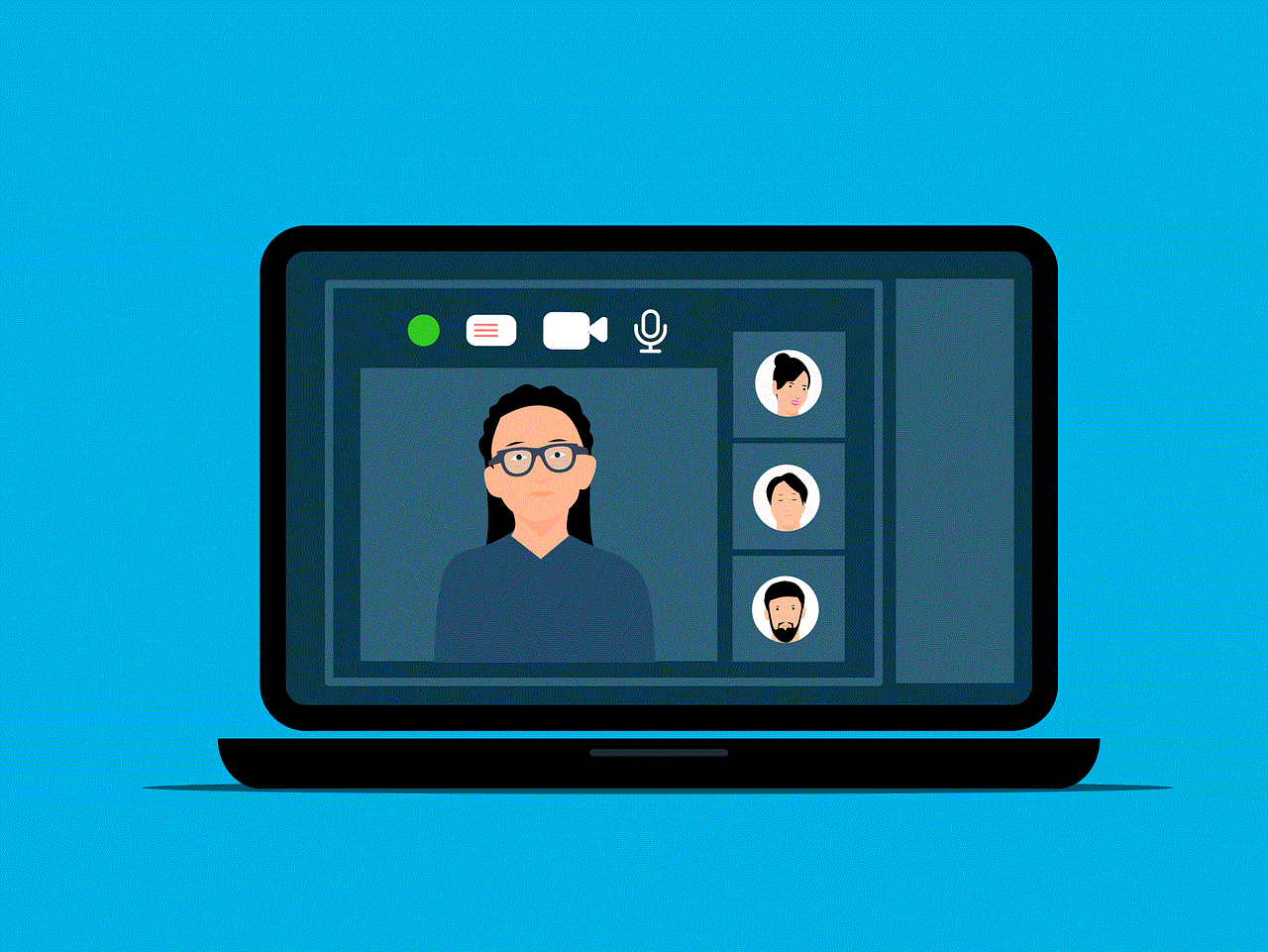
In-App Purchases allow you to buy additional features or content within an app. To prevent your child from accidentally making purchases, you can turn off In-App Purchases on your iPhone 11. To do this, go to Settings > Screen Time > Content & Privacy Restrictions > iTunes & App Store Purchases and toggle off In-App Purchases.
3. Use Airplane Mode
Airplane Mode is another useful feature that disables all wireless connections on your iPhone 11. This can be helpful when you want to prevent your child from accessing the internet or making calls. To enable Airplane Mode, swipe down from the top right corner of your screen and tap on the airplane icon.
4. Use age-appropriate apps
When downloading apps for your child, make sure to check the age rating and read reviews to ensure that the content is appropriate for your child’s age. You can also use the Screen Time feature on your iPhone 11 to set time limits for specific apps, ensuring that your child is not spending too much time on their device.
Conclusion
The iPhone 11 is a powerful device that can be used to entertain and educate your child. However, as parents, it is important to take precautions and use the device safely for your baby. By following the steps mentioned in this article, you can easily lock the screen on your iPhone 11 for your baby’s safety. Remember to also use other features and controls available on your device to ensure a safe and enjoyable experience for your little one.
tumblr search my likes
Tumblr is a popular microblogging and social networking platform where users can share their thoughts, images, videos, and other media content. With over 500 million blogs and millions of active users, it is a hub for creativity and self-expression. One of the most interesting features of Tumblr is the ability to “like” posts, allowing users to save and bookmark content that they enjoy. But with so much content on Tumblr, it can be challenging to keep track of all the posts that you have liked. This is where the “search my likes” feature comes in.
The “search my likes” feature on Tumblr allows users to easily search through their liked posts and find specific content. It is a useful tool for those who have liked hundreds or even thousands of posts and want to find a particular post quickly. This feature is also helpful for users who want to revisit their favorite posts or find inspiration from posts they have liked in the past.
To use the “search my likes” feature, users can simply click on the search bar on their dashboard and select “my likes” from the drop-down menu. They can then type in a keyword or phrase related to the post they are looking for. For example, if a user wants to find a post about cats, they can type in “cats” in the search bar, and all the posts that they have liked related to cats will appear. This feature is available on both the desktop and mobile versions of Tumblr.
One of the main reasons why the “search my likes” feature is so popular is because it helps users organize their liked posts. As mentioned earlier, Tumblr is home to millions of blogs, and users can easily get lost in the sea of content. By being able to search through their likes, users can categorize their favorite posts and find them easily when they want to revisit them. This feature is particularly useful for bloggers who use Tumblr as a source of inspiration for their own content. They can easily find posts that they have liked in the past to get ideas for their blog posts.
Moreover, the “search my likes” feature also allows users to filter their liked posts by media type. Users can choose to search for posts that have images, videos, text, or links. This makes it easier for users to find the type of content they are looking for. For example, if a user is searching for a particular infographic that they have liked, they can filter their search to only show posts with images.
Another benefit of the “search my likes” feature is that it helps users discover new content. When users are looking for a specific post, they might come across other posts that they have liked in the past but have forgotten about. This can introduce them to new blogs and content that they may have missed otherwise. This not only keeps the platform engaging for users but also helps bloggers gain more exposure for their content.
In addition to searching for posts, the “search my likes” feature also allows users to search for specific blogs that they have liked in the past. This is particularly useful for users who follow a large number of blogs and want to find a particular blog quickly. They can simply type in the blog name in the search bar, and all the posts from that blog that they have liked will appear.
But the “search my likes” feature is not just limited to finding posts and blogs. It also has a powerful tagging system that allows users to categorize their liked posts. When a user likes a post, they have the option to add tags to it. This makes it easier for them to find the post later on. For example, if a user likes a post about fashion, they can add the tag “fashion” to it. When they search for “fashion” in their liked posts, all the posts that have that tag will appear. This feature is particularly helpful for users who like a wide range of content and want to keep track of it all.
Moreover, the “search my likes” feature also allows users to search for posts based on the date they were liked. This can be useful for users who are looking for a post that they have liked recently and don’t want to scroll through their entire liked posts list. They can simply select the date range they want to search for, and all the posts that they have liked within that time frame will appear.
Another interesting aspect of the “search my likes” feature is that it allows users to search for posts that they have reblogged from other blogs. This is particularly useful for bloggers who reblog content from other users and want to find a particular post quickly. They can simply search for the post using the “search my likes” feature, and all the posts that they have reblogged will appear.
In addition to the benefits mentioned above, the “search my likes” feature also has some limitations. One of the main limitations is that users can only search for posts that they have liked. This means that if a user has not liked a post, they will not be able to find it using this feature. This can be frustrating for users who might have forgotten to like a post that they want to revisit. Additionally, the feature does not allow users to filter their search by blog type, such as text posts, photo posts, or video posts.
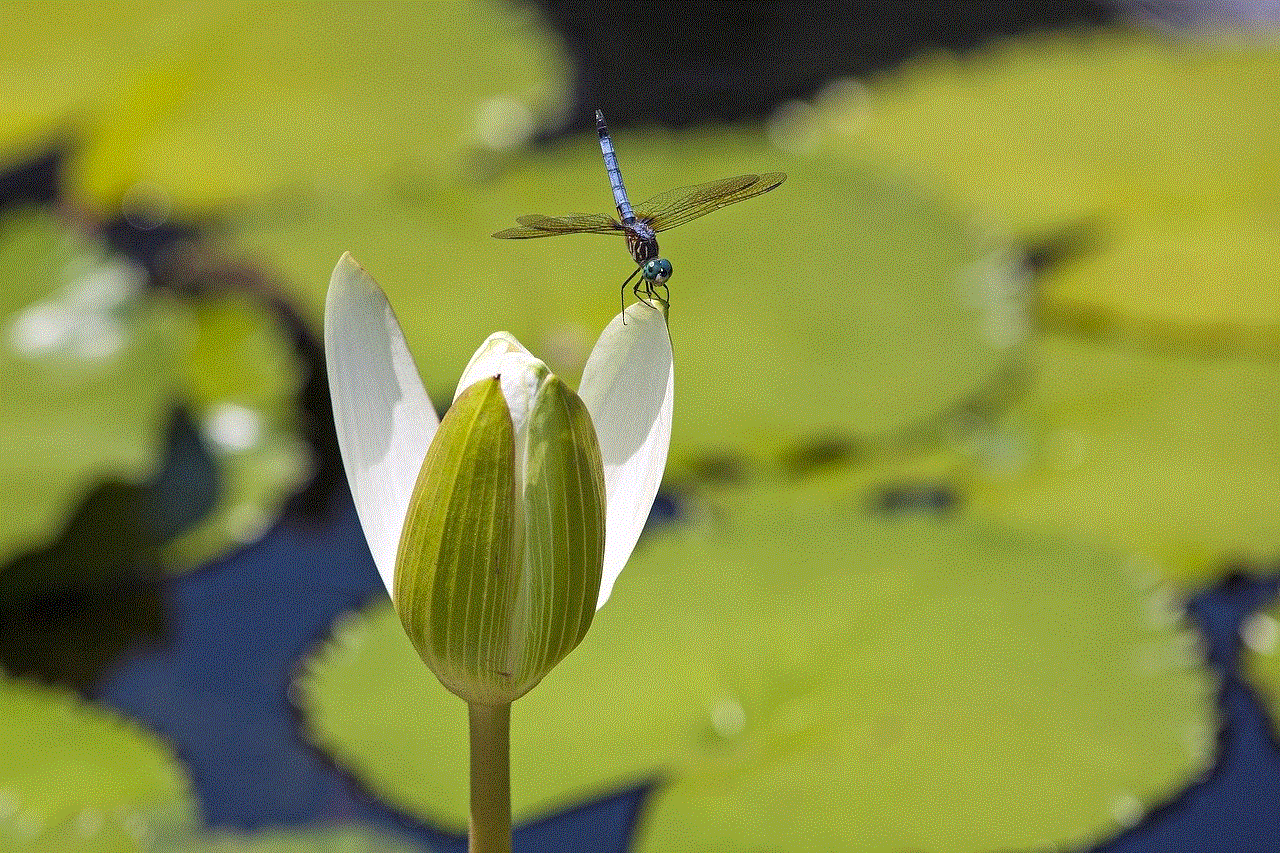
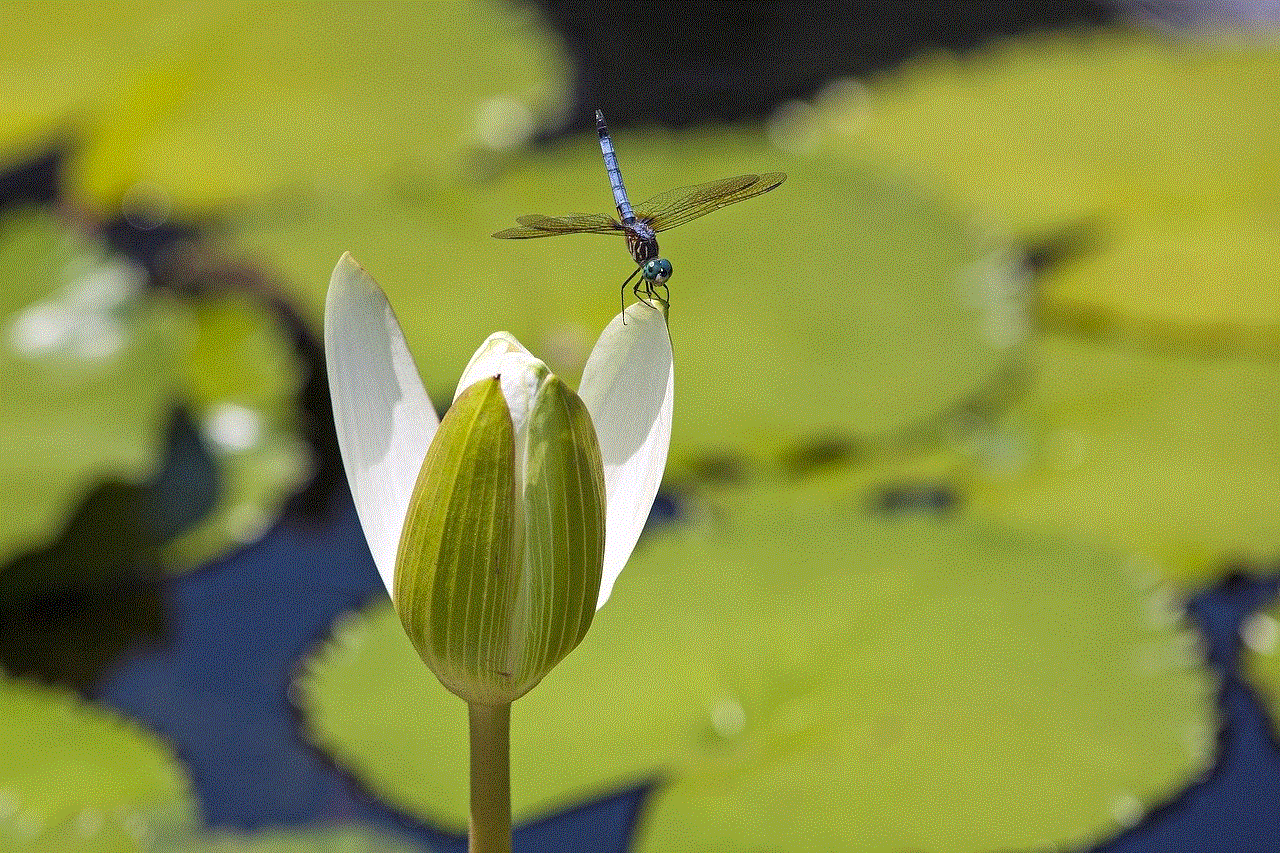
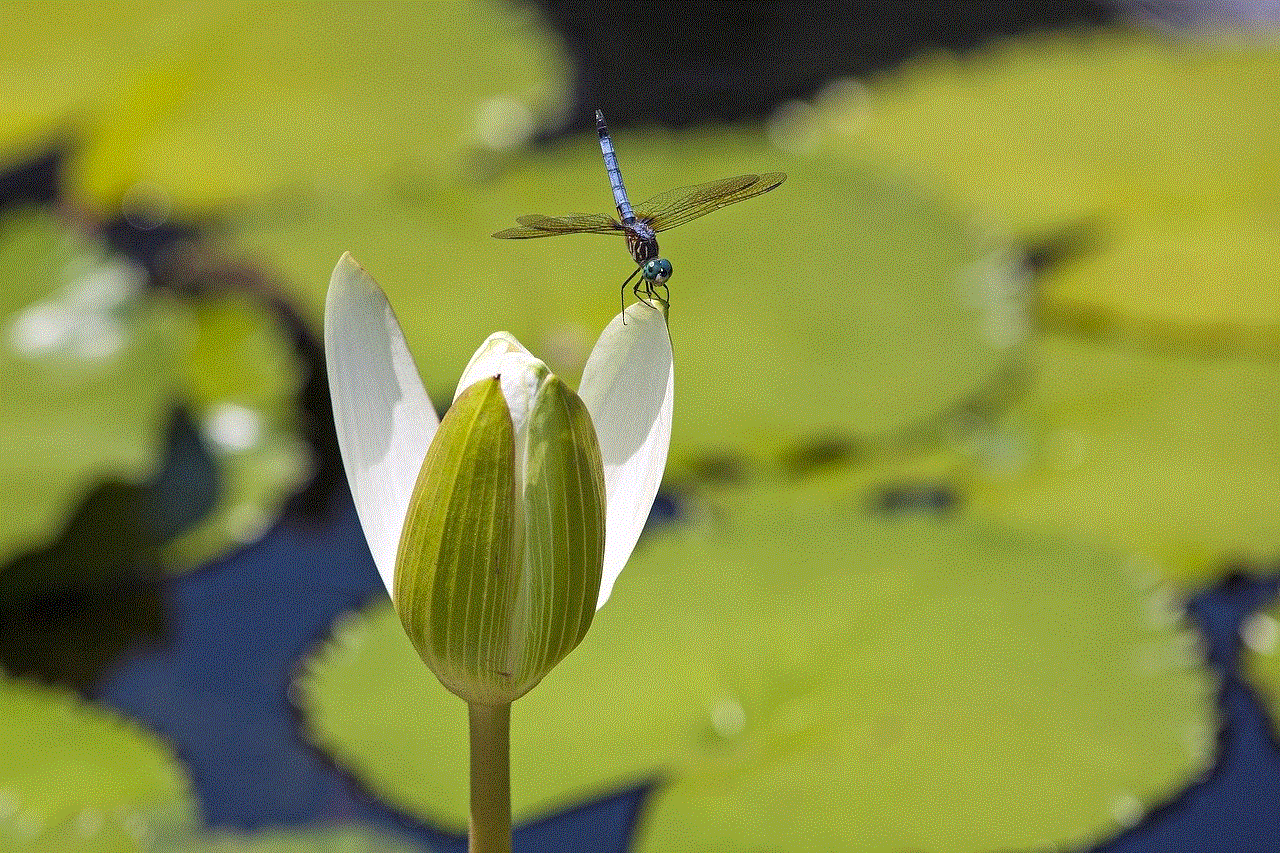
In conclusion, the “search my likes” feature on Tumblr is a powerful tool that allows users to easily find posts that they have liked in the past. It helps users organize their liked posts and discover new content. With its tagging system and ability to filter by media type, it makes it easier for users to find the type of content they are looking for. While it does have some limitations, it is still a valuable feature for Tumblr users and has become an essential part of the platform’s user experience.