how to lock samsung notes
Samsung Notes is a versatile and powerful app that allows users to jot down their thoughts, make sketches, and create to-do lists. It’s a great tool for organizing your ideas and keeping track of important information. However, there may be instances where you want to ensure the privacy and security of your notes by locking them. In this article, we will explore various methods and techniques to lock Samsung Notes effectively.
1. Introduction to Samsung Notes:
Samsung Notes is a pre-installed app on most Samsung devices, including smartphones and tablets. It offers a wide range of features, including the ability to write, draw, and annotate on the screen. The app also supports various input methods such as touch, stylus, and keyboard, making it suitable for different user preferences.
2. Importance of Locking Samsung Notes:
While Samsung Notes provides a convenient way to store and access your notes, it’s crucial to protect sensitive information from unauthorized access. Locking your notes adds an extra layer of security, ensuring that only authorized individuals can view or modify them.
3. Using the Built-in Lock Feature:
Samsung Notes offers a built-in lock feature that allows you to secure your notes with a password, PIN, pattern, or biometric authentication. To enable this feature, open the Samsung Notes app, go to Settings, and select the Lock option. Follow the on-screen instructions to set up your preferred lock method, and your notes will be protected.
4. Setting Up a Password or PIN Lock:
One of the simplest ways to lock Samsung Notes is by using a password or PIN. After enabling the lock feature in Samsung Notes settings, choose the password or PIN option. Enter your desired password or PIN, confirm it, and your notes will be secured. Make sure to choose a strong and unique password to enhance security.
5. Using a Pattern Lock:
If you prefer a more visual method, you can set up a pattern lock. This involves drawing a specific pattern on the screen to unlock your notes. To configure a pattern lock, select the pattern option in the Samsung Notes lock settings. Draw your desired pattern by connecting at least four dots, and confirm it. Remember to choose a pattern that is easy for you to remember but difficult for others to guess.
6. Biometric Authentication:
Many Samsung devices come with built-in biometric authentication features such as fingerprint or facial recognition. Leveraging these features can enhance the security of your locked Samsung Notes. To enable biometric authentication, select the respective option in the lock settings and follow the on-screen instructions to register your fingerprint or face. Once set up, you can unlock your notes using your biometric data.
7. Using Third-Party App Lockers:
In addition to the built-in lock feature, you can also consider using third-party app lockers to secure your Samsung Notes. These apps provide additional functionality and customization options, such as app-specific locks, time-based locks, and more. Popular app lockers include AppLock, Norton App Lock, and Smart AppLock. Simply install the app locker of your choice from the Google Play Store, follow the setup instructions, and lock Samsung Notes within the app locker interface.
8. Encrypting Samsung Notes:
Another robust method to protect your notes is by encrypting them. Encryption ensures that even if someone gains unauthorized access to your notes, they won’t be able to decipher the content without the encryption key. To encrypt a note in Samsung Notes, open the app, select the note you want to encrypt, tap on the three-dot menu, and choose the Encrypt option. Set a password for encryption, confirm it, and your note will be securely encrypted.
9. Using Secure Folder:
Samsung devices also come with a built-in Secure Folder feature that provides an additional layer of security for your files and apps, including Samsung Notes. Secure Folder allows you to create a separate, password-protected space on your device where you can store sensitive data. To access Secure Folder, go to Settings, search for Secure Folder, and follow the setup process. Once set up, you can move your Samsung Notes to the Secure Folder and lock it with a unique password.
10. Backing Up and Syncing Locked Notes:
When you lock your Samsung Notes, it’s essential to consider backing up and syncing your notes to prevent data loss. Samsung Notes offers various backup and sync options, including Samsung Cloud, Microsoft OneDrive, and Google Drive. By enabling these services, you can ensure that your locked notes are securely stored and accessible across multiple devices, even if you lose or replace your Samsung device.
11. Conclusion:
Locking your Samsung Notes is a crucial step in safeguarding your sensitive information and maintaining your privacy. Whether you choose to use the built-in lock feature, third-party app lockers, or encryption methods, make sure to select a method that suits your preferences and provides the desired level of security. Additionally, don’t forget to back up and sync your notes regularly to avoid any data loss. By following these guidelines, you can confidently use Samsung Notes, knowing that your notes are protected from unauthorized access.
viber security issues
Viber Security Issues: Protecting Your Private Conversations
Introduction:
In the digital age, communication has become more convenient and accessible than ever before. With the rise of messaging apps like Viber, people can now connect with friends, family, and colleagues across the globe with just a few taps on their smartphones. However, as the popularity of these apps continues to soar, so do concerns about privacy and security. In this article, we will delve into the security issues surrounding Viber and discuss ways to protect your private conversations.
1. Overview of Viber
Viber is a popular messaging and Voice over Internet Protocol (VoIP) app that allows users to send messages, make voice and video calls, and share multimedia content. It was launched in 2010 and quickly gained a massive user base, thanks to its user-friendly interface and free calling features. As of 2021, Viber has over one billion registered users worldwide.
2. End-to-End Encryption: A Double-Edged Sword
One of the key features that Viber boasts is end-to-end encryption, which ensures that only the sender and recipient can access the content of their conversations. This encryption method has become the gold standard for secure messaging apps, as it prevents unauthorized access to user data. However, while end-to-end encryption provides a high level of security, it also poses challenges for law enforcement agencies, as it becomes difficult to intercept and monitor criminal activities.
3. Viber’s Privacy Policy: What You Need to Know
To fully understand the security issues surrounding Viber, it is essential to examine their privacy policy. Viber collects various types of data, including personal information, device information, and usage data, to provide their services effectively. While they claim to prioritize user privacy and state that they do not sell or rent user data to third parties, concerns have been raised about the potential misuse of this information.
4. Data Breach Incidents: Exposing User Information
Over the years, Viber has faced several data breach incidents that have exposed user information to unauthorized individuals. In 2013, a security researcher discovered a vulnerability in the app’s login process that allowed hackers to gain access to users’ personal data. Viber promptly addressed the issue, but the incident raised questions about the app’s overall security.



5. Surveillance Concerns: Government Access to User Data
One of the most significant concerns surrounding messaging apps like Viber is the potential for government surveillance. In some countries, governments have the authority to request user data from app providers for national security purposes. Viber claims to have strong data protection measures in place and only complies with legal requirements when necessary. However, the lack of transparency regarding these requests raises concerns about the extent of government access to user data.
6. Malware and Phishing Attacks: Exploiting Viber Users
As with any popular messaging app, Viber is not immune to malware and phishing attacks. Cybercriminals often exploit users’ trust by disguising malicious links or files as harmless content. Clicking on these links or downloading infected files can lead to various consequences, such as data theft, financial loss, or even identity theft. It is crucial for Viber users to be vigilant and educated about these threats to protect themselves and their devices.
7. Steps to Enhance Viber Security
Despite the security issues surrounding Viber, there are several steps users can take to enhance their privacy and protect their conversations. Firstly, it is essential to keep the app and device software up to date, as developers regularly release patches and updates to address security vulnerabilities. Additionally, enabling two-factor authentication and using strong, unique passwords can add an extra layer of security to your Viber account.
8. Alternatives to Viber: Secure Messaging Apps
For users who prioritize privacy and security above all else, there are several alternative messaging apps available that offer robust security features. Signal, for example, is renowned for its end-to-end encryption and commitment to user privacy. Telegram and WhatsApp also provide strong encryption and additional security features, making them popular choices for those seeking a secure messaging platform.
9. The Future of Viber Security
As privacy concerns continue to grow, it is crucial for Viber and other messaging app providers to prioritize user security. Constant updates, rigorous testing, and transparency regarding data handling practices are essential for maintaining user trust. Additionally, collaboration with cybersecurity experts and incorporating the latest security technologies can help mitigate potential security risks.
10. Conclusion
In conclusion, while Viber offers a convenient and user-friendly platform for communication, it is not without its security issues. From data breaches to surveillance concerns, users must be aware of the potential risks and take steps to protect their private conversations. By staying informed about security best practices, exploring alternative messaging apps, and demanding transparency from app providers, users can enhance their Viber security and maintain their privacy in the digital realm.
why isn t youtube working on chrome
Why Isn’t YouTube Working on Chrome?
YouTube is one of the most popular video-sharing platforms in the world, with millions of users accessing it every day. However, there are times when it doesn’t work properly on certain browsers, such as Google Chrome. This issue can be frustrating for users, especially if they rely on YouTube for entertainment or work purposes. In this article, we will explore the possible reasons why YouTube isn’t working on Chrome and provide some solutions to fix the problem.
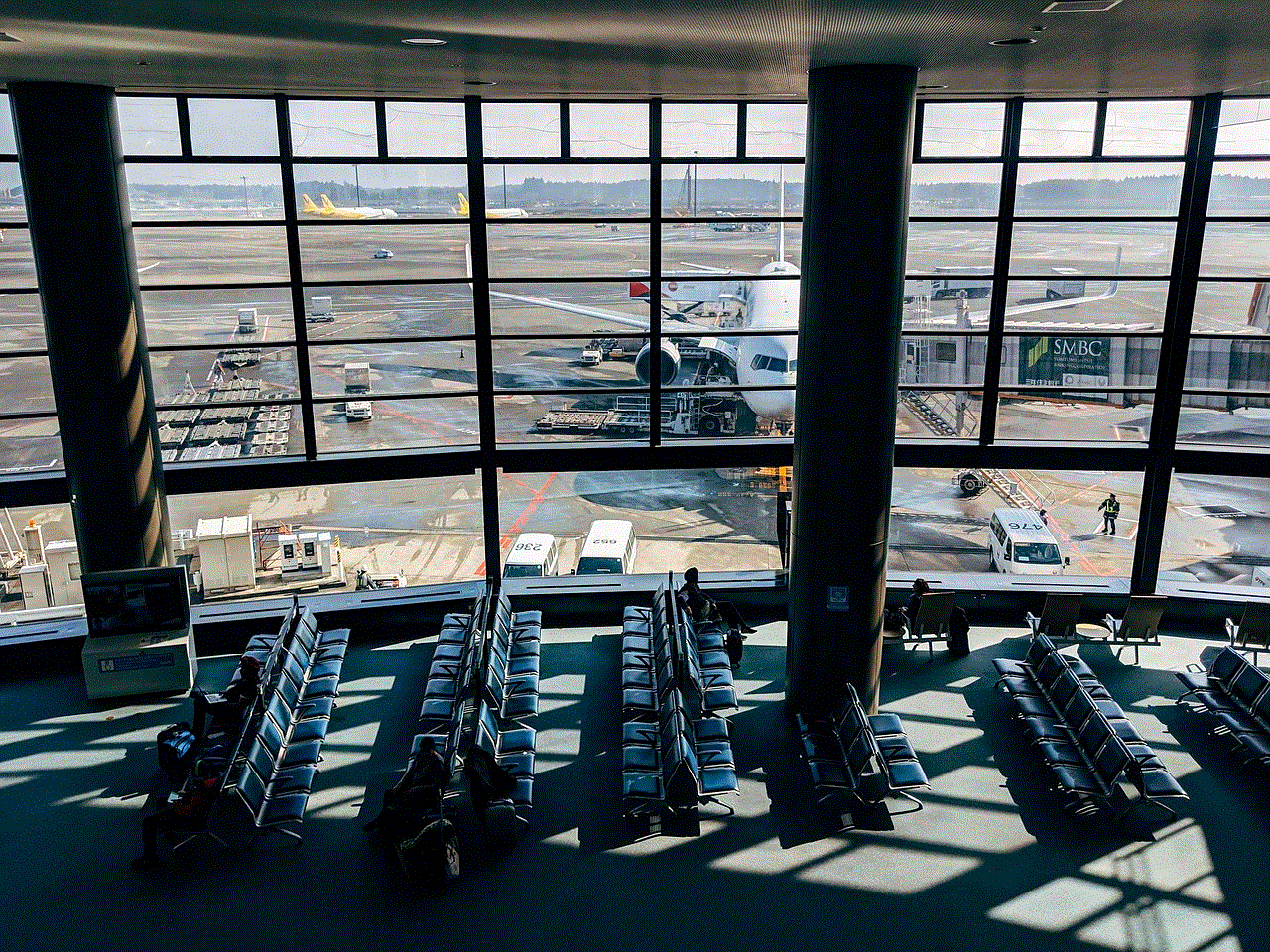
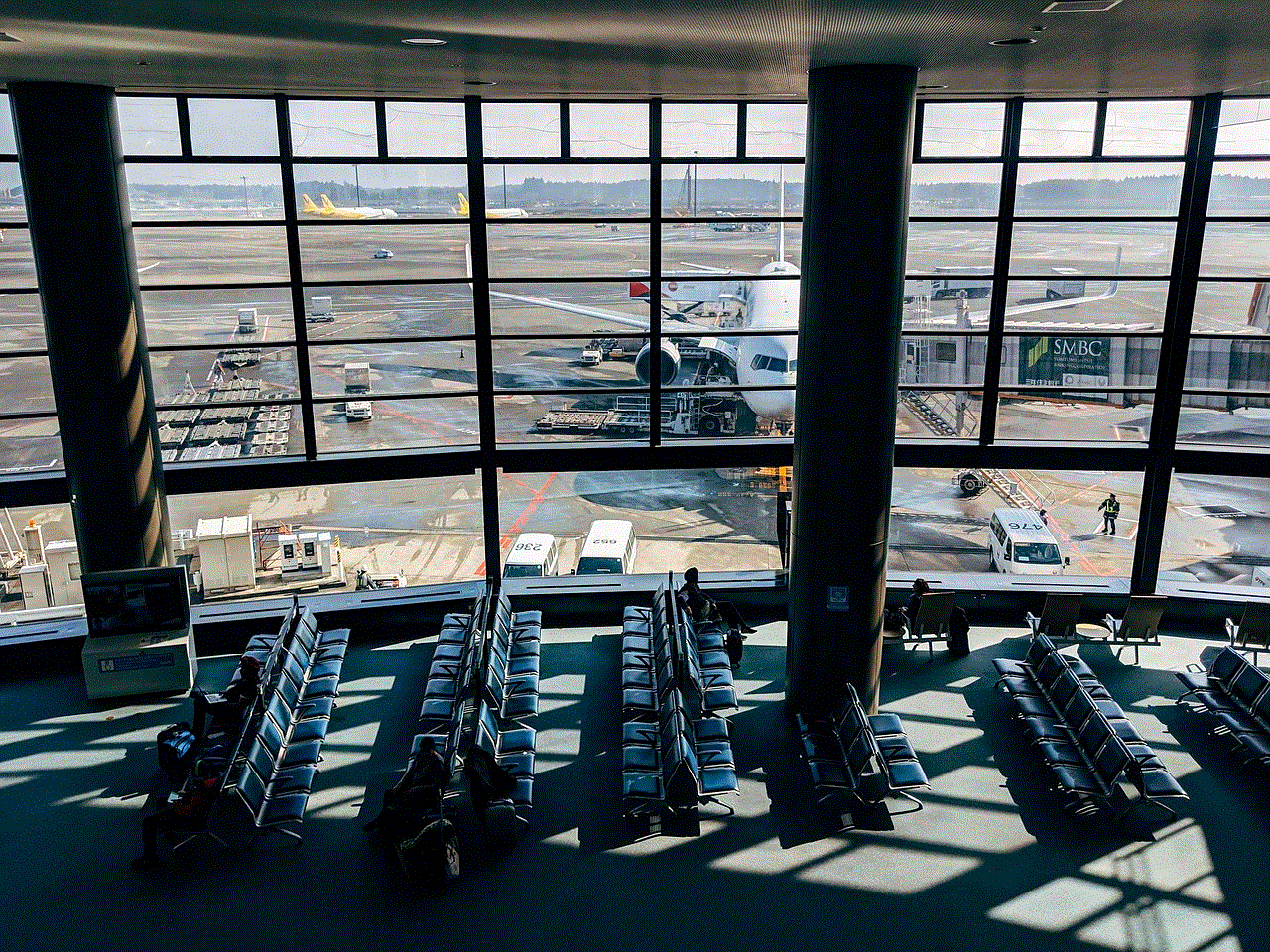
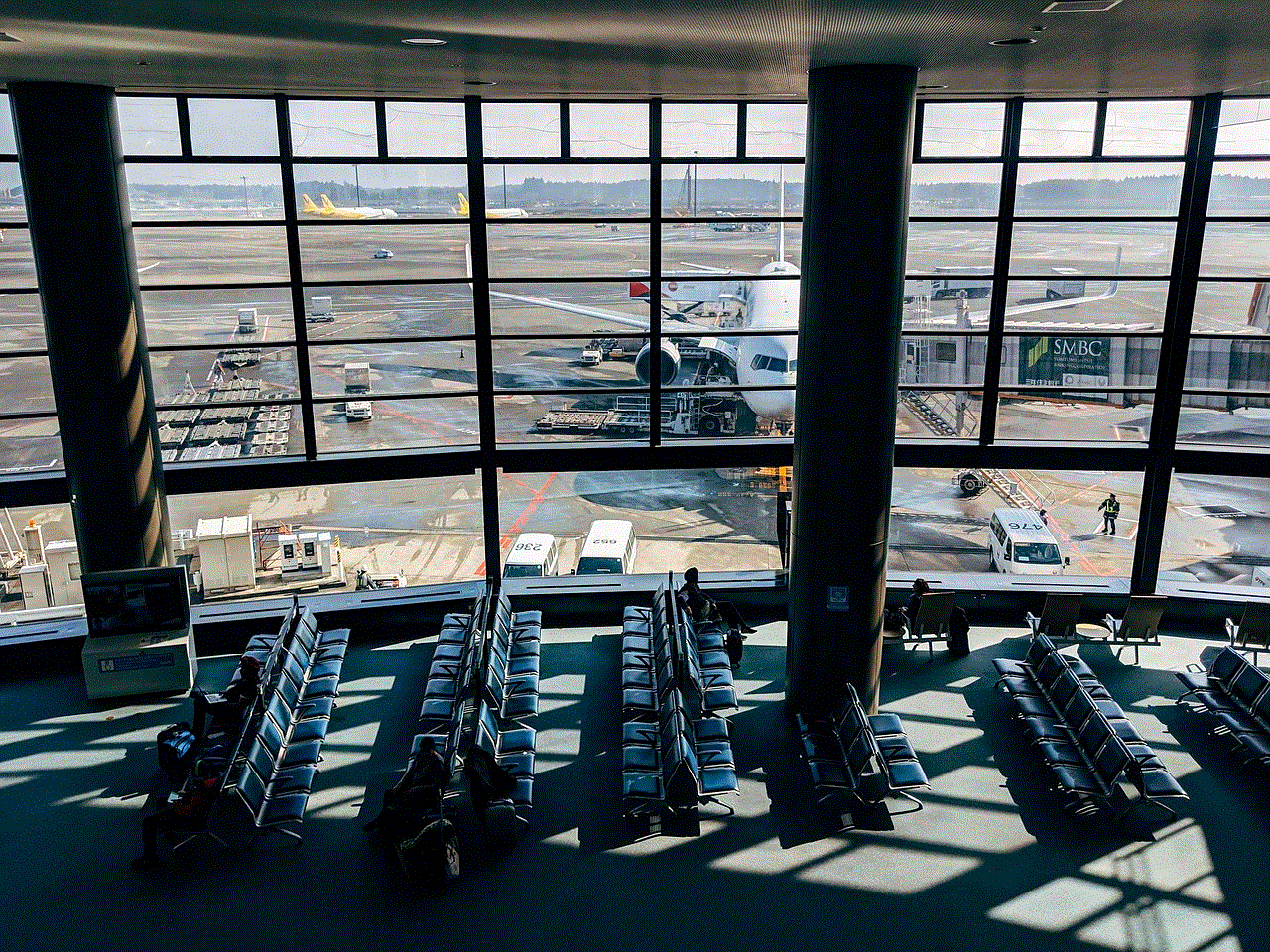
1. Outdated Chrome Browser:
One of the most common reasons why YouTube may not work on Chrome is an outdated browser. Google frequently releases updates to improve the browser’s performance and security. If you have not updated your browser for a long time, it might be the cause of the issue. To fix this, you can simply update Chrome by clicking on the three-dot menu in the top-right corner, selecting “Help,” and then clicking on “About Google Chrome.” The browser will automatically check for updates and install them if available.
2. Cache and Cookies:
Another reason why YouTube might not be working on Chrome is due to accumulated cache and cookies. Over time, these files can become corrupted or overloaded, causing issues with website functionality. To resolve this, you can try clearing the cache and cookies in Chrome. Go to the three-dot menu, select “More tools,” and click on “Clear browsing data.” Make sure to select the options for clearing cache and cookies and then click on “Clear data.”
3. Extensions and Plugins:
Extensions and plugins can enhance your browsing experience, but they can also interfere with certain websites, including YouTube. Some extensions or plugins might block or modify YouTube’s scripts, causing it to malfunction. To check if this is the case, try disabling all extensions and plugins, then restart Chrome and check if YouTube is working. If it is, you can enable each extension or plugin one by one to identify the culprit and remove it.
4. Hardware Acceleration:
Another potential reason for YouTube not working on Chrome is an issue with hardware acceleration. Hardware acceleration allows your computer’s hardware to assist in rendering graphics and videos, which can improve performance. However, sometimes it can cause conflicts with certain websites or drivers. To disable hardware acceleration in Chrome, go to the three-dot menu, select “Settings,” click on “Advanced” at the bottom, and under the “System” section, toggle off the “Use hardware acceleration when available” setting.
5. Antivirus or Firewall Settings:
Sometimes, antivirus or firewall settings can interfere with the functioning of YouTube on Chrome. These security programs might block certain scripts or access to videos, leading to playback issues. To troubleshoot this, try temporarily disabling your antivirus or firewall and check if YouTube starts working. If it does, you can adjust the settings of your security software to allow YouTube to function properly.
6. Network Issues:
Sometimes, network problems can prevent YouTube from working on Chrome. Slow or unstable internet connections, DNS issues, or router problems can all contribute to this. To check if your network is causing the problem, try accessing other websites or streaming services. If they are also not working properly, it is likely a network issue. In such cases, you can try restarting your modem/router, contacting your internet service provider, or using a different network connection.
7. Ad Blockers:
Ad blockers are popular browser extensions that block advertisements on websites. While they can improve the browsing experience by removing annoying ads, they can also interfere with the functioning of certain websites, including YouTube. Some ad blockers might block YouTube’s video player or prevent it from loading correctly. To resolve this, try disabling your ad blocker for YouTube or whitelist the website to allow ads on it.
8. DNS Cache:
DNS (Domain Name System) cache is a database that stores the IP addresses of websites you visit. Sometimes, the DNS cache can become outdated or corrupted, leading to issues with accessing certain websites. To flush the DNS cache in Chrome, open a new tab and type “chrome://net-internals/#dns” in the address bar. Click on the “Clear host cache” button, and then restart Chrome and try accessing YouTube.
9. YouTube Server Issues:
Sometimes, the problem might not be with your browser at all. YouTube occasionally experiences server issues or undergoes maintenance, which can lead to temporary outages or performance problems. You can check if YouTube is down by visiting websites like DownDetector or IsItDownRightNow. If the issue is on YouTube’s end, you will have to wait until they resolve the problem.
10. Operating System Compatibility:
In rare cases, YouTube may not work on Chrome due to compatibility issues with your operating system. Ensure that your operating system is up to date with the latest updates and patches. If you are using an outdated or unsupported operating system, such as Windows XP or Vista, it is recommended to upgrade to a newer version to ensure compatibility with modern web technologies.



In conclusion, there can be several reasons why YouTube isn’t working on Chrome, including an outdated browser, cache and cookies issues, extensions or plugins conflicts, hardware acceleration problems, antivirus or firewall settings, network issues, ad blockers, DNS cache problems, YouTube server issues, or operating system compatibility. By following the troubleshooting steps mentioned above, you should be able to identify and resolve the issue. Remember to always keep your browser and operating system updated to ensure smooth and uninterrupted access to YouTube and other websites.