how to keep ipad cool in the sun
As the weather gets warmer and the sun shines brighter, many of us are eager to take our iPads outside and enjoy the beautiful weather while catching up on some work or browsing the internet. However, the intense heat from the sun can cause our iPads to overheat, leading to performance issues and potential damage. In this article, we will discuss some tips and tricks on how to keep your iPad cool in the sun and ensure that it continues to function at its best.
1. Avoid Direct Sunlight
The most obvious and effective way to keep your iPad cool in the sun is to avoid direct sunlight. Apple recommends using the iPad in environments with temperatures between 0° and 35° C (32° to 95° F) and storing it in temperatures between -20° and 45° C (-4° to 113° F). This means that exposing your iPad to direct sunlight, which can easily reach temperatures above 45° C (113° F), can cause it to overheat quickly.
Therefore, when using your iPad outside, try to find a shady spot to sit or invest in a good quality case that provides shade for your device. If you are planning to be outside for an extended period, it is also a good idea to take regular breaks and move to a cooler area.
2. Use a Protective Case
Speaking of cases, investing in a good quality iPad case can not only protect your device from physical damage but also help keep it cool in the sun. Look for cases that are designed specifically for heat dissipation and have ventilation holes to allow the hot air to escape. Some cases also come with built-in fans or cooling gel pads that can help regulate the temperature of your iPad.
3. Turn Off Unused Features
Your iPad has several features that can generate heat when in use, such as the cellular radio, Wi-Fi, Bluetooth, and location services . If you are not using these features, it is best to turn them off to help keep your iPad cool in the sun. To do this, go to Settings > General > Airplane Mode and toggle it on. This will turn off all the wireless features on your device, saving battery life and reducing heat generation.
4. Adjust Screen Brightness
The screen of your iPad is one of the biggest contributors to its heat production. The brighter the screen, the more energy it consumes, and the more heat it generates. In the sun, it is tempting to turn up the screen brightness to see better, but this can cause your device to overheat quickly. Instead, try to find a shady spot or use a screen protector that reduces glare and allows you to see your screen clearly without turning up the brightness.
5. Use a Cooling Pad
If you plan on using your iPad for an extended period while sitting in the sun, investing in a cooling pad can be a good idea. These are portable, lightweight pads with built-in fans that you can place your iPad on to help dissipate heat. Some cooling pads even come with built-in solar panels, so you can charge your device while keeping it cool.
6. Avoid Using Heavy Apps
Using heavy applications, such as graphic-intensive games or video editing software, can put a strain on your iPad’s processor, causing it to generate more heat. If you are planning to use your iPad outside, try to avoid using these apps, or limit your usage to short periods to prevent your device from overheating.
7. Keep Your iPad Up to Date
Apple regularly releases software updates that not only add new features but also include bug fixes and performance improvements. These updates can also help optimize your device’s performance and reduce heat generation. Therefore, make sure to keep your iPad up to date by going to Settings > General > Software Update and checking for any available updates.
8. Avoid Using Your iPad While Charging
Charging your iPad while using it can cause it to generate more heat as it has to work harder to charge the battery and run your apps at the same time. This heat can accumulate and cause your device to overheat. If you need to charge your iPad, try to avoid using it at the same time. If you must use it, consider using a portable battery pack instead.
9. Take Precautions When Storing Your iPad
When not in use, it is essential to store your iPad in a cool and dry place to prevent it from overheating. Avoid leaving it in a hot car or any other area that gets direct sunlight. Additionally, do not leave your iPad in a case while it is charging, as this can trap heat and cause it to overheat.
10. Keep Your iPad Clean
Dust and debris can accumulate in the ports and vents of your iPad, hindering airflow and causing it to overheat. It is essential to regularly clean your device with a soft, dry cloth to remove any dirt and dust buildup. Avoid using compressed air or any liquid cleaners, as this can damage your device.
In conclusion, keeping your iPad cool in the sun is crucial to ensure that it continues to function properly and prevent any potential damage. By following these tips and taking some precautions, you can enjoy using your iPad outside without worrying about it overheating. Remember to avoid direct sunlight, use a protective case, turn off unused features, and keep your device clean and up to date. With these measures in place, you can enjoy your iPad in the sun without any worries.
streaming tv twitch dmcas industry eye
The rise of streaming TV has been a game changer in the entertainment industry. With platforms like Twitch providing a space for content creators to showcase their skills and engage with their audience in real-time, it has become a popular medium for both viewers and creators alike. However, with its increasing popularity, the issue of DMCA (Digital Millennium Copyright Act) has also come to the forefront, posing a threat to the industry and the content creators on the platform.
Twitch, a live streaming platform primarily focused on video game streaming, has seen a tremendous surge in its user base in recent years. With more than 15 million daily active users and over 3 million broadcasters, it has become one of the biggest players in the streaming industry. However, its success has also attracted the attention of copyright holders, leading to a surge in DMCA takedown requests.
DMCA is a US copyright law that gives content owners the right to request the removal of copyrighted content from online platforms. This law was initially created to protect copyright holders from online piracy, but it has become a thorn in the side of streaming platforms like Twitch. With the increasing number of DMCA takedown requests, Twitch has been forced to take strict measures to comply with the law, leading to a wave of controversy and backlash from the streaming community.
One of the main issues with DMCA takedown requests on Twitch is the lack of clarity in its policies. Unlike other platforms like YouTube , Twitch does not have a Content ID system that automatically detects copyrighted content and gives the copyright holder the option to either remove or monetize it. This lack of transparency has led to confusion among the content creators on the platform, who are unsure of what content they can use without violating copyright laws.
The confusion is further compounded by the fact that Twitch has a wide range of content, including music, video games, and even talk shows. This makes it challenging for creators to keep track of every copyrighted material they use in their streams, leading to unintentional violations. In addition, Twitch also has a feature called “clips,” which allows viewers to create short clips of their favorite streamers’ content. This feature has also been a source of concern for creators, as they have no control over what clips are being created and shared, potentially leading to copyright infringement.
The issue of DMCA on Twitch has also highlighted the discrepancy between the laws in the US and other countries. As Twitch is a global platform, creators from different countries are subject to different copyright laws, making it even more challenging to navigate. For example, a song that may be free to use in the US might be copyrighted in another country, leading to a violation for a creator who was not aware of it.
Another issue that has arisen with DMCA takedown requests on Twitch is the lack of protection for fair use. Fair use is a legal doctrine that allows for the use of copyrighted material for purposes such as commentary, criticism, and news reporting. However, Twitch does not have a clear policy on fair use, making it difficult for creators to defend themselves against DMCA takedowns.
The impact of DMCA on Twitch has been significant, with many content creators receiving multiple takedown notices, some even resulting in permanent bans from the platform. This has led to a sense of fear and uncertainty among creators, who rely on Twitch as their primary source of income. Many have also raised concerns about the lack of support from Twitch in handling DMCA takedown requests, with some claiming that the platform has not done enough to protect its creators.
The issue of DMCA on Twitch has also sparked a debate about the role of copyright in the digital age. With the rise of streaming platforms and the ease of sharing content online, the traditional copyright laws have come under scrutiny. Many argue that these laws were created in a time when the internet was not as prevalent, and they need to be updated to reflect the current digital landscape. However, others argue that copyright laws are essential for protecting the rights of content creators and ensuring they are properly compensated for their work.
In response to the backlash, Twitch has recently announced a new feature called “Soundtrack by Twitch,” which provides streamers with a library of licensed music that they can use in their streams without worrying about DMCA takedowns. While this is a step in the right direction, many believe that it is not enough to address the issue fully. Some have also criticized the platform for not including all music genres in the library, making it challenging for creators to find suitable music for their streams.
In conclusion, DMCA has become a growing concern for the streaming industry, especially for platforms like Twitch. The lack of clarity in its policies, the wide range of content on the platform, and the discrepancy between copyright laws in different countries have made it challenging for creators to avoid DMCA takedowns. As the industry continues to grow, it is essential for platforms like Twitch to address this issue and find a balance between protecting copyright holders and supporting their content creators. Until then, the threat of DMCA will continue to loom over the streaming TV industry, raising questions about the future of copyright in the digital age.
bitdefender installation
Bitdefender is a well-known cybersecurity company that offers a range of products and services to protect computer s and mobile devices from online threats. One of their most popular offerings is their antivirus software, which helps to prevent malware, viruses, and other malicious programs from infecting a user’s device. In this article, we will discuss the installation process for Bitdefender, including the steps to follow and the important things to keep in mind.
Step 1: Downloading the Installer



The first step to installing Bitdefender is to download the installer from their official website. The installer is available for both Windows and Mac operating systems, and the process is relatively straightforward. Simply navigate to the Bitdefender website and click on the ‘Download’ button for the product you wish to install. The installer will then be saved to your computer ‘s downloads folder.
Step 2: Preparing for Installation
Before you start the installation process, it is important to make sure that your computer meets the minimum system requirements for Bitdefender. These requirements can vary depending on the product and version you are installing, so it is essential to check the official website for the specific details. Additionally, it is recommended to uninstall any other antivirus software on your device to avoid conflicts during installation.
Step 3: Running the Installer
Once the installer has been downloaded, navigate to the downloads folder on your computer and double-click on the Bitdefender file. This will start the installation process, and a welcome screen will appear. Click on the ‘Install’ button to continue. It is worth noting that Bitdefender may prompt you to close any open programs or applications before proceeding.
Step 4: Choosing the Installation Type
The next step is to choose the type of installation you want for Bitdefender. There are two options available – ‘Typical’ and ‘Custom.’ The typical installation will install all the necessary components of Bitdefender, while the custom installation will allow you to select which components you want to install. For most users, the typical installation is the recommended option.
Step 5: Accepting the License Agreement
Before the installation process can begin, you will need to accept the Bitdefender license agreement. It is essential to read through the agreement carefully to understand the terms and conditions of using the product. Once you have read and accepted the agreement, click on the ‘I accept’ button to continue.
Step 6: Creating a Bitdefender Account
To use Bitdefender, you will need to create an account with them. This account will allow you to manage your product licenses, view your protection status, and access customer support. If you already have an account, you can log in with your credentials. If not, click on ‘Create a new account’ and follow the prompts to set up your account.
Step 7: Entering the Product Key
During the installation process, you will be prompted to enter your product key. This key is a unique code that comes with your purchase and is necessary to activate and use the product. The product key can be found in your purchase confirmation email or on the physical product packaging. Enter the key in the designated field and click on the ‘Next’ button.
Step 8: Choosing the Installation Location
The next step is to choose where you want to install Bitdefender on your computer. By default, the installation path will be C:\Program Files\Bitdefender, but you can change this if you wish. Click on the ‘Next’ button to continue.
Step 9: Installing Bitdefender
Once you have completed all the previous steps, the installation process will begin. The time it takes to install Bitdefender will vary depending on your computer’s speed and the product you are installing. During the installation, you may be prompted to allow certain permissions or make changes to your system. It is important to grant these permissions to ensure a successful installation.
Step 10: Completing the Installation
Once the installation is complete, you will receive a notification informing you that Bitdefender has been successfully installed. You can click on the ‘Finish’ button to exit the installer. If you have chosen to create a Bitdefender account, you will be prompted to log in and activate your product.
Congratulations, you have successfully installed Bitdefender on your device! It is recommended to run a full system scan after installation to ensure that your device is completely protected. You can also customize the settings and preferences of the product to suit your needs.
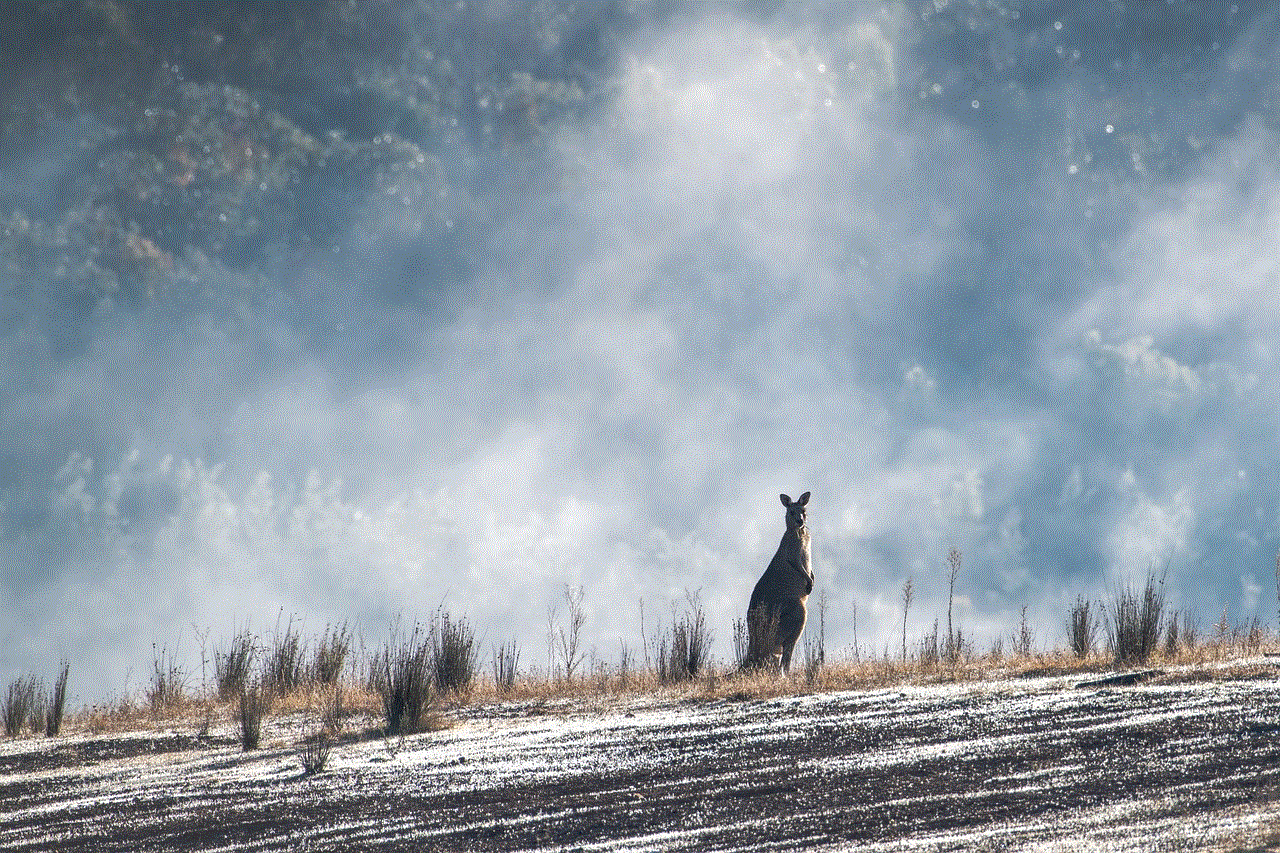
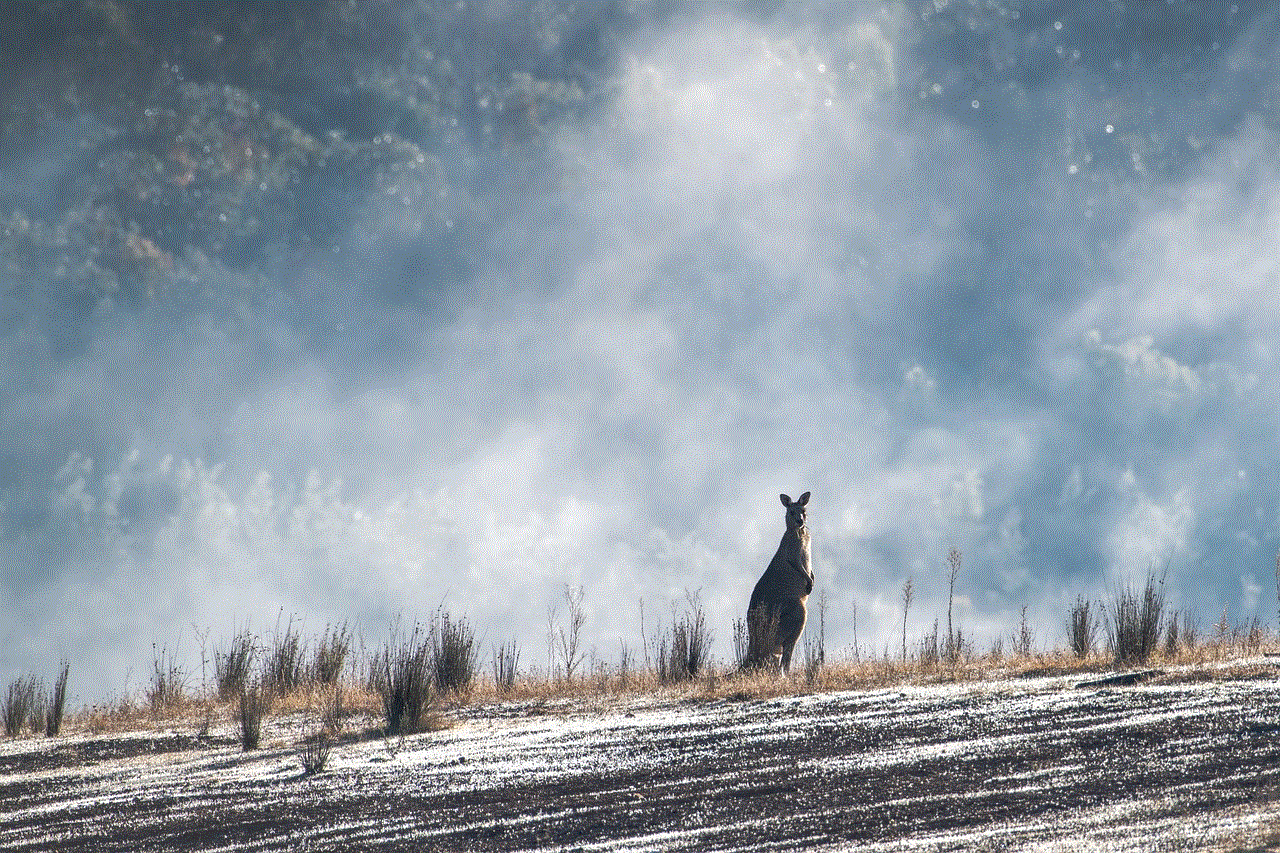
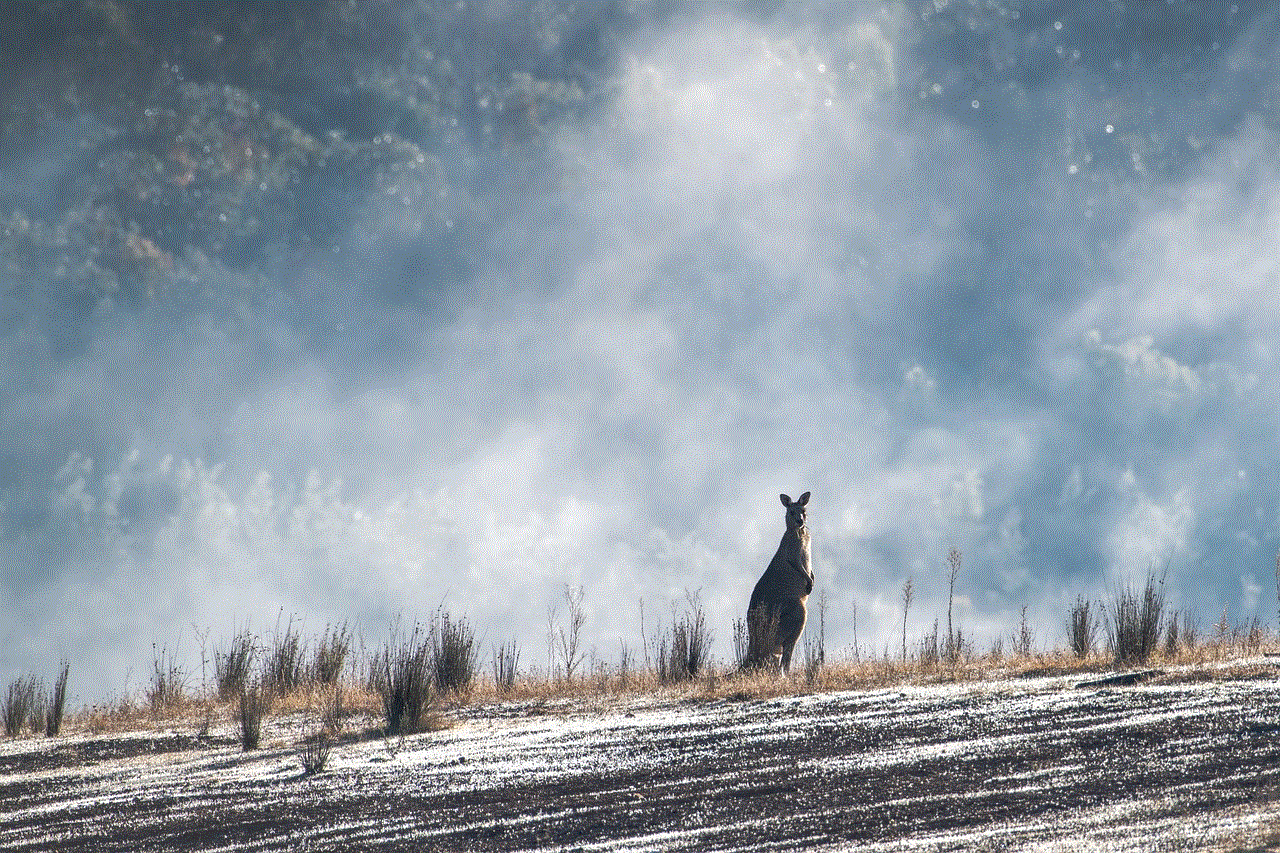
In conclusion, installing Bitdefender is a relatively simple and straightforward process. By following the steps outlined in this article, you can ensure that the installation is successful, and your device is protected from online threats. Remember to always keep your Bitdefender product up to date to ensure maximum security for your device.