how to go live on twitch on mobile
Twitch is a popular live streaming platform that allows gamers and content creators to share their experiences with a wide audience. While it started as a website for desktop users, Twitch has now expanded to mobile devices, making it easier for users to stream on the go. In this article, we will guide you through how to go live on Twitch on mobile devices, so you can share your gaming adventures with the world.
Before we get into the steps of going live on Twitch, it’s important to note that the mobile app has some limitations compared to the desktop version. For example, you cannot change your stream title or add tags on the mobile app. However, the app does allow you to stream in high definition and interact with your viewers through chat. With that being said, let’s dive into the steps of going live on Twitch on mobile.
Step 1: Download the Twitch App
The first step to streaming on Twitch from your mobile device is to download the Twitch app. The app is available on both Android and iOS devices and can be found in the respective app stores. Once the app is downloaded, log in to your Twitch account or create a new one if you don’t have an existing account.
Step 2: Set your Stream Settings
Before you go live, it’s essential to set up your stream settings. This includes choosing your stream quality, microphone and camera settings, and whether you want to enable or disable your microphone and camera during the stream. You can access these settings by tapping on the gear icon in the top right corner of the app.
Step 3: Create a Stream Title and Add Tags
As mentioned earlier, the mobile app does not allow you to change your stream title or add tags. However, you can do this before going live by visiting the Twitch website on your mobile browser. Once you log in, click on the ‘Create’ button and add your stream title and tags. This will ensure that your stream is correctly categorized and easier to find for viewers.
Step 4: Enable Broadcast
Once your settings are in place, it’s time to enable the broadcast feature. To do this, click on the camera icon at the bottom of the app and then select ‘Go Live.’ You will be prompted to allow access to your camera and microphone, which you should grant to start the broadcast.
Step 5: Choose your Stream Type
Twitch offers three different types of stream modes – Camera, Screen, and Both. Camera mode will use your device’s camera to stream, screen mode will capture your screen, and both modes will combine the two. Choose the mode that suits your needs and click ‘Start Broadcast.’
Step 6: Interact with your Viewers
Once you’re live, you can interact with your viewers through the chat feature. The chat window will appear on your screen, and you can respond to your viewers’ messages in real-time. You can also customize your chat settings by clicking on the gear icon within the chat window.
Step 7: End your Stream
When you’re ready to end your stream, click on the ‘Finish’ button at the top of the app. You will be prompted to confirm your decision, and once you do, your stream will end, and the video will be saved to your channel.
Tips for a Successful Mobile Stream on Twitch
Now that you know how to go live on Twitch on mobile, here are some tips to make your stream a success:
1. Choose a Stable Internet Connection
A stable internet connection is crucial for a smooth streaming experience. Make sure you’re connected to a strong Wi-Fi network before going live to avoid any connection issues.
2. Use a Stand or Tripod for your Device
Holding your device during the stream can be tiring and may result in shaky footage. Using a stand or tripod will give you a stable shot and free your hands to interact with your viewers.
3. Promote your Stream in Advance
Let your followers know in advance when you plan to stream so they can tune in. You can use other social media platforms like Twitter and Instagram to promote your stream.
4. Engage with your Viewers
Interacting with your viewers is key to building a loyal audience. Respond to their comments, ask for their opinions, and make them feel like they are a part of your stream.
5. Be Yourself
Lastly, don’t try to be someone you’re not. Be yourself, share your personality, and have fun while streaming. Authenticity is what attracts viewers and keeps them coming back for more.
In conclusion, going live on Twitch on mobile is a simple process that allows you to share your gaming experience with a wide audience. By following the steps outlined in this article and implementing the tips for a successful stream, you can make your mark on the Twitch community and connect with like-minded individuals who share your passion for gaming. So, what are you waiting for? Go live on Twitch on your mobile device and start streaming today!
how to find premium snaps
In today’s digital age, social media platforms have become a popular medium for individuals to share their daily lives, connect with friends and family, and even explore their interests. Snapchat , with its unique disappearing photo and video features, has gained immense popularity among users of all ages. While many use Snapchat for innocent fun and communication, there is a growing trend of individuals using the platform to share explicit content for a fee. These accounts, known as premium snaps, offer exclusive access to adult content. If you’re interested in finding premium snaps, this article will guide you through the process.
1. Understand the concept of premium snaps:
Premium snaps are Snapchat accounts that offer exclusive, adult-oriented content for a fee. These accounts are typically run by individuals who wish to monetize their content, often including explicit photos and videos. Subscribers pay a monthly fee to gain access to these private accounts and receive regular updates from the content creator.
2. Know the legal implications:
It is important to note that sharing or accessing explicit content involving minors is illegal and unethical. Before searching for premium snaps, ensure that you are of legal age in your jurisdiction and that the content you seek is legal and consensual.
3. Online directories and forums:
One way to find premium snaps is through online directories and forums. Several websites curate lists of premium snap accounts, offering a comprehensive directory of content creators. These directories often categorize accounts based on various interests, allowing you to find accounts that align with your preferences.
4. Social media platforms:
Social media platforms like Twitter, Instagram , and Reddit can also be valuable sources for finding premium snaps. Many content creators promote their premium snap accounts through these platforms, offering teasers and links to their paid content. Utilize hashtags, keywords, and searches related to premium snaps to find accounts that match your interests.
5. Adult content subscription platforms:
Several subscription-based platforms cater specifically to adult content creators, providing them with a secure and monetized environment to share their content. These platforms often feature search filters and categories, allowing users to find premium snaps based on their preferences. Some popular platforms include OnlyFans, Patreon, and FanCentro.
6. Word of mouth and recommendations:
If you have friends or acquaintances who are already subscribed to premium snaps, consider asking them for recommendations. Word of mouth can be a reliable way to find quality content creators who align with your interests. However, always remember to respect their privacy and boundaries when discussing such sensitive topics.
7. Online advertisements:
Content creators often advertise their premium snap accounts through online advertisements. These may appear on adult-oriented websites, forums, or even mainstream platforms. Be cautious when clicking on ads and ensure you are visiting reputable websites to avoid scams or malicious content.
8. Research and reviews:
Before subscribing to any premium snap account, it is crucial to do thorough research. Look for reviews, ratings, and feedback from other users to gauge the quality and reliability of the content creator. This will help you make an informed decision and avoid potential disappointment.
9. Privacy and safety considerations:
When accessing premium snaps, it is essential to prioritize your privacy and safety. Do not share personal information or engage in any activity that compromises your security. Be aware of potential scams, phishing attempts, or account hijacking. Use strong, unique passwords and consider enabling two-factor authentication for added security.
10. Ethical considerations:
While premium snaps provide a platform for content creators to monetize their adult-oriented content, it is important to consider the ethical implications. Ensure that the content you seek is consensual and respectful. Support creators who prioritize consent, diversity, and inclusivity.
In conclusion, finding premium snaps involves exploring various online platforms, directories, and social media channels. Remember to approach this search responsibly, ensuring that you are of legal age and seeking consensual and lawful content. Prioritize your privacy and safety, and be mindful of the ethical implications surrounding the adult content industry.
how to get calculator history on iphone
How to Get Calculator History on iPhone: A Comprehensive Guide
The iPhone is known for its user-friendly interface and intuitive design. Among its many features, the built-in calculator is one that is frequently used by iPhone owners. However, have you ever wondered if there is a way to access your calculator history on your iPhone? In this comprehensive guide, we will explore various methods to help you view and retrieve your calculator history on your iPhone device.
Method 1: Utilizing the Calculator App
The Calculator app on your iPhone does not have a dedicated history feature, but you can still view your previous calculations by following these steps:
Step 1: Open the Calculator app on your iPhone by tapping on the calculator icon located on your home screen.
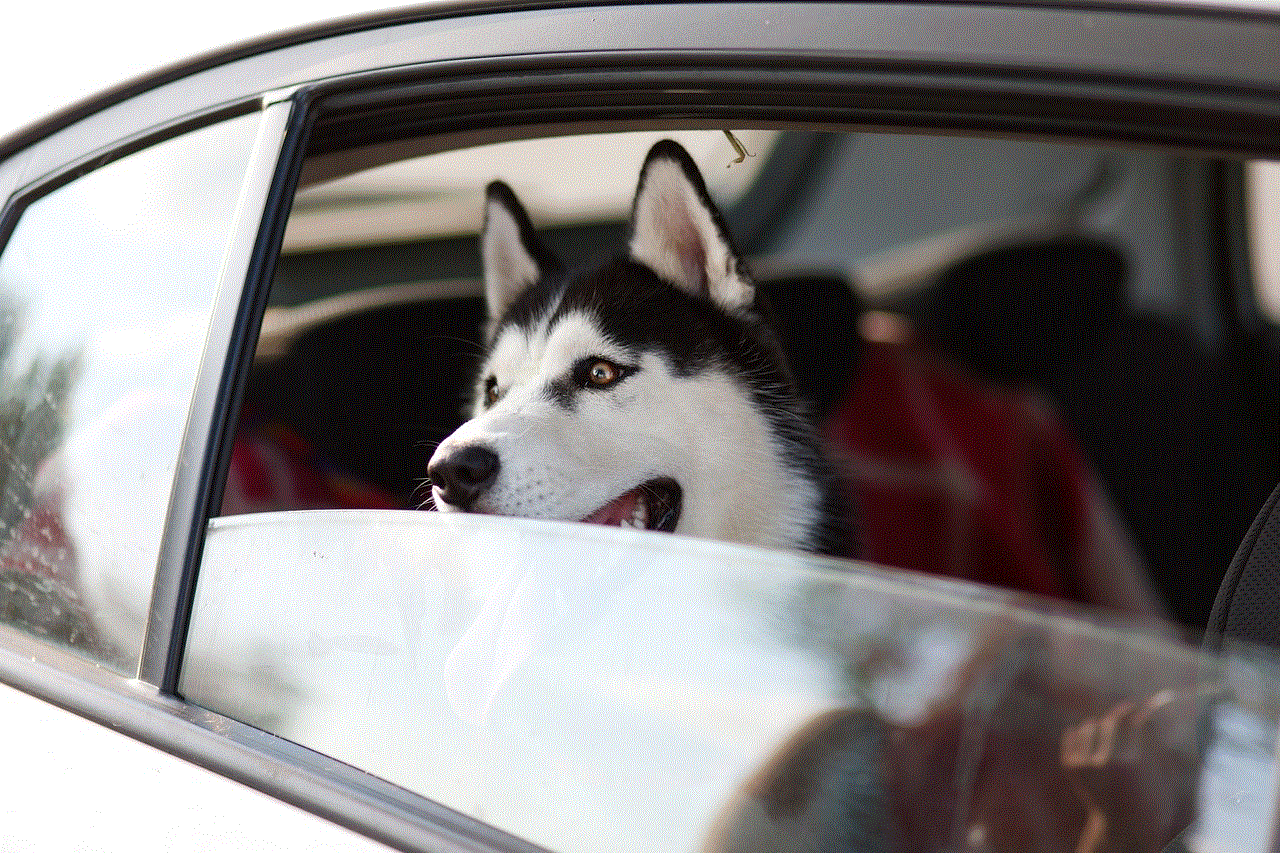
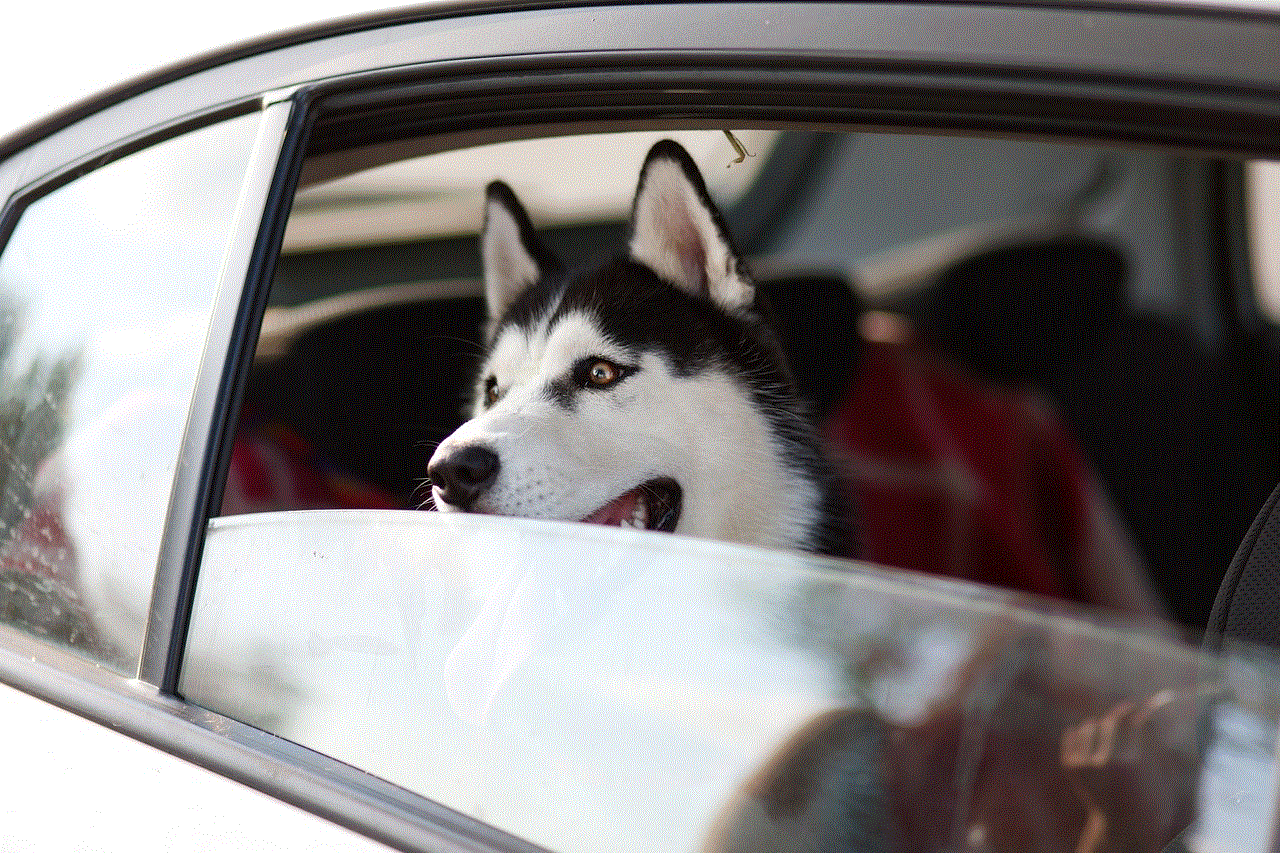
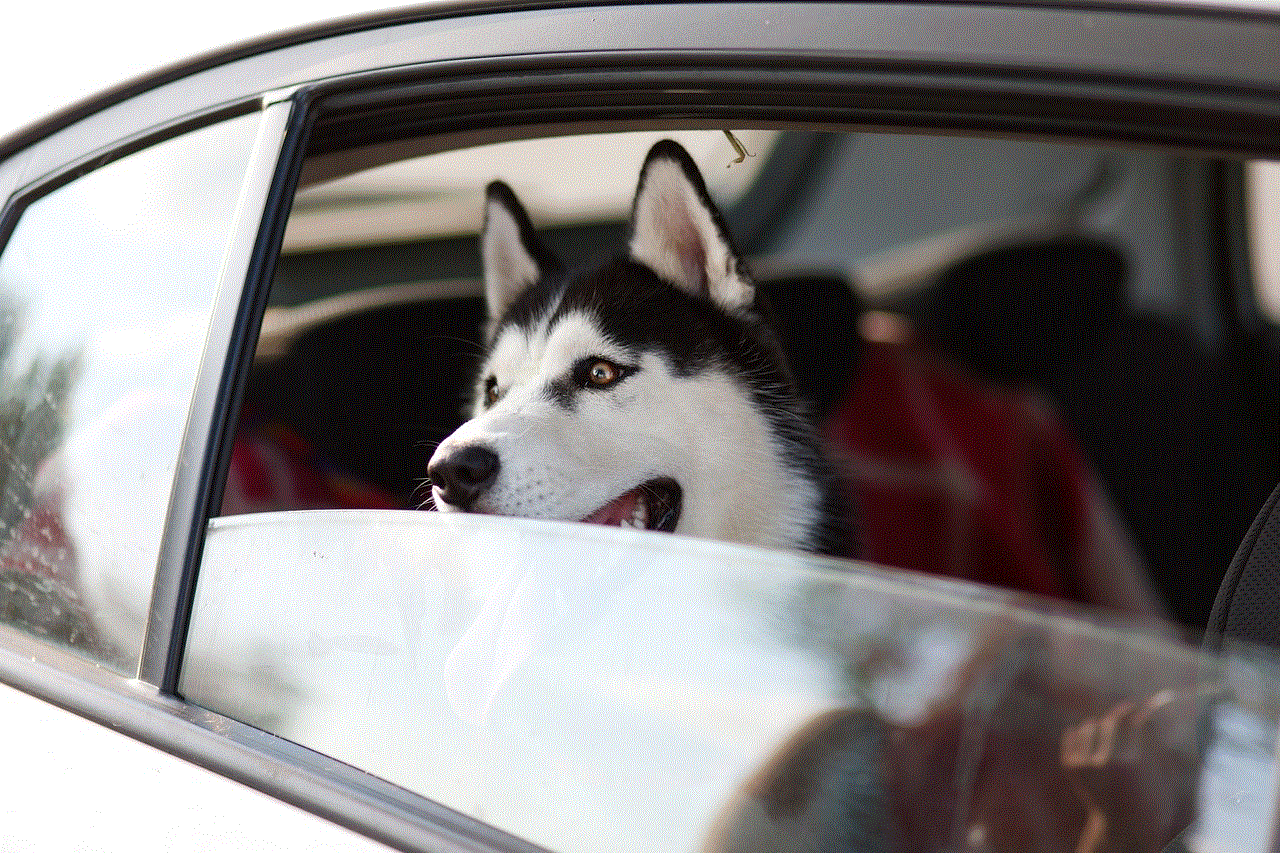
Step 2: Perform the calculations you want to save.
Step 3: Take a screenshot of the calculator screen by simultaneously pressing the Sleep/Wake button and the Home button (for iPhones with a Home button) or the Sleep/Wake button and the Volume Up button (for iPhones without a Home button). The screenshot will be saved in your Photos app.
Step 4: Open the Photos app and locate the screenshot you just took. You can find it in the “Screenshots” album or in the “Recents” tab.
This method allows you to visually save your calculator history for future reference. However, keep in mind that it does not provide a detailed breakdown of your calculations.
Method 2: Utilizing Third-Party Calculator Apps
If you require a more comprehensive calculator history, you may want to consider using a third-party calculator app from the App Store. These apps often offer advanced features, including the ability to view and save your calculator history. Here are a few popular third-party calculator apps to consider:
1. PCalc ($9.99): PCalc is a powerful calculator app that supports a wide range of functions and provides a detailed history log. It allows you to scroll through your previous calculations, copy them, and even export them for further analysis.
2. MyScript Calculator (Free): MyScript Calculator is a unique calculator app that allows you to write mathematical expressions on the screen using your finger or Apple Pencil. It not only provides a history log but also allows you to edit and reuse previous calculations.
3. Calcbot (Free with in-app purchases): Calcbot is a feature-rich calculator app that offers a history tape, allowing you to review and copy previous calculations. It also supports iCloud sync, ensuring that your calculator history is available across all your devices.
Method 3: Utilizing the Today View Widget
The Today View widget on your iPhone provides quick access to various apps and features, including the calculator. While it doesn’t display a detailed history log, it does allow you to view your most recent calculation. Here’s how to access it:
Step 1: Swipe right from your iPhone’s home screen to access the Today View.
Step 2: Scroll down to the bottom of the Today View until you find the “Edit” button.
Step 3: Tap on the “Edit” button to customize your Today View widgets.
Step 4: Locate the “Calculator” widget and tap on the green “+” icon next to it to add it to your Today View.
Step 5: Tap “Done” to save the changes.
Now, whenever you swipe right to access the Today View, you will see the Calculator widget, which displays your most recent calculation. While this method doesn’t provide an extensive history log, it can be useful for quickly referencing your last calculation.
Method 4: Utilizing a Calculator History App
If you prefer a dedicated app solely for viewing and managing your calculator history, you can find several options on the App Store. These apps often come with additional features to enhance your calculator experience. Here are a few examples:
1. CalcNote ($2.99): CalcNote is a calculator app with a built-in notepad. It allows you to perform calculations and save them along with notes, tags, and timestamps. You can easily search and organize your calculator history using various filters.
2. Digits Tape Calculator (Free with in-app purchases): Digits Tape Calculator offers a traditional calculator interface with a history tape. It allows you to scroll through your previous calculations, copy them, and even share them via email or text message.
3. Calzy (Free with in-app purchases): Calzy is a versatile calculator app that provides a comprehensive history log. It allows you to review, edit, and reuse previous calculations. You can also create and save custom calculation templates for future use.
Conclusion
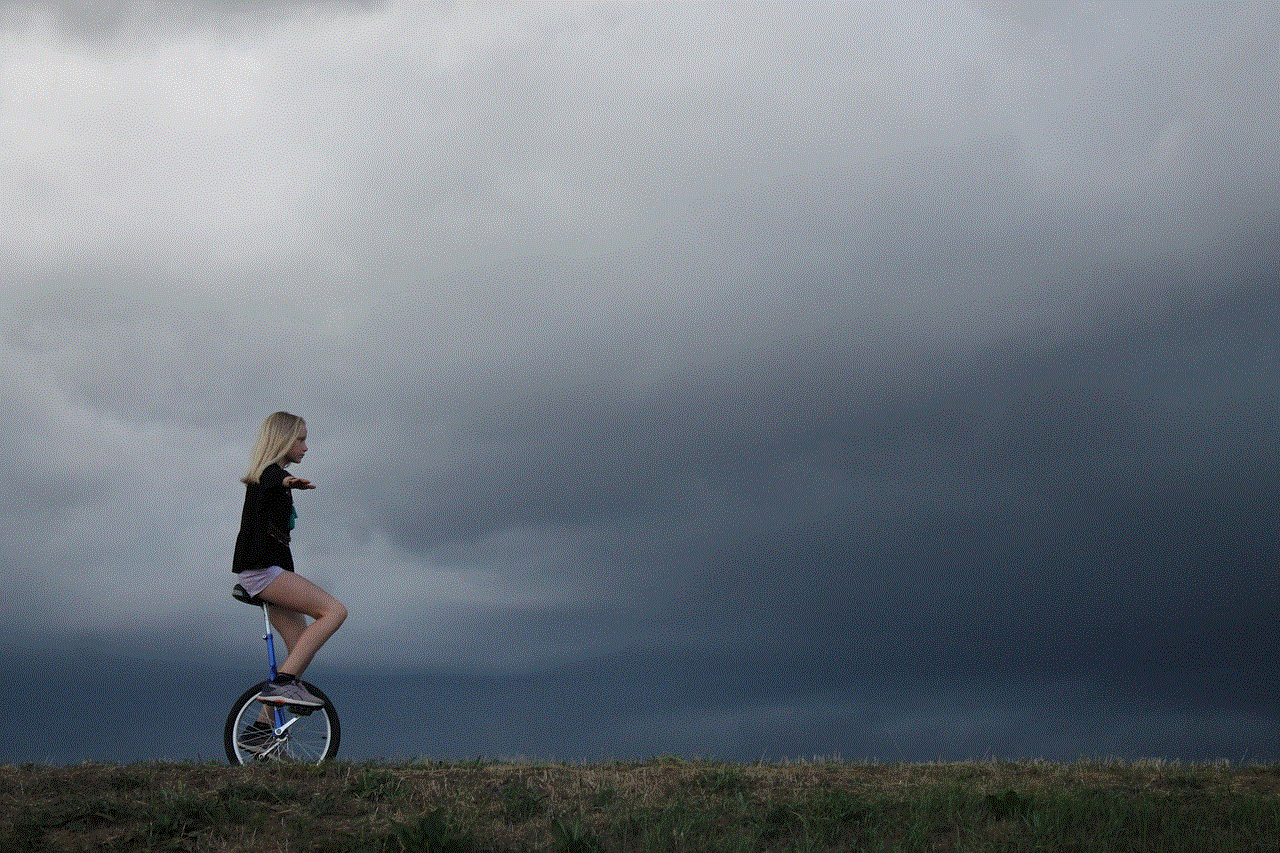
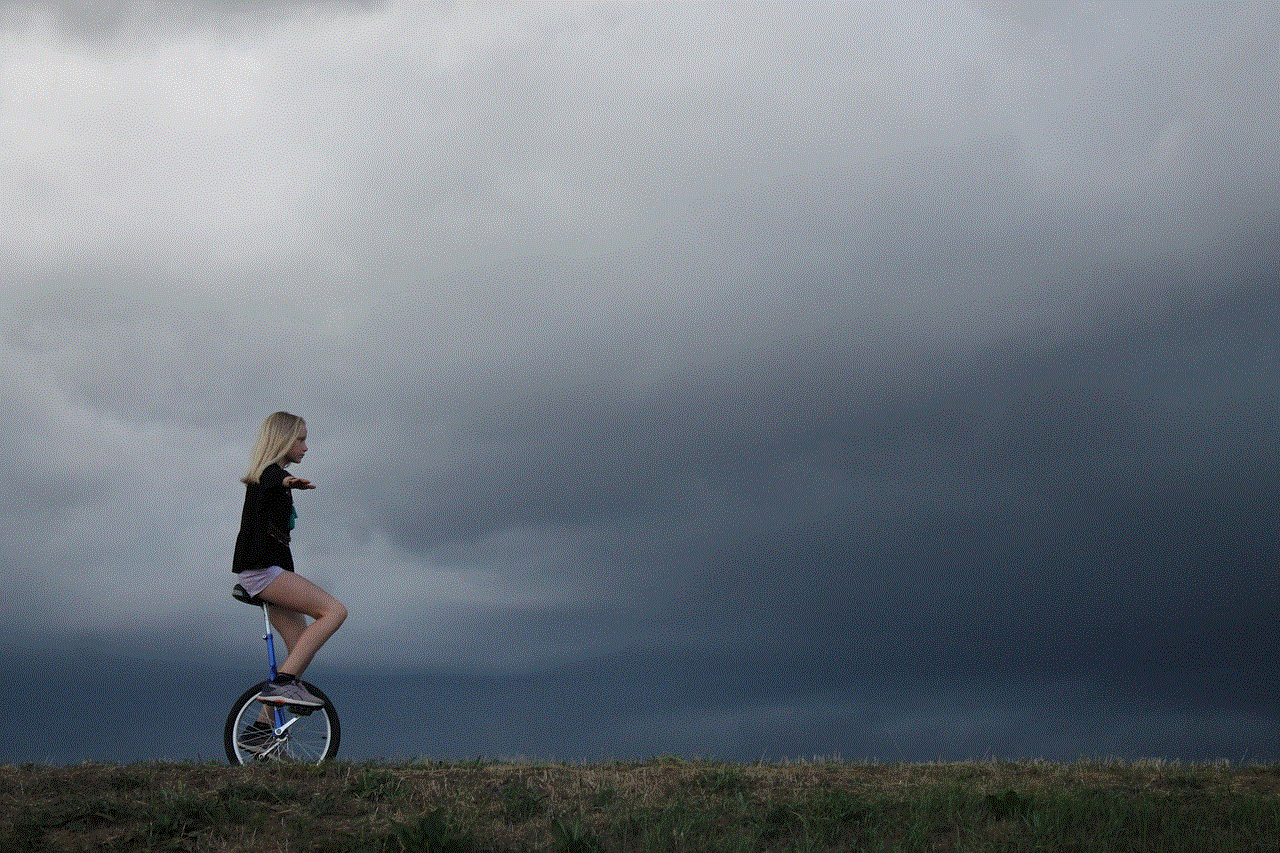
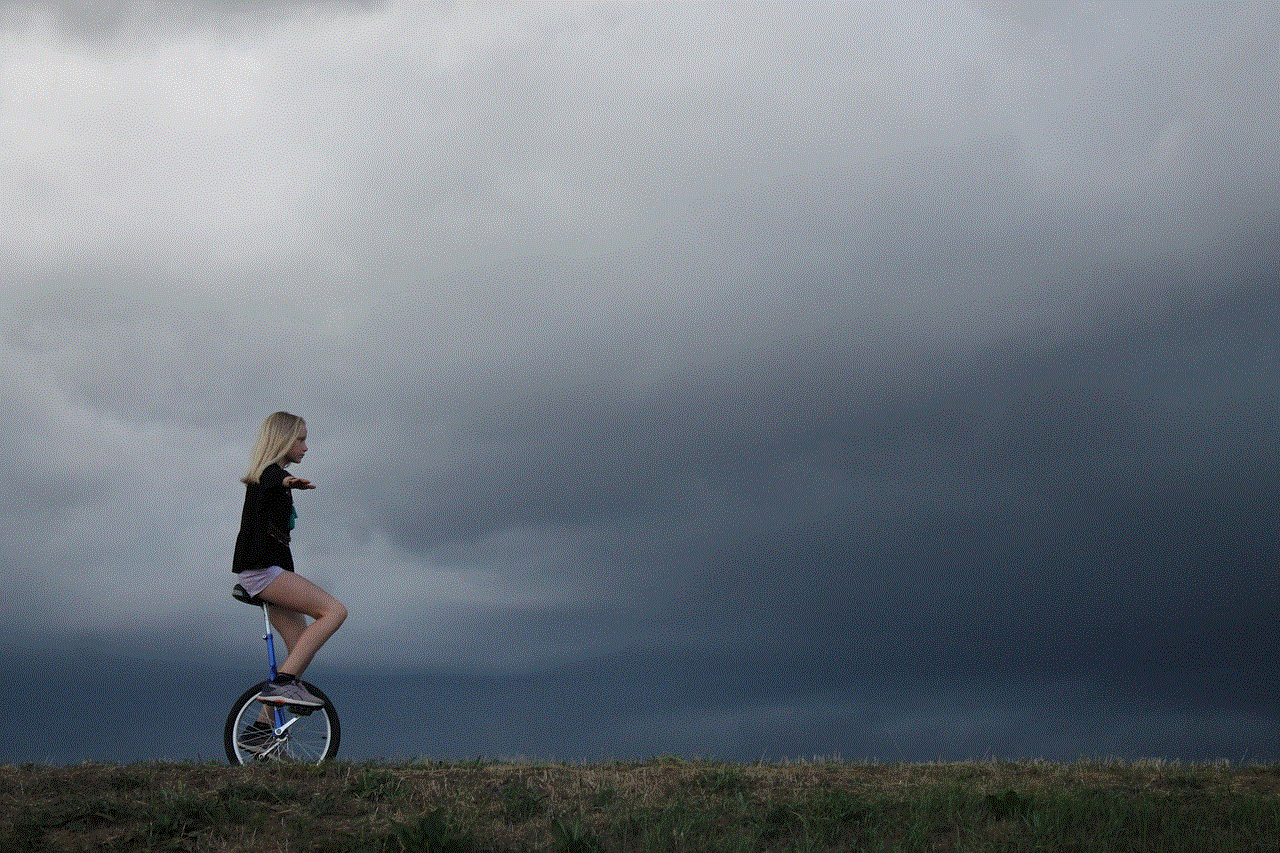
While the built-in Calculator app on your iPhone does not provide a direct way to access your calculator history, you can still save and reference your previous calculations using various methods. From taking screenshots to utilizing third-party calculator apps or dedicated calculator history apps, there are several options available to suit your needs. Whether you require a basic visual reference or a detailed breakdown of your calculations, these methods will help you retrieve and manage your calculator history on your iPhone with ease.