how to find mac address on amazon fire tablet
The Amazon Fire tablet is a popular device that allows users to access a variety of digital content, such as books, movies, and games. One of the key features of the device is its ability to connect to the internet via Wi-Fi, which requires the use of a Media Access Control (MAC) address. In this article, we will explore what a MAC address is, why it is important, and how to find the MAC address on an Amazon Fire tablet.
What is a MAC Address?
A MAC address, also known as a physical address or hardware address, is a unique identifier assigned to a network interface controller (NIC) for use as a network address in communications within a network segment. This address is assigned by the manufacturer of the device and is used to identify devices on a network. Every device that can connect to a network, including computer s, smartphones, and tablets, has a MAC address.
Why is the MAC Address Important?
The MAC address is important for several reasons. Firstly, it allows devices to communicate with each other on a network. When a device sends data, it includes its MAC address so that the receiving device knows where the data is coming from. This is particularly important for wireless networks, as it ensures that data is sent to the correct device.
Secondly, the MAC address is used for security purposes. Many networks, such as Wi-Fi networks, use MAC address filtering as a security measure. This means that only devices with registered MAC addresses are allowed to connect to the network, preventing unauthorized access.
Lastly, MAC addresses are used for troubleshooting network issues. Network administrators can use the MAC address to identify devices on a network and troubleshoot any connectivity or performance issues.
How to Find the MAC Address on an Amazon Fire Tablet?
Finding the MAC address on an Amazon Fire tablet is a straightforward process. Here are the steps to follow:
Step 1: Turn on your Amazon Fire tablet and go to the home screen.
Step 2: Tap on the “Settings” icon, which looks like a gear.
Step 3: In the settings menu, tap on “Device Options.”
Step 4: Scroll down and tap on “About.”
Step 5: On the “About” page, tap on “Hardware.”
Step 6: You will see the MAC address listed as “Wi-Fi MAC Address.”
Step 7: You can also find the MAC address by going to “Settings,” then “Wireless & Networks,” and finally tapping on “Wi-Fi.” The MAC address will be displayed under the name of the connected network.
Alternative Method:
If you are unable to access the settings menu, you can also find the MAC address on your Amazon Fire tablet by following these steps:
Step 1: Turn on your Amazon Fire tablet and go to the home screen.
Step 2: Open the “Apps” menu by swiping from the top of the screen.
Step 3: Tap on “Settings.”
Step 4: In the settings menu, tap on “Wireless & Networks.”
Step 5: Tap on “Wi-Fi.”
Step 6: Tap and hold on the network you are connected to.
Step 7: A pop-up window will appear. Tap on “Modify Network.”
Step 8: Scroll down and tap on “Show Advanced Options.”
Step 9: The MAC address will be displayed under “Proxy Settings.”
Using a MAC Address Changer App:
If you need to change your Amazon Fire tablet’s MAC address, you can do so by using a MAC address changer app. These apps allow you to change your device’s MAC address to a different one. This can be useful if you are trying to connect to a network that only allows certain MAC addresses or if you want to protect your privacy.
To change the MAC address on your Amazon Fire tablet, follow these steps:
Step 1: Download a MAC address changer app, such as “Change My MAC – Spoof Wifi MAC” from the Amazon Appstore.
Step 2: Open the app and tap on “Random MAC Address” to generate a new MAC address.
Step 3: Tap on “Change” to apply the new address.
Step 4: Restart your device to complete the process.
Note: Changing the MAC address of your device may cause connectivity issues or make it unable to connect to certain networks. Use this feature at your own risk.
In conclusion, the MAC address is a crucial component of network communication and security. It allows devices to communicate with each other, provides an extra layer of security, and aids in troubleshooting network issues. Finding the MAC address on an Amazon Fire tablet is a simple process, and there are even apps available to change the MAC address if needed. Use this guide to easily locate and use your device’s MAC address.
call blocker for android without single ring
With the rise of telemarketing and spam calls, call blocking has become a necessity for many smartphone users. However, traditional call blockers may have a single ring before blocking the call, which can still be disruptive. This is where call blockers for Android without a single ring come into play. These advanced call blocking apps offer a seamless and hassle-free solution to block unwanted calls without any disturbance. In this article, we will delve into the world of call blockers for Android without a single ring and explore their features, benefits, and top picks.
What is a Call Blocker for Android without a Single Ring?



A call blocker is an application that allows you to block incoming calls from specific numbers or unknown callers. It works by automatically ending the call before it reaches your device or by sending the call to voicemail. However, traditional call blockers may have a single ring before blocking the call, which can still be disruptive for the user. Call blockers for Android without a single ring, on the other hand, offer a silent and seamless solution to block unwanted calls without any disturbance.
Benefits of Using a Call Blocker for Android without a Single Ring
1. No Disturbance: The biggest benefit of using a call blocker for Android without a single ring is that it offers a seamless experience. The call will be blocked without any notification or disturbance, allowing you to continue with your work without any interruptions.
2. Protects Your Privacy: Unwanted calls can be a nuisance, but they can also pose a threat to your privacy. With a call blocker, you can block unwanted calls from telemarketers, scammers, and unknown numbers, ensuring your personal information remains safe.
3. Saves Time and Energy: Constantly receiving calls from telemarketers or unknown numbers can be exhausting and time-consuming. With a call blocker, you can save time and energy by automatically blocking these calls, allowing you to focus on more important tasks.
4. Customizable Blocking Options: Call blockers for Android without a single ring offer customizable blocking options, allowing you to choose which calls you want to block. You can block specific numbers, unknown numbers, or even create a blocklist of numbers that you want to avoid.
5. Helps to Maintain Your Work-Life Balance: With a call blocker, you can set specific times to block calls, such as during your work hours or while you are asleep. This can help you maintain a healthy work-life balance by avoiding unnecessary calls during your personal time.
Top Call Blockers for Android without a Single Ring
1. Truecaller
Truecaller is one of the most popular call blocking apps for Android. It allows you to block calls without any notification or disturbance. It also has a vast database of spam numbers, which helps in automatically identifying and blocking spam calls.
2. Mr. Number
Mr. Number is another popular call blocking app that offers a seamless and silent solution to block unwanted calls. It has a user-friendly interface and allows you to block specific numbers, unknown numbers, or create a blocklist.
3. Call Blocker Free
Call Blocker Free is a free call blocking app that offers a silent and seamless solution to block unwanted calls. It has a simple interface and allows you to block calls based on specific numbers, area codes, or prefixes.
4. Call Blocker
Call Blocker is a lightweight and easy-to-use app that offers a silent and seamless solution to block unwanted calls. It allows you to block calls from specific numbers, unknown numbers, or even all calls except your contacts.
5. Hiya
Hiya is a call blocking app that not only blocks unwanted calls but also helps in identifying and blocking spam calls. It has a vast database of spam numbers and allows you to block calls without any disturbance.
6. Call Control
Call Control is a free call blocking app that offers a silent and seamless solution to block unwanted calls. It also has a community-based spam list, which helps in identifying and blocking spam calls.
7. Call Blocker by AndroidRock
Call Blocker by AndroidRock is a simple and efficient call blocking app that allows you to block unwanted calls without any disturbance. It has a user-friendly interface and offers customizable blocking options.
8. Call Blocker by MobileSoftJungle
Call Blocker by MobileSoftJungle is a lightweight and easy-to-use call blocking app that offers a silent and seamless solution to block unwanted calls. It allows you to block calls from specific numbers, unknown numbers, or even all calls except your contacts.
9. Call Blocker by NQ Mobile Security
Call Blocker by NQ Mobile Security is a comprehensive call blocking app that not only blocks unwanted calls but also helps in identifying and blocking spam calls. It offers customizable blocking options and has a user-friendly interface.



10. Calls Blacklist – Call Blocker
Calls Blacklist is a powerful call blocking app that offers a seamless and silent solution to block unwanted calls. It allows you to block specific numbers, unknown numbers, or even all calls except your contacts.
Conclusion
Unwanted calls can be a nuisance, but with the right call blocker for Android without a single ring, you can avoid the disturbance and save time and energy. These advanced call blocking apps offer a seamless and hassle-free solution to block unwanted calls without any disturbance. With customizable blocking options and the ability to maintain your work-life balance, a call blocker is a must-have app for every smartphone user. So, download one of the top picks mentioned above and say goodbye to unwanted calls for good.
how to unlock a fire tablet
Fire tablets are the latest trend in the world of technology. These budget-friendly devices are manufactured by Amazon and have gained quite a lot of popularity in recent years. However, one common issue that many users face with their Fire tablets is the lock screen . Many users often forget their PIN or password, which can be a real hassle when trying to access their device. In this article, we will discuss how to unlock a Fire tablet in detail.
Before we dive into the methods of unlocking a Fire tablet, let’s first understand why these devices get locked in the first place. Like any other electronic device, Fire tablets also come with a security feature that allows users to set a PIN or password to safeguard their personal information. This feature ensures that no one can access your device without your permission. However, if you forget your PIN or password, you will not be able to unlock your Fire tablet. Let’s look at some methods that can help you unlock your device.
Method 1: Use Your Amazon Account
The first and easiest method to unlock your Fire tablet is by using your Amazon account. This method only works if your Fire tablet is registered to your Amazon account. If it is, then you can simply navigate to the “Forgot Your Password?” option on the lock screen and enter your Amazon account email and password. Once you have successfully logged in, you can reset your PIN or password and gain access to your device.
Method 2: Use Your Google Account
If your Fire tablet is not registered to your Amazon account, you can try using your Google account to unlock it. To do this, enter the wrong PIN or password five times on the lock screen. After the fifth attempt, you will see an option to use your Google account to unlock your device. Tap on this option and enter your Google account email and password. Once you have successfully logged in, you can reset your PIN or password and unlock your device.
Method 3: Use Your Backup PIN or Password
Another way to unlock your Fire tablet is by using your backup PIN or password. This method only works if you have set a backup PIN or password on your device. To use this method, enter the wrong PIN or password five times on the lock screen. After the fifth attempt, you will see an option to use your backup PIN or password. Tap on this option and enter your backup PIN or password. If you enter the correct backup PIN or password, you will be able to access your device.
Method 4: Use Amazon Fire Toolbox
If the above methods do not work, you can try using the Amazon Fire Toolbox to unlock your Fire tablet. This is a third-party software that allows users to customize and modify their Fire tablets. To use this method, you will need a computer and a USB cable. First, download and install the Amazon Fire Toolbox on your computer. Then, connect your Fire tablet to your computer using the USB cable. Open the Amazon Fire Toolbox and click on the “Advanced Tools” option. Then, click on the “Unlock Device” option and follow the on-screen instructions to unlock your Fire tablet.
Method 5: Factory Reset Your Device
If all the above methods fail, you can try factory resetting your Fire tablet. This method will erase all your data and settings, and your device will be restored to its original state. To factory reset your device, press and hold the power button for 20 seconds until the screen turns off. Then, press and hold the power button and the volume down button simultaneously for 10 seconds. This will boot your device into recovery mode. Use the volume buttons to navigate to the “Wipe Data/Factory Reset” option and press the power button to select it. Confirm the action, and your device will be reset to its factory settings.
Method 6: Contact Amazon Support
If none of the above methods work, your last resort is to contact Amazon support. You can reach out to Amazon customer service through their website or by calling their toll-free number. They will guide you through the process of unlocking your Fire tablet or provide you with further assistance.
Tips to Avoid Getting Locked Out of Your Fire Tablet
Now that we have discussed the various methods of unlocking a Fire tablet, let’s look at some tips to avoid getting locked out of your device in the future.
1. Use a strong password: Instead of using a simple PIN, set a strong password that is difficult to guess. This will prevent anyone from easily accessing your device.
2. Enable fingerprint or face recognition: Most Fire tablets come with a fingerprint or face recognition feature. You can set this up to unlock your device quickly and securely.
3. Set a backup PIN or password: Always set a backup PIN or password in case you forget your primary one. This will save you from the hassle of unlocking your device through other methods.
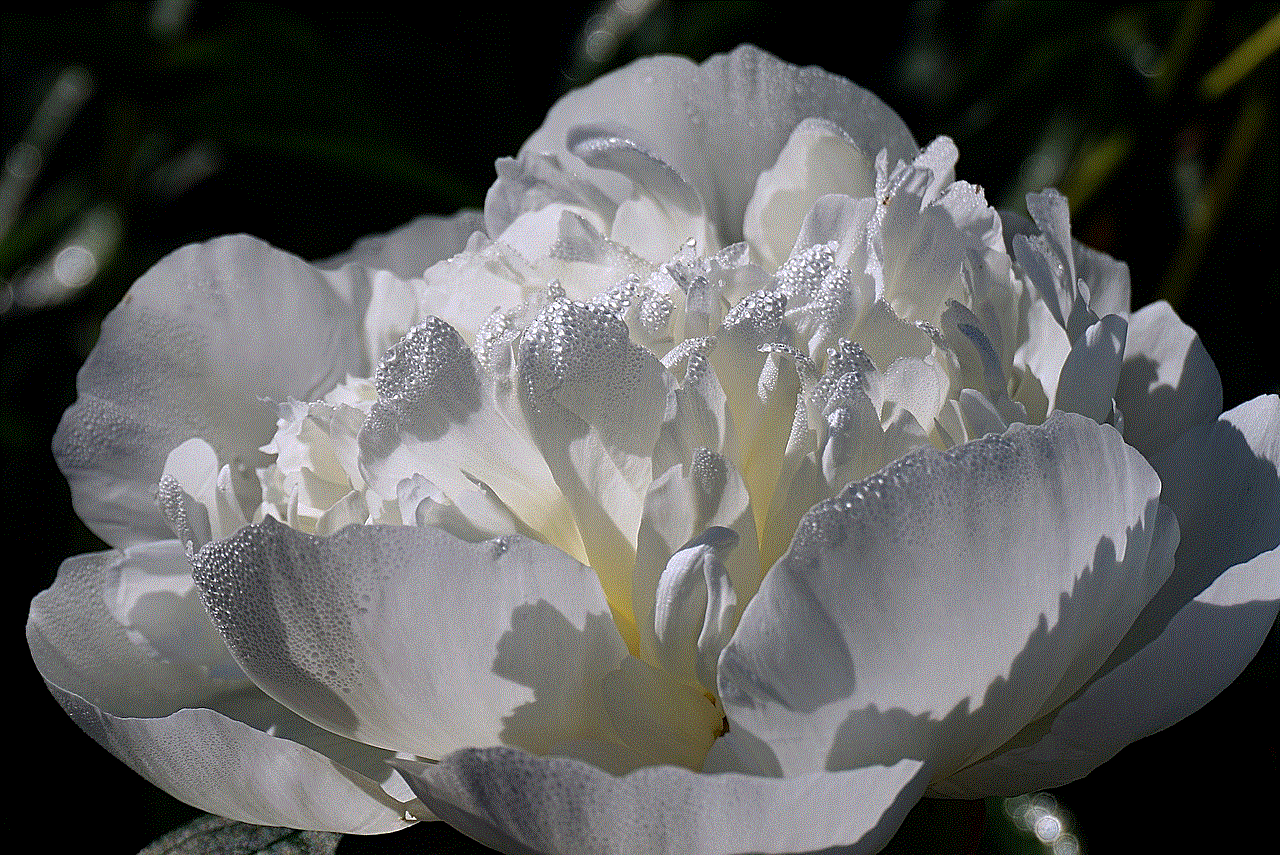
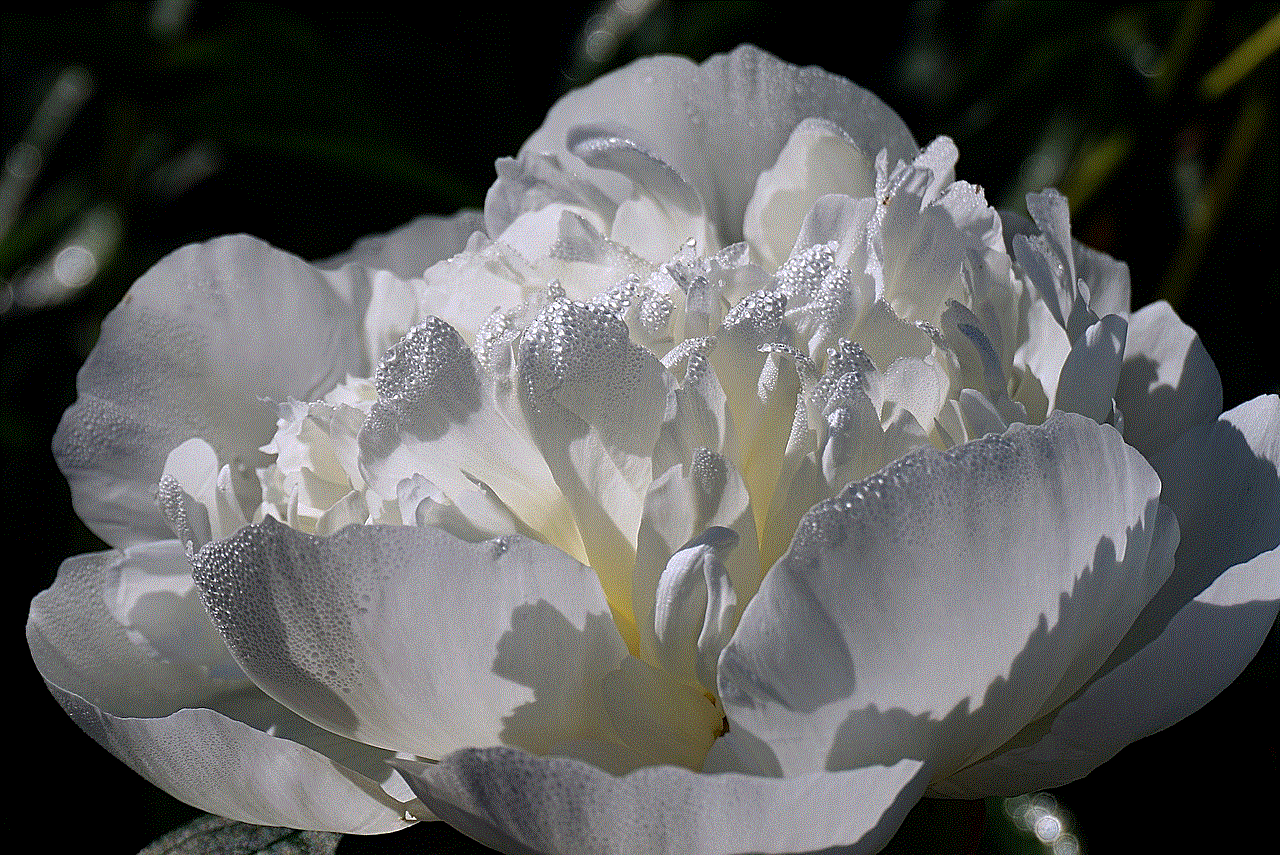
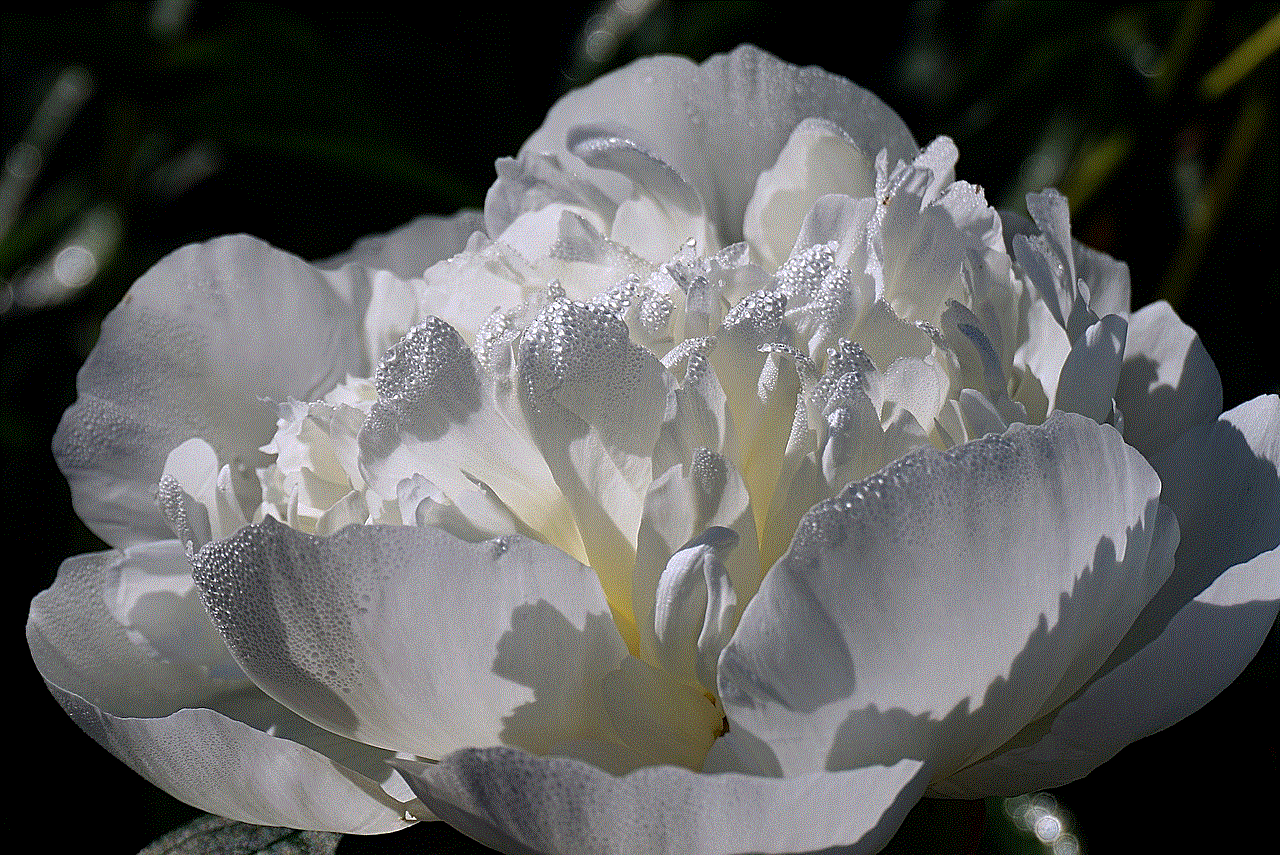
4. Keep your device updated: Make sure your device is running on the latest software version. This will ensure that any bugs or glitches that may cause your device to lock are fixed.
Conclusion
Fire tablets are great budget-friendly devices that offer a wide range of features. However, getting locked out of your device can be frustrating. In this article, we have discussed six methods to unlock a Fire tablet, along with some tips to avoid getting locked out in the future. If you are still unable to unlock your device, do not hesitate to contact Amazon support for further assistance.