how to figure out your screen time passcode
In today’s digital age, it’s no secret that we spend a significant amount of time on our electronic devices. From scrolling through social media feeds to binge-watching our favorite TV shows, our screen time has increased exponentially in recent years. As a result, many of us have implemented screen time limits to help us manage our usage and maintain a healthy balance between the digital and physical world.
However, what happens when we forget the passcode for our screen time limits? This can be frustrating, especially if you have set strict limits for yourself or your children. Fortunately, there are ways to figure out your screen time passcode and regain control of your device. In this article, we will discuss the various methods you can use to retrieve your screen time passcode and get back to managing your screen time effectively.
Before we dive into the solutions, let’s first understand what screen time passcode is and why it’s essential to have one.
What is a Screen Time Passcode?
A screen time passcode is a four-digit code that is used to restrict access to certain features on your device, such as the internet, apps, and downloads. This feature was introduced by Apple in 2018 with the release of iOS 12 and is designed to help users manage their screen time and prevent excessive usage.
The passcode can be set up through your device’s settings and is required to be entered every time you want to access a restricted feature. This is especially helpful for parents who want to limit their children’s screen time or for individuals who want to control their own device usage.
Why is it Important to Have a Screen Time Passcode?
As mentioned earlier, the screen time passcode allows you to manage and limit your device usage effectively. It can also help you to stay focused and productive by reducing distractions. Here are some other reasons why having a screen time passcode is essential:
1. Protects your privacy: By setting a screen time passcode, you can prevent others from accessing your device without your permission. This is particularly important if you have personal or sensitive information on your device.
2. Limits excessive usage: With the help of screen time limits, you can control the number of hours you spend on your device. This can be especially beneficial for children who may be prone to spending too much time on their phones or tablets.
3. Encourages healthier habits: Excessive screen time has been linked to various health issues, such as eye strain, poor posture, and disrupted sleep patterns. By setting limits and enforcing them through a passcode, you can encourage healthier screen time habits for yourself and your family.
4. Prevents unauthorized purchases: In-app purchases and downloads can quickly add up, especially if you have young children who may not understand the value of money. With a screen time passcode, you can prevent accidental or unauthorized purchases.
Now that we understand the importance of having a screen time passcode let’s explore the different methods you can use to figure out your passcode if you have forgotten it.
Method 1: Try Common Combinations
The first method to try to figure out your screen time passcode is to use common combinations that you might have set. This could include your birthday, your phone number, or any other four-digit combination that you frequently use. If you have set a passcode for your device’s lock screen , try using the same code for your screen time passcode.
If you have children, try using their birthdates or any other significant number that they can easily remember. It’s also worth trying combinations such as 0000 or 1234, as these are commonly used as default passcodes.
Method 2: Use Your Apple ID Passcode
If you have an Apple device, you can try using your Apple ID passcode to unlock your screen time passcode. This method is only applicable if you have enabled the “Share Across Devices” feature for your screen time settings. This feature allows you to sync your screen time data across all your Apple devices, including your iPhone, iPad, and Mac.
To use your Apple ID passcode, follow these steps:
Step 1: On your device, go to Settings > Screen Time.
Step 2: Tap on “Change Screen Time Passcode.”
Step 3: When prompted to enter your passcode, tap on “Forgot Passcode.”
Step 4: Enter your Apple ID passcode when prompted.
If your Apple ID passcode is correct, you will be able to reset your screen time passcode. However, if it’s not, you will have to try other methods to retrieve your passcode.
Method 3: Use iCloud Keychain
If you have enabled iCloud Keychain on your device, you can use this feature to recover your screen time passcode. iCloud Keychain is a password management tool that stores your passwords and credit card information for easy access. If you have saved your screen time passcode in iCloud Keychain, you can retrieve it using the following steps:
Step 1: On your device, go to Settings > Passwords & Accounts > Website & App Passwords.
Step 2: Enter your device passcode or use Touch ID/Face ID to authenticate.
Step 3: Search for “screen time” in the search bar.
Step 4: Find the entry for “Restrictions Passcode” and tap on it.
Step 5: Tap on the website link next to “screen time passcode.”
Step 6: Your screen time passcode will be displayed on the website.
Method 4: Use Third-Party Software
If the above methods do not work, you can use third-party software to recover your screen time passcode. There are various software available online that can help you to retrieve your passcode, such as Tenorshare 4uKey, iMyFone LockWiper, and iSunshare iPhone Passcode Genius.
These software use different techniques to recover your passcode, such as brute force attack or exploiting system vulnerabilities. However, these methods may not always be successful, and some software may charge a fee for their services.
Method 5: Reset Your Device
If none of the above methods work, the last resort is to reset your device. This will erase all your data, including your screen time passcode, and you will have to set up your device from scratch. To reset your device, follow these steps:
Step 1: On your device, go to Settings > General > Reset.
Step 2: Tap on “Erase All Content and Settings.”
Step 3: Enter your device passcode to confirm.
Step 4: Your device will restart and erase all data.
Step 5: Set up your device as new and create a new screen time passcode.
Tips to Remember Your Screen Time Passcode
Now that you have figured out your screen time passcode, it’s crucial to take some precautions to avoid forgetting it again. Here are some tips to help you remember your screen time passcode:
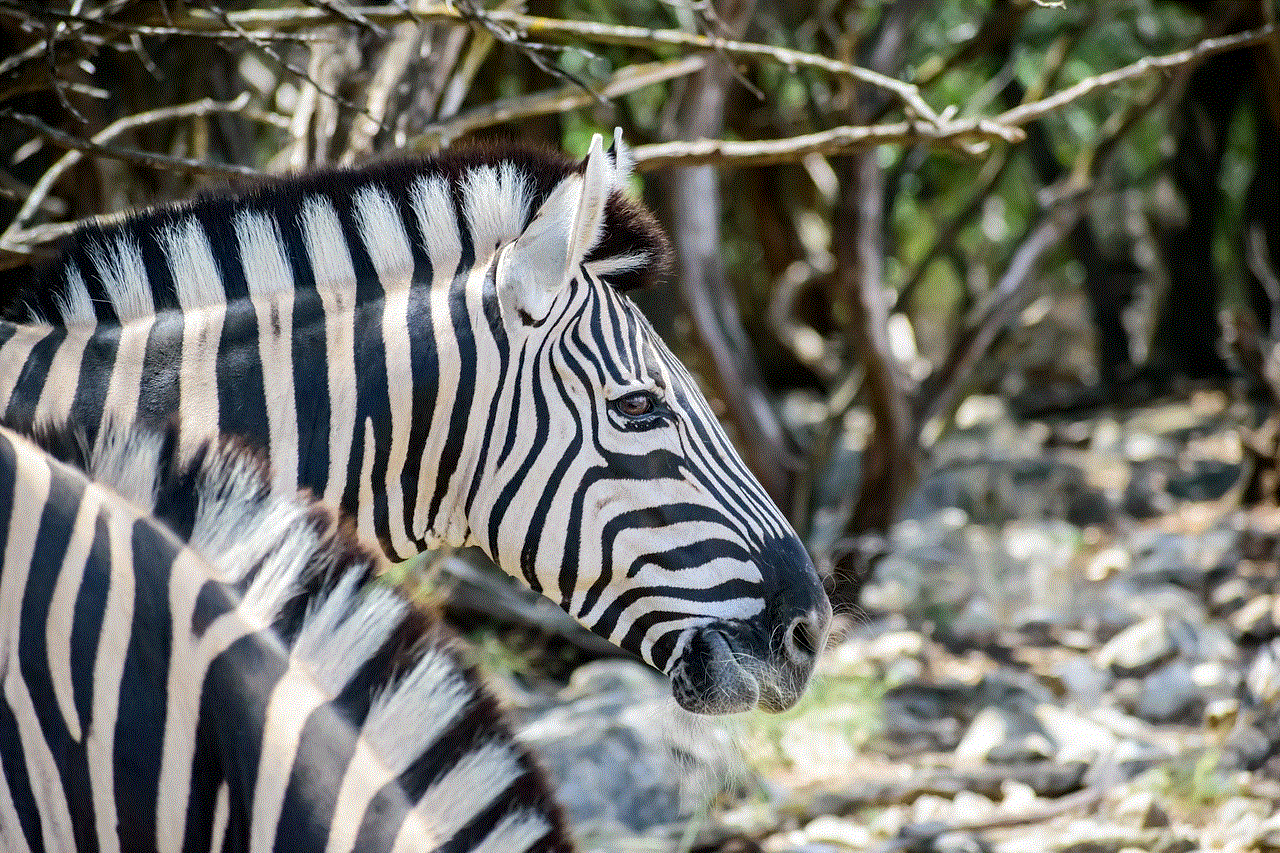
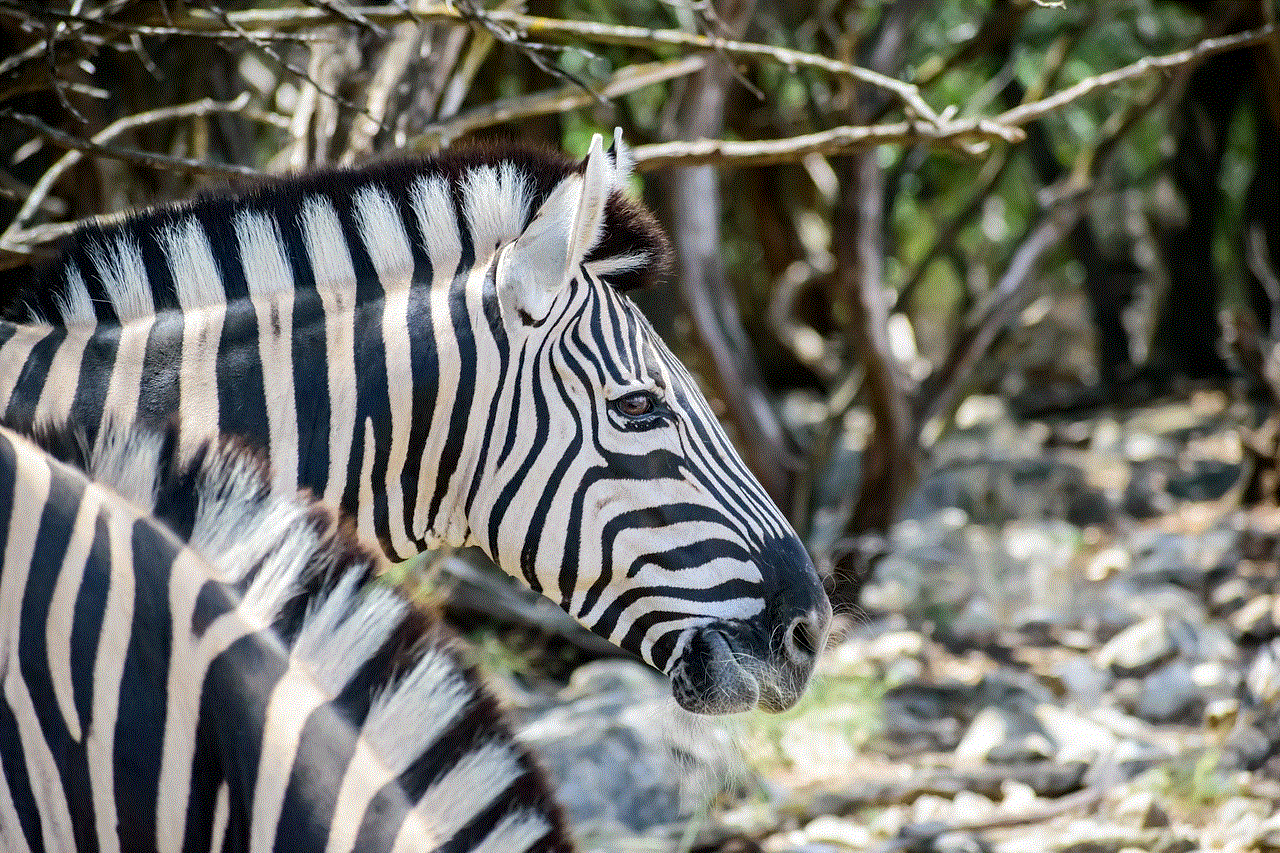
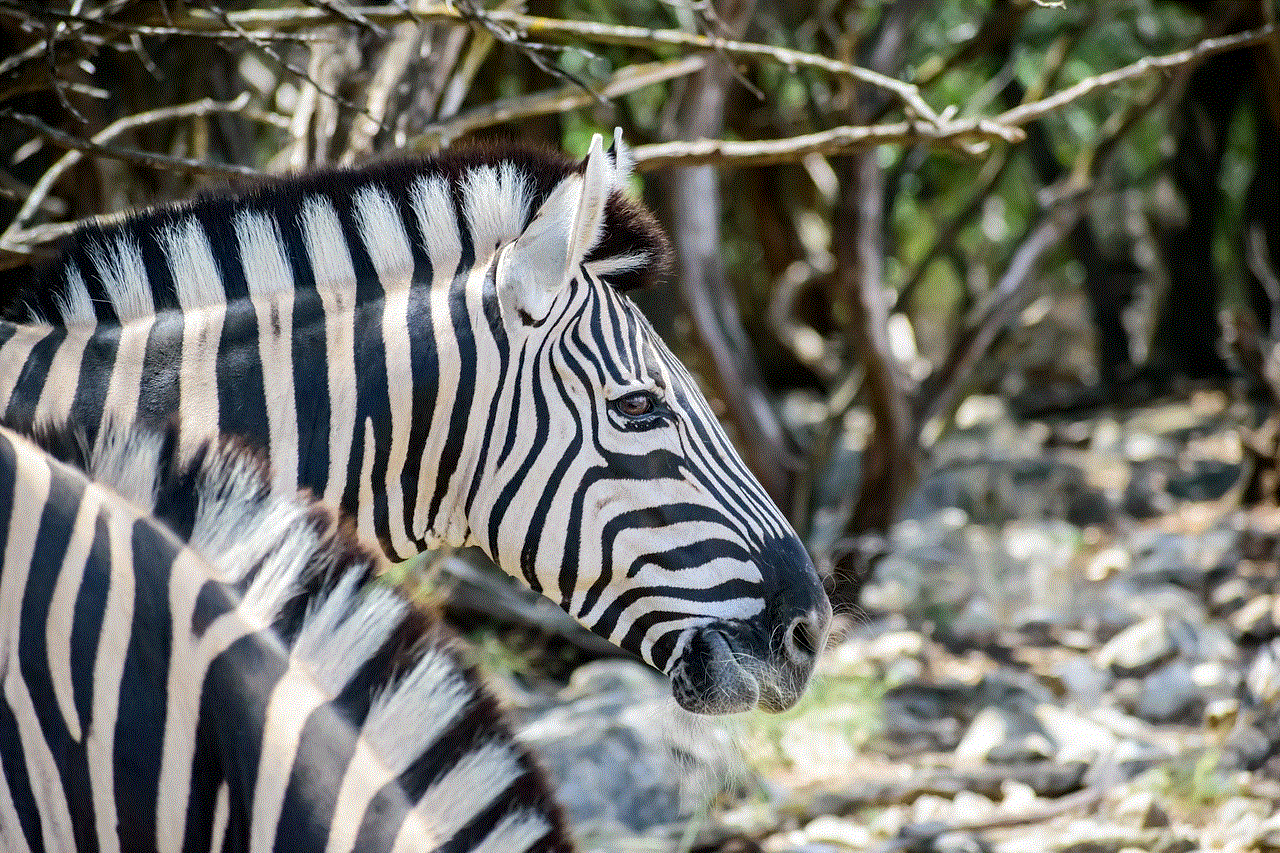
1. Write it down: If you have multiple passcodes, it can be challenging to remember them all. Consider writing down your screen time passcode and keeping it in a safe place, such as a locked drawer or a password-protected note on your device.
2. Use a memorable number: Instead of using a random four-digit combination, try using a memorable number that you can easily remember. For example, you can use the last four digits of your phone number or your favorite childhood number.
3. Set reminders: If you tend to forget your passcode, set a reminder on your device to change it on a regular basis. This way, you will have to enter a new code, and it will be easier to remember it.
4. Use Touch ID/Face ID: If your device supports Touch ID or Face ID, you can use these features to unlock your screen time passcode instead of entering a passcode manually. This eliminates the chances of forgetting your passcode.
Conclusion
In conclusion, a screen time passcode is an essential feature that allows you to manage your device usage effectively. However, if you forget your passcode, it can be frustrating to regain access to your device. By following the methods mentioned above, you can retrieve your screen time passcode and continue managing your screen time as desired. Remember to take precautions to avoid forgetting your passcode in the future, and enjoy a healthy balance between the digital and physical world.
how to figure out who texted me
As technology continues to advance, communication has become easier and more convenient than ever before. One of the most popular forms of communication is through texting. With just a few taps on our phones, we can easily send a message to anyone, anywhere in the world. However, with the rise of spam and scam messages, it has become increasingly important to figure out who is texting us. In this article, we will explore various ways to figure out who texted you and what steps you can take to ensure your safety and privacy.
1. Check your contact list
The first and most obvious step to figuring out who texted you is to check your contact list. If the number is saved in your phone, you will be able to identify the sender immediately. However, if it is an unknown number, you will have to take further steps to figure out who it is.
2. Use a reverse phone lookup service
If the number is not saved in your contact list, you can use a reverse phone lookup service to find out the owner of the number. These services work by searching through a vast database of phone numbers and providing information such as the name and address of the owner. Some popular reverse phone lookup services include Whitepages, Truecaller, and Spokeo.
3. Utilize social media
Another way to figure out who texted you is by using social media. Many people have their phone numbers linked to their social media accounts, and you can easily find their profile by searching their phone number. This method is especially useful if the person texting you is not in your contact list.
4. Ask the sender
In some cases, the person texting you may have simply forgotten to save their number in your phone. If you receive a text from an unknown number, try replying and asking who it is. The sender may respond with their name or give you more information about why they are texting you.
5. Use a caller ID app
There are also apps available for both iOS and Android devices that can identify unknown callers. These apps work by identifying the number and providing information about the caller, such as their name, location, and whether the number is spam or not. Some popular caller ID apps include Hiya, Mr. Number, and Truecaller.
6. Google the number
Technology has made it easier than ever to find information about someone just by typing in their phone number. Simply enter the number into a search engine like Google, and you may be able to find information about the person or organization associated with the number. However, this method may not always provide accurate information, so use it with caution.
7. Use your phone carrier’s services
If you are receiving spam or scam messages, your phone carrier may have services to help you block these numbers. You can contact your carrier and ask them to block the number or report it as spam. Some carriers also have a feature that allows you to block all unknown numbers from contacting you.
8. Be cautious of unknown links
One common tactic used by scammers is to send a text with a link to a fake website. These links may appear to be from a legitimate source, but they can actually lead to a phishing website where your personal information can be stolen. It is important to never click on links from unknown numbers, and if you do, make sure to verify the source before entering any personal information.
9. Report spam and scam messages
If you receive a text from an unknown number that is clearly spam or a scam, it is important to report it. This helps to not only protect yourself but also others who may receive similar messages. You can report spam and scam messages to your phone carrier, the Federal Trade Commission, or use the “report spam” feature on your phone.
10. Protect your privacy
Lastly, to prevent receiving unwanted texts from unknown numbers, it is important to protect your privacy. Be cautious when giving out your phone number, especially online. Avoid posting your phone number on public platforms, and if you do, consider using a secondary number that is not linked to your personal information.



In conclusion, with the increasing number of spam and scam messages, it is essential to know how to figure out who texted you. By utilizing the methods mentioned in this article, you can easily identify the sender of an unknown number and protect yourself from potential threats. Remember to always be cautious and protect your privacy to ensure a safe and secure communication experience.