how to delete tagged photos on facebook
# How to Delete Tagged Photos on Facebook: A Comprehensive Guide
Facebook remains one of the most widely used social media platforms globally, with over 2.8 billion active users. It connects friends, family, and acquaintances, allowing them to share life moments, photos, and memories. However, while sharing can be enjoyable, it also comes with the potential for less-desirable content, such as unflattering photos or images that you simply prefer not to be associated with. If you’re wondering how to delete tagged photos on Facebook, you’re in the right place. This article will guide you through the process, offering tips and insights to help you manage your online presence.
## Understanding Tagged Photos
Before diving into the deletion process, it’s essential to understand what tagged photos are on Facebook. When someone tags you in a photo, that photo becomes associated with your profile. This means that it can appear on your timeline, in search results, and in other areas of Facebook, depending on your privacy settings. Tagged photos can come from friends, family, or even public accounts, making it crucial to manage your tags carefully.
### The Importance of Managing Tagged Photos
In the digital age, your online image can have a significant impact on your personal and professional life. Mismanaged tagged photos can lead to misunderstandings, professional repercussions, and even privacy concerns. For instance, a potential employer may view your Facebook profile, and any unflattering or inappropriate images could influence their perception of you. Thus, managing your tagged photos is not only about personal preference but also about maintaining a positive online reputation.
## How to Remove Tagged Photos on Facebook
Now that we understand the importance of managing tagged photos, let’s delve into the steps for deleting them. The process may vary slightly depending on whether you are using a desktop or a mobile device, but the fundamental steps remain the same.
### Removing Tags on Desktop
1. **Log Into Your Facebook Account**: Open your preferred web browser, go to Facebook’s website, and log in with your credentials.
2. **Go to Your Profile**: Click on your name or profile picture at the top of the homepage to navigate to your profile.
3. **Access the Photos Section**: Click on the “Photos” tab located just below your cover photo. This will take you to a gallery of your photos, including those you’ve been tagged in.
4. **Select “Albums”**: Within the Photos section, you’ll see different categories such as “Your Photos,” “Albums,” and “Tagged Photos.” Click on “Tagged Photos” to view all the images where you have been tagged.
5. **Locate the Photo You Want to Un-tag**: Scroll through the tagged photos to find the one you wish to remove.
6. **Un-tag the Photo**: Click on the photo to open it. Once it’s open, click on the three dots (•••) in the top right corner of the photo. From the dropdown menu, select “Remove Tag.” A confirmation prompt will appear, asking if you’re sure you want to remove the tag. Click “Remove” to finalize your decision.
7. **Check Your Timeline**: Once you’ve removed the tag, it’s a good practice to check your timeline to ensure the photo no longer appears.
### Removing Tags on Mobile
If you prefer using the Facebook app on your mobile device, the process is slightly different but still straightforward.
1. **Open the Facebook App**: Launch the Facebook app on your smartphone or tablet.
2. **Go to Your Profile**: Tap on your profile picture or the menu icon (three horizontal lines) and select your profile from the dropdown.
3. **Find Your Photos**: Scroll down and tap on the “Photos” section, then select “Albums” and navigate to “Tagged Photos.”
4. **Select the Photo to Un-tag**: Browse through your tagged photos and tap on the image you want to remove the tag from.
5. **Un-tag the Photo**: After opening the photo, tap on the three dots (•••) in the top right corner. Select “Remove Tag” from the menu. Confirm your action by tapping “Remove.”
6. **Verify the Change**: Navigate back to your profile and check your timeline to confirm that the photo tag has been removed.
## Managing Your Tagged Photos: Additional Tips
While removing tags is the most direct way to manage your tagged photos, there are additional steps you can take to ensure that your online presence remains as you desire.
### Adjusting Privacy Settings
Facebook offers various privacy settings that can help you control who can see your tagged photos. Here’s how to adjust these settings:
1. **Access Settings**: Click on the downward arrow in the top right corner of your homepage and select “Settings & Privacy,” then “Settings.”
2. **Navigate to Timeline and Tagging**: On the left-hand menu, click on “Timeline and Tagging.”
3. **Edit Tagging Settings**: Here, you can adjust who can tag you in photos and who can see those tagged photos. You can choose options such as “Friends,” “Only Me,” or create a custom setting.
4. **Turn on Tag Review**: This feature allows you to review tags before they appear on your timeline. Enable this option to have more control over what gets displayed.
### Using the Activity Log
Facebook’s Activity Log provides a comprehensive view of your interactions on the platform, including tagged photos. Here’s how to access it:
1. **Go to Your Profile**: Click on your profile picture.
2. **Access Activity Log**: Click on the three dots next to your cover photo and select “Activity Log.”
3. **Filter by Photos and Videos**: In the Activity Log, use the filters on the left to show only photos and videos. Here, you can see all the photos you’ve been tagged in and can remove tags directly from this interface.
### Regularly Review Your Tagged Photos
Make it a habit to periodically review your tagged photos. Social media is dynamic, and new photos can be added frequently. Regular checks will help you maintain a clean and presentable profile.
## What to Do If You Can’t Remove a Tag
In some cases, you may find that you cannot remove a tag due to privacy settings set by the person who posted the photo. If you encounter this situation, you have a few options:
1. **Contact the Person Who Tagged You**: Politely ask the person to remove the tag. Most people will understand your desire to manage your online image.
2. **Report the Photo**: If the photo is inappropriate or violates Facebook’s community standards, you can report it. Click on the three dots in the top right corner of the photo and select “Find support or report photo.”
3. **Adjust Your Privacy Settings**: If the individual who tagged you has strict privacy settings, you may not be able to see or untag the photo. Adjusting your privacy settings can help, but the best course of action is to communicate directly with the individual.
## The Impact of Deleting Tagged Photos
When you delete a tag, it’s essential to understand the implications. While the tag will be removed from your profile, the photo itself will still exist on the original poster’s profile unless they also decide to delete it. This means that while you may no longer be associated with the photo on your account, it can still be viewed by others.
### The Importance of Digital Footprint Awareness
In today’s digital age, everything you share online contributes to your digital footprint. Managing tagged photos is just one aspect of maintaining a positive online presence. Be mindful of what you post and who you allow to tag you in images. Regularly reviewing your privacy settings and being proactive about your online reputation can help you present yourself in the best light possible.
## Conclusion
In summary, knowing how to delete tagged photos on Facebook is an essential skill for anyone who wants to maintain their online image. By following the steps outlined in this article, you can easily un-tag yourself from unwanted photos. Additionally, adjusting your privacy settings, regularly reviewing your tagged photos, and communicating with friends about your preferences will further empower you to manage your online presence effectively.



Remember, social media is a powerful tool, and how you curate your profile can significantly influence how others perceive you. Take charge of your digital footprint and ensure that your online presence reflects the best version of yourself. Whether for personal enjoyment or professional networking, a well-managed Facebook profile can enhance your social media experience and help you connect authentically with others in the digital world.
hide followers on instagram
# How to Hide Followers on Instagram : A Comprehensive Guide
Instagram has evolved from a simple photo-sharing app into a powerful social media platform where users can connect, share, and engage with a global audience. With the rise of influencers and digital marketing, privacy has become a crucial topic among users. While Instagram provides various privacy settings, many users are still unaware of how to effectively hide their followers or limit visibility. This article will explore the methods to hide followers on Instagram, the implications of doing so, and best practices for maintaining privacy on the platform.
## Understanding Instagram Privacy Settings
Before diving into the specifics of hiding followers, it’s essential to understand Instagram’s privacy settings. Instagram offers users the ability to control who can see their posts, stories, and followers. By adjusting these settings, users can create a more private experience.
1. **Private Accounts**: The first step in controlling who sees your followers is to Switch your account from public to private. A private account means that only approved followers can see your content, including your followers list.
2. **Blocking Users**: If there are specific individuals whose access you want to restrict, you can block them. When you block someone , they can no longer see your profile, including your follower list.
3. **Account Restrictions**: Instagram has an option to restrict users, which limits what they can see and interact with on your profile. This method is less drastic than blocking and can be useful for managing unwanted interactions without cutting someone off entirely.
## Steps to Hide Followers on Instagram
### Step 1: Switching to a Private Account
The easiest way to hide your followers from the general public is to switch your Instagram account to private. Here’s how to do it:
– Open the Instagram app and go to your profile.
– Tap the three horizontal lines in the top right corner to access the menu.
– Select “Settings.”
– Tap “Privacy.”
– Under the “Account Privacy” section, toggle the switch for “Private Account” to turn it on.
Once your account is private, only your approved followers will be able to see your posts, stories, and followers list. However, anyone who was already following you before you switched to a private account will still have access to your information.
### Step 2: Managing Your Followers
To further enhance your privacy, you can manage your existing followers. If you notice individuals you don’t want to share your information with, you can remove them:
– Go to your profile and tap on “Followers.”
– Find the follower you want to remove and tap the three dots next to their name.
– Select “Remove” to take them off your followers list.
Once removed, they will no longer have access to your posts or followers list. However, this does not block them from searching for your profile or sending you a follow request.
### Step 3: Blocking Unwanted Users
If you want to prevent specific users from seeing your profile altogether, blocking is the most effective option:
– Navigate to the profile of the user you want to block.
– Tap on the three dots in the top right corner.
– Select “Block” and confirm your choice.
Blocked users will not be able to see your profile, posts, or followers list. However, they might still see your interactions if they are public.
### Step 4: Restricting Accounts



If blocking seems too extreme, you can restrict users, which allows for a more subtle approach:
– Go to the profile of the user you want to restrict.
– Tap on the three dots in the top right corner.
– Select “Restrict” and confirm.
Restricted users will be unable to see when you are online or if you’ve read their messages. Their comments on your posts will only be visible to them unless you approve them.
## The Implications of Hiding Followers
While hiding followers can provide a sense of security and privacy, it is essential to understand the implications of your actions. Here are some critical considerations:
### 1. Impact on Engagement
Switching to a private account may reduce your engagement rates. If you are an influencer or a business, a private account might deter potential followers from engaging with your content. They might not follow you if they can’t see what you post or who follows you.
### 2. Unwanted Attention
Sometimes, hiding followers can inadvertently draw attention. If a user notices that they are no longer able to see your followers list, they may become curious or suspicious about your actions. This can lead to unexpected inquiries or even harassment.
### 3. Loss of Connection
Removing or blocking individuals can lead to a loss of connection with friends or acquaintances. Before taking such actions, consider the potential impact on your relationships. It may be worth discussing your privacy concerns with them directly.
## Best Practices for Maintaining Privacy on Instagram
To maintain a healthy balance between privacy and social interaction, consider the following best practices:
### 1. Regularly Review Your Followers
Take the time to regularly review your followers list. Remove accounts that you no longer interact with or that make you uncomfortable. Maintaining a curated list of followers can help protect your privacy.
### 2. Be Cautious with Your Content
Be mindful of the content you share on Instagram. Avoid posting sensitive information that could compromise your privacy, such as your location, personal details, or anything that could identify you in real life.
### 3. Use Story Settings
Instagram allows you to customize who can see your stories. You can hide your stories from specific followers or create a close friends list. This feature enables you to share content selectively.
### 4. Think Before Accepting Follow Requests
When your account is private, you have control over who can follow you. Take the time to vet follow requests. If you do not recognize the user or if their profile seems suspicious, do not hesitate to deny their request.
### 5. Use Two-Factor Authentication
To further enhance your security, enable two-factor authentication (2FA) on your account. This feature adds an additional layer of protection by requiring a code sent to your phone or email whenever you log in from an unrecognized device.
## Conclusion
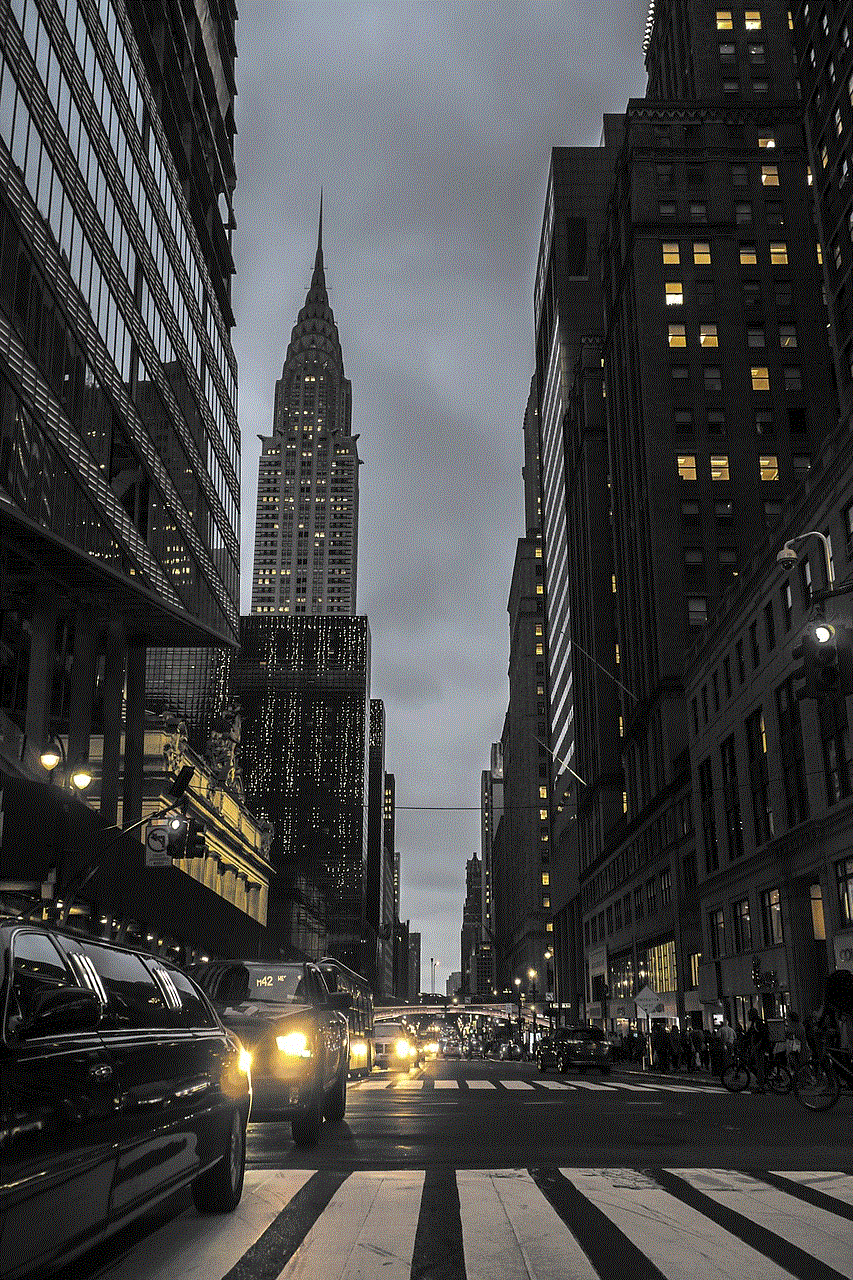
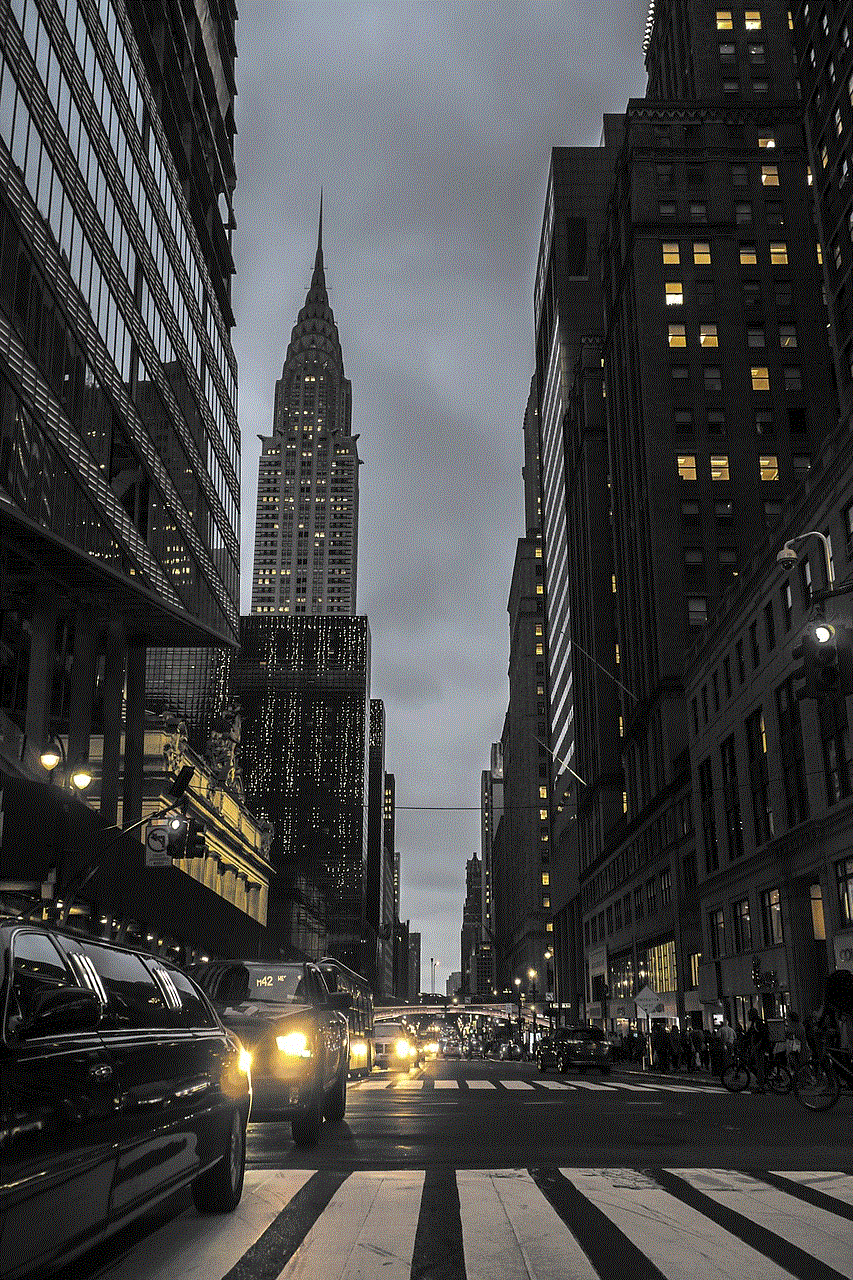
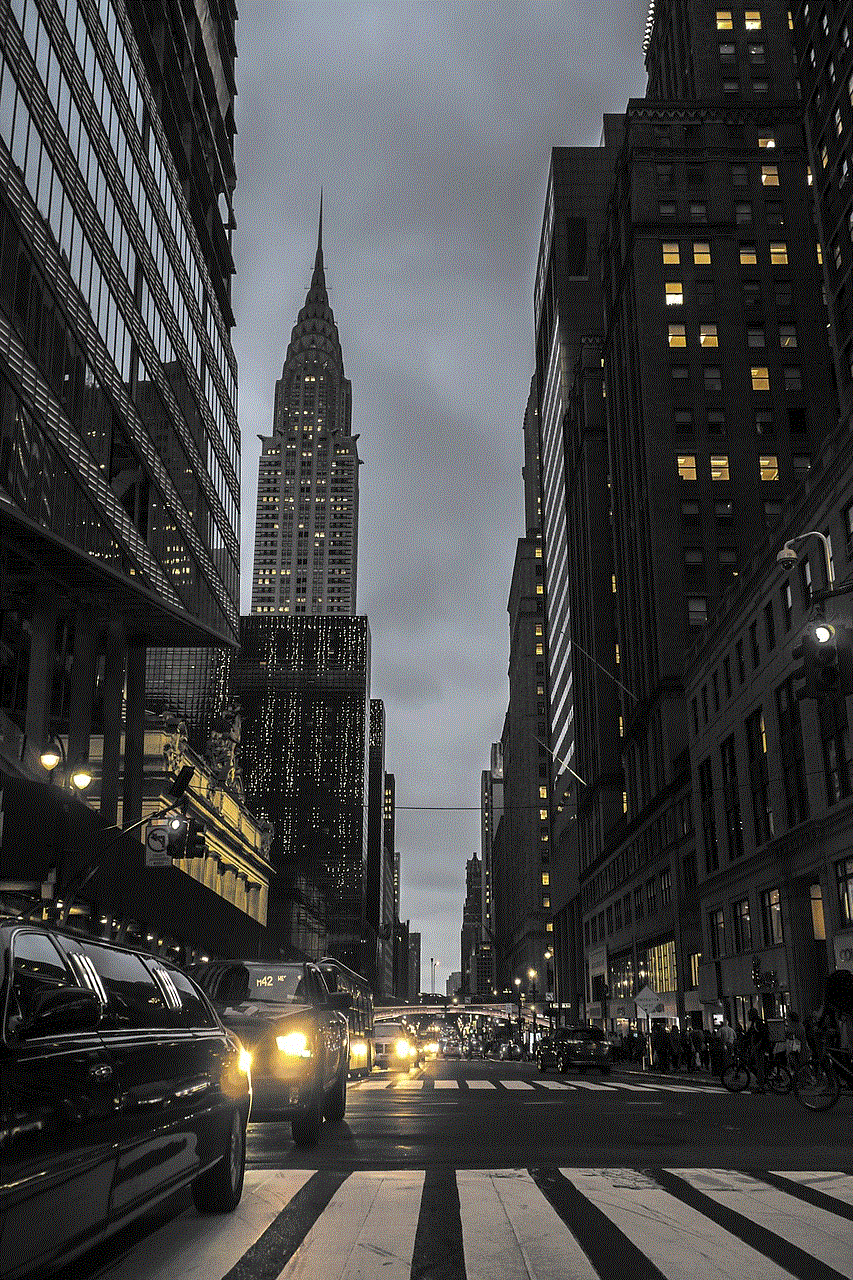
Hiding your followers on Instagram is an effective way to enhance your privacy and control your online presence. By switching to a private account, managing your followers, and using blocking or restricting features, you can create a more secure environment for yourself. However, it is essential to consider the implications of these actions on your engagement, relationships, and overall experience on the platform.
By following best practices for maintaining privacy, you can enjoy the benefits of Instagram while safeguarding your personal information and connections. With the right approach, you can strike a balance between sharing your life and protecting your privacy in the digital age.