how to delete a vpn on iphone
A virtual private network, or VPN, allows users to securely connect to the internet by creating a private network from a public internet connection. This technology has become increasingly popular in recent years as individuals and businesses seek to protect their online privacy and security. However, there may come a time when you no longer need a VPN on your iPhone and want to delete it. In this article, we will discuss how to delete a VPN on an iPhone and provide some additional information on VPNs.
What is a VPN?
A VPN is a service that encrypts your internet connection and routes it through a remote server, hiding your IP address and online activity from prying eyes. This allows you to browse the internet anonymously and securely, even on public Wi-Fi networks. VPNs are commonly used for activities such as accessing geo-restricted content, protecting sensitive information, and preventing tracking by third parties.
Why Would You Want to Delete a VPN on iPhone?
There are several reasons why you may want to delete a VPN on your iPhone. The most common reason is that you no longer need it. You may have subscribed to a VPN service for a short period of time, such as when traveling, and now that you are back home, you no longer require it. Another reason could be that the VPN service you were using is no longer meeting your needs, and you have decided to switch to a different provider.
Whatever the reason, deleting a VPN on your iPhone is a simple process that can be done in a matter of minutes. Here’s how to do it.
Step 1: Open the Settings App on Your iPhone
The first step to deleting a VPN on your iPhone is to open the Settings app. It is the gear-shaped icon typically found on the home screen.
Step 2: Go to the General Section
Once you have opened the Settings app, scroll down and tap on the “General” tab.
Step 3: Tap on VPN
In the General section, you will see a list of options. Look for the “VPN” option and tap on it.
Step 4: Select the VPN Configuration You Want to Delete
Under the VPN tab, you will see a list of all the VPN configurations that are currently installed on your iPhone. Tap on the configuration that you want to delete.
Step 5: Tap on the “Delete VPN” Option
Once you have selected the VPN configuration you want to delete, scroll down to the bottom of the screen, and tap on the “Delete VPN” option.
Step 6: Confirm the Deletion
A pop-up window will appear asking you to confirm the deletion. Tap on the “Delete” button to confirm.
Step 7: Enter Your Passcode
If your iPhone has a passcode set, you will be prompted to enter it to confirm the deletion. Enter your passcode and tap on “Done”.
Step 8: The VPN is Now Deleted
Once you have completed these steps, the VPN configuration will be deleted from your iPhone, and you will no longer be connected to a VPN.
How to Delete a VPN Configuration Profile
In some cases, the VPN configuration may be installed as a profile on your iPhone. This is usually the case when you have downloaded a VPN app from the App Store. If this is the case, you will need to delete the profile to completely remove the VPN from your iPhone. Here’s how to do it.
Step 1: Open the Settings App on Your iPhone
Just like the previous method, start by opening the Settings app on your iPhone.
Step 2: Go to the General Section
Tap on the “General” tab in the Settings app.
Step 3: Tap on Profiles
Scroll down and tap on the “Profiles” tab.
Step 4: Select the VPN Configuration Profile
Under the Profiles tab, you will see a list of all the profiles currently installed on your iPhone. Look for the profile associated with the VPN you want to delete and tap on it.
Step 5: Tap on the “Remove Profile” Option
Once you have selected the profile, scroll down and tap on the “Remove Profile” option.
Step 6: Confirm the Deletion
A pop-up window will appear asking you to confirm the deletion. Tap on the “Remove” button to confirm.
Step 7: Enter Your Passcode
If your iPhone has a passcode set, you will be prompted to enter it to confirm the deletion. Enter your passcode and tap on “Done”.
Step 8: The VPN is Now Deleted



The VPN configuration profile has now been deleted from your iPhone, and you will no longer be connected to a VPN.
Important Things to Consider Before Deleting a VPN on iPhone
Before you delete a VPN on your iPhone, there are a few things you should keep in mind.
1. Make sure you no longer need the VPN: Once you delete a VPN, you will no longer be able to use it to access geo-restricted content or protect your online privacy. Therefore, make sure you no longer need the VPN before deleting it.
2. Cancel your subscription: If you have subscribed to a VPN service, make sure to cancel your subscription before deleting the VPN. Otherwise, you may continue to be charged for a service you are no longer using.
3. Check for any data usage limits: Some VPN services have data usage limits, and if you have reached your limit, you may not be able to use the VPN until the next billing cycle. If this is the case, it may be better to wait until your billing cycle ends before deleting the VPN.
4. Consider alternative solutions: If you are deleting a VPN because it is not meeting your needs, consider looking for an alternative solution. There are many VPN providers out there, and you may be able to find one that better suits your needs.
In Conclusion
VPN technology has become an essential tool for protecting online privacy and security. However, there may come a time when you no longer need a VPN on your iPhone. In this article, we discussed how to delete a VPN on an iPhone in a few simple steps. We also highlighted some important things to consider before deleting a VPN on your iPhone. Hopefully, this information will help you manage your VPN configurations more efficiently.
lie detector app for android
Lie detector tests have long been a subject of fascination and intrigue, with many people wondering if they truly have the ability to detect when someone is lying. With the rise of technology, it was only a matter of time before lie detector apps made their way onto our smartphones. But can these apps really detect lies, or are they just a gimmick? In this article, we will explore the world of lie detector apps for Android and determine their effectiveness and accuracy.
First, let’s understand how a traditional lie detector test works. A polygraph machine, which is typically used in a lie detector test, measures a person’s physiological responses to a series of questions. These responses include changes in breathing rate, blood pressure, and perspiration. The idea behind this is that when a person is lying, their body will involuntarily produce these reactions, which can be measured and analyzed by the polygraph machine.
Now, let’s look at how a lie detector app for Android works. These apps use the same principle as a traditional polygraph machine, but instead of using specialized equipment, they rely on the sensors present in our smartphones. These sensors include the accelerometer, microphone, and camera. The app will ask the user a series of questions and record their responses through these sensors. The data is then analyzed and a result is generated, indicating whether the person is telling the truth or lying.
One of the most popular lie detector apps for Android is the “Lie Detector Test Prank” app. As the name suggests, this app is primarily meant for entertainment purposes and should not be taken seriously. It uses a simple yes or no format and relies on the user’s voice to detect lies. The user is asked to place their finger on the screen while answering the questions, and the app claims to measure changes in the user’s voice to determine if they are lying. However, this app is not scientifically proven and should not be used as a reliable lie detector.
Another popular app is the “Polygraph Test” app, which claims to use the phone’s accelerometer to detect lies. The user is asked to place their finger on the screen while answering a series of questions. The app then measures the user’s pulse and body movements to determine if they are lying. However, the accuracy of this app has been questioned, with many users claiming that it gives random results regardless of whether they are telling the truth or not.
While these apps may provide some entertainment value, they should not be considered as reliable lie detectors. The technology used in these apps is not advanced enough to accurately detect lies. They rely on basic sensors present in our smartphones and do not have the capability to measure physiological responses like a traditional polygraph machine. Moreover, these apps do not have the ability to analyze body language, which is a crucial factor in detecting lies.
Some developers have taken a more serious approach to creating lie detector apps for Android. One such app is “Truth Detector – Polygraph”. This app claims to use advanced algorithms to analyze the user’s voice and facial expressions to determine if they are lying. It also has the ability to analyze body language through the smartphone’s camera. However, the accuracy of this app has not been scientifically proven, and it should not be relied upon for serious matters.
One of the main concerns with lie detector apps is their reliability and accuracy. Many experts argue that these apps cannot be trusted, as they do not have the same level of accuracy as a traditional polygraph machine. The technology used in these apps is not advanced enough to measure subtle physiological changes that occur when a person is lying. Moreover, these apps heavily rely on the user’s honesty and cooperation, which can be easily manipulated.
In addition to their accuracy, another concern with lie detector apps is their ethical implications. These apps can be easily misused, and their results can be misleading. Many people may use these apps to manipulate others or falsely accuse them of lying. This can have serious consequences, especially in legal or professional settings. Therefore, it is important to use these apps with caution and not rely on their results for important matters.
In conclusion, lie detector apps for Android may provide some entertainment value, but they should not be considered reliable or accurate. These apps use basic sensors present in our smartphones and do not have the capability to measure physiological responses like a traditional polygraph machine. Moreover, their results can be easily manipulated and should not be relied upon for serious matters. It is best to take these apps with a grain of salt and not use them to make important decisions.
how to find a user on youtube



youtube is the largest video-sharing platform in the world, with over 2 billion monthly active users. With such a vast user base, it’s no surprise that finding a specific user on YouTube can sometimes be a daunting task. Whether you’re looking for a famous content creator or a friend’s channel, there are various methods you can use to find a user on YouTube. In this article, we’ll discuss the different ways to find a user on YouTube, from searching on the platform itself to using external tools and resources.
1. Search on YouTube
The most obvious way to find a user on YouTube is by using the search bar on the platform. You can access the search bar by clicking on the magnifying glass icon at the top of any YouTube page. Type in the username or channel name of the user you’re looking for, and YouTube will display a list of results. You can then click on the desired user’s channel to access their content.
2. Use Filters
If you’re looking for a specific type of content creator or channel, you can use filters to narrow down your search results. After typing in the username or channel name, click on the “Filter” button next to the search bar. You can filter your results by channel type, upload date, and other options. This can be helpful if you’re looking for a particular niche or want to find new channels to subscribe to.
3. Browse Channels
Another way to find a user on YouTube is by browsing channels. You can do this by clicking on the “Channels” tab on the YouTube homepage. This will display a list of the most popular channels on the platform, as well as categories such as music, gaming, and news. You can also browse channels by clicking on the “Explore” tab, which will show you channels based on your viewing history and interests.
4. Check Your Subscriptions
If you’re subscribed to the user you’re looking for, you can easily find their channel by clicking on the “Subscriptions” tab on the YouTube homepage. This will display a list of all the channels you’re subscribed to, making it easy to find the one you’re looking for. You can also use the search bar within the “Subscriptions” tab to quickly find a specific channel.
5. Use External Tools
Apart from the search bar and filters on YouTube, there are also various external tools you can use to find a user on the platform. One such tool is Social Blade, which allows you to search for a user’s channel and view their statistics, such as subscriber count and daily views. You can also use Vidooly, a YouTube analytics tool, to search for channels and view their performance data.
6. Search on Social Media
Many content creators have a presence on social media platforms such as Twitter, Instagram , and Facebook . If you’re having trouble finding a user on YouTube, you can try searching for them on these platforms. Many creators also include links to their social media accounts in their video descriptions or channel about sections, making it easier for their followers to find and follow them.
7. Utilize Google Search
Google is the most popular search engine in the world, and it can also be a handy tool for finding a user on YouTube. Type in the username or channel name and add “site:youtube.com” to your search query. This will limit your results to only YouTube channels and videos, making it easier to find the one you’re looking for.
8. Explore Playlists
If you’re looking for a specific video or type of content, you can try exploring playlists on YouTube. Many users create playlists to organize their videos, and you may find the user you’re looking for by browsing through these playlists. You can access playlists by clicking on the user’s channel and selecting the “Playlists” tab.
9. Check Comments
If you’ve interacted with the user you’re looking for in the past, you can check your comments on their videos or your own videos. YouTube allows you to view all the comments you’ve left on the platform, making it easy to find the user’s channel by clicking on their username in the comment section.
10. Ask for Help
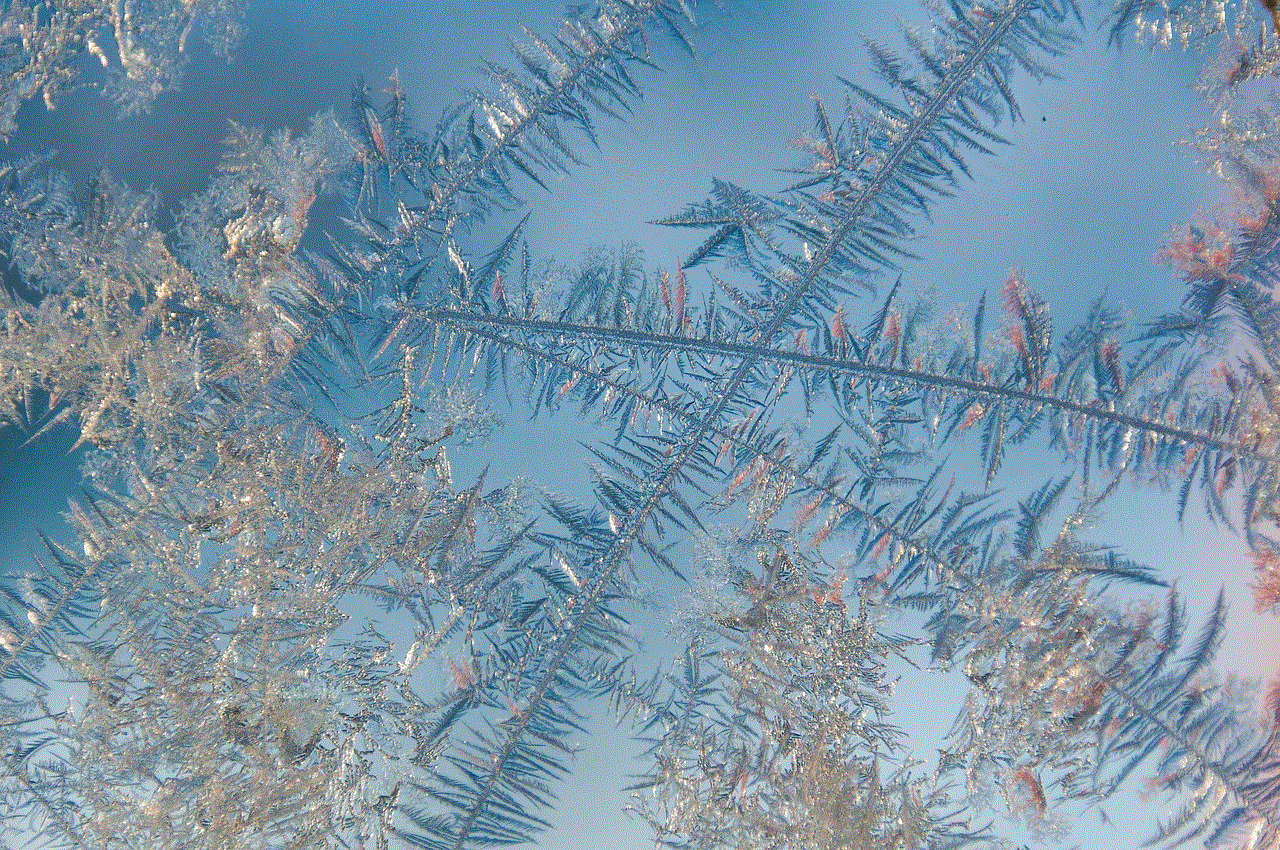
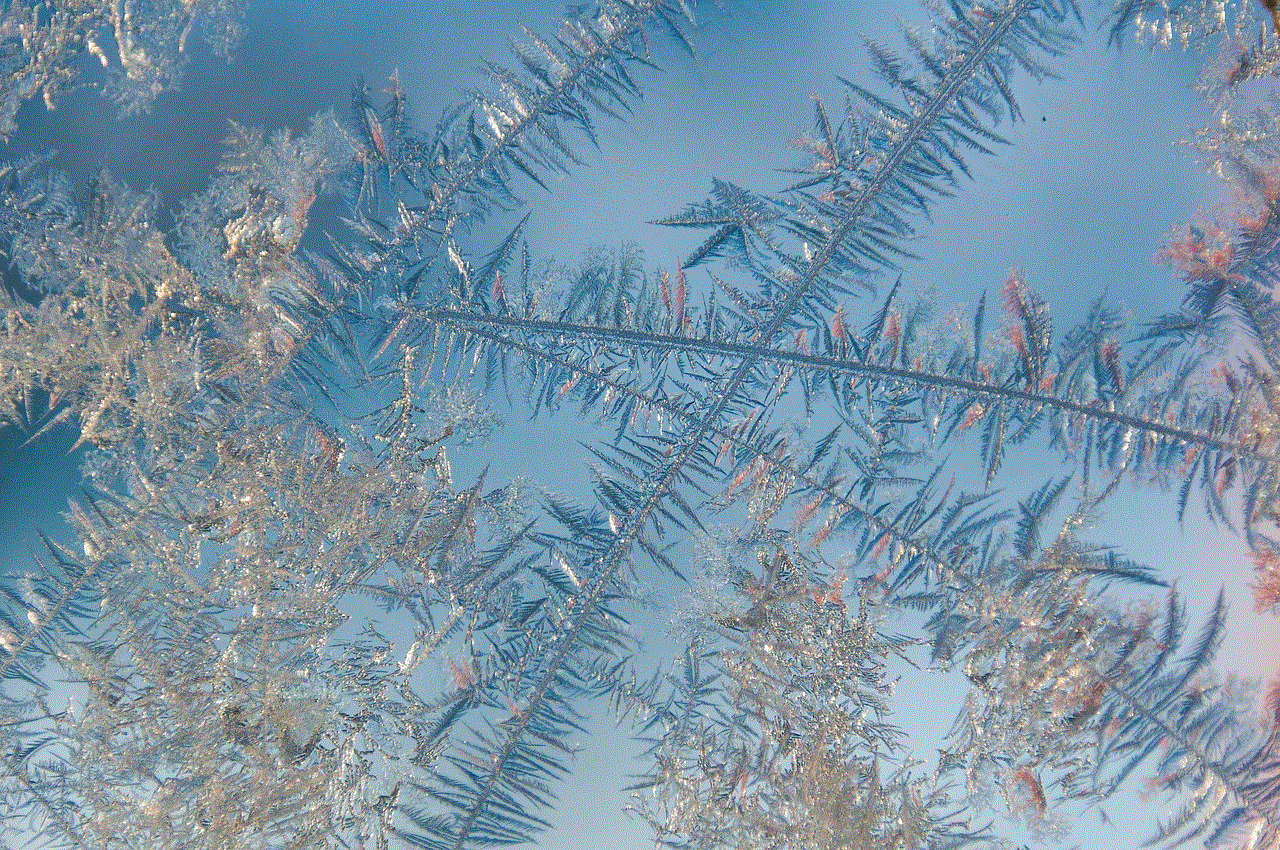
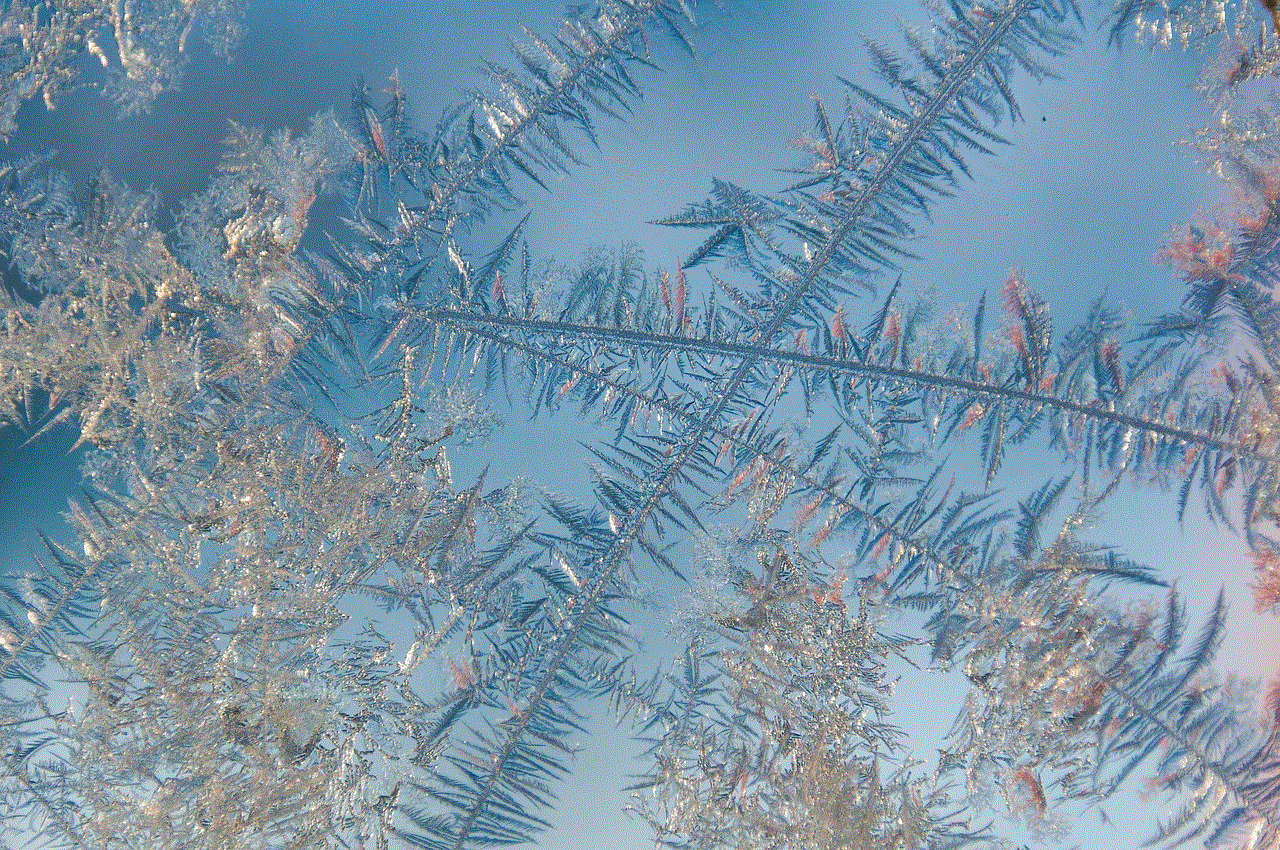
If you’ve exhausted all the above methods and still can’t find the user you’re looking for, you can always ask for help. Reach out to your friends or followers and see if anyone knows the channel or username you’re searching for. You can also post on social media or YouTube community forums to see if anyone can assist you in finding the user.
In conclusion, there are various ways to find a user on YouTube. From using the search bar and filters on the platform to exploring external tools and resources, you can easily locate the user you’re looking for. Keep in mind that some users may have changed their usernames or deleted their channels, so if you’re having trouble finding them, it could be for this reason. However, with the methods mentioned in this article, you should be able to find most users on YouTube. Happy searching!