how to deactivate snapchat on iphone
Snapchat has been one of the most popular social media platforms since its launch in 2011. With its unique features of disappearing messages and fun filters, it has gained a large user base, especially among the younger generation. However, there may come a time when you want to take a break from the app or deactivate your account altogether. If you are an iPhone user and wondering how to deactivate Snapchat on your device, this article will guide you through the process.
Before we dive into the steps of deactivating Snapchat, let’s first understand the difference between deactivation and deletion of an account. When you deactivate your account, your profile and all your content will be hidden from other users, and you will no longer receive any notifications or messages from the app. However, your account can be reactivated at any time by simply logging back in. On the other hand, when you delete your account, it will be permanently removed, and you will not be able to reactivate it or retrieve any of your data.
Deactivating your Snapchat account can be a good option if you want to take a break from the app but plan to come back in the future. It can also be useful if you want to keep your account but don’t want to be active on the app for some time. Whatever your reason may be, here are the steps to deactivate Snapchat on your iPhone.
Step 1: Open the Snapchat app on your iPhone and log in to your account.
Step 2: Tap on your profile icon at the top left corner of the screen.
Step 3: On your profile page, tap on the gear icon at the top right corner to open the settings.
Step 4: Scroll down and tap on the “Support” option under the “More Information” section.
Step 5: In the “Support” section, tap on the “My Account & Security” option.
Step 6: Here, tap on the “Account Information” option.
Step 7: Scroll down and tap on the “Delete My Account” option.
Step 8: A prompt will appear asking you to enter your password for security reasons. Enter your password and tap on “Continue.”
Step 9: You will now be redirected to a page with the title “Delete my Account.” Here, tap on the “Delete Account” button at the bottom.
Step 10: Another prompt will appear asking you to confirm your decision. Tap on “Delete Account” again.
Step 11: Your account will now be deactivated, and you will be logged out of the app.
Note: If you log back in within 30 days of deactivating your account, your account will be reactivated, and you will have access to all your data. However, if you do not log in within 30 days, your account will be permanently deleted, and you will not be able to retrieve any of your data.
Now that you know how to deactivate your Snapchat account on your iPhone let’s take a look at some other things to keep in mind while deactivating your account.
1. Your messages and stories will still be visible to your friends even after deactivating your account. Therefore, it is advisable to delete all your chats and stories before deactivating your account.
2. If you have any pending payments on your account, they will not be refunded after deactivation. It is recommended to clear all your pending payments before deactivating your account.
3. If you have a premium Snapchat account, you will have to cancel your subscription before deactivating your account; otherwise, you will continue to be charged.
4. Deactivating your account will not delete any data that Snapchat has already shared with third-party apps or services. To delete this data, you will have to contact the specific app or service.
5. If you have a Snapchat Spectacles account, deactivating your Snapchat account will not delete that account. You will have to log in separately and delete that account.
6. If you have a Business or Official account, it cannot be deactivated. You will have to delete the account instead.
7. If you have a Bitmoji linked to your Snapchat account, it will not be deleted after deactivation. You will have to delete the Bitmoji separately.
8. If you have a Snap Map location enabled, it will still be visible to your friends even after deactivating your account. You will have to disable it manually.
9. If you have a Snapchat account linked to other social media platforms such as Facebook , Twitter, or Instagram, deactivating your Snapchat account will not affect those accounts.
10. If you have any rewards or points earned from using Snapchat, they will be lost after deactivation.
In conclusion, deactivating your Snapchat account on your iPhone is a simple process and can be done in just a few steps. However, it is essential to keep in mind the points mentioned above before deactivating your account to avoid any inconvenience. It is also advisable to take a backup of all your data before deactivating your account if you plan to reactivate it in the future. With the steps and tips mentioned in this article, you can easily take a break from Snapchat without having to delete your account permanently. So, go ahead and deactivate your account if you need a break from the app, and you can always come back when you are ready.
how to use imessage on iphone without service
iMessage is an instant messaging service developed by Apple Inc. It allows users to send text messages, photos, videos, and other data over Wi-Fi or cellular data connections. iMessage is a popular feature among iPhone users as it provides a convenient and free way to communicate with other Apple users. However, one common question among iPhone users is whether it is possible to use iMessage without a service or cellular data connection. In this article, we will explore the various ways in which you can use iMessage on your iPhone without service.
Before we dive into the different methods, it is important to note that iMessage requires an internet connection to work. Therefore, if you do not have a cellular data plan or access to Wi-Fi, you will not be able to use iMessage. However, there are a few ways to get around this limitation and still use iMessage on your iPhone. Let’s take a look at them in detail.
1. Use Wi-Fi Calling
One of the easiest ways to use iMessage without a service or cellular data connection is through Wi-Fi calling. This feature allows you to make phone calls and send text messages over a Wi-Fi network. To use Wi-Fi calling, you must have an iPhone 5c or later, and your carrier must support the feature. You can check with your carrier to see if Wi-Fi calling is available for your plan.
To enable Wi-Fi calling on your iPhone, go to Settings > Phone > Wi-Fi Calling and toggle the switch to turn it on. You will also need to enter your emergency address for emergency services to be able to locate you in case of an emergency call. Once Wi-Fi calling is enabled, you can use iMessage just like you would with a cellular data connection.
2. Use a Personal Hotspot
If you have another device with a cellular data connection, such as an iPad or another iPhone, you can use it as a personal hotspot to connect your iPhone to the internet. This will allow you to use iMessage on your iPhone without having a service or cellular data plan. To set up a personal hotspot, go to Settings > Personal Hotspot and toggle the switch to turn it on. Then, connect your iPhone to the personal hotspot using Wi-Fi or Bluetooth.
Once connected, you will be able to use iMessage on your iPhone just like you would with a regular cellular data connection. However, keep in mind that using a personal hotspot may consume a significant amount of data, so make sure you have an adequate data plan and keep an eye on your data usage.
3. Use a Third-Party Messaging App
Another way to use iMessage without a service or cellular data connection is by using a third-party messaging app. These apps, such as WhatsApp , Facebook Messenger, or Telegram, allow you to send and receive messages over Wi-Fi or cellular data connections. Most of these apps are available for free on the App Store and can be used on any iPhone model.
To use a third-party messaging app, you will need to download and install it from the App Store. Then, sign up for an account using your phone number or email address. Once you have set up your account, you can use the app to send and receive messages just like you would with iMessage.
4. Use iMessage on a Mac



If you have a Mac computer , you can use iMessage on your iPhone even without a cellular data connection. This is possible through a feature called Continuity, which allows you to send and receive messages from your iPhone on your Mac. To use Continuity, you must have an iPhone running iOS 8 or later and a Mac running OS X Yosemite or later.
To set up Continuity, make sure both your iPhone and Mac are connected to the same Wi-Fi network and are signed in to the same iCloud account. Then, on your Mac, go to System Preferences > iCloud and make sure the box next to Messages is checked. On your iPhone, go to Settings > Messages > Text Message Forwarding and select your Mac from the list of devices. This will allow you to use iMessage on your Mac even without a cellular data connection.
5. Use iMessage in Airplane Mode
Another method to use iMessage without a service or cellular data connection is by using it in airplane mode. When you turn on airplane mode, it disables all wireless connections on your iPhone, including cellular data and Wi-Fi. However, you can still turn on Wi-Fi while in airplane mode and connect to a Wi-Fi network. This will allow you to use iMessage without using any cellular data.
To use iMessage in airplane mode, go to Settings > Airplane Mode and toggle the switch to turn it on. Then, turn on Wi-Fi and connect to a Wi-Fi network. You can now use iMessage on your iPhone without any cellular data.
6. Use SMS Forwarding
If you have an iPad or Mac, you can use SMS forwarding to receive iMessages on your device even without a cellular data connection. This feature allows you to receive and send SMS messages through your iPhone on your iPad or Mac. To set up SMS forwarding, make sure your devices are connected to the same Wi-Fi network and are signed in to the same iCloud account.
On your iPhone, go to Settings > Messages > Text Message Forwarding and select your iPad or Mac from the list of devices. You will then receive a code on your iPad or Mac, which you will need to enter on your iPhone to complete the setup. Once SMS forwarding is enabled, you can use iMessage on your iPad or Mac without a cellular data connection.
In conclusion, there are several ways to use iMessage on your iPhone without a service or cellular data connection. You can use Wi-Fi calling, a personal hotspot, a third-party messaging app, Continuity on a Mac, or SMS forwarding to stay connected with your friends and family through iMessage. Whether you are traveling to a place with no cellular coverage or simply want to save on data usage, these methods will allow you to use iMessage without any hassle.
instant nanny on netflix
The popularity of reality TV shows has led to the rise of several sub-genres, with one of the most popular being nanny shows. These shows feature experienced nannies who are brought in to help families struggling with their children’s behavior. One such show that has gained a lot of attention recently is “Instant Nanny” on Netflix.
“Instant Nanny” is a reality TV series that follows the journey of nannies as they work with families to improve the behavior of their children. The show first premiered on Netflix in 2018 and has since gained a large following due to its unique approach to dealing with common parenting issues. In this article, we will take a deep dive into “Instant Nanny” on Netflix and explore what makes this show so popular among viewers.
The concept of the show is simple yet effective. Each episode features a different family who is struggling with their children’s behavior. The families are usually at their wit’s end and have tried everything to discipline their children, but nothing seems to work. That’s when the nanny, or “instant nanny” as she is referred to on the show, steps in to save the day.
The instant nanny for each episode is a highly experienced professional who has worked with families and children from all backgrounds. She brings a wealth of knowledge and expertise to the table and is determined to help the families she works with. The first step in the process is for the nanny to observe the family’s interactions and routines with their children. This gives her a clear understanding of the root cause of the children’s behavior.
Once the nanny has identified the problem, she works closely with the parents to come up with a plan of action. This is where the show’s unique approach comes into play. Unlike other nanny shows that focus solely on disciplining the children, “Instant Nanny” takes a holistic approach. The nanny works with the parents to identify any underlying issues that may be contributing to the children’s behavior. This could include a lack of structure, inconsistent parenting, or even unresolved family conflicts.
The show’s emphasis on working with the parents is what sets it apart from other nanny shows. Instead of just tackling the children’s behavior, the nanny also focuses on equipping the parents with the necessary tools and techniques to handle their children’s behavior in the long run. This ensures that the families are not solely reliant on the nanny’s presence to maintain discipline in their home.
Another aspect of “Instant Nanny” that viewers appreciate is the nanny’s no-nonsense approach. She is not afraid to call out the parents on their mistakes and push them out of their comfort zones. This often leads to emotional moments where the parents realize the impact their behavior has on their children. The nanny also works closely with the children, helping them understand the consequences of their actions and teaching them how to better communicate their feelings.
The show’s success can also be attributed to the heartwarming transformations that take place in each episode. Viewers are taken on an emotional rollercoaster as they witness the families’ struggles and triumphs. The children’s behavior drastically improves, and the families’ relationships are strengthened, leaving viewers feeling inspired and hopeful.
Aside from the entertainment value, “Instant Nanny” has also been praised for its educative nature. The nanny shares valuable parenting tips and techniques throughout the show, making it a useful resource for parents who may be facing similar challenges. The show’s holistic approach also sheds light on the importance of effective communication and consistency in parenting.
“Instant Nanny” has also received positive reviews for its diverse cast and families. Each episode features a different family from various cultural backgrounds, showcasing that parenting challenges are universal. The show also addresses important societal issues, such as the impact of technology on children’s behavior and the importance of quality family time.
While there have been concerns about the authenticity of some reality TV shows, “Instant Nanny” stands out for its genuine and realistic approach. The families featured on the show are not actors, and the nannies are highly experienced professionals. This has helped the show gain credibility and trust among viewers.
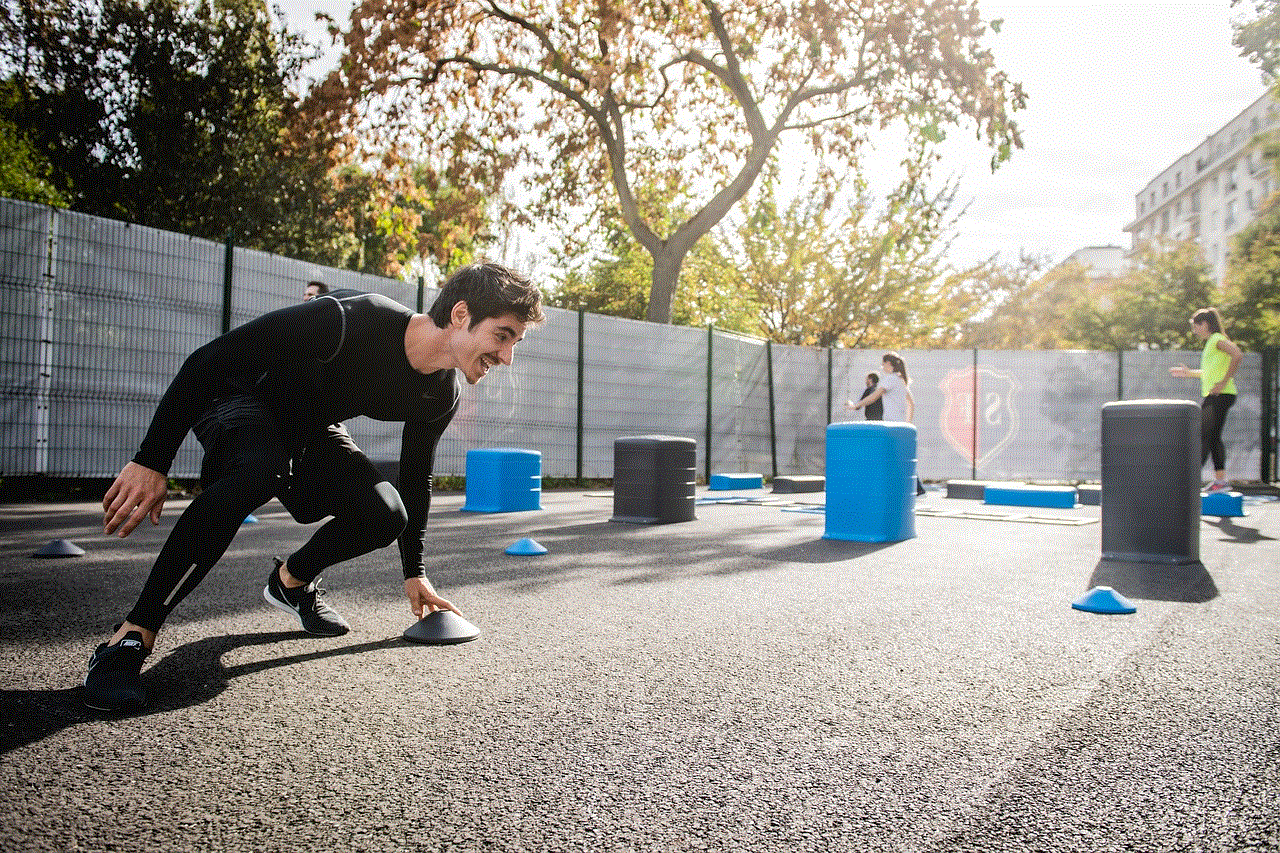
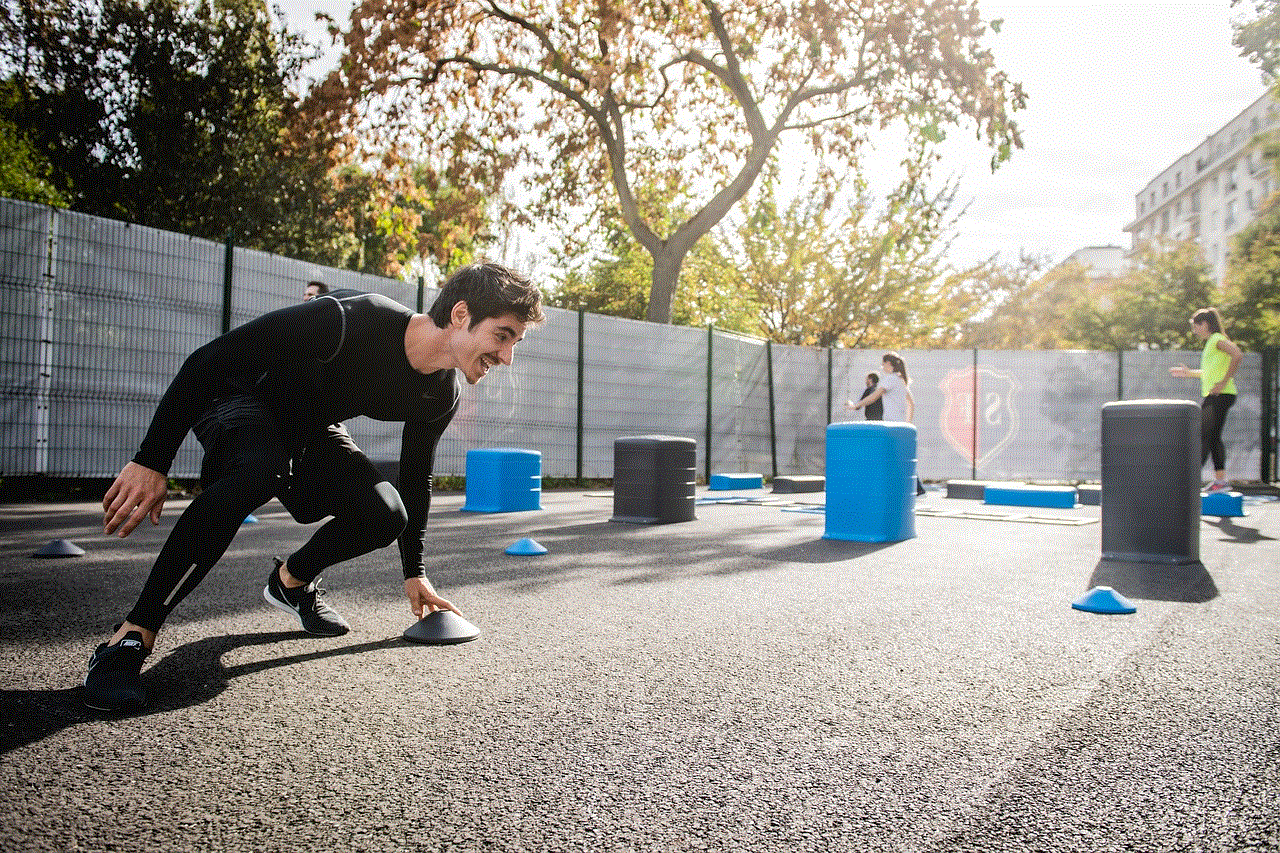
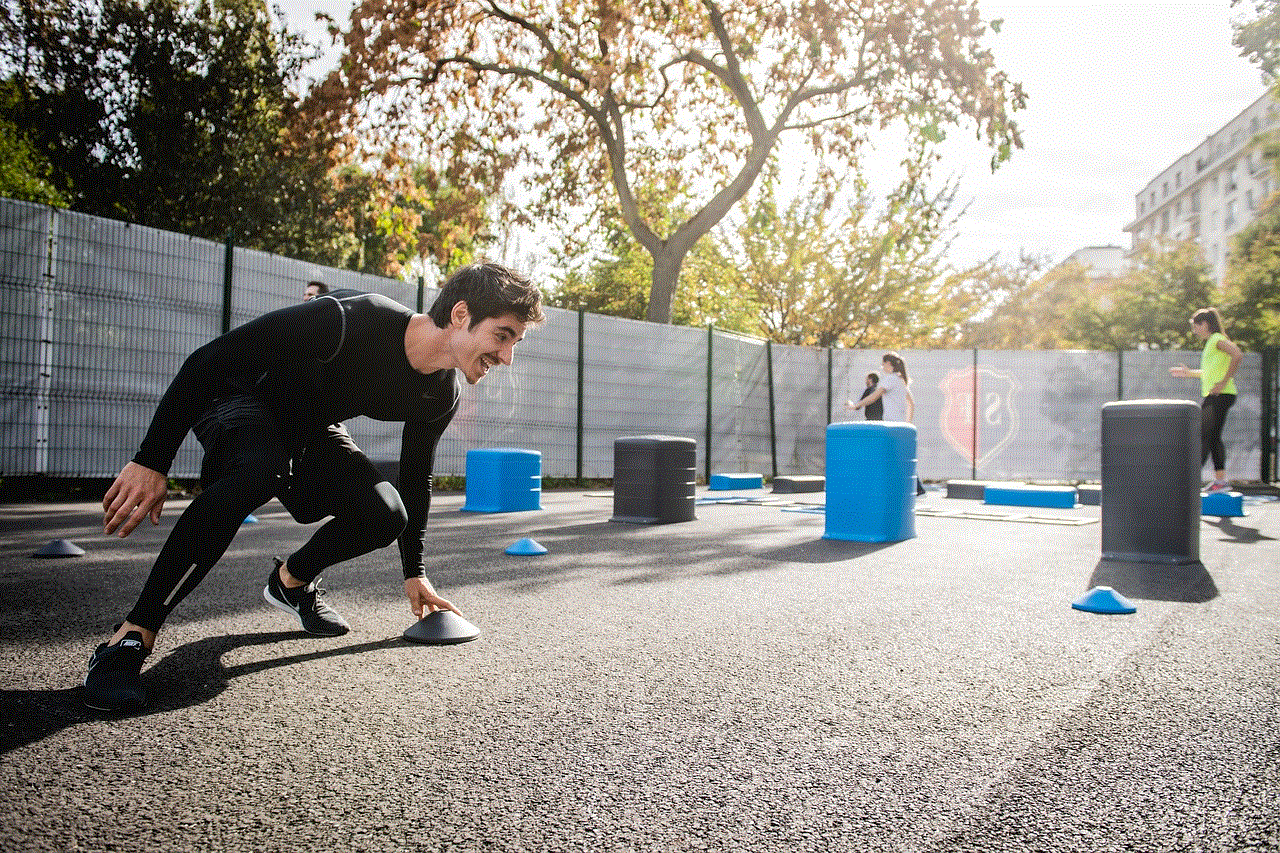
In conclusion, “Instant Nanny” on Netflix is a must-watch for anyone looking for a heartwarming and educational reality TV show. With its unique approach to dealing with common parenting challenges, it has captured the hearts of viewers worldwide. The show’s success has led to multiple seasons, and it continues to gain new fans with each episode. So, if you’re in need of some parenting guidance or simply enjoy heartwarming transformations, be sure to add “Instant Nanny” to your Netflix watchlist.