how to block porn on mac
Title: Comprehensive Guide on How to Block Pornography on Mac: Protecting Your Digital Environment
Introduction:
In today’s digital age, it has become increasingly important to ensure a safe and secure online environment, especially when it comes to protecting ourselves and our loved ones from explicit and inappropriate content. For Mac users, implementing effective measures to block pornographic material is crucial. This comprehensive guide will walk you through various methods and tools to block porn on your Mac, providing you with peace of mind while using your device.
1. Enable Parental Controls:
One of the first steps to blocking pornographic content on your Mac is by activating the built-in parental controls. These controls allow you to restrict access to explicit websites, applications, and content on your computer . To set up parental controls, navigate to the Apple menu, select System Preferences, and then click on Parental Controls. From there, you can customize the settings according to your preferences.
2. Use Third-Party Filter Software:
Apart from the built-in parental controls, you can also install third-party filter software to enhance your ability to block pornographic content effectively. These software solutions offer advanced features such as keyword filtering, age-specific restrictions, and real-time monitoring to keep your Mac porn-free. Some popular options include Net Nanny, Norton Family, and K9 Web Protection.
3. Configure Web Browsers:
Another effective way to block porn on your Mac is by configuring web browsers to filter explicit content. Most modern browsers, including Safari , Chrome, and Firefox, offer various parental control options that can be easily adjusted to your requirements. By enabling safe search settings and blocking specific websites or keywords, you can significantly reduce the likelihood of accessing pornographic material.
4. Utilize DNS Filtering:
DNS (Domain Name System) filtering is a powerful method to block pornographic content at the network level. By altering your Mac’s DNS settings, you can redirect requests for explicit websites to a non-existent or safe page. OpenDNS and CleanBrowsing are two popular DNS filtering services that provide customizable options to block unwanted content on your Mac.
5. Install Content Filtering Extensions:
To complement your browser’s built-in parental controls, you can install content filtering extensions or plugins. These extensions enhance your ability to block pornographic material by analyzing web page content in real-time. Extensions such as WebFilter and uBlock Origin can effectively block explicit images, videos, and advertisements, providing an extra layer of protection against adult content.
6. Implement MAC Address Filtering:
MAC address filtering is another technique that can be utilized to block porn on your Mac. By enabling this feature on your Wi-Fi network’s router, you can restrict access to specific devices based on their unique MAC addresses. This method ensures that even if someone connects to your network, they will be unable to access explicit content.
7. Employ Safe Search Engines:
Using safe search engines is an essential step in blocking pornographic content on your Mac. Safe search engines, such as SafeSearch by Google and DuckDuckGo, filter out explicit material from search results, ensuring a safer browsing experience. Configure your preferred search engine to enable safe search by default to reduce the chances of stumbling upon inappropriate content.
8. Educate and Communicate:
While implementing technical measures is crucial, educating yourself and your family members about the risks associated with pornography is equally important. Open discussions about the potential harms and consequences of accessing explicit content can create awareness and promote responsible digital behavior. Encourage communication and establish guidelines to ensure everyone understands the importance of a safe online environment.
9. Monitor Internet Activity:
Monitoring internet activity can provide valuable insights into the browsing habits of individuals using your Mac. Professional monitoring software, such as Qustodio and Covenant Eyes, allows you to track and analyze online activities, block explicit content in real-time, and receive detailed reports. This proactive approach can help identify potential issues early on and take appropriate action.
10. Regularly Update Security Software:
Keeping your Mac’s security software up to date is vital in maintaining a safe and secure digital environment. Regularly update your antivirus, firewall, and anti-malware software to ensure they provide the latest protection against malicious websites and potentially harmful content.
Conclusion:
Protecting yourself and your loved ones from explicit and inappropriate content on your Mac is of utmost importance. By following the methods and guidelines outlined in this comprehensive guide, you can effectively block pornographic material, creating a safer and more secure digital environment for all Mac users. Remember, a combination of technical measures, open communication, and responsible browsing habits is key to maintaining a healthy online experience.
best tech gifts for her 2016
Best Tech Gifts for Her 2016
The holiday season is quickly approaching, and it’s time to start thinking about what to get the special women in your life. If she loves technology and gadgets, then you’re in luck because there are plenty of amazing tech gifts that will make her eyes light up with excitement. From the latest smartphones to smart home devices, here are some of the best tech gifts for her in 2016.
1. iPhone 7 Plus
The iPhone 7 Plus is Apple’s latest flagship smartphone, and it’s packed with impressive features. With its larger display, improved camera, and water-resistant design, this smartphone is sure to impress any tech-savvy woman. Whether she’s into photography, gaming, or simply staying connected, the iPhone 7 Plus is a must-have device.
2. Fitbit Charge 2
For the fitness enthusiast, the Fitbit Charge 2 is the perfect gift. This activity tracker not only tracks steps and calories burned but also monitors heart rate and sleep quality. With its sleek design and interchangeable bands, the Fitbit Charge 2 is both stylish and functional.
3. Amazon Echo
The Amazon Echo is a voice-controlled smart home device that can play music, answer questions, and control other smart devices in your home. With its built-in virtual assistant, Alexa, the Echo can also provide weather updates, set reminders, and even order products from Amazon. This is a gift that will truly make her life easier and more convenient.
4. Bose QuietComfort 35
If she loves music or frequently travels, then the Bose QuietComfort 35 headphones are a must-have. These wireless headphones offer exceptional sound quality and noise cancellation technology, making them perfect for long flights or commutes. With up to 20 hours of battery life, she can enjoy her favorite tunes all day long.
5. Samsung Gear S3
The Samsung Gear S3 is a stylish and feature-packed smartwatch that will impress any tech-loving woman. With its built-in GPS, heart rate monitor, and water resistance, this smartwatch is perfect for fitness tracking. It also has a rotating bezel that makes it easy to navigate through apps and notifications.
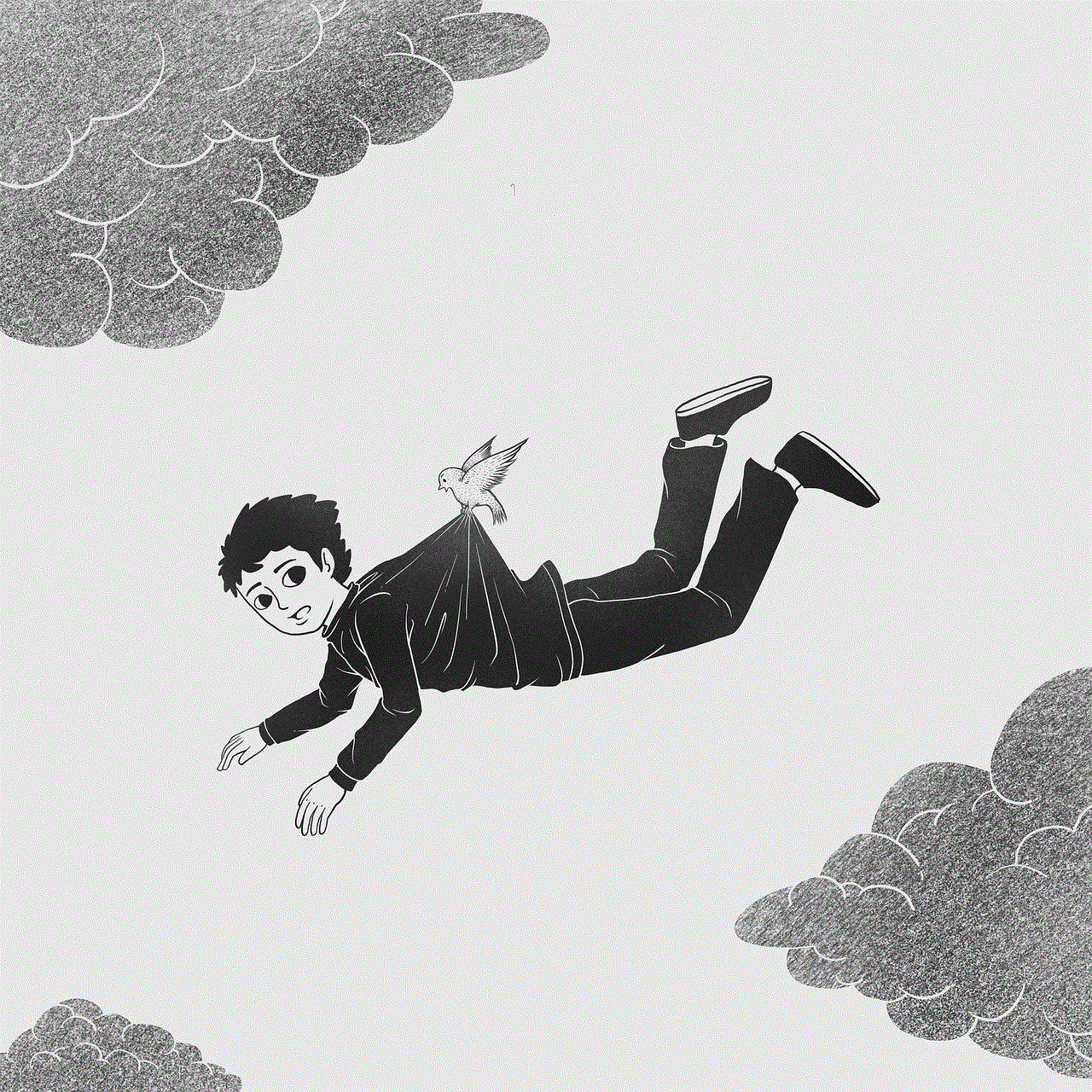
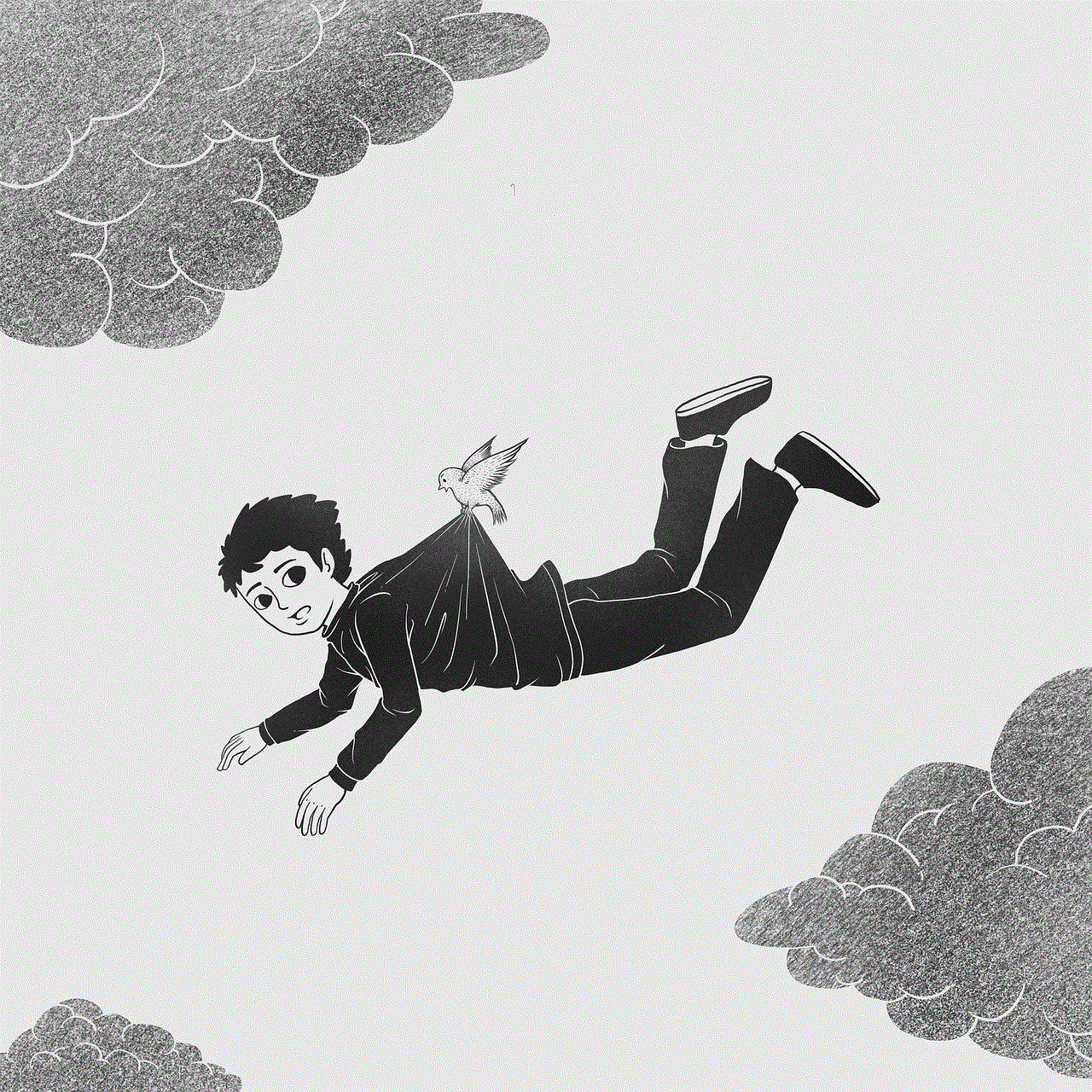
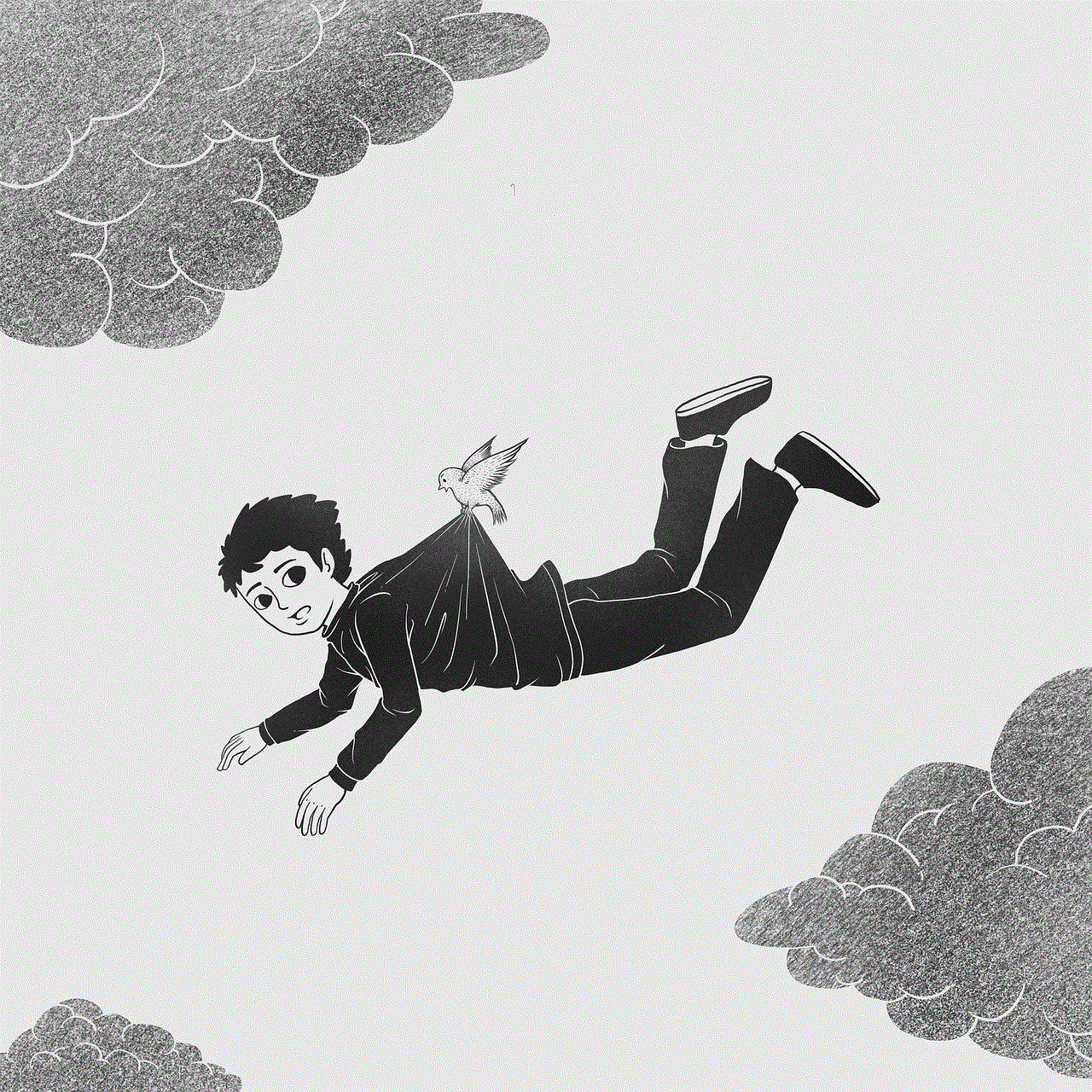
6. Fujifilm Instax Mini 90
For the photography enthusiast, the Fujifilm Instax Mini 90 is a fun and unique gift. This instant film camera allows her to capture memories and instantly print them out. With its vintage look and advanced features like double exposure and bulb mode, the Instax Mini 90 is a great gift for any occasion.
7. Sonos Play:1
The Sonos Play:1 is a compact wireless speaker that delivers rich and immersive sound. Whether she wants to listen to her favorite music or stream movies and TV shows, this speaker will enhance her audio experience. With its sleek design and easy setup, the Sonos Play:1 is perfect for any room in the house.
8. Nest Learning Thermostat
The Nest Learning Thermostat is a smart home device that learns your temperature preferences and adjusts accordingly. It can also be controlled remotely through a smartphone app, so she can easily adjust the temperature from anywhere. With its energy-saving features and sleek design, the Nest Learning Thermostat is both practical and stylish.
9. GoPro Hero5 Black
For the adventurous woman who loves capturing her outdoor activities, the GoPro Hero5 Black is the perfect gift. This action camera is waterproof, durable, and can capture stunning 4K video and 12-megapixel photos. With its built-in touchscreen and voice control, she can easily capture and share her adventures with friends and family.
10. Kindle Oasis
For the bookworm, the Kindle Oasis is a dream come true. This e-reader features a high-resolution display, adjustable warm light, and a sleek, lightweight design. With its long battery life and large storage capacity, she can carry her entire library with her wherever she goes.
11. Apple Watch Series 2
The Apple Watch Series 2 is a versatile and stylish smartwatch that can track fitness activities, receive notifications, and even make payments with Apple Pay. With its built-in GPS and water resistance, this smartwatch is perfect for the active woman. It also offers a wide range of customizable watch faces and interchangeable bands.
12. Microsoft Surface Pro 4
If she needs a versatile device for work or school, then the Microsoft Surface Pro 4 is a great choice. This powerful 2-in-1 device can be used as a tablet or a laptop, making it perfect for productivity on the go. With its high-resolution display, fast performance, and long battery life, the Surface Pro 4 is a gift she’ll love.
In conclusion, there are plenty of amazing tech gifts for her in 2016. Whether she loves smartphones, fitness trackers, smart home devices, or cameras, there’s something for every tech-savvy woman on your list. From the latest iPhone to the sleek and stylish Apple Watch, these gifts are sure to make her holiday season extra special. So start shopping and make her tech dreams come true this holiday season.
delete youtube history ipad
How to Delete YouTube History on iPad: A Step-by-Step Guide
YouTube has become one of the most popular platforms for watching videos, and it’s no surprise that many people spend hours browsing through various videos on their iPads. However, the downside of this is that your YouTube history can quickly become cluttered with videos you may not want others to see or that you simply don’t want to be reminded of. Fortunately, deleting your YouTube history on an iPad is a simple process that can be done in just a few steps. In this article, we will guide you through the process of deleting your YouTube history on an iPad.
1. Open the YouTube App



To begin, locate the YouTube app on your iPad’s home screen and tap on it to open it. The YouTube app icon is recognizable by its red play button logo on a white background.
2. Sign in to Your Account
Once the app is open, you will need to sign in to your YouTube account. Tap on the profile icon in the top-right corner of the screen, and then tap on the “Sign in” button. Enter your YouTube account credentials in the provided fields and tap on “Sign in” again.
3. Access the Library
After signing in, tap on the Library icon at the bottom-right corner of the screen. It is represented by a small square with three horizontal lines inside.
4. Open History
Within the Library section, you will find various options such as History, Watch Later, and Downloads. Tap on the “History” option to access your YouTube viewing history.
5. Clear Individual Videos
To delete specific videos from your YouTube history, scroll through the list of videos you have watched until you find the one you want to remove. Swipe left on the video thumbnail, and a “Remove” button will appear. Tap on it to delete the video from your history.
6. Clear All History
If you want to delete your entire YouTube history at once, tap on the “Clear All Watch History” button located at the top of the screen. A confirmation prompt will appear, asking if you are sure you want to clear your watch history. Tap on the “Clear” button to proceed.
7. Clear Search History
In addition to your watch history, YouTube also keeps a record of your search history. To clear your search history, tap on the “Search History” option located below the “Watch History” section. Tap on the “Clear All Search History” button at the top of the screen, and confirm your decision by tapping on the “Clear” button.
8. Pause Watch History
If you want to prevent YouTube from recording your future watch history, you can pause it. To do this, tap on the profile icon in the top-right corner of the screen, then tap on “Settings.” In the Settings menu, tap on “Privacy” and then on “History & privacy.” Finally, toggle the switch next to “Pause watch history” to the on position.
9. Pause Search History
Similarly, you can also pause YouTube from recording your future search history. In the same “History & privacy” section of the Settings menu, toggle the switch next to “Pause search history” to the on position.
10. Sign Out of YouTube
If you want to ensure that your YouTube history is completely cleared, you can sign out of your YouTube account. To do this, tap on the profile icon in the top-right corner of the screen, then tap on your account name or email address. Finally, tap on the “Sign Out” button at the bottom of the screen.



In conclusion, deleting your YouTube history on an iPad is a straightforward process that can be accomplished in just a few steps. Whether you want to remove specific videos, clear your entire watch history, or pause future history recording, the YouTube app provides easy-to-use options. By following the steps outlined in this article, you can maintain your privacy and ensure that your YouTube history remains clean and clutter-free on your iPad.