how do you get your phone off of safe mode
If you have ever encountered the words “safe mode” on your phone, it may have caused you some confusion and frustration. Safe mode is a feature that is built into most smartphones, including Android and iOS devices. It is designed to help you troubleshoot any issues that your device may be experiencing. However, for many users, getting their phone stuck in safe mode can be a headache. In this article, we will discuss what safe mode is, why your phone may have entered it, and most importantly, how to get your phone off of safe mode.
What is Safe Mode?
Safe mode on a phone is a diagnostic mode that allows the device to run with only the essential system applications and services. This means that all third-party apps and services are disabled, and the phone is in its most basic form. You can think of it as a stripped-down version of your phone’s operating system. Safe mode is designed to help troubleshoot problems that may arise on your device. It can help you identify any issues with third-party apps that may be causing your phone to malfunction.
Why is my Phone Stuck in Safe Mode?
If your phone is stuck in safe mode, it could be due to various reasons. Here are some of the most common causes:
1. Accidental Activation: One of the most common reasons for a phone being stuck in safe mode is accidental activation. This can happen when you press a combination of buttons on your device, which triggers safe mode. For example, on most Android phones, you can enter safe mode by pressing and holding the power button and then tapping on the “Safe mode” option.
2. Third-Party App Issues: As mentioned earlier, safe mode disables all third-party apps. Therefore, if one of your apps is causing your phone to malfunction or crash, it may automatically enter safe mode to prevent further issues.
3. Operating System Glitches: Sometimes, a glitch in the operating system can cause your phone to enter safe mode. This can happen during a software update or if there is a bug in the system.
4. Hardware Problems: In some cases, hardware problems such as a faulty power button or a damaged battery can cause your phone to enter safe mode.
How to Get Your Phone Off of Safe Mode
Now that we have a better understanding of what safe mode is and why your phone may have entered it, let’s discuss how to get your phone off of safe mode. Here are some methods you can try:
1. Restart Your Phone: The first and most straightforward method to get your phone out of safe mode is to restart it. Press and hold the power button, and then select the “Restart” option. This will reboot your device and take it out of safe mode.
2. Remove the Battery: If you have a removable battery on your phone, you can try removing it and then putting it back in after a few seconds. This will force your device to restart and may take it out of safe mode.
3. Check the Power Button: As mentioned earlier, a faulty power button can sometimes trigger safe mode. If that’s the case, you can try cleaning the power button or getting it checked by a professional.
4. Charge Your Phone: If your phone’s battery is low, it may enter safe mode to conserve power. Try charging your device for a while and then restarting it to see if it takes it out of safe mode.
5. Uninstall Problematic Apps: If a third-party app is causing your phone to enter safe mode, you can try uninstalling it. To do this, go to “Settings,” then “Apps,” and select the problematic app. Tap on “Uninstall” to remove it from your device.
6. Clear Cache Partition: Clearing the cache partition can help resolve software glitches that may be causing your phone to enter safe mode. To do this, turn off your device and then press and hold the power button and volume down button simultaneously. Use the volume buttons to navigate to the “Recovery Mode” option and press the power button to select it. Once in recovery mode, select “Wipe cache partition” and then restart your phone.
7. Factory Reset: If all else fails, you can try performing a factory reset on your device. This will erase all data and settings on your phone, so it should be your last resort. To perform a factory reset, go to “Settings,” then “System,” and select “Reset options.” Tap on “Erase all data” and follow the prompts to reset your device.
8. Contact the Manufacturer: If none of the above methods work, it could be a hardware issue that is causing your phone to enter safe mode. In this case, you should contact the manufacturer for further assistance.
How to Avoid Getting Stuck in Safe Mode
Now that you know how to get your phone off of safe mode let’s discuss some tips to help you avoid getting stuck in safe mode in the future.
1. Be Careful When Pressing Buttons: As mentioned earlier, accidental activation is one of the most common causes of safe mode. Therefore, you should be careful when pressing buttons on your device to avoid triggering safe mode.
2. Keep Your Apps Updated: Developers regularly release updates for their apps to fix bugs and improve performance. Keeping your apps updated can help prevent any issues that may cause your phone to enter safe mode.
3. Use Trusted Apps: When downloading apps, make sure to only download from trusted sources such as the Google Play Store or Apple App Store. This will help prevent any malicious apps from causing your phone to enter safe mode.
4. Perform Regular Maintenance: Just like any other device, your phone also needs some maintenance from time to time. This includes clearing the cache, deleting unnecessary files, and updating your operating system. Regular maintenance can help prevent software glitches that may trigger safe mode.
5. Backup Your Data: In case you do need to perform a factory reset, it is essential to have a backup of your data. This will prevent you from losing any important information.
Conclusion
Safe mode is a useful feature that can help you troubleshoot problems on your phone. However, it can be frustrating when your device gets stuck in it. In this article, we discussed what safe mode is, why your phone may have entered it, and how to get your phone off of safe mode. We also provided some tips to help you avoid getting stuck in safe mode in the future. We hope this article has helped you understand safe mode and how to deal with it if your phone gets stuck in it.
how to remove safe mode from phone
Safe mode is a feature found on most smartphones that allows users to troubleshoot issues by running the device with only the most essential system applications. It is a useful tool for fixing problems such as app crashes, software glitches, or malware infections. However, some users may find themselves stuck in safe mode and unable to exit it. In this article, we will discuss the methods to remove safe mode from a phone and get your device running normally again.
What is Safe Mode on a Phone?
Safe mode is a diagnostic mode that runs your phone with only the most basic system applications and services. It is designed to help users identify and fix issues that are causing their device to malfunction. When you boot your phone into safe mode, all third-party apps are disabled, leaving only the core system apps. This makes it easier to isolate the problem and determine if it is caused by a specific app or the operating system itself.
How to Boot Your Phone into Safe Mode?
The method to boot your phone into safe mode varies depending on the device and operating system you are using. However, the general process is as follows:
1. Press and hold the power button on your phone until the power options menu appears.
2. Tap and hold the “Power off” option until a prompt appears to boot your device into safe mode.
3. Tap “OK” to confirm and your phone will restart in safe mode.
If this method does not work for your device, you can try searching online for specific instructions or consult your phone’s user manual.
How to Know if Your Phone is in Safe Mode?
When your phone is in safe mode, you will notice some changes in its appearance and functionality. Some common indicators of safe mode include:
1. The words “Safe mode” may appear in the bottom-left corner of your screen.
2. The background color of your screen may change to black or gray.
3. You may see a notification or pop-up informing you that your phone is in safe mode.
4. Some features and options, such as widgets and shortcuts, may be disabled.
If you are unsure whether your phone is in safe mode or not, you can try restarting it. If it boots up normally, then it was in safe mode. However, if it boots back into safe mode, then there may be an issue with your device that needs to be addressed.
Why is Your Phone Stuck in Safe Mode?
There could be several reasons why your phone is stuck in safe mode. Some of the most common causes include:
1. A malfunctioning app: If a third-party app on your phone is causing it to crash or freeze, your device may automatically boot into safe mode to prevent further issues.
2. Software update: When your phone installs a new software update, it may sometimes boot into safe mode to ensure that the update is installed correctly.
3. Water damage: If your phone has been exposed to water or moisture, it may trigger the safe mode feature as a safety precaution.
4. Physical damage: If your phone has a damaged or malfunctioning power button, it may get stuck in safe mode as it cannot properly boot up or shut down.
5. Malware infection: If your phone is infected with malware, it may cause your device to boot into safe mode to prevent further damage.
How to Remove Safe Mode from Your Phone?
Now that we have discussed the possible reasons why your phone may be stuck in safe mode, let’s look at the methods to remove it and get your device running normally again.
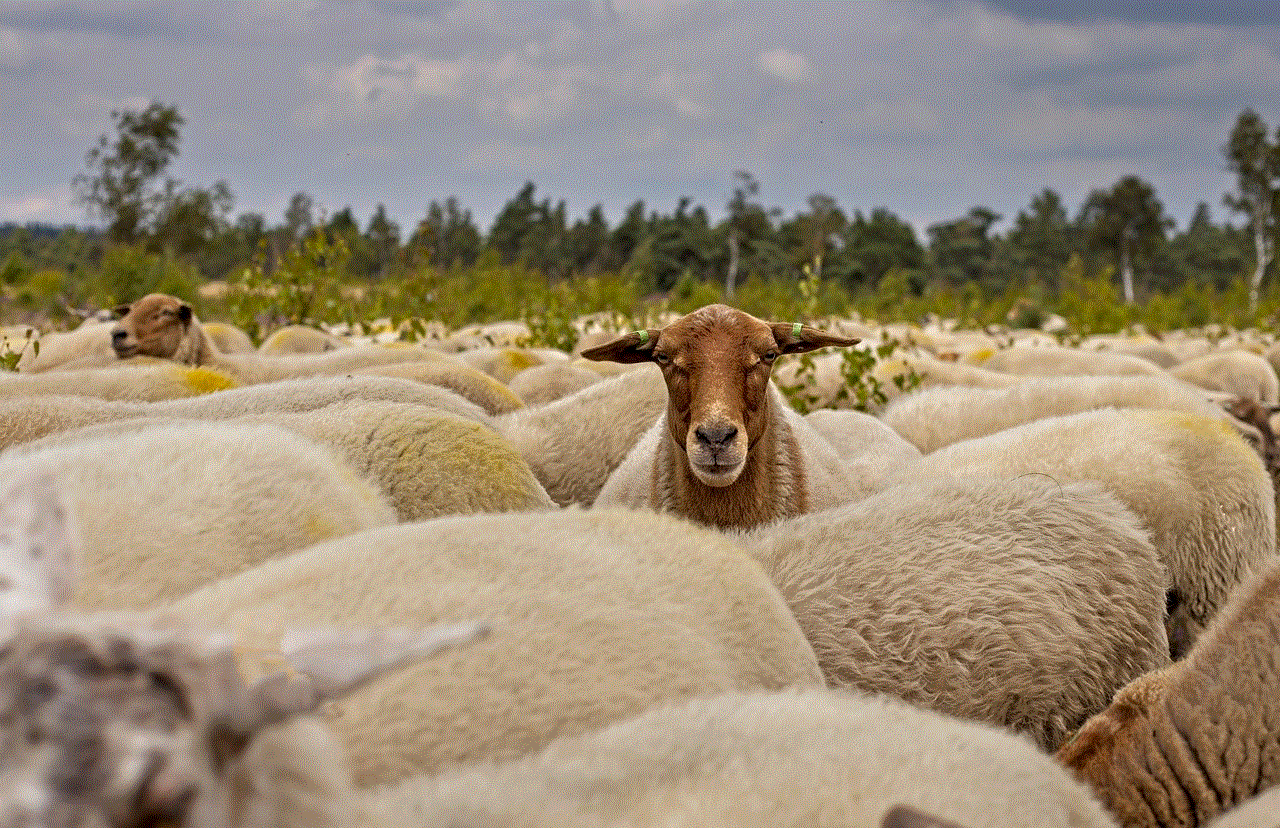
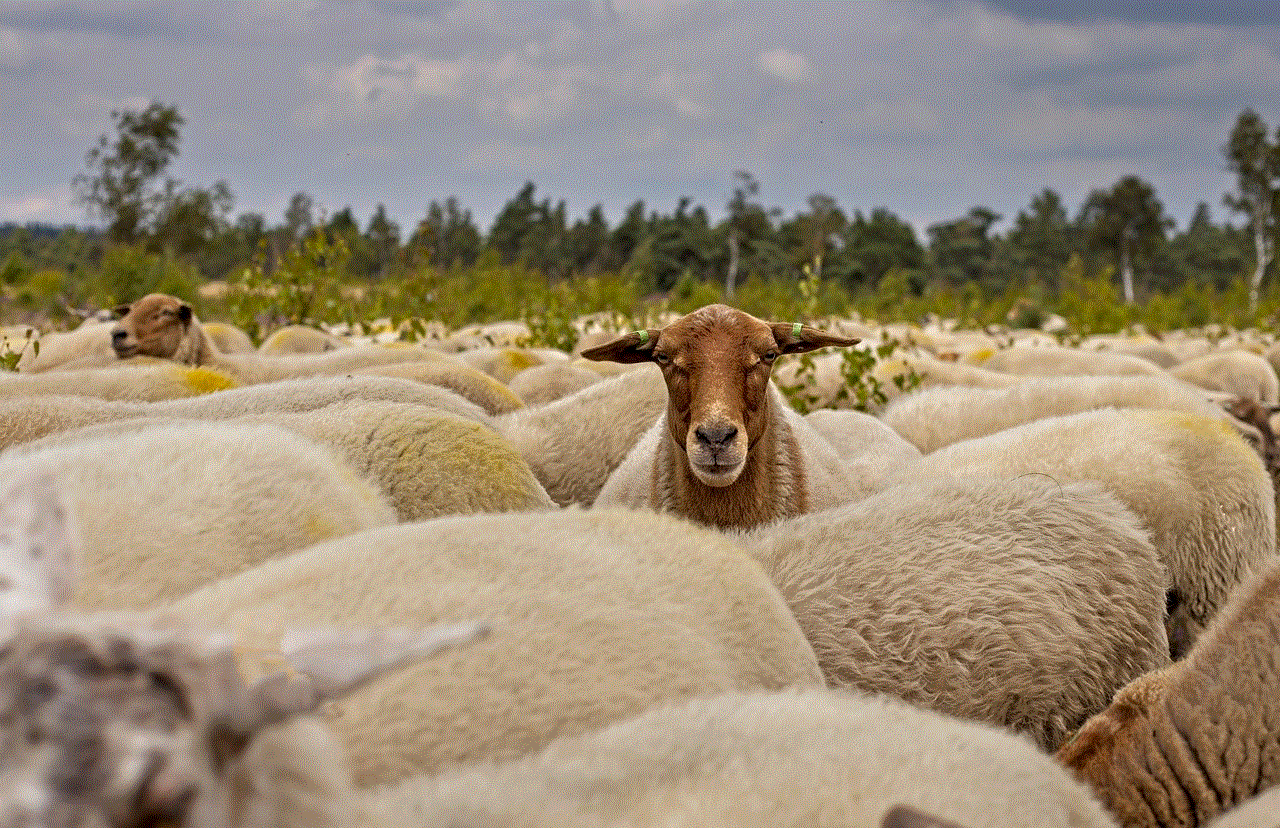
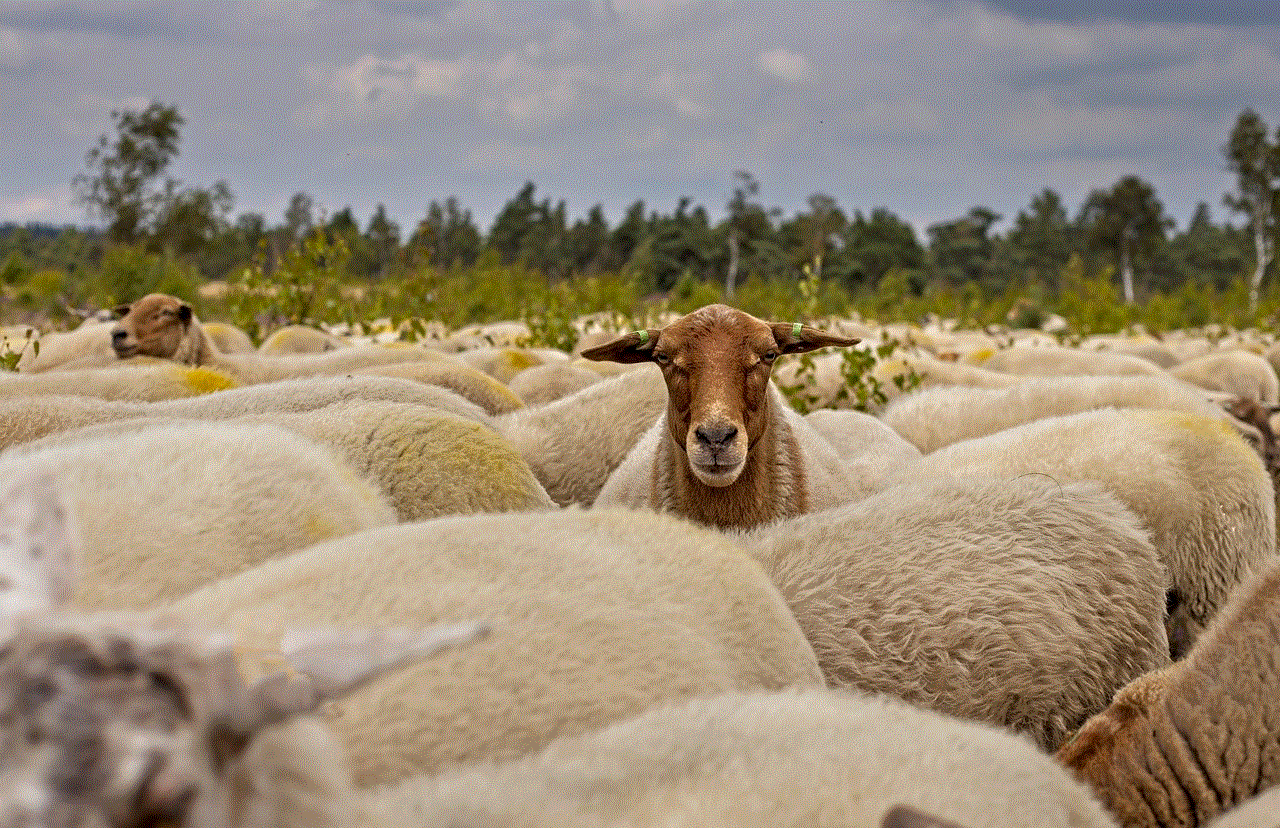
1. Restart Your Phone
The first and easiest method to remove safe mode from your phone is to simply restart your device. This will usually fix any minor issues that may have caused your phone to enter safe mode. To restart your phone, follow these steps:
1. Press and hold the power button until the power options menu appears.
2. Tap “Restart” and your phone will reboot in normal mode.
If this method does not work, move on to the next one.
2. Boot into Recovery Mode
If restarting your phone did not work, you can try booting it into recovery mode. This mode allows you to perform a factory reset on your device, which will erase all data and settings. To boot your phone into recovery mode, follow these steps:
1. Turn off your phone.
2. Press and hold the power and volume down buttons simultaneously until the phone boots up.
3. Use the volume buttons to navigate to “Recovery mode” and press the power button to select it.
4. In recovery mode, use the volume buttons to navigate to “Wipe data/factory reset” and press the power button to select it.
5. Confirm the action and your phone will reset to its factory settings.
Note: This method will erase all data on your phone, so make sure to back up any important files before proceeding.
3. Uninstall Recently Installed Apps
If you suspect that a specific app is causing your phone to enter safe mode, you can try uninstalling it to see if that fixes the issue. To uninstall an app, go to your phone’s settings and select “Apps” or “Application manager.” Find the app you want to uninstall and tap on it. Select “Uninstall” and confirm the action. If this does not work, you can try booting your phone into safe mode and then uninstalling the app from there.
4. Remove the Battery (If Possible)
Some phones allow you to remove the battery, which can be an effective way to get your device out of safe mode. If your phone has a removable battery, follow these steps:
1. Turn off your phone.
2. Remove the battery and wait for a few minutes.
3. Reinsert the battery and turn on your phone.
If your phone does not have a removable battery, you can try turning off your phone and removing the SIM card for a few minutes before reinserting it and turning on your phone.
5. Check for Water Damage
If your phone has been exposed to water or moisture, it may have triggered the safe mode feature. To check for water damage, remove the phone’s back cover and check for any signs of moisture or corrosion. If you find any, you can try drying out your phone by placing it in a bowl of uncooked rice for a few hours. If the issue persists, you may need to take your phone to a professional for repairs.
6. Check for Physical Damage
If your phone has a damaged power button or any other physical damage, it may be causing your device to enter safe mode. In this case, you will need to take your phone to a repair shop to get it fixed.
7. Scan for Malware
If none of the above methods work, your phone may be infected with malware. In this case, you will need to run a malware scan using a reliable antivirus app. If the scan detects any malware, make sure to remove it and restart your phone.
Conclusion
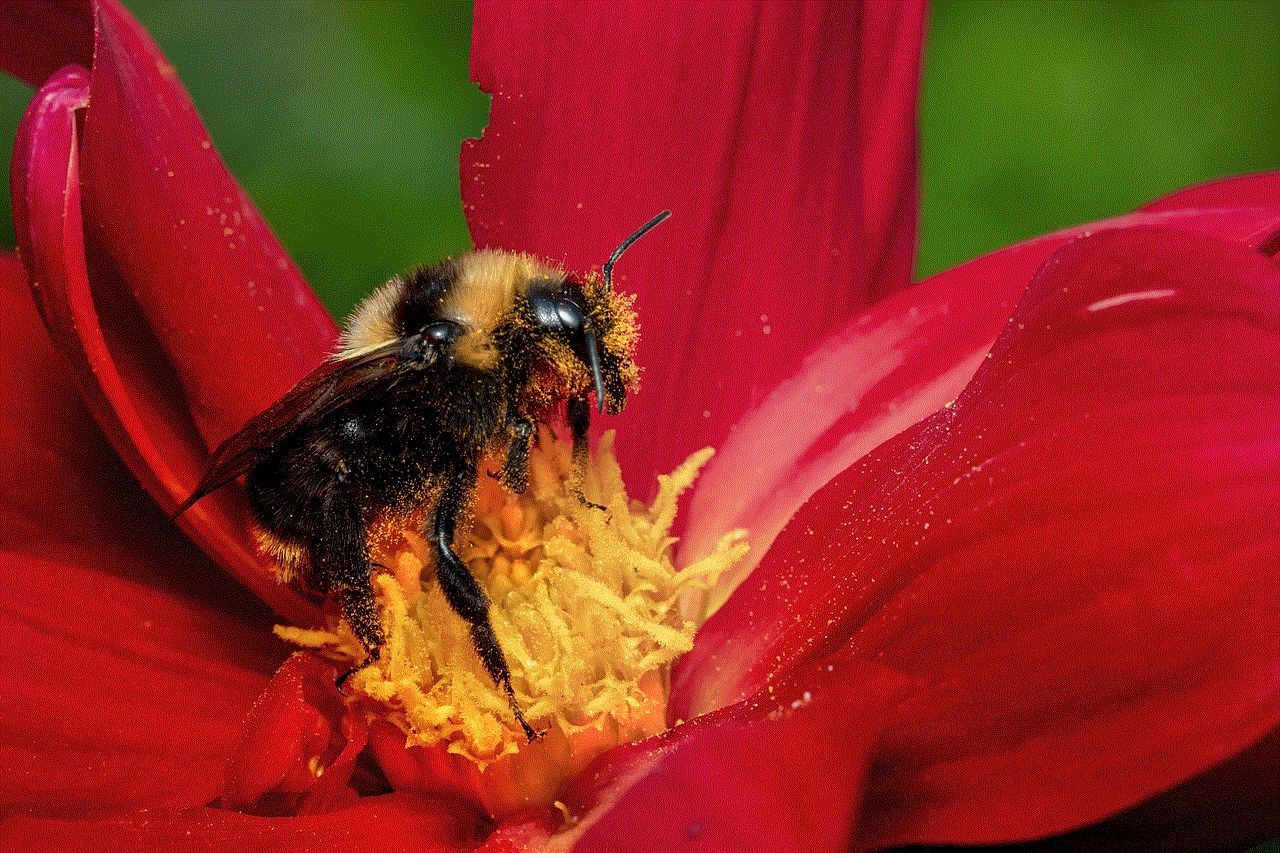
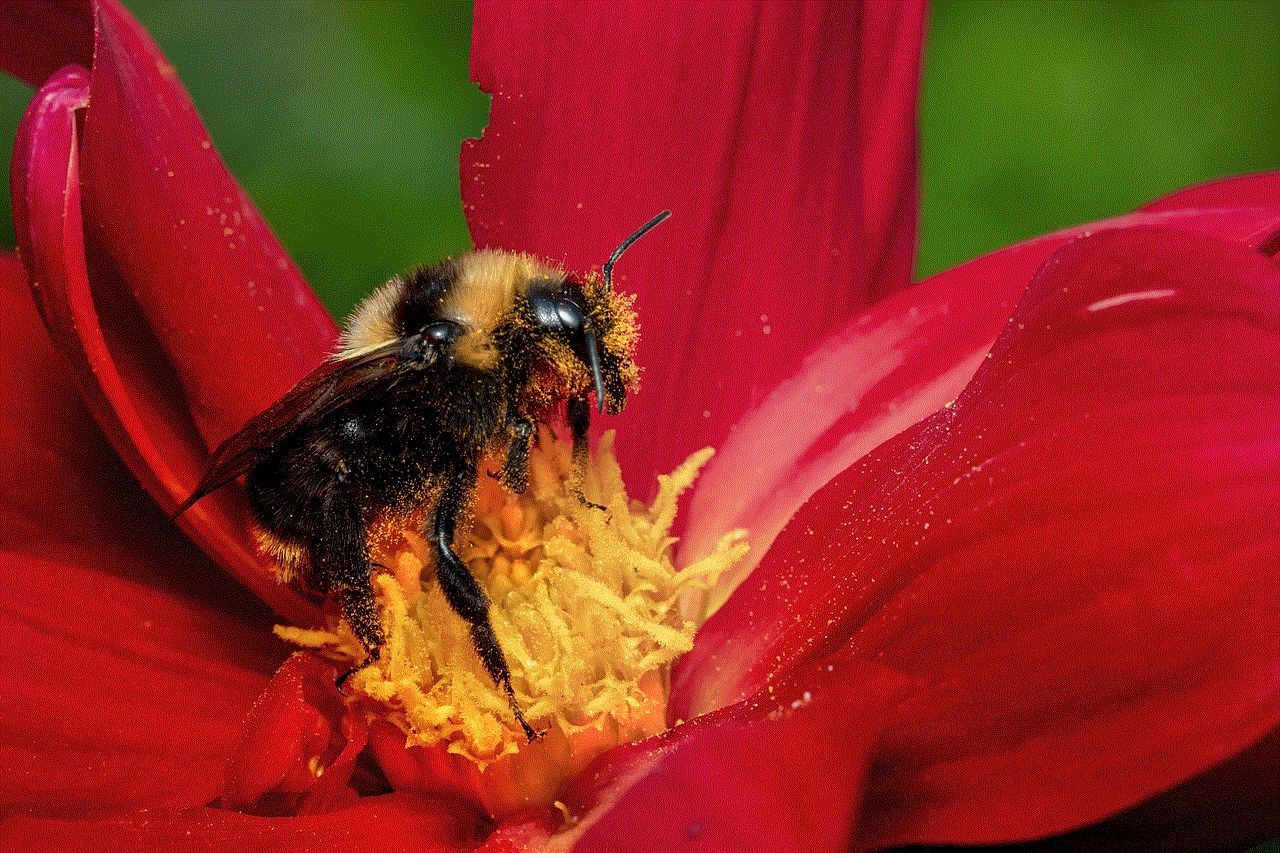
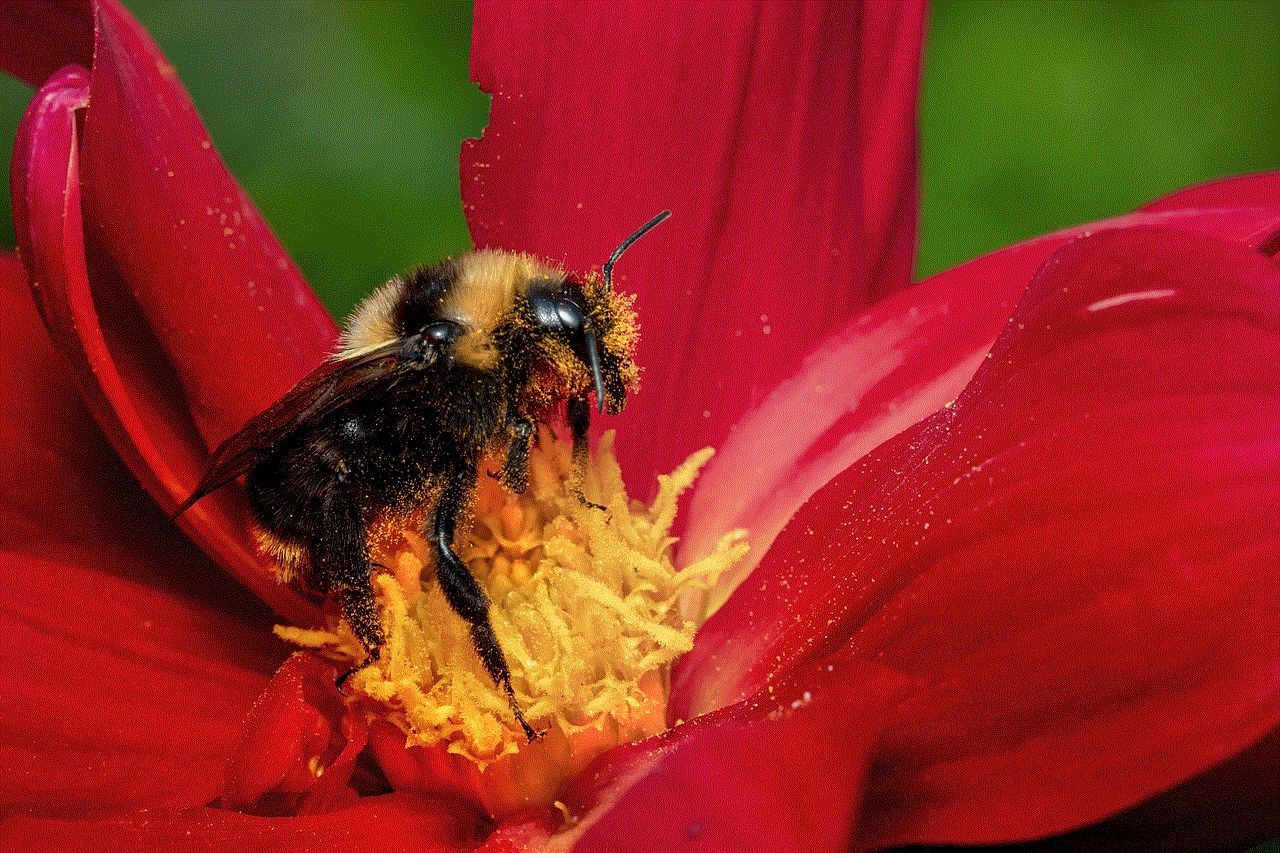
Safe mode is a useful feature that can help you troubleshoot issues on your phone. However, if your device gets stuck in safe mode, it can be quite frustrating. In this article, we have discussed the methods to remove safe mode from a phone. If none of the methods work, it is recommended to take your phone to a professional for further assistance.