how do i screen record on android
Screen recording has become an essential feature for many Android users, whether it be for capturing gameplay, creating tutorials, or simply recording memories. With the rise of social media and content creation, the demand for screen recording on Android devices has increased significantly. Fortunately, there are now various options available for users to screen record on their Android devices. In this article, we will discuss the different methods and tools that you can use to screen record on your Android device.
Method 1: Using the In-built Screen Recorder
If you have a newer Android device running on Android 11 or higher, you may have the in-built screen recording feature. This feature was introduced in Android 10, but it was only accessible through developer options. With the latest update, it is now easily accessible for all users.
To use the in-built screen recorder, follow these steps:
Step 1: Swipe down from the top of your screen to access the quick settings panel.
Step 2: Tap on the screen recorder icon, which looks like a phone with a dotted line around it.
Step 3: A pop-up will appear asking if you want to record audio from your device. Select your preference and tap on “Start Recording.”
Step 4: Your screen recording will begin, and a timer will appear on your screen.
Step 5: To stop the recording, tap on the timer, and a pop-up will appear asking if you want to stop the recording. Tap on “Stop.”
Step 6: Your screen recording will be saved in your gallery under the “Movies” folder.
The in-built screen recorder is a simple and convenient option for users who want to record their screens without downloading any third-party apps. However, it does have some limitations, such as the inability to record external audio and the lack of advanced editing features.
Method 2: Using Third-Party Screen Recording Apps
If your device does not have the in-built screen recorder or you want more advanced features, you can opt for third-party screen recording apps. There are numerous apps available on the Google Play Store that offer a variety of features and customization options.
One of the most popular screen recording apps for Android is AZ Screen Recorder. It has a user-friendly interface, and it allows you to record your screen in full HD, with or without audio. It also offers features like facecam recording, drawing on the screen, and trimming videos. Moreover, it does not have any time limits or watermarks, making it a great option for professional use.
Another popular app is Mobizen Screen Recorder. It offers similar features to AZ Screen Recorder, but it also has the option to livestream your screen to various platforms like YouTube, facebook -parental-controls-guide”>Facebook , and Twitch. It also has an editing feature that allows you to add music, text, and GIFs to your recorded videos.
Method 3: Using Google Play Games
If you are a gamer and want to record your gameplay, you can use Google Play Games. It is a gaming app by Google that allows you to record your gameplay and share it with your friends. To use this feature, follow these steps:
Step 1: Open the game you want to record.
Step 2: Tap on the “Record” button on the top right corner of your screen.
Step 3: A pop-up will appear asking if you want to record the game. Select “Start Recording.”
Step 4: Once you are done recording, tap on the “Stop” button, and your video will be saved to your gallery.
Google Play Games is a great option for gamers, but it does have some limitations. It only allows you to record games and does not offer any editing features.
Method 4: Using a PC and Android Screen Recording Software
If you want to record your Android screen on a PC, you can use screen recording software like Apowersoft Android Recorder. It allows you to connect your Android device to your PC and record your screen in high-quality. It also offers features like screen mirroring, taking screenshots, and editing videos.
To use this software, follow these steps:
Step 1: Download and install Apowersoft Android Recorder on your PC.
Step 2: Enable USB debugging on your Android device by going to “Settings > About Phone > Build Number.” Tap on “Build Number” seven times, and you will see a message saying, “You are now a developer.” Go back to the main settings page, and you will see a new option called “Developer Options.” Tap on it and enable “USB Debugging.”
Step 3: Connect your Android device to your PC using a USB cable.
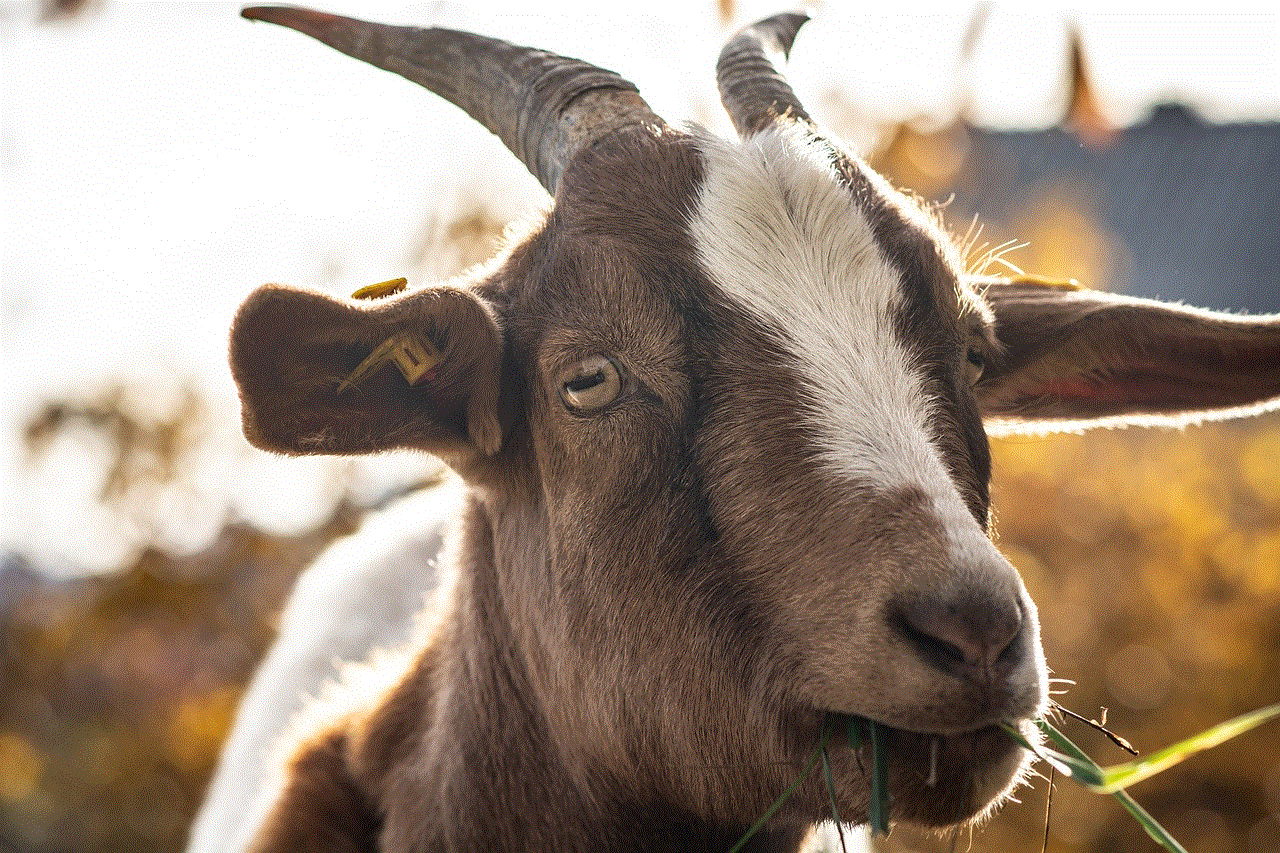
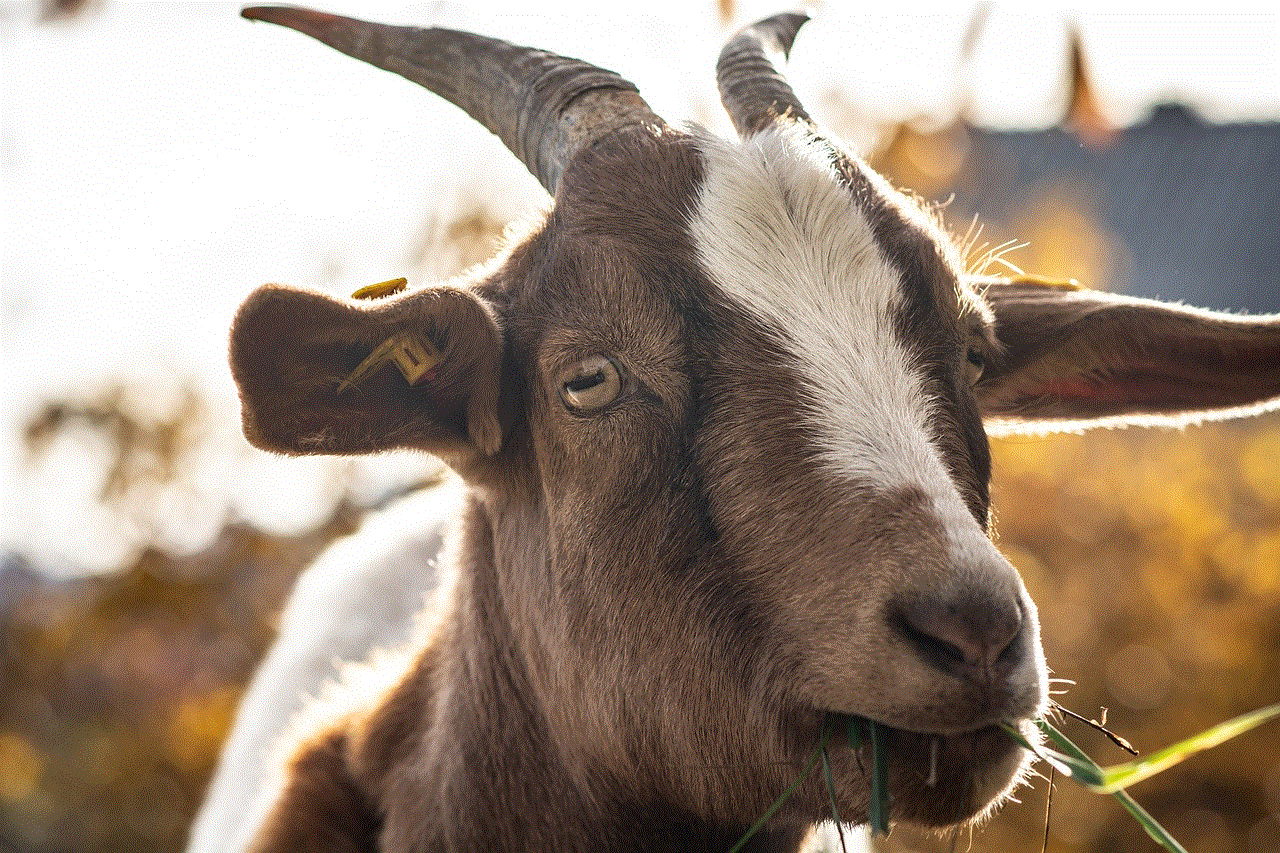
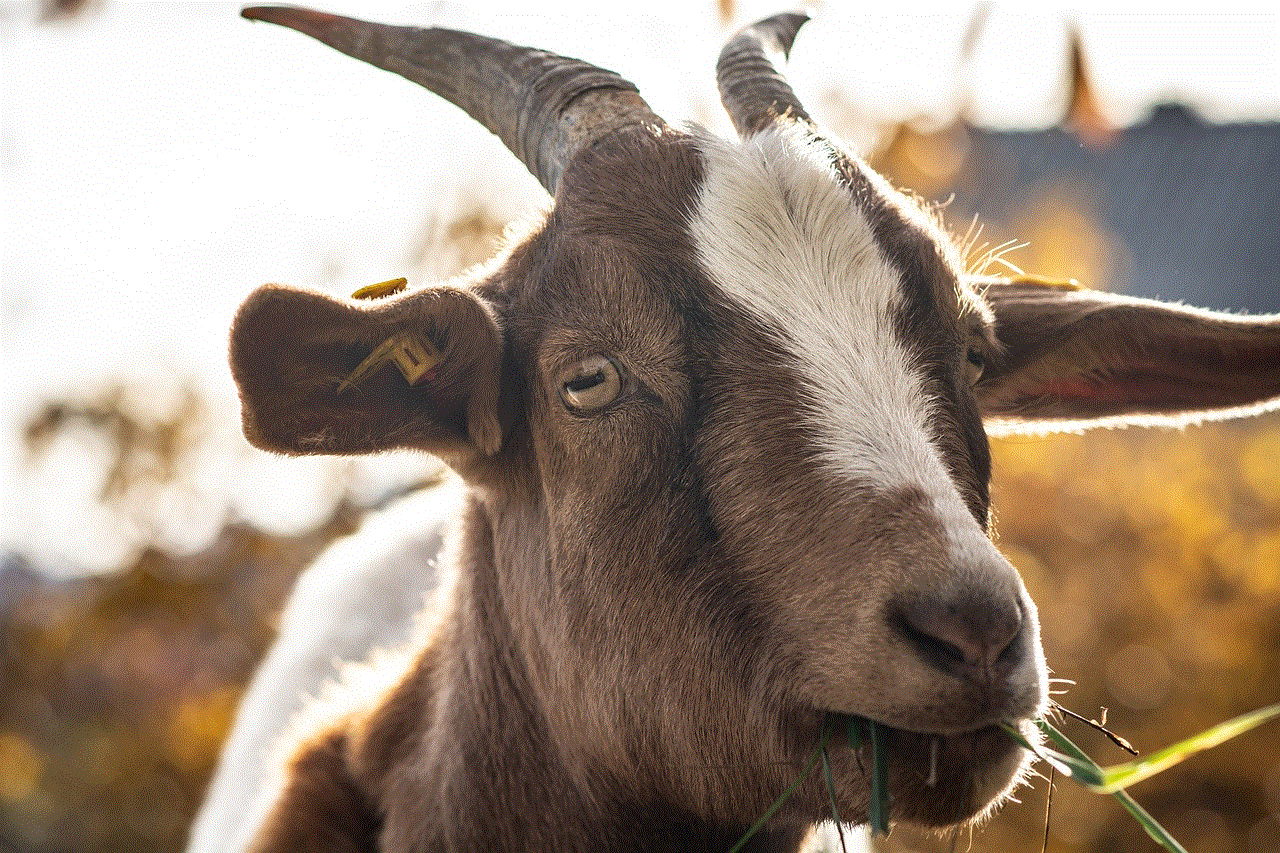
Step 4: A pop-up will appear on your Android device asking if you want to allow USB debugging. Tap on “Allow.”
Step 5: Your Android screen will now be mirrored on your PC. To start recording, click on the “Start Recording” button on the software.
Step 6: Once you are done recording, click on the “Stop Recording” button, and your video will be saved to your PC.
Using a PC and screen recording software is a great option for users who want to record their screens for professional use. However, it does require a PC and a USB cable, which may not be convenient for some users.
Conclusion
Screen recording has become an essential feature for many Android users, and with the different options available, it has become easier than ever. Whether you want to record your gameplay, create tutorials, or simply capture memories, there is a method for everyone. You can use the in-built screen recorder, third-party apps, Google Play Games, or screen recording software for PC. Each method has its own advantages and limitations, so make sure to choose the one that suits your needs the best. With screen recording, you can now easily share your experiences with others and create engaging content for your audience.
recently deleted on snapchat
Snapchat is a popular social media platform that allows users to send and receive photos, videos, and messages that disappear after a few seconds. With over 218 million daily active users, it has become one of the most widely used apps among millennials and Gen Z. However, one feature of Snapchat that has caused a lot of confusion and concern among its users is the “Recently Deleted” feature.
The “Recently Deleted” feature was introduced by Snapchat in 2018, and it allows users to recover snaps that they have deleted within the last 30 days. This feature was a welcome addition for those who accidentally deleted important snaps or messages, but it has also raised questions about the privacy and security of users’ data on the app.
So, what exactly happens when you delete a snap on Snapchat? When a user deletes a snap, it is removed from their chat and story, but it is not permanently deleted from the app’s servers. Instead, it is moved to the “Recently Deleted” folder, where it remains for 30 days before being permanently deleted. This means that if a user changes their mind or wants to retrieve a deleted snap, they have 30 days to do so before it is gone forever.
While this feature may seem harmless and convenient, it has also raised concerns about the potential misuse of deleted snaps. In the past, there have been reports of hackers finding ways to access the “Recently Deleted” folder and retrieve deleted snaps without the user’s consent. This has caused many users to question the safety and security of their personal data on the app.
Another issue with the “Recently Deleted” feature is that it can lead to the unintentional sharing of sensitive information. For example, if a user sends a snap to someone and deletes it immediately, the recipient can still save the snap, and it will be moved to their “Recently Deleted” folder. This means that the recipient can keep the snap for 30 days and potentially share it with others without the sender’s knowledge or consent.
The “Recently Deleted” feature has also been criticized for not providing enough information about the data that is being stored in the folder. Users have raised concerns about the type of data that is being stored, how long it is being stored for, and who has access to it. Snapchat has not been very transparent about these details, which has caused many users to question the app’s privacy policies.
In response to these concerns, Snapchat has made some changes to the “Recently Deleted” feature. In April 2021, the app introduced a new notification system that alerts users when a snap has been saved by someone else from their “Recently Deleted” folder. This notification gives users the option to either ignore the alert or take action by reporting the snap or blocking the person who saved it.
Snapchat has also added a new section to its privacy policy, where it explains in more detail the type of data that is stored in the “Recently Deleted” folder and how it is used. The app claims that the data is only used to improve the user experience and is not shared with third parties. However, many users are still skeptical about the app’s privacy practices and are calling for more transparency.



Apart from privacy concerns, the “Recently Deleted” feature has also caused some drama among users. There have been cases where people have retrieved deleted snaps from the folder and used them as evidence in arguments or to create drama. This has led to some users deleting their accounts or being more cautious about what they share on the app.
In light of these issues, many users have been calling for Snapchat to either remove the “Recently Deleted” feature or make it an opt-in feature instead of being automatically enabled. Some users believe that the feature’s potential risks outweigh its benefits, and it should be up to the user to decide whether or not they want to use it.
In conclusion, the “Recently Deleted” feature on Snapchat has caused a lot of controversy and concern among users. While it may have been introduced with good intentions, it has raised questions about the app’s privacy and security practices. Snapchat has made some changes to address these concerns, but it remains to be seen if these changes will be enough to regain the trust of its users. As for now, it is essential for users to be mindful of what they share on the app and to be cautious about who they are sending it to.
can someone see that i viewed their facebook
With over 2.8 billion monthly active users, Facebook is undeniably one of the most popular social media platforms in the world. It has revolutionized the way we connect and communicate with our friends, family, and even strangers. With its various features such as status updates, photos, videos, and messaging, Facebook has become an integral part of our daily lives. However, with such a vast user base, it’s natural for people to wonder about their privacy on the platform. One of the most common questions that arise is, “Can someone see that I viewed their Facebook profile?”
The short answer to this question is no, Facebook does not provide a feature that allows users to see who viewed their profile. However, there are certain loopholes and third-party tools that claim to provide this information. In this article, we will dive deeper into this topic and explore the various aspects of whether or not someone can see that you viewed their Facebook.
Firstly, let’s understand how Facebook works. When you create a Facebook account, you are required to provide certain personal information such as your name, email address, date of birth, and gender. You can also add additional details like your education, work, and relationship status. This information is used to create your profile, which is essentially your online identity on Facebook. Your profile is visible to other users on the platform, depending on your privacy settings.
When you view someone’s profile on Facebook, the platform records this information. However, it is important to note that this information is only used to provide you with a better user experience. For instance, if you frequently visit your friend’s profile, Facebook may show their posts and updates on your newsfeed. This does not mean that your friend can see that you viewed their profile. It is simply an algorithm used by Facebook to personalize your feed.
Moreover, Facebook also has a feature called “People You May Know,” which suggests potential friends based on your mutual friends, location, and other factors. This feature also utilizes the information of profiles you have viewed in the past. However, this information is not visible to anyone else but you. It is a common misconception that the people suggested in this section can see that you viewed their profile.
Now, let’s talk about the various third-party tools and applications that claim to provide information on who viewed your Facebook profile. These tools often have catchy titles such as “Profile Viewers” or “Stalkers.” It is important to note that these tools are not affiliated with Facebook and are not authorized to use the platform’s data. In fact, Facebook has repeatedly warned its users about these tools and has taken strict actions against them.
These tools often ask for access to your Facebook account and personal information, claiming to provide you with the data of people who viewed your profile. However, once you grant them access, they can potentially harvest your personal data and use it for malicious purposes. In some cases, they may even post spam or scam links on your behalf. It is always advisable to be cautious when using third-party tools on Facebook, and it is best to avoid them altogether.
Another aspect to consider is that even if someone claims to have a tool or method to see who viewed your Facebook profile, it is highly unlikely that it would work. As mentioned earlier, Facebook does not have a feature that allows users to view this information. Therefore, any claims of providing this data are false and should not be trusted.
Moreover, even if Facebook were to introduce such a feature in the future, it would raise serious privacy concerns. It would mean that anyone could potentially see who viewed their profile, including strangers and people you may not want to share this information with. This could lead to stalking, cyberbullying, and other online harassment issues. Therefore, it is highly unlikely that Facebook would introduce such a feature that could jeopardize its users’ safety and privacy.
In addition to that, Facebook has strict privacy policies in place to protect its users’ data. It is constantly updating its security measures to ensure that its users’ information is safe from hackers and other malicious entities. Therefore, it is highly improbable that someone can access your personal information or see who viewed your profile through Facebook’s official channels.
Furthermore, Facebook’s terms of service clearly state that it does not permit the use of third-party tools or methods to access its users’ data. It also warns users against sharing their login credentials with anyone, as it could lead to a breach of their account’s security. Therefore, it is essential to be cautious and not fall for any scams or false claims that promise to provide information on who viewed your Facebook profile.



In conclusion, it is safe to say that Facebook does not have a feature that allows users to see who viewed their profile. While some third-party tools may claim to provide this information, they are not reliable and can potentially harm your privacy and security. It is best to avoid using such tools and be cautious of any claims that promise to provide this data. Facebook has strict privacy policies in place to protect its users’ data, and it is constantly updating its security measures to ensure the safety of its users. Therefore, you can rest assured that your profile views on Facebook are only visible to you and are used to enhance your user experience on the platform.