how do i change my location on google
Google is one of the most popular search engines in the world, and it is used by millions of people every day to find information, directions, and more. One of the many features of Google is its ability to provide location-based results, allowing users to find businesses, services, and events near their current location. However, there may be times when you want to change your location on Google, whether it’s because you’re planning a trip to a new city or country, or you simply want to explore what’s happening in a different area. In this article, we’ll discuss the various ways you can change your location on Google and the impact it can have on your search results.
Before we dive into the details of changing your location on Google, let’s first understand the importance of location-based results. Google uses your device’s IP address, GPS, and other location information to provide you with relevant search results. This means that when you search for “restaurants near me,” Google will show you a list of restaurants that are close to your current location. This feature is extremely helpful, especially when you’re looking for something specific in your area. For example, if you’re craving pizza, Google will show you the nearest pizza places, saving you time and effort.
However, there are times when you may want to change your location on Google. For instance, if you’re traveling to a different city or country, you may want to explore the local culture and cuisine. Or, if you’re planning to move to a new area, you may want to get a feel for the neighborhood before making a decision. Whatever your reason may be, Google offers a few ways to change your location, and we’ll discuss each one in detail.
1. Use a Virtual Private Network (VPN)
One of the easiest ways to change your location on Google is by using a Virtual Private Network (VPN). A VPN is a service that allows you to connect to the internet through a remote server, which can be located in a different country or city. This means that when you use a VPN, your internet traffic is routed through the server’s location, giving you a new IP address that reflects that location.
To change your location on Google using a VPN, follow these steps:
Step 1: Download and install a VPN on your device. There are many free and paid VPN services available, so choose one that best fits your needs.
Step 2: Once the VPN is installed, open the app and select a server location. For example, if you want to change your location to Tokyo, Japan, select a server in Tokyo.
Step 3: Once you’re connected to the VPN, open your web browser and go to Google. You should now see search results that are relevant to your new location.
2. Use Google’s “Change Location” Feature
Another way to change your location on Google is by using the “Change Location” feature. This feature is built into Google, and it allows you to temporarily change your location without using a VPN. However, this feature is only available on the desktop version of Google, and you must be signed in to your Google account to use it.
To change your location on Google using the “Change Location” feature, follow these steps:
Step 1: Go to Google’s homepage and click on “Settings” in the bottom right corner of the screen.
Step 2: In the settings menu, click on “Search settings.”
Step 3: In the “Search settings” page, click on “Location” under “Region Settings.”
Step 4: Here, you can select a new location by typing in a city, state, or country. You can also use the map to select a location by clicking on the desired area.
Step 5: Once you’ve selected a new location, click on “Save” to apply the changes.
3. Use Google Maps
Google Maps is not just a navigation tool; it can also help you change your location on Google. This method is particularly useful if you want to explore a specific city or area. Using Google Maps, you can virtually “move” to a new location and explore it as if you were there in person.
To change your location on Google using Google Maps, follow these steps:
Step 1: Open Google Maps on your device and make sure you’re signed in to your Google account.
Step 2: Search for the location you want to “move” to. You can either type in the name of a city or use the map to select a specific area.
Step 3: Once you’ve selected a location, click on the “Explore” button.
Step 4: Google Maps will now show you a list of popular places in that area, such as restaurants, attractions, and more. You can also use the “Nearby” feature to find specific places, such as gas stations or ATMs.
4. Use a Location Changer Extension
If you use Google Chrome as your web browser, you can also change your location on Google using a location changer extension. These extensions are available for free in the Chrome Web Store, and they allow you to change your location with just a few clicks. However, keep in mind that these extensions may not work as well as a VPN or Google’s built-in feature.



To change your location on Google using a location changer extension, follow these steps:
Step 1: Open Google Chrome and go to the Chrome Web Store.
Step 2: Search for “location changer” in the search bar, and you’ll see a list of extensions.
Step 3: Choose an extension and click on “Add to Chrome” to install it.
Step 4: Once the extension is installed, click on its icon in the top right corner of your browser.
Step 5: Select a new location from the list of available options, and the extension will change your location on Google.
5. Use Google My Business
If you’re a business owner and want to change your location on Google for business purposes, you can use Google My Business. This free tool allows businesses to manage their online presence on Google, including their location. By changing your business’s location on Google My Business, you can ensure that your business shows up in the correct location on Google Maps and search results, making it easier for potential customers to find you.
To change your business’s location on Google using Google My Business, follow these steps:
Step 1: Go to Google My Business and log in to your account.
Step 2: Click on “Info” in the menu on the left side of the screen.
Step 3: Under “Address,” click on the pencil icon to edit your location.
Step 4: Enter your new address and click on “Apply” to save the changes.
Changing your location on Google can have a significant impact on your search results. By using one of the methods mentioned above, you can explore new areas, find local businesses, and discover new things without leaving the comfort of your home. However, keep in mind that changing your location on Google may also affect the language of your search results. For example, if you change your location to Japan, your search results may be displayed in Japanese. If this happens, you can change the language settings in Google to English or your preferred language.



In conclusion, changing your location on Google is a simple process that can be done in various ways. Whether you’re using a VPN, Google’s built-in feature, or a location changer extension, you can easily explore new places and discover new things on Google. However, keep in mind that changing your location on Google may also affect your search results, so make sure to adjust your language settings accordingly. With these methods, you can have a more personalized and accurate Google experience, no matter where you are in the world.
who viewed my facebook page
facebook -parental-controls-guide”>Facebook is one of the most popular social media platforms in the world, with over 2.8 billion monthly active users. People use it to connect with friends and family, share updates and photos, and even promote their businesses. With such a large user base, it’s natural for people to be curious about who is viewing their profile. This has led to the rise of the phrase “who viewed my Facebook page” as a popular search term.
Many Facebook users have at some point wondered if there is a way to see who has been checking out their profile. After all, who wouldn’t want to know who is interested in their posts and photos? Unfortunately, Facebook does not have a feature that allows users to see who has viewed their profile. This may be disappointing for some, but it’s actually a good thing for privacy reasons. Imagine if anyone could see who viewed their page – it would be an invasion of privacy and potentially cause a lot of conflicts.
Despite this, there are still many third-party applications and websites that claim to provide the ability to see who has viewed your Facebook page. These apps often have catchy names like “Profile Spy” or “Stalkbook” and promise to reveal your profile visitors in just a few clicks. However, it’s important to note that these apps are not endorsed or supported by Facebook, and using them can put your account at risk.
One of the main reasons why these apps are not trustworthy is because they often require users to grant them access to their Facebook account. This means that they can potentially access and use your personal information, including your posts, photos, and friends’ list. They may also post spam or malicious links on your behalf, which can be harmful to your account and your connections. In some cases, these apps may even be used for phishing scams, where they trick users into giving away their login credentials.
Furthermore, even if these apps do show you a list of people who have supposedly viewed your Facebook page, there is no guarantee that the information is accurate. They may use algorithms or random suggestions to generate the list, making it unreliable and misleading. It’s also worth noting that these apps may not work at all, and instead, they may infect your device with malware or viruses.
So why are there so many apps claiming to offer this feature if it’s not possible on Facebook? The answer is simple – it’s a marketing ploy. These apps know that people are curious about who is viewing their profile, and they use this to their advantage by promising to reveal this information. They may also use clickbait titles and fake reviews to attract more users. In reality, these apps are just trying to gather as much personal data as possible and use it for their own gain.
In addition to third-party apps, there are also various websites that promise to show you who has viewed your Facebook page. These websites often require you to enter your login credentials or download a browser extension, which can put your account at risk. They may also charge a fee or require you to complete surveys before showing you the information, which is a clear red flag.
So, if these apps and websites are not reliable, is there any way to see who has viewed your Facebook page? The short answer is no. As mentioned earlier, Facebook does not have a feature that allows users to see this information. However, there are a few things you can do to get an idea of who is interested in your profile.
The first thing you can do is to look at your “Friend Requests” and “People You May Know” sections. If you see someone you don’t know or have not interacted with on Facebook, there is a high chance that they have viewed your profile. This is because Facebook may suggest people who have searched for or viewed your profile, even if they have not added you as a friend.
Another indicator is the number of likes and comments on your posts. If you notice that a particular person is consistently liking and commenting on your posts, they may have viewed your profile. However, this is not always the case, as some people may just be genuinely interested in your content. It’s also worth noting that Facebook’s algorithm determines which posts appear on a user’s newsfeed, so not everyone who has viewed your profile will see your posts.
Some people also believe that the order of their friends’ list on their profile is an indication of who has viewed their page. However, this is simply not true. The order of the friends’ list is determined by various factors, including mutual friends, interactions, and the frequency of communication. It does not indicate who has viewed your profile.
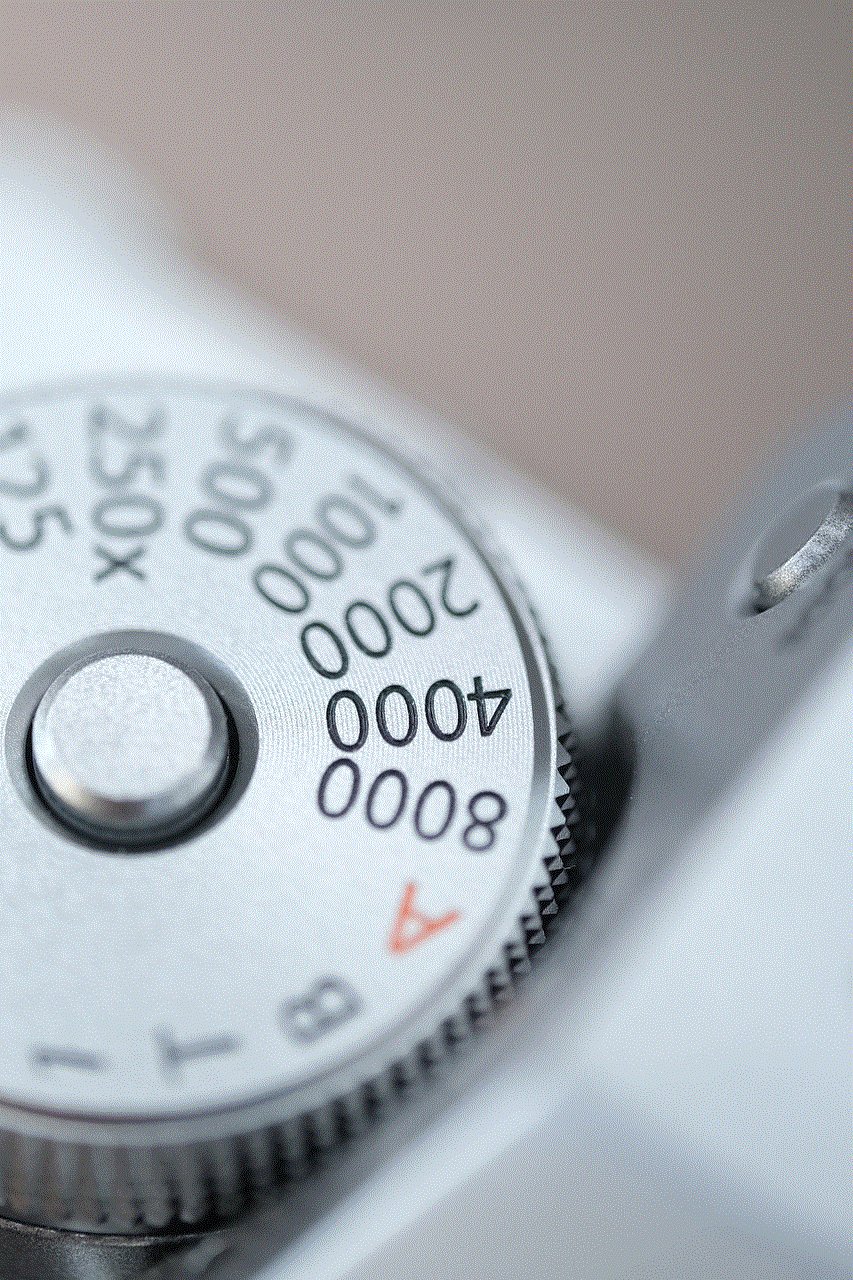
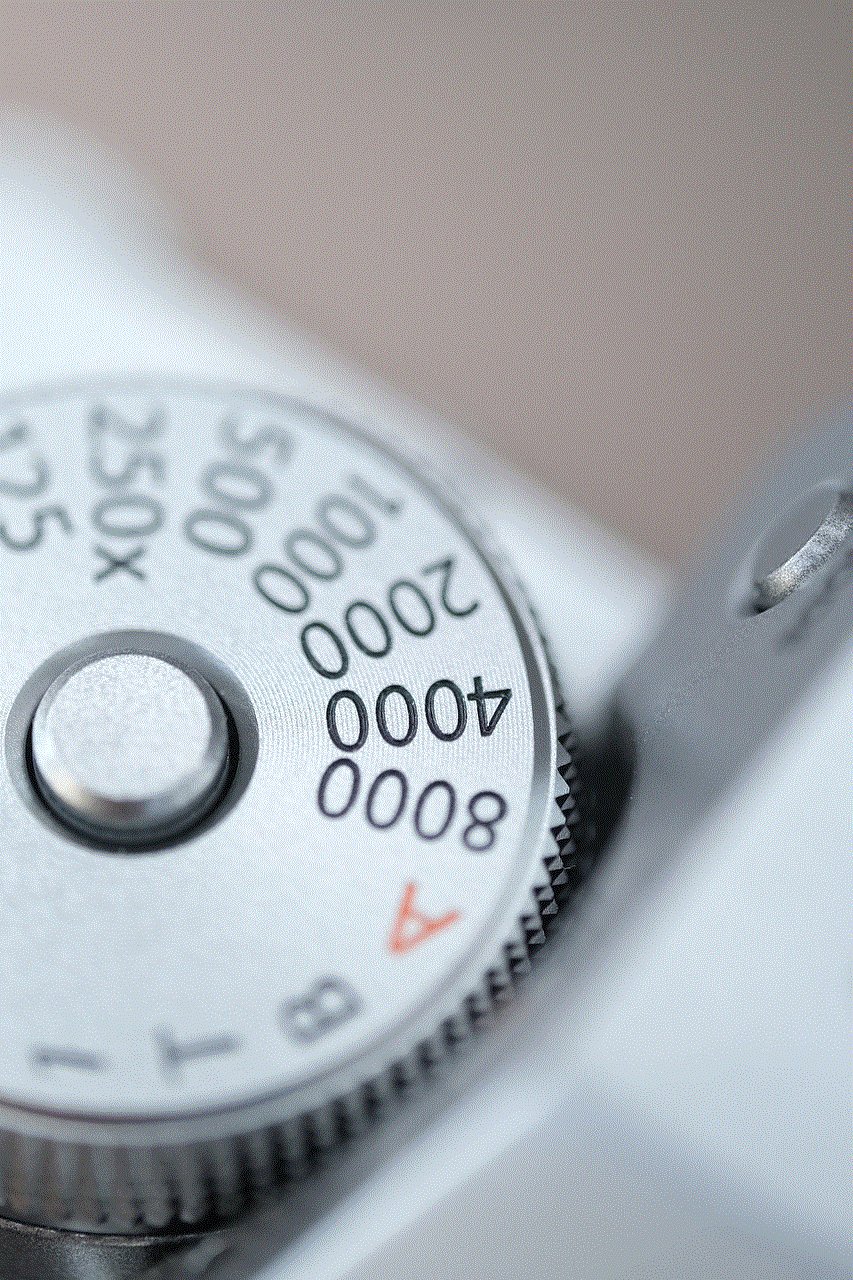
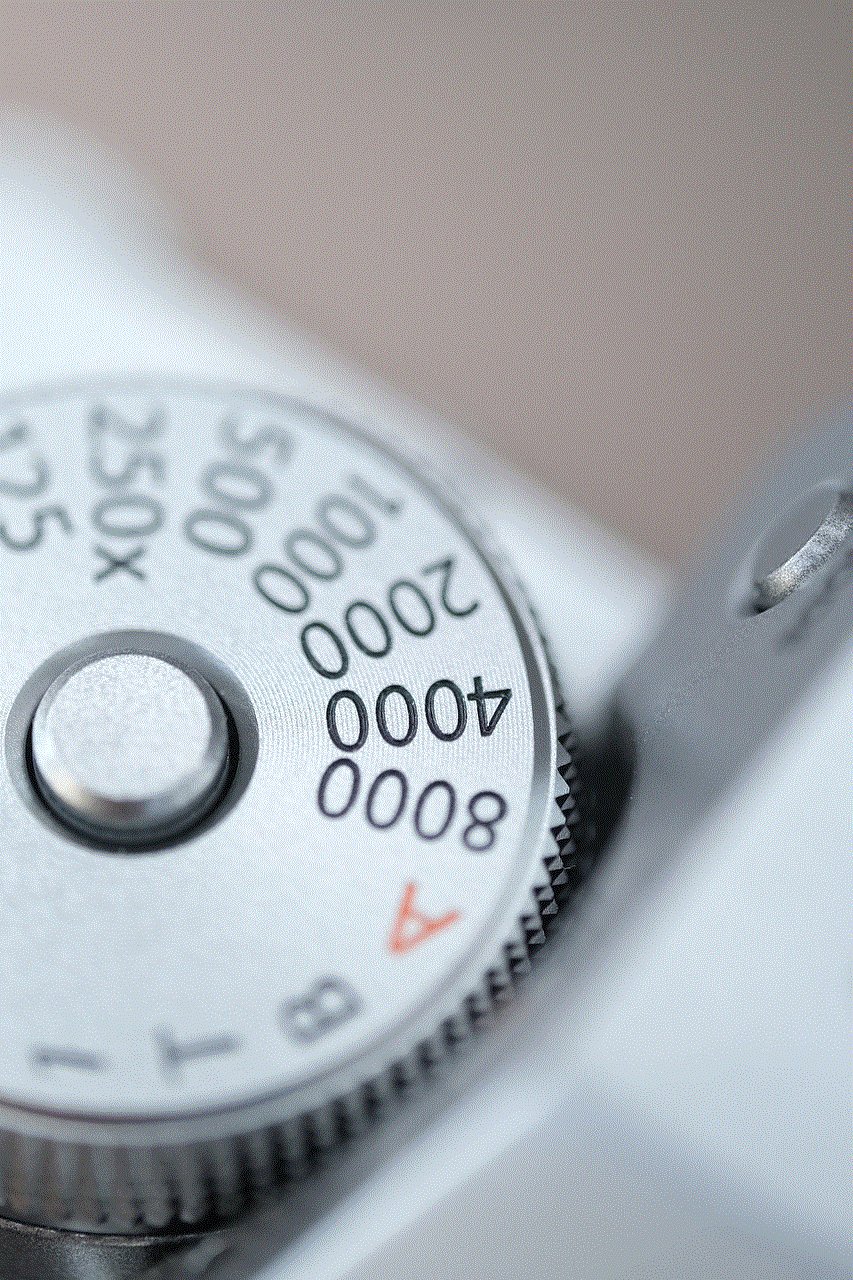
In conclusion, while the phrase “who viewed my Facebook page” may be a popular search term, it’s important to understand that there is no legitimate way to see this information. Third-party apps and websites that claim to offer this feature are not trustworthy and can put your account at risk. Instead, focus on creating engaging content and interacting with your friends and followers – this is the best way to attract genuine interest in your profile. Remember, your privacy is important, and it’s always better to be safe than sorry.