forward imessage to another phone
iMessage is a popular messaging platform developed by Apple Inc. It allows users to send messages, photos, videos, and other multimedia files to other iOS and macOS users. As convenient as this messaging service is, there may be times when you want to forward your iMessages to another phone. Perhaps you have a secondary device, or you want to share important conversations with someone who doesn’t have an iPhone. Whatever the reason may be, forwarding iMessages to another phone is definitely possible. In this article, we will discuss the different methods you can use to forward iMessages to another phone.
Method 1: Using the Built-in Forwarding Feature
The easiest way to forward iMessages to another phone is by using the built-in forwarding feature on your iPhone. This method requires both devices to be connected to the internet and have the same Apple ID signed in. Here’s how you can do it:
Step 1: Open the Settings app on your iPhone and select the “Messages” option.
Step 2: Scroll down and toggle on the “Text Message Forwarding” option.
Step 3: A list of devices signed in with the same Apple ID will appear. Toggle on the device you want to forward your iMessages to.
Step 4: On the secondary device, a verification code will appear. Enter this code on your iPhone to complete the setup.
Step 5: Now, whenever you receive an iMessage, it will automatically be forwarded to the selected device.
Method 2: Using the Forward Button
Another way to forward iMessages to another phone is by using the forward button within the messaging app itself. This method does not require the devices to be signed in with the same Apple ID. Here’s how you can do it:
Step 1: Open the iMessage conversation that you want to forward.
Step 2: Long press on the message you want to forward until a menu appears.
Step 3: Select the “More” option from the menu.
Step 4: A list of options will appear. Select the “Forward” option.
Step 5: A new message will open with the selected message already included. Enter the phone number or email address of the recipient and tap on the “Send” button.
Method 3: Using the Share Feature
If you want to forward multiple iMessages to another phone, using the share feature would be the most efficient method. This method also does not require the devices to be signed in with the same Apple ID. Here’s how you can do it:
Step 1: Open the iMessage conversation that you want to forward.
Step 2: Tap on the “Edit” button on the top right corner of the screen.
Step 3: Select the messages you want to forward by tapping on the circle next to each message.
Step 4: Once you have selected all the messages, tap on the “Share” button on the bottom left corner of the screen.
Step 5: A list of options will appear. Select the “Message” option.
Step 6: A new message will open with all the selected messages included. Enter the phone number or email address of the recipient and tap on the “Send” button.
Method 4: Using a Third-party App
If you’re not satisfied with the built-in features of iMessage, you can also use third-party apps to forward iMessages to another phone. Some popular options include iMessage Forwarder, Messages Forwarder, and Auto Forward Message. These apps offer additional features like scheduling messages and forwarding messages to multiple devices simultaneously.
To use these apps, you will need to download them from the App Store and follow the instructions for setup. Some apps may require you to pay for a premium version to access all the features.
Things to Consider
While forwarding iMessages to another phone is possible, there are certain things you need to keep in mind before doing so.
1. Data Charges: If you are forwarding iMessages to a non-iOS device, it will be sent as a regular text message. This means that you or the recipient may incur additional data charges.
2. Privacy Concerns: When forwarding iMessages to another phone, you are essentially sharing your private conversations with someone else. Make sure you trust the recipient before forwarding any sensitive information.
3. Compatibility: The methods mentioned above only work if both devices have iMessage enabled. If the recipient has an Android or non-iOS device, they will not be able to receive iMessages.
4. Apple ID: If you are using the built-in forwarding feature, both devices need to be signed in with the same Apple ID. This means that the recipient will have access to your iCloud account and all the features associated with it.
5. Limitations: Some iMessage features, such as reacting to a message or using the full-screen effects, may not be available when forwarding to another phone. This is because these features require the devices to be connected to the internet and have iMessage enabled.
Conclusion
Forwarding iMessages to another phone is a convenient way to share important conversations or keep in touch with non-iOS users. With the different methods discussed in this article, you can easily forward iMessages to another phone and stay connected with your friends and family. Make sure to consider the limitations and privacy concerns before sharing any messages.
can your location be tracked in airplane mode
Airplane mode, also known as flight mode or offline mode, is a setting on electronic devices that disables all wireless connections. It was initially designed for use during flights, as it was believed that electronic signals from devices such as mobile phones could interfere with the aircraft’s navigation systems. However, with the advancements in technology, the use of airplane mode has become more widespread, even outside of air travel. Many people turn on airplane mode to save battery life, reduce distractions, or avoid unwanted communication. But the question remains, can your location be tracked in airplane mode?
The short answer is, no. When airplane mode is activated, all wireless connections are turned off, including cellular data, Wi-Fi, and Bluetooth. This means that your device is not transmitting any signals, making it impossible for anyone to track your location through those means. However, there are some exceptions to this rule. In this article, we will explore the ins and outs of airplane mode and delve deeper into whether your location can truly be tracked while in this mode.
Firstly, let’s understand how location tracking works. Our devices have a built-in GPS (Global Positioning System) receiver that communicates with satellites to determine our location. This information is then shared with apps and services that require it, such as navigation apps and ride-sharing services. When we turn on airplane mode, the GPS receiver is also turned off, making it impossible for our location to be tracked through this method.
However, some people believe that airplane mode can still be used to track their location through other means, such as Wi-Fi networks or cellular towers. This is not entirely true. While it is possible to track a device’s location through these methods, it requires the device to be connected to the internet or have a cellular data connection. Since airplane mode turns off all wireless connections, this form of location tracking is also not possible.
But what about when you turn off airplane mode and connect to a Wi-Fi network or turn on cellular data? Can your location still be tracked from the time that you were in airplane mode? The answer is, it depends. If you connect to a Wi-Fi network that has been set up to track your location, then yes, your location can be tracked. However, this is not something that happens by default. Wi-Fi networks are not designed to track your location, and most public Wi-Fi networks do not have this capability.
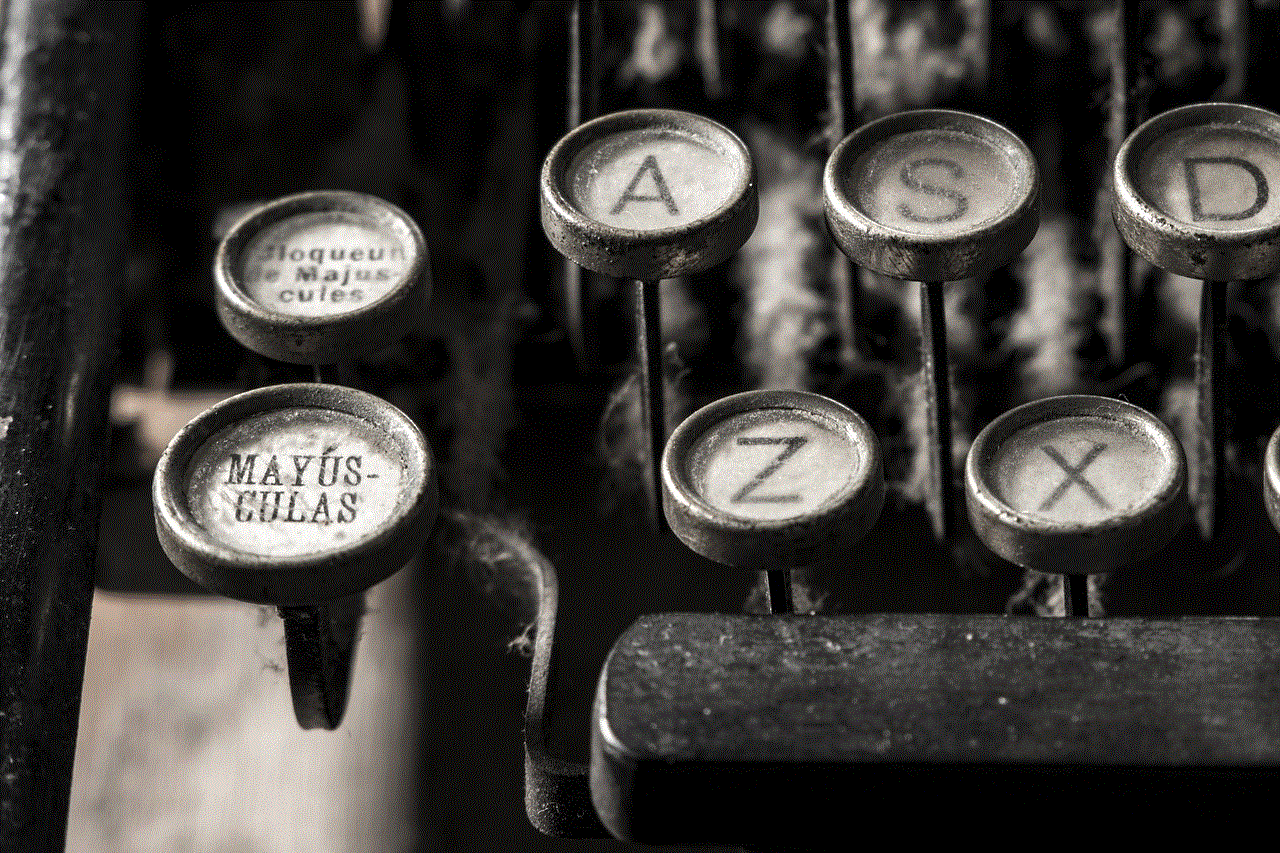
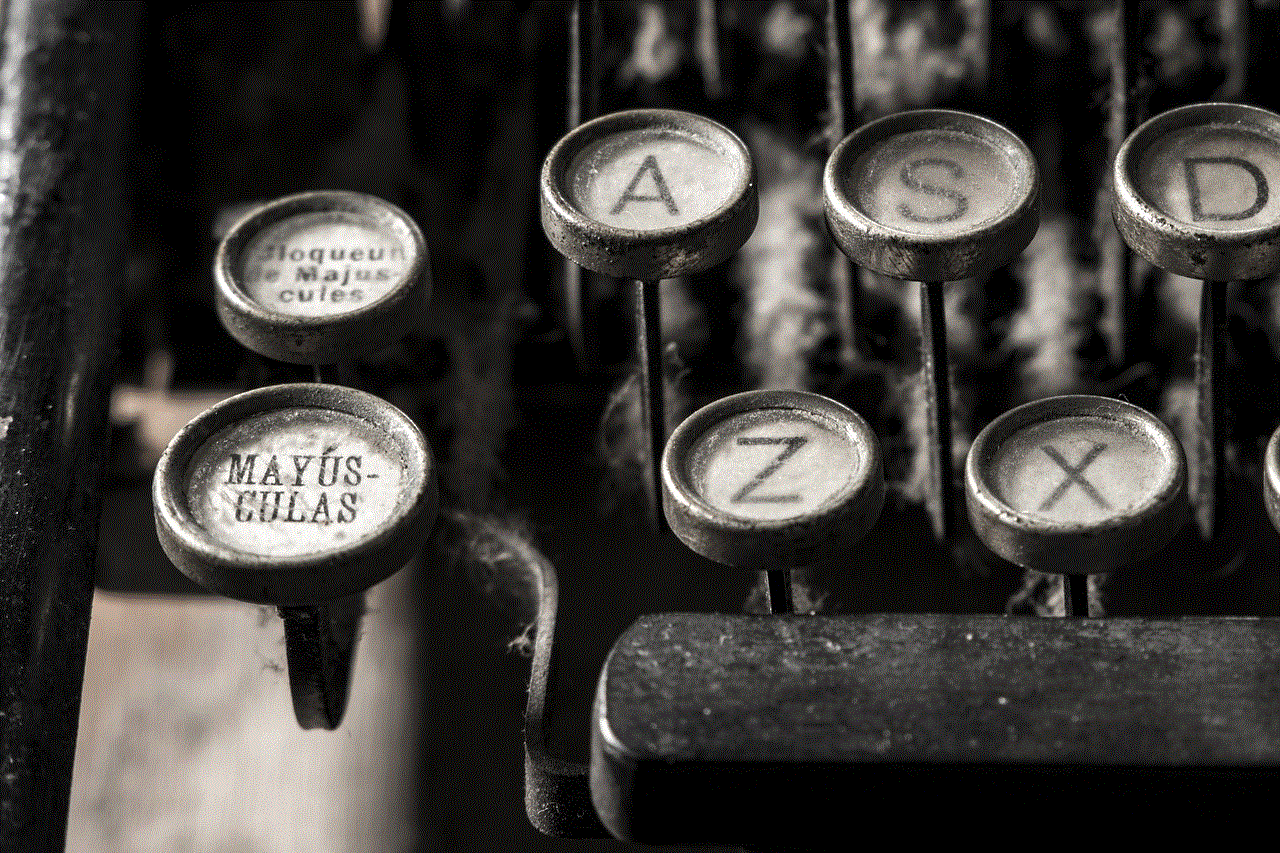
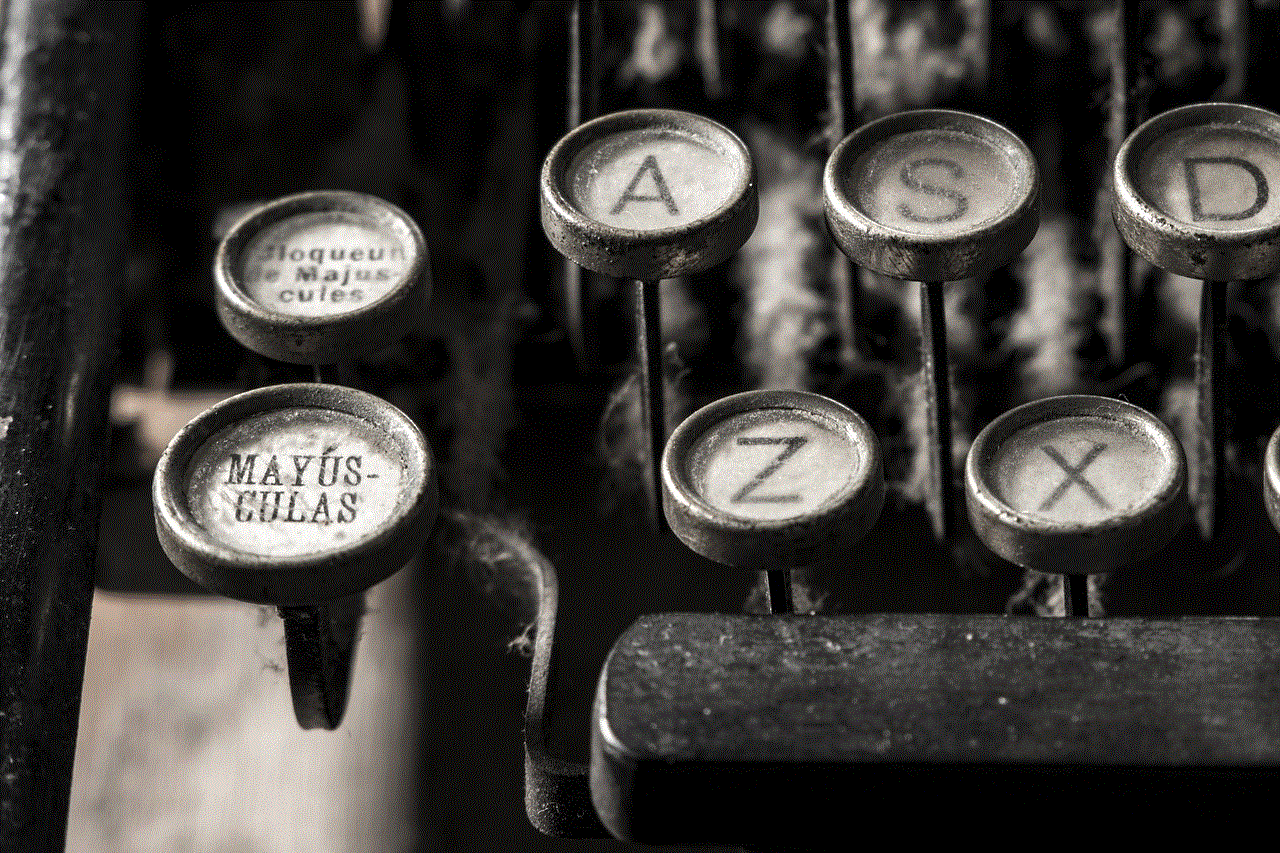
On the other hand, when you turn on cellular data, your location may be tracked through the use of cellular towers. This is because your device communicates with nearby towers to establish a connection, and this information can be used to determine your location. However, this type of tracking is not very accurate, and it requires your device to be connected to a cellular network. So, if you have been in airplane mode for the entire duration, your location cannot be tracked through this method.
Another factor to consider is the type of device you are using. Most modern smartphones have advanced security features that prevent them from being tracked when in airplane mode. However, older devices may not have these features, making them more vulnerable to location tracking. If you are using an older device, it is recommended to update to the latest software version to ensure maximum security and privacy.
Moreover, some apps and services may require access to your location even when in airplane mode. For example, if you have downloaded a map for offline use, the app may still require your location to be turned on to provide accurate directions. In this case, the app will prompt you to turn off airplane mode before it can function properly. It is essential to pay attention to such prompts and only turn off airplane mode when necessary.
It is also worth noting that while airplane mode can prevent your location from being tracked, it does not guarantee complete privacy. Your location may still be shared through other means, such as social media check-ins or photos with location data embedded. It is crucial to be mindful of the content you share online and to disable location services for apps that do not require them.
In recent years, there have been concerns about the use of airplane mode to track individuals without their knowledge or consent. This has led to the development of technologies that can bypass airplane mode and track a device’s location. These technologies work by sending signals to the device, which can then be used to determine its location. However, such methods are mostly used by law enforcement agencies and require a court order to be implemented.
In conclusion, while airplane mode may not provide complete protection against location tracking, it is an effective way to prevent your device from transmitting your location. As long as you do not connect to a Wi-Fi network or turn on cellular data when in airplane mode, your location cannot be tracked. It is essential to stay informed about the security features of your device and to be mindful of the information you share online. With proper precautions, you can ensure your privacy while using airplane mode.
linksys router parental controls
Linksys is a popular brand when it comes to home networking equipment, particularly routers. With the rise of technology and the internet, it has become essential for parents to have control over their children’s online activities. This is where the Linksys router parental controls come into play. These controls allow parents to monitor and manage their children’s internet usage, ensuring their safety and well-being in the digital world. In this article, we will take a closer look at the Linksys router parental controls and how they can be utilized to create a safe online environment for children.
What are Linksys Router Parental Controls?
Linksys router parental controls are a set of features that allow parents to set restrictions on their children’s internet usage. These controls can be accessed and managed through the router’s web-based interface, making it convenient for parents to monitor their children’s online activities from anywhere. With the help of these controls, parents can block specific websites, set time limits for internet usage, and even track their children’s browsing history.
The Linksys router parental controls come inbuilt with most of the newer models of Linksys routers. However, for older models, users can upgrade the firmware to access these controls. These controls are easy to set up and can be customized according to the needs of each family. Let’s take a closer look at the different features that are available with Linksys router parental controls.
Website Filtering
One of the essential features of Linksys router parental controls is website filtering. This feature allows parents to block access to specific websites that they deem inappropriate for their children. With the help of categorized lists, parents can choose to block websites related to adult content, gambling, violence, or social media. They also have the option to add custom websites to the block list.
Time Limits
Children’s internet usage can quickly get out of hand, leading to a decrease in productivity and even affecting their health. With Linksys router parental controls, parents can set time limits for internet usage, ensuring that their children are not spending excessive hours online. Parents can choose to set a daily or weekly limit, and once the limit is reached, the internet access will be automatically disabled until the next time period.
Device Prioritization
In today’s digital age, most households have multiple devices connected to the internet. With Linksys router parental controls, parents can prioritize certain devices over others, giving them more control over their children’s online activities. For example, parents can choose to prioritize their child’s laptop over their gaming console, ensuring that they are not spending excessive time playing video games.
Guest Access
Many parents are concerned about their children’s online safety when they have guests over. With the guest access feature of Linksys router parental controls, parents can create a separate network for guests, ensuring that their children’s devices are not accessible to them. This feature also allows parents to set specific restrictions for the guest network, such as blocking adult content or setting time limits.
App Blocking
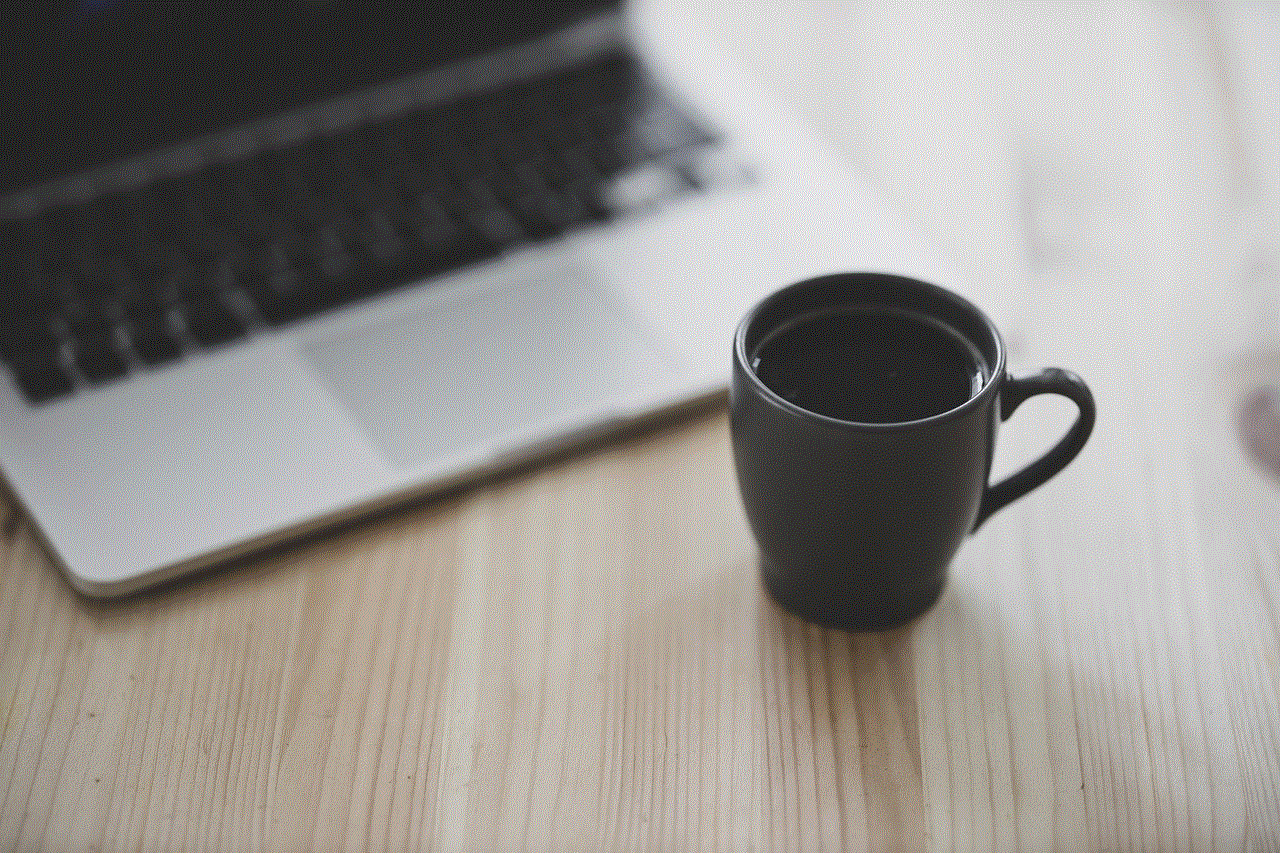
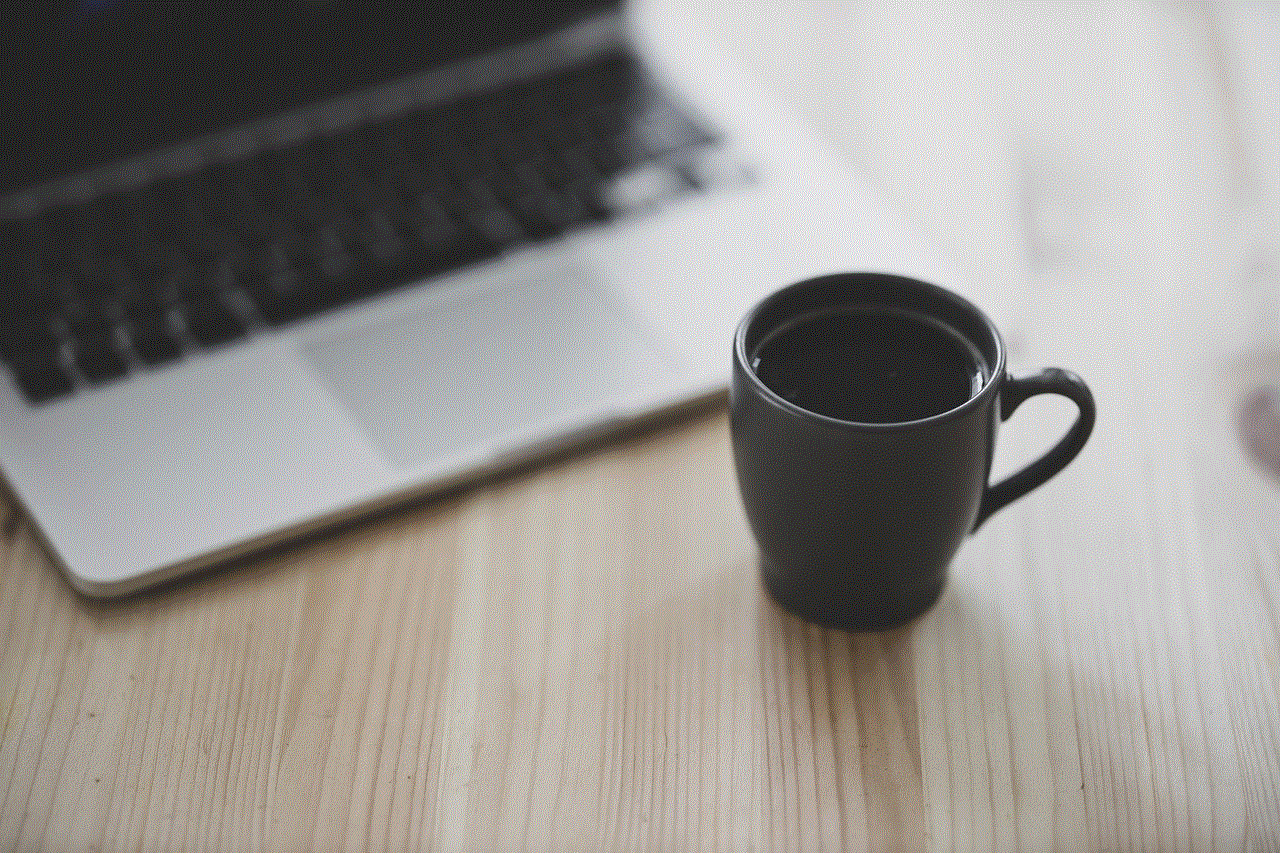
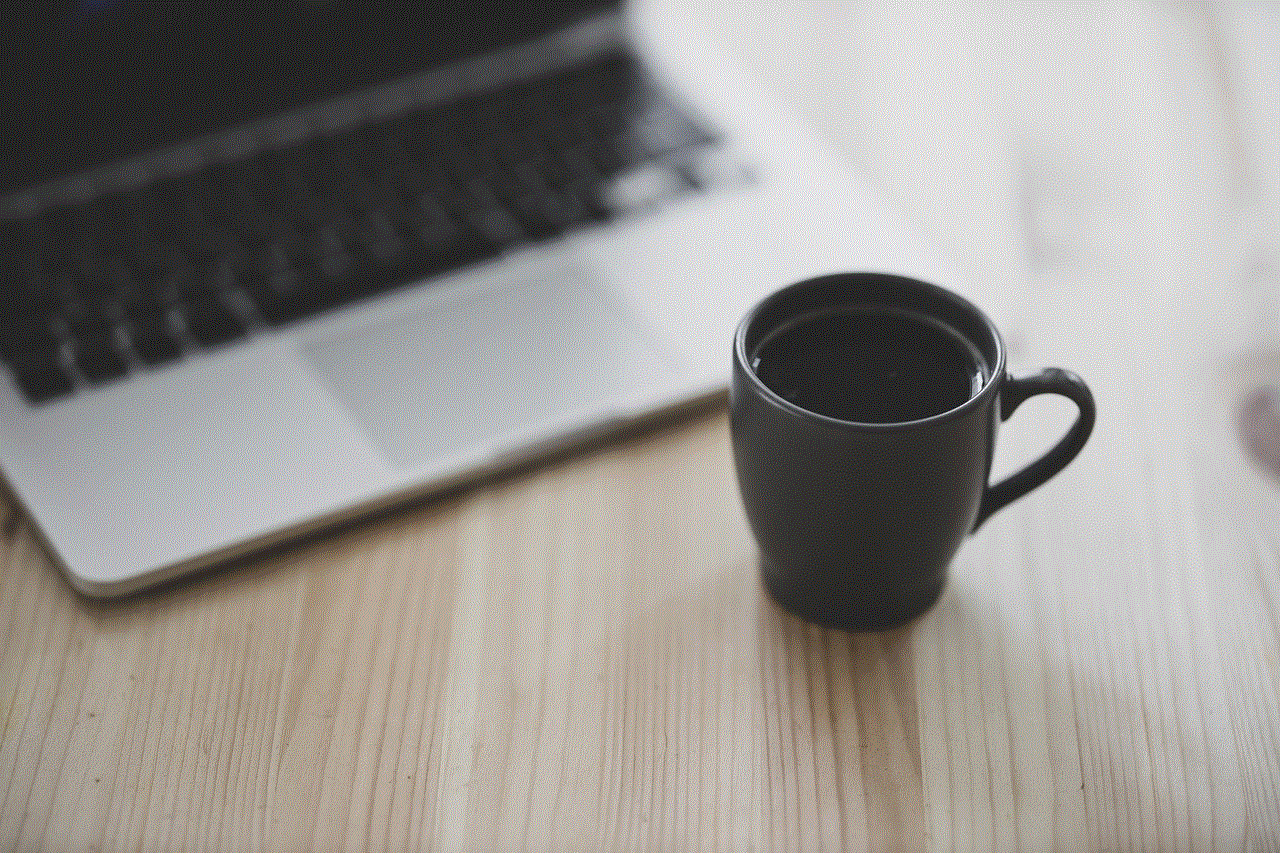
Apart from controlling website access, parents can also block certain apps on their children’s devices using Linksys router parental controls. This feature is particularly useful for parents who want to restrict their children’s access to social media or gaming apps. With just a few clicks, parents can choose which apps they want to block on their children’s devices, giving them more control over their online activities.
Parental Control Scheduler
Another handy feature of Linksys router parental controls is the parental control scheduler. This feature allows parents to set specific time periods during which the parental controls will be active. For example, parents can choose to have the controls active only during school hours or at night when their children should be sleeping. This feature gives parents the flexibility to choose when and for how long the parental controls should be active.
SafeSearch
Linksys router parental controls also come with SafeSearch, a feature that allows parents to filter out explicit content from search engine results. This feature is particularly useful for younger children who may accidentally stumble upon inappropriate content while browsing the internet. With SafeSearch enabled, parents can rest assured that their children will not be exposed to any explicit content while searching online.
Activity Logs
To keep track of their children’s online activities, parents can access the activity logs through the Linksys router parental controls. This feature allows parents to see which websites their children have visited, which apps they have used, and how much time they have spent online. This information can help parents identify any potential issues and have a conversation with their children about responsible internet usage.
Remote Management
One of the most convenient features of Linksys router parental controls is the ability to manage them remotely. With the Linksys Smart Wi-Fi app or the web-based interface, parents can access the parental controls from anywhere, as long as they have an internet connection. This feature is particularly useful for working parents who may not always be at home to monitor their children’s internet usage.
How to Set Up Linksys Router Parental Controls?
Setting up Linksys router parental controls is a simple process that can be done through the router’s web-based interface. Here is a step-by-step guide on how to set up the parental controls for your Linksys router:
1. Open a web browser on a device connected to your Linksys router.
2. Type in the router’s IP address in the address bar and press enter. The default IP address for Linksys routers is usually 192.168.1.1.
3. Enter the login credentials for your router. If you haven’t changed the default login, the username will be “admin” and the password will be either “admin” or left blank.
4. Once logged in, click on the “Parental Controls” option on the left side of the screen.
5. Click on “Enable” to turn on the parental controls.
6. Choose the type of restrictions you want to set for your children – website filtering, time limits, device prioritization, etc.
7. Customize the settings according to your preferences.
8. Click on “Save” to apply the changes.
Conclusion



In today’s digital age, it is essential for parents to have control over their children’s online activities. Linksys router parental controls provide an effective way for parents to monitor and manage their children’s internet usage, ensuring their safety and well-being. From website filtering to time limits, app blocking, and remote management, these controls offer a comprehensive solution for parents to create a safe online environment for their children. So, if you are a parent looking to keep your children safe while they are online, the Linksys router parental controls are definitely worth considering.