firmware update for netgear router
Firmware Update for Netgear Router: Everything You Need to Know
In the world of technology, firmware updates are a common occurrence. These updates are necessary to improve the performance and security of devices, and routers are no exception. Netgear, one of the leading manufacturers of routers, regularly releases firmware updates for their devices. In this comprehensive guide, we will delve into the world of firmware updates for Netgear routers – what they are, why they are important, and how to perform them. So, if you are a Netgear router user, keep reading to ensure that your device is up to date.
What is Firmware?
Before we dive into the specifics of firmware updates for Netgear routers, let us first understand what firmware is. In simple terms, firmware is a software that is embedded in electronic devices to control their basic functions. It is the operating system of the device, and it is responsible for managing the hardware and software components. In the case of routers, the firmware controls the communication between the device and the network, allowing it to perform its primary function of connecting devices to the internet.
Why is Firmware Update Important for Netgear Routers?
Now that we have a basic understanding of firmware, let us explore why firmware updates are important for Netgear routers. One of the main reasons is to improve the performance of the device. As technology evolves, manufacturers like Netgear constantly work to enhance the performance of their products. This includes fixing bugs and glitches that may affect the functionality of the router. Firmware updates also add new features and capabilities to the device, providing users with a better and more versatile experience.
Another crucial reason to update the firmware of your Netgear router is for security purposes. With the rise of cyber threats, manufacturers are regularly releasing updates to fix any vulnerabilities that may be present in their devices. By not updating your router’s firmware, you leave it vulnerable to cyber attacks, which can compromise your personal information and even your entire network. Therefore, it is essential to stay up to date with firmware updates to ensure the security of your router and network.
How to Check for Firmware Updates for Netgear Routers?
Now that we understand the importance of firmware updates, the next question is – how do we check for updates for Netgear routers? Fortunately, Netgear has made this process simple and user-friendly. Here are the steps to follow:
1. Log in to your Netgear router’s web interface by typing the router’s IP address into your web browser. The default IP address for most Netgear routers is 192.168.1.1.
2. Enter your login credentials. The default username is usually “admin,” and the default password is “password.”
3. Once you are logged in, click on the “Advanced” tab and then select “Administration.”
4. Under the “Administration” tab, click on “Firmware Update” or “Router Update.”
5. The router will automatically check for any available updates. If there is an update available, click on “Yes” to proceed with the update.
6. The update process will take a few minutes, and your router will restart once the update is complete.
Note: It is recommended to perform the firmware update using a wired connection rather than a wireless one to avoid any interruptions.
Alternatively, you can also use the Netgear Genie app to check for firmware updates. The app is available for both iOS and Android devices, and it allows you to manage your Netgear router from your smartphone.
How to Update the Firmware of Netgear Router?
If there is an update available for your Netgear router, you can follow the steps mentioned above to perform the update. However, there are a few things to keep in mind before updating the firmware:
1. Make sure your router is connected to a power source and has a stable internet connection.
2. Back up your router’s settings before updating the firmware. This will allow you to restore the settings in case there are any issues during the update process.
3. Do not interrupt the update process once it has started. This can cause damage to your router, and you may have to go through the entire process again.
4. If the update fails, try resetting your router and then try again.
Once you have taken care of these points, you can proceed with the update process. After the update is complete, you can restore your router’s settings and continue using it as usual.
What to Do If Your Netgear Router Fails to Update?
In some cases, despite following all the steps correctly, your Netgear router may fail to update. This can be frustrating, but there are a few things you can do to troubleshoot the issue.
1. Check if your router is compatible with the firmware update. Some updates may not be compatible with older router models, and in such cases, you may have to upgrade your router.
2. Ensure that you have enough storage space on your router for the update to be installed.
3. If the firmware update fails, try performing a factory reset on your router. This will erase all the settings and data on your router, and you can then start the update process again.
4. Contact Netgear customer support for further assistance.
Conclusion
Firmware updates are an essential part of maintaining the performance and security of your Netgear router. By following the steps and tips mentioned in this guide, you can ensure that your router is always up to date. Remember to regularly check for updates and stay vigilant about your router’s security. With a well-maintained firmware, your Netgear router will continue to provide you with a seamless and secure internet experience.
bitdefender installation
Bitdefender is a renowned name in the cybersecurity industry, known for its advanced and reliable antivirus software. With cyber threats becoming more sophisticated and prevalent, it has become crucial for individuals and businesses to have a robust security solution in place. This is where Bitdefender comes in, offering comprehensive protection against various online threats. In this article, we will delve into the details of Bitdefender installation, its features, and how to make the most of this powerful security software.
What is Bitdefender?
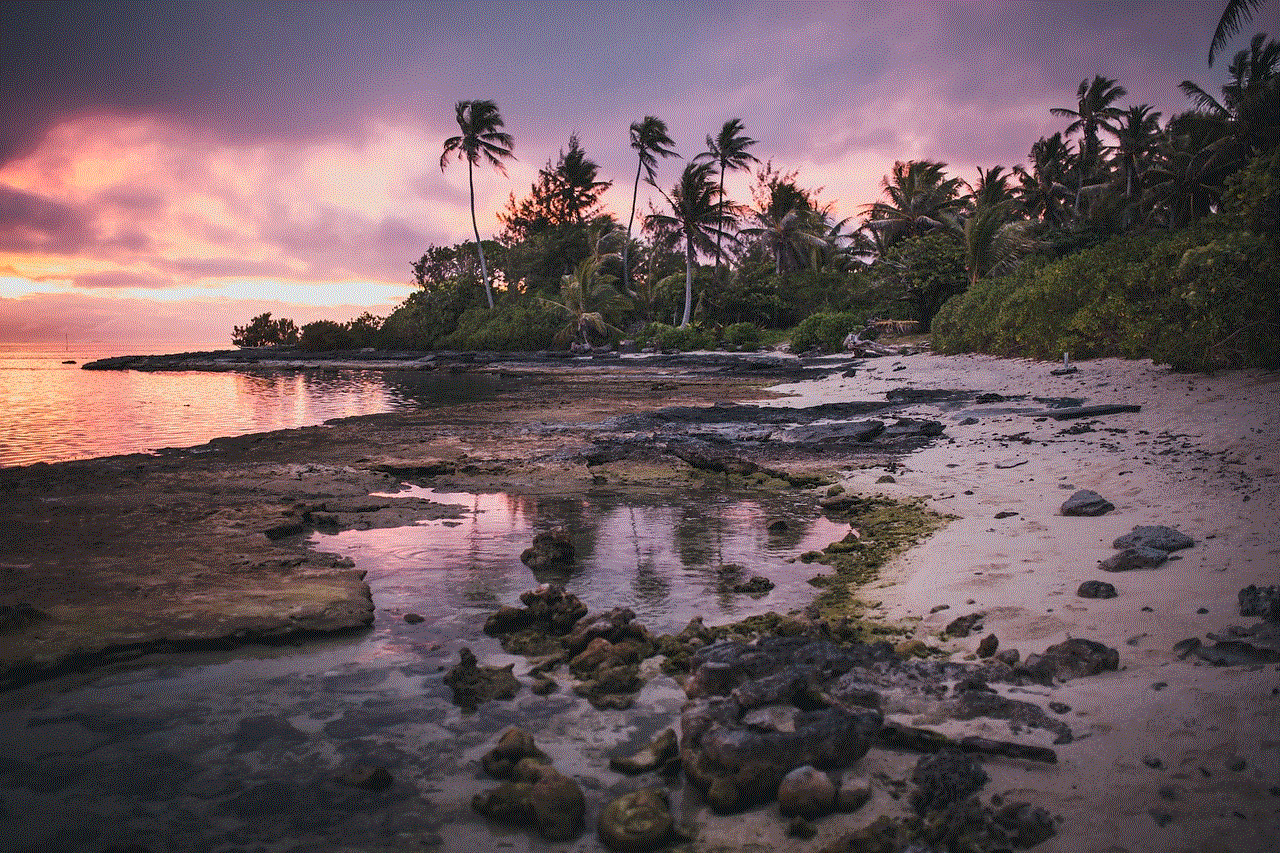
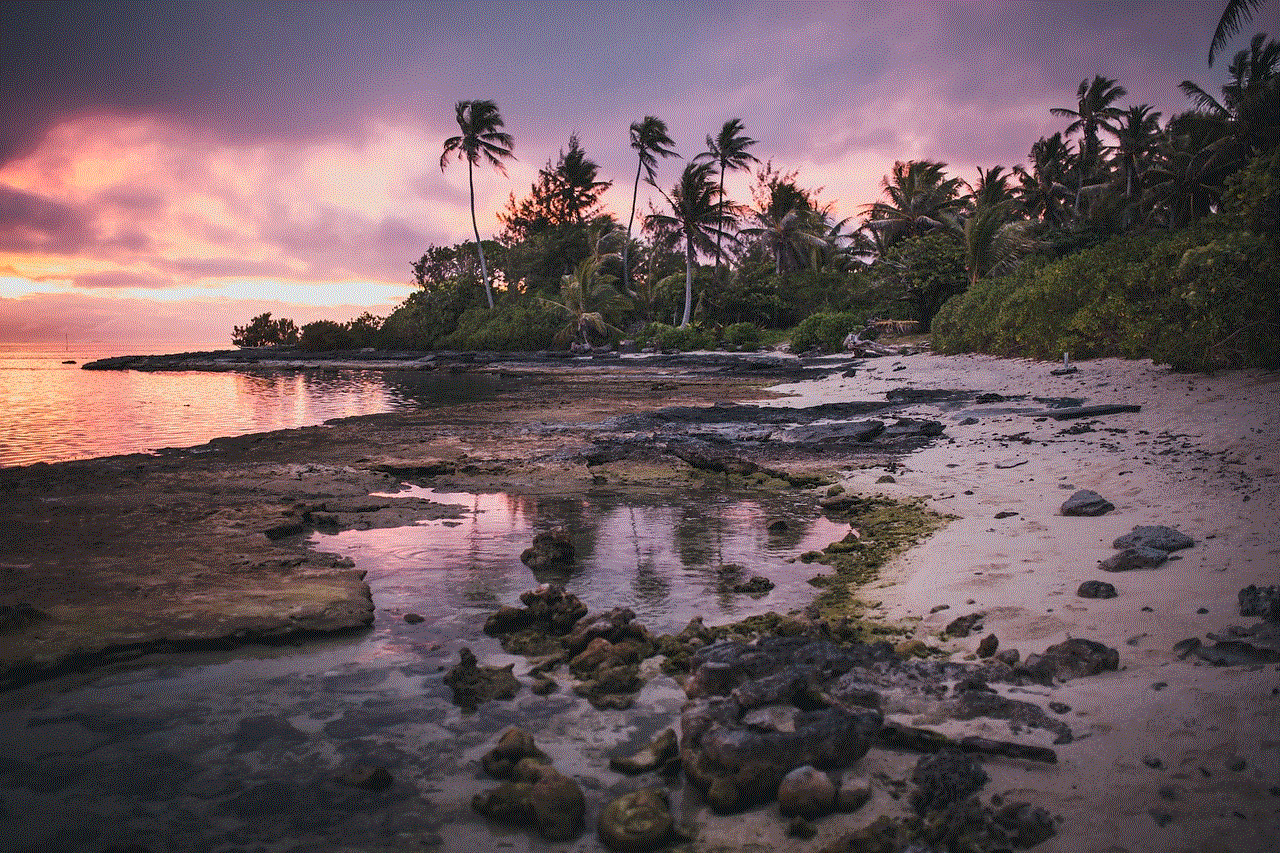
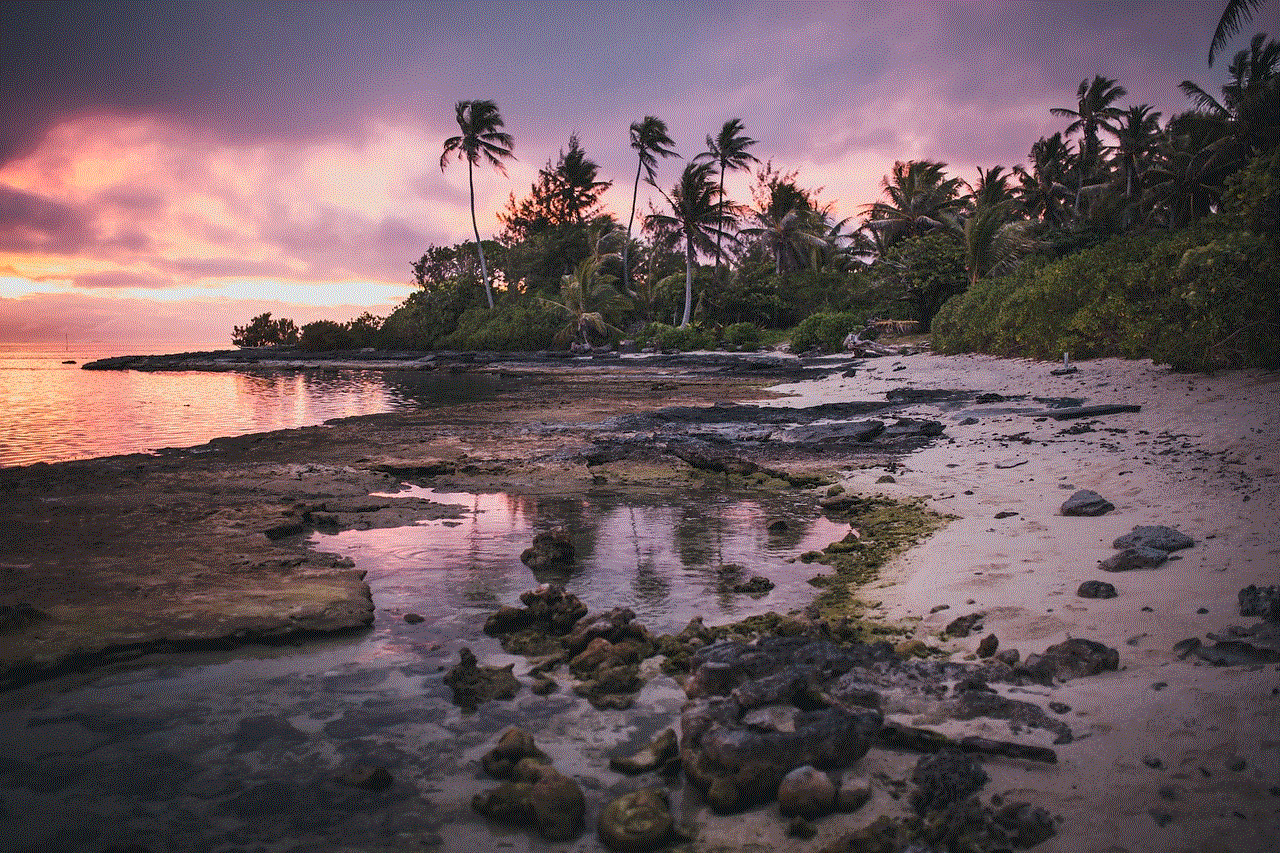
Bitdefender is a cross-platform security solution that offers protection against viruses, malware, spyware, and other online threats. It was first launched in 2001 by a Romanian company called Softwin and has since then gained a solid reputation in the market. Bitdefender is available for various operating systems, including Windows, macOS, iOS, and Android, making it a versatile choice for both personal and business use.
Bitdefender offers different versions of its software, catering to the diverse needs of its users. These include Bitdefender Antivirus Plus, Bitdefender Internet Security, Bitdefender Total Security, and Bitdefender Family Pack. Each version comes with its own set of features, with the latter offering the most comprehensive protection for multiple devices.
Installation Process
The installation process for Bitdefender is straightforward and can be completed in a few simple steps. First, you need to download the installer from the official Bitdefender website. The installer is available for both 32-bit and 64-bit systems, so make sure to choose the correct version based on your system’s specifications.
Once the installer is downloaded, double-click on it to launch the installation wizard. The wizard will guide you through the installation process, and you can choose the language and location for the software. Next, you will be prompted to agree to the terms and conditions and select the installation type. You can choose between a standard or custom installation, with the latter giving you more control over the features to be installed.
After selecting the installation type, the software will be installed, which may take a few minutes. Once the installation is complete, you will be prompted to create an account or log in if you already have one. Creating an account is necessary to activate your Bitdefender subscription and access all the features of the software.
Features of Bitdefender
Bitdefender offers a wide range of features that make it one of the best antivirus solutions in the market. Here are some of the key features that Bitdefender offers:
1. Real-time protection: Bitdefender provides real-time protection against all kinds of online threats, including viruses, malware, and ransomware. It constantly monitors your system and blocks any suspicious activity to keep your data safe.
2. Advanced threat detection: Bitdefender uses advanced algorithms and machine learning to detect and block emerging threats. This ensures that your system is protected from the latest and most sophisticated malware.
3. Multi-layered ransomware protection: Ransomware is a type of malware that encrypts your data and demands a ransom for its release. Bitdefender offers multi-layered ransomware protection to prevent such attacks and keep your data safe from cybercriminals.
4. Anti-phishing and anti-fraud: Bitdefender protects you from phishing attempts, where cybercriminals try to trick you into giving away your sensitive information. It also has anti-fraud protection, which detects and blocks fraudulent websites that may try to steal your credit card or banking details.
5. Parental controls: Bitdefender offers comprehensive parental controls, allowing you to monitor and control your child’s online activities. You can block inappropriate websites, set time limits, and even track your child’s location using GPS.
6. Safe online banking: Bitdefender’s Safepay feature creates a secure browser, isolating your online banking transactions from the rest of your system. This ensures that your financial information is safe from hackers and other online threats.
7. VPN: Bitdefender also offers a VPN (Virtual Private Network) that encrypts your internet traffic and protects your online identity. This is especially useful when using public Wi-Fi networks, which are often vulnerable to cyber attacks.
8. Password manager: Bitdefender’s password manager securely stores your login credentials for various websites, making it easier for you to access them without having to remember multiple passwords.
9. File shredder: The file shredder feature permanently deletes sensitive files from your system, making sure that they cannot be recovered by anyone.
10. Game mode: Bitdefender’s game mode allows you to play your favorite games without any interruptions from notifications or scanning processes. It optimizes your system’s resources to provide a smooth gaming experience.
Tips for Optimizing Bitdefender



Once you have successfully installed Bitdefender, there are a few things you can do to optimize its performance and make the most out of its features. Here are some tips to get you started:
1. Run a full system scan: After installation, make sure to run a full system scan to detect and remove any existing threats on your system. This will ensure that your system is clean and protected from the start.
2. Keep your software up to date: Make sure to regularly update your Bitdefender software to get the latest security patches and features. This will ensure that you are protected against the latest threats.
3. Use the autopilot feature: Bitdefender’s autopilot feature automatically adjusts its settings according to your usage patterns. This allows you to focus on your tasks without worrying about any security-related issues.
4. Customize your scan schedule: You can customize the scan schedule according to your preferences. You can choose to run a quick scan daily and a full scan weekly, or you can schedule them at your convenience.
5. Take advantage of the parental controls: If you have children, make sure to use the parental control features to monitor and control their online activities. This will ensure that they are safe from online threats and inappropriate content.
6. Use the VPN when using public Wi-Fi: When using public Wi-Fi networks, make sure to turn on Bitdefender’s VPN to protect your online identity and keep your data safe from hackers.
7. Use the password manager: Take advantage of the password manager feature to securely store your login credentials for various websites. This will save you the hassle of remembering multiple passwords and also ensure that they are not easily accessible to cybercriminals.
Conclusion
In today’s digital age, having a reliable and robust security solution is crucial for both personal and business use. Bitdefender offers a comprehensive range of features and advanced protection against various online threats, making it a popular choice among users. In this article, we have covered the installation process, key features, and tips for optimizing Bitdefender. By following these steps, you can ensure that your system is well-protected and your data is safe from cyber attacks.
does android have read receipts
In today’s digital age, communication has become easier and more instantaneous than ever before. With the rise of smartphones, we are constantly connected to the world around us, and messaging apps have become a staple in our daily lives. One feature that has gained popularity in recent years is the read receipt, which indicates when a message has been read by the recipient. This feature has become a common part of messaging apps, but does Android have read receipts? In this article, we will explore the world of read receipts on Android devices and delve into its functionalities, benefits, and potential drawbacks.
To answer the question, yes, Android does have read receipts, but it’s not a standard feature on all Android devices. Read receipts are a feature that is dependent on the messaging app being used, and not all messaging apps have this feature. This can be confusing for Android users, as some may have read receipts on certain apps but not on others. So why is this the case? Let’s take a closer look at how read receipts work on Android devices.
Read receipts are a two-way street, meaning both the sender and the recipient have to have the feature enabled for it to work. This is because read receipts rely on a communication between the sender and the recipient’s device. When a message is sent, the sender’s device sends a signal to the recipient’s device, indicating that the message has been read. This signal is then translated into a read receipt notification on the sender’s device. So, if the recipient has read receipts disabled on their device, the sender will not receive a notification when the message has been read.
Now, let’s talk about the different messaging apps on Android and how they handle read receipts. The most popular messaging app, WhatsApp , has read receipts enabled by default. This means that when a message is sent, the sender will see a double blue tick indicating that the message has been read by the recipient. However, the recipient can choose to disable read receipts in the app’s settings, which will prevent the sender from receiving the blue tick notification. This feature gives users the choice to either have read receipts or not, depending on their preference.
Another popular messaging app, facebook -parental-controls-guide”>Facebook Messenger, also has read receipts enabled by default. However, unlike WhatsApp, there is no option to disable read receipts in the app’s settings. This means that if you are using Facebook Messenger, the sender will always receive a read receipt when you have read their message. This can be problematic for some users who prefer to have their privacy and not let the sender know when they have read their message.
On the other hand, Android’s default messaging app, Google Messages, does not have read receipts at all. This means that when you use this app to send messages, the sender will not receive any notification when the message has been read. This can be a relief for some users who do not want the pressure of responding to a message immediately or letting the sender know that they have seen their message.
So, why do some messaging apps have read receipts while others don’t? It all comes down to user preferences. Some users appreciate the transparency and accountability that comes with read receipts, while others find it intrusive and prefer to have their privacy. However, having read receipts has its benefits, especially in professional settings. For example, read receipts can be helpful in work-related conversations, where timely responses are necessary. It also eliminates any confusion about whether a message has been received or not.
On the other hand, read receipts can also have negative implications. For instance, when someone sees that their message has been read, they may expect an immediate response and become frustrated if they don’t receive one. This can lead to pressure and stress for the recipient, especially if they are unable to respond at that moment. In some cases, read receipts can also lead to misinterpretations and misunderstandings. For example, if someone reads a message and does not respond immediately, the sender may assume that they are ignoring them or that the message was not important enough to warrant a response.



In addition to messaging apps, read receipts can also be enabled on emails. Gmail, which is the default email app on Android devices, has the option to enable read receipts for emails. This feature can be helpful in professional settings, where it is essential to know if an email has been received and read by the recipient. However, like messaging apps, it also has its drawbacks, such as the pressure to respond immediately and the potential for misinterpretations.
In conclusion, read receipts are a feature that is available on some messaging apps and email platforms on Android devices. It is a useful tool for ensuring timely communication and accountability, but it also has its drawbacks, such as pressure and misunderstandings. Whether you choose to have read receipts or not, it is essential to respect the recipient’s choice and not take it personally if they do not respond immediately. As with any communication, clear and open communication is key to avoiding any misunderstandings. So, does Android have read receipts? The answer is yes, but it’s up to the user to decide if they want to use this feature or not.