family mobile apn settings for galaxy s5
The Samsung Galaxy S5 is a popular smartphone that offers a variety of features and capabilities to its users. One of the key features of this device is its ability to connect to the internet, allowing users to access a vast array of information, apps, and services. However, in order to fully utilize the internet on your Galaxy S5, it is important to ensure that your APN (Access Point Name) settings are properly configured. In this article, we will discuss the APN settings for Family Mobile on the Galaxy S5 and how to set them up for optimal internet connectivity.
What is Family Mobile?
Before we dive into the APN settings, let’s first understand what Family Mobile is. Family Mobile is a mobile virtual network operator (MVNO) that operates on the T-Mobile network. It offers affordable prepaid plans and does not require a contract, making it a popular choice for budget-conscious individuals and families. Family Mobile also offers a wide range of smartphones, including the Samsung Galaxy S5, for its customers to choose from.
What are APN settings?
APN settings are the parameters that your device uses to connect to the internet through your carrier’s network. These settings vary from carrier to carrier and are essential for establishing a stable and reliable internet connection. Without the correct APN settings, you may experience slow internet speeds or be unable to connect to the internet at all.
How to access APN settings on the Galaxy S5?
To access the APN settings on your Galaxy S5, follow these steps:
1. Open the Settings app on your device.
2. Scroll down and tap on “Mobile networks.”
3. Tap on “Access Point Names.”
4. If there are multiple APNs listed, select the one that is currently in use. If not, tap on the “+” icon to create a new APN.
Now that you know how to access the APN settings on your device, let’s take a look at the specific APN settings for Family Mobile on the Galaxy S5.
Family Mobile APN settings for the Galaxy S5
To configure the APN settings for Family Mobile on your Galaxy S5, follow these steps:
1. In the APN settings menu, tap on the “+” icon to create a new APN.
2. In the “Name” field, enter “Family Mobile.”
3. In the “APN” field, enter “fast.t-mobile.com.”
4. Leave the “Proxy,” “Port,” “Username,” and “Password” fields blank.
5. In the “Server” field, enter “Not set.”
6. In the “MMSC” field, enter “http://mms.msg.eng.t-mobile.com/mms/wapenc.”
7. In the “MMS proxy” field, enter “Not set.”
8. In the “MMS port” field, enter “Not set.”
9. In the “MCC” field, enter “310.”
10. In the “MNC” field, enter “260.”
11. Leave the “Authentication type” field as “Not set.”
12. Leave the “APN type” field as “default,supl,mms.”
13. Save the APN settings by tapping on the three dots in the top right corner and selecting “Save.”
Congratulations, you have successfully set up the APN settings for Family Mobile on your Galaxy S5. You can now enjoy a stable and reliable internet connection on your device.
Troubleshooting common issues with APN settings
If you are experiencing issues with your internet connection, it could be due to incorrect APN settings. Here are some common issues and their solutions:
1. Slow internet speeds: If you are experiencing slow internet speeds, try changing the APN type to “default,supl,” and save the settings. This will disable the MMS option, which may help improve your internet speed.
2. Unable to send or receive MMS messages: If you are having trouble sending or receiving MMS messages, make sure that the MMS settings are correctly configured. You can also try changing the APN type to “mms,” and save the settings.
3. Unable to connect to the internet: If you are unable to connect to the internet, make sure that the APN settings are set to “Family Mobile.” You can also try resetting your network settings by going to Settings > Backup and reset > Network settings reset.
4. APN settings keep changing: If your APN settings keep changing, it could be due to a software update or a carrier reset. To prevent this, make sure that your device is up to date and that you have the correct APN settings saved.
Final thoughts
In conclusion, having the correct APN settings is crucial for a smooth internet experience on your Samsung Galaxy S5. With the steps outlined in this article, you can easily configure the APN settings for Family Mobile and enjoy a stable and reliable internet connection. If you encounter any issues, refer to the troubleshooting tips mentioned above, and you should be able to resolve them. With the right APN settings, you can make the most out of your Galaxy S5 and all the internet has to offer.
bitdefender error 1002
Bitdefender is one of the most popular and trusted antivirus software in the market today. It offers comprehensive protection against viruses, malware, spyware, and other online threats. However, like any other software, Bitdefender is not immune to errors and issues. One of the most common errors that users encounter is the Bitdefender Error 1002.
In this article, we will delve into the details of the Bitdefender Error 1002, its causes, and how to fix it. We will also provide tips on how to prevent this error from occurring in the future. So, if you are currently facing this error, keep reading to find out everything you need to know about the Bitdefender Error 1002.
What is Bitdefender Error 1002?
Before we dive into the causes and solutions of the Bitdefender Error 1002, let’s first understand what it is. The Bitdefender Error 1002 is an error that occurs when the antivirus software fails to update or install new updates. It is usually accompanied by an error message that reads “Update failed. Error code: 1002.”
This error can occur on any version of Bitdefender, including the latest ones. It is not limited to a particular operating system and can occur on Windows, Mac, or Android devices. The error can be frustrating as it prevents the software from updating, leaving your device vulnerable to online threats.
What Causes Bitdefender Error 1002?
There are several reasons why you may encounter the Bitdefender Error 1002. These include:
1. Corrupted installation files: If the installation files of Bitdefender are corrupted, it can cause this error to occur. This can happen due to a faulty download or an interrupted installation process.
2. Outdated software: If you are using an outdated version of Bitdefender, it may not be compatible with the latest updates, leading to the error.
3. Conflicting software: If you have other antivirus or security software installed on your device, it can cause conflicts with Bitdefender and prevent it from updating.
4. Internet connection issues: A stable internet connection is necessary for Bitdefender to download and install updates. If your internet connection is slow or unstable, it can lead to the error.
5. Firewall settings: The firewall on your device can also interfere with Bitdefender’s updates, especially if the settings are too strict.
6. Corrupted system files: If there are corrupted system files on your device, it can cause Bitdefender to malfunction and display the Error 1002.
How to Fix Bitdefender Error 1002?
Now that we know the possible causes of the Bitdefender Error 1002 let’s discuss how to fix it. Here are some solutions you can try to resolve this error:
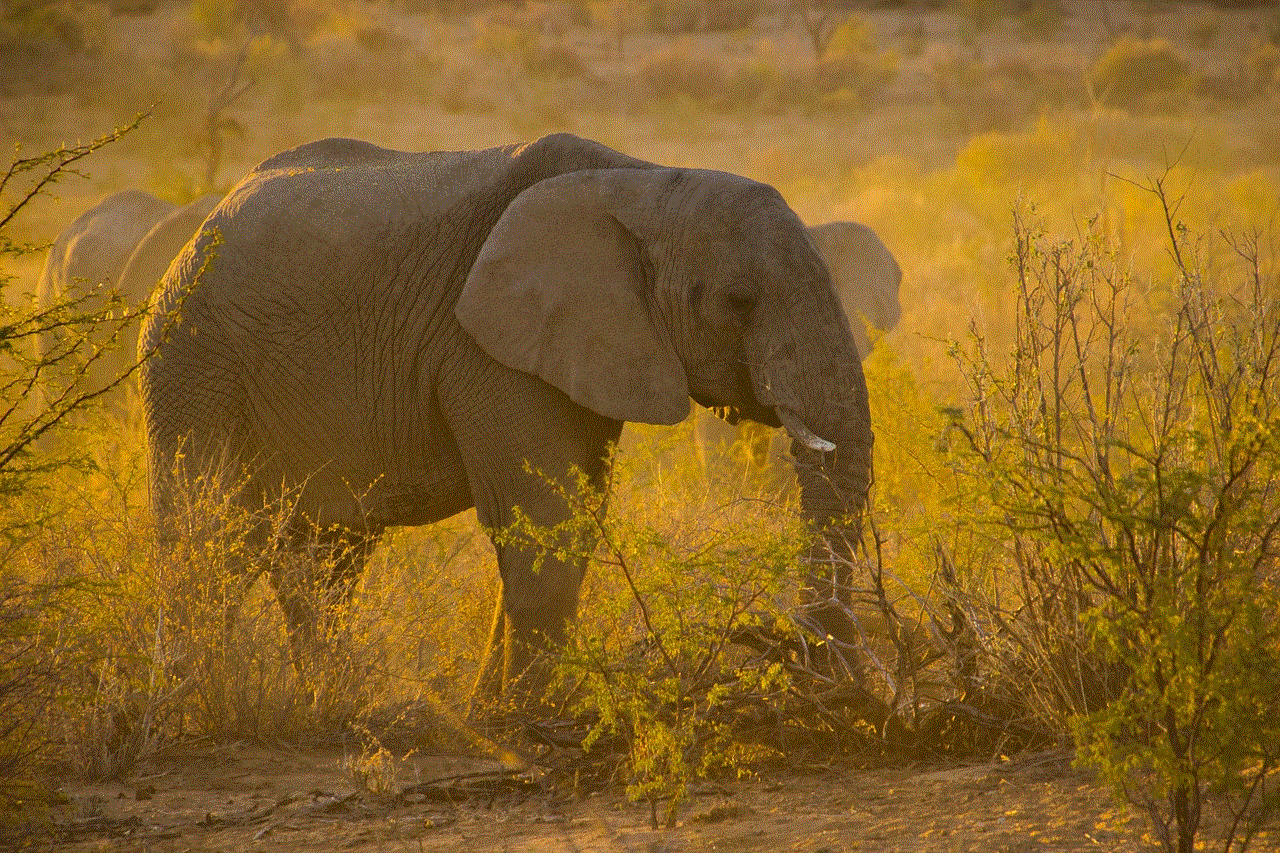
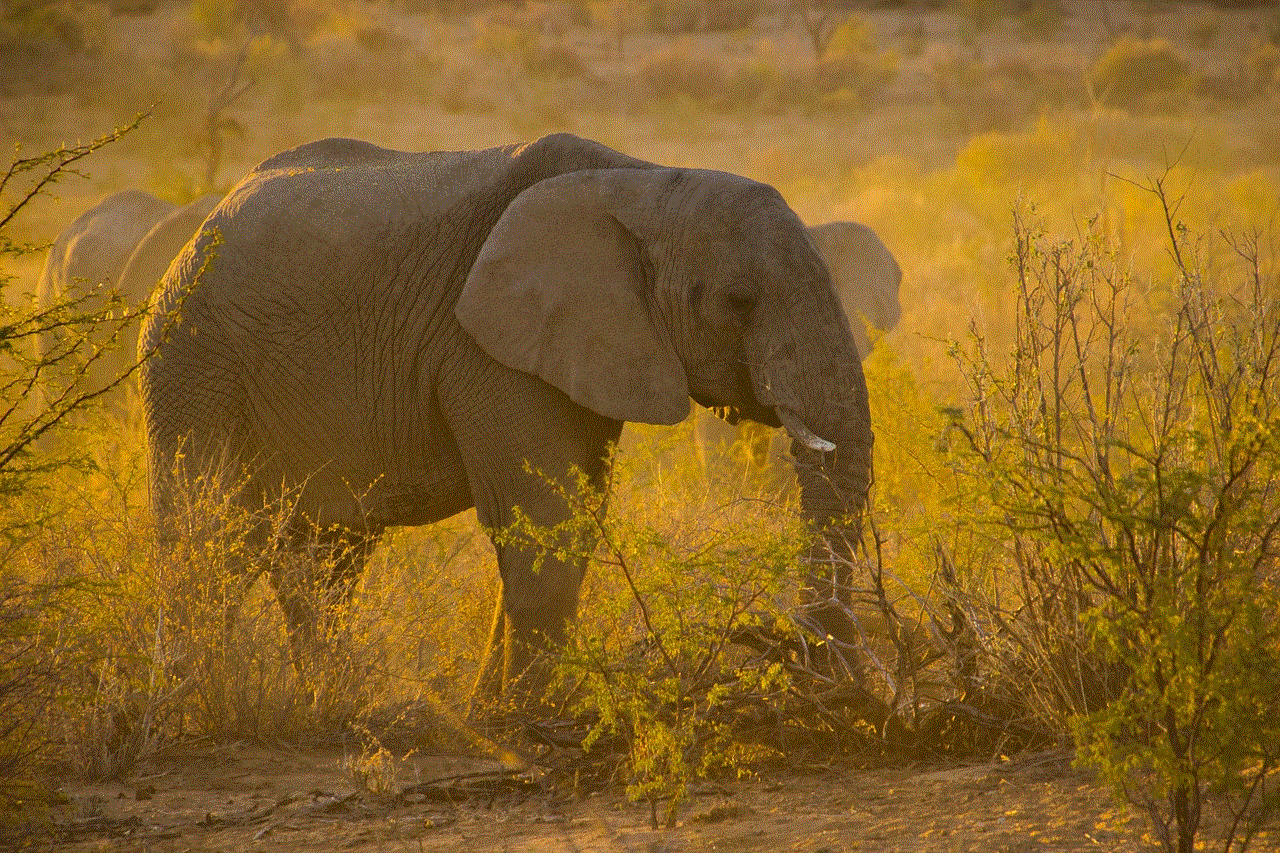
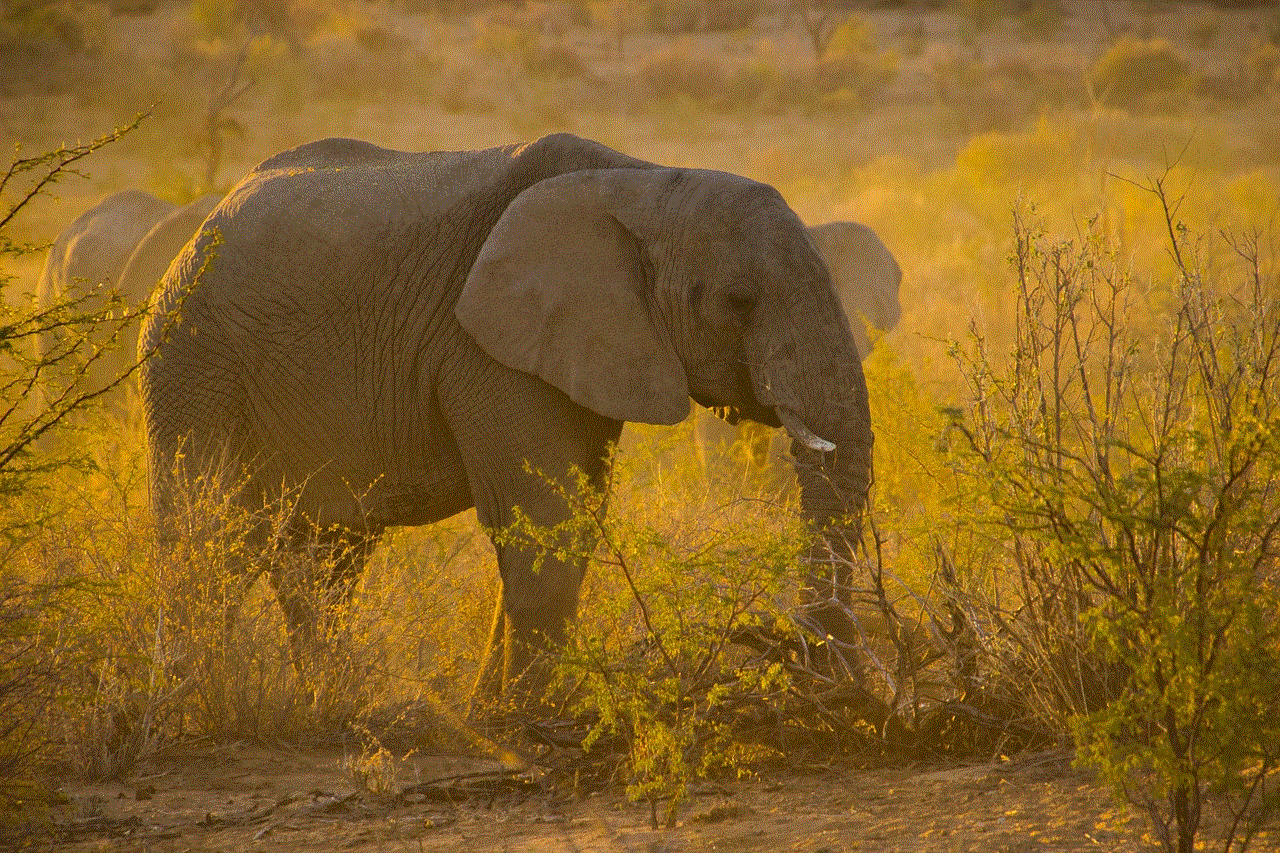
1. Restart your device: Sometimes, a simple restart can fix the Bitdefender Error 1002. So, try restarting your device and check if the error persists.
2. Check your internet connection: As mentioned earlier, a stable internet connection is crucial for Bitdefender to update. Make sure your internet connection is working correctly and try updating Bitdefender again.
3. Disable conflicting software: If you have any other antivirus or security software installed, try disabling it temporarily and then update Bitdefender. If the error disappears, it means that the conflicting software was causing the issue.
4. Update Bitdefender manually: If the automatic update is not working, you can try updating Bitdefender manually. Go to the Bitdefender website and download the latest updates for your version of the software.
5. Reinstall Bitdefender: If the above solutions do not work, you can try reinstalling Bitdefender. Uninstall the software from your device and then download and install it again from the Bitdefender website.
6. Check firewall settings: The firewall on your device can block the updates for Bitdefender. Make sure the settings are not too strict and allow Bitdefender to access the internet.
7. Repair corrupted system files: If there are any corrupted system files on your device, it can lead to the Bitdefender Error 1002. You can use the System File Checker tool to scan and repair any corrupted files.
8. Update your operating system: If you are using an outdated operating system, it can cause compatibility issues with Bitdefender. Make sure your operating system is up-to-date and try updating Bitdefender again.
9. Contact Bitdefender support: If none of the above solutions work, you can contact the Bitdefender support team for further assistance. They will be able to provide you with specific solutions based on your device and version of Bitdefender.
Tips to Prevent Bitdefender Error 1002
Prevention is always better than cure, and the same applies to the Bitdefender Error 1002. Here are some tips to help you prevent this error from occurring in the future:
1. Keep your software updated: Make sure you are using the latest version of Bitdefender to avoid compatibility issues with the updates.
2. Uninstall conflicting software: If you have other security software installed, make sure to uninstall it before installing Bitdefender.
3. Use a stable internet connection: A stable internet connection is crucial for Bitdefender to update. Avoid using public Wi-Fi or a slow internet connection to prevent this error.
4. Configure firewall settings: Make sure the firewall settings on your device are not too strict and allow Bitdefender to access the internet.
5. Run regular scans: Regularly scanning your device with Bitdefender can help detect any issues and fix them before they cause errors.
Conclusion
The Bitdefender Error 1002 can be frustrating, but it can be easily fixed by following the solutions mentioned in this article. Make sure to keep your software updated, check your internet connection, and avoid conflicting software to prevent this error from occurring. If you are still facing issues, do not hesitate to contact the Bitdefender support team for assistance. With these tips and solutions, you can keep your device protected and free from the Bitdefender Error 1002.
k9 internet filter review
K9 Internet Filter Review: The Ultimate Parental Control Tool
In today’s digital age, children are exposed to the internet at a very young age. While the internet has many advantages and has made our lives easier, it also comes with its own set of risks. From cyberbullying to inappropriate content, the internet can be a dangerous place for children. As parents, it is our responsibility to protect our children from these risks and provide them with a safe online experience. This is where K9 Internet Filter comes in – the ultimate parental control tool. In this comprehensive review, we will take a closer look at K9 Internet Filter and how it can help parents keep their children safe online.
What is K9 Internet Filter?
K9 Internet Filter is a free parental control software developed by Blue Coat Systems. It is designed to block access to inappropriate websites, limit screen time , and monitor online activities. K9 Internet Filter is available for both Windows and Mac operating systems and can be downloaded and installed in a matter of minutes. It is a comprehensive tool that gives parents full control over their children’s online activities, making it the perfect solution for modern-day parenting.



How Does K9 Internet Filter Work?
K9 Internet Filter uses a combination of filtering technologies to block inappropriate content and websites. It uses a database of millions of websites categorized into various categories such as adult, gambling, violence, etc. When a user tries to access a website, K9 Internet Filter checks its database and blocks the site if it falls into one of the blocked categories. In addition to this, K9 Internet Filter also uses real-time content analysis to block new and previously unknown websites that may contain inappropriate content.
Setting up K9 Internet Filter is also very easy. Once you have downloaded and installed the software, you can customize the settings according to your preferences. You can block or allow specific websites, set time limits, and even block access to the internet altogether. K9 Internet Filter also has a password-protected administrator mode, which ensures that children cannot bypass the restrictions.
Features of K9 Internet Filter
K9 Internet Filter offers a wide range of features that make it the ultimate parental control tool. Let’s take a look at some of its key features:
1. Website Filtering: The main purpose of K9 Internet Filter is to block access to inappropriate websites. With its extensive database of categorized websites, parents can rest assured that their child will not stumble upon any explicit content while browsing the internet.
2. Time Limits: K9 Internet Filter allows parents to set time limits for their child’s internet usage. This feature ensures that children do not spend too much time online and have a healthy balance between their online and offline activities.
3. Safe Search: K9 Internet Filter also has a safe search feature that filters out explicit content from search engine results. This is especially useful when children are doing online research for school projects.
4. Real-Time Content Analysis: This feature is what sets K9 Internet Filter apart from other parental control tools. It uses real-time content analysis to block access to new and unknown websites that may contain inappropriate content.
5. Customizable Settings: K9 Internet Filter offers a high level of customization. Parents can choose to block or allow specific websites, set different levels of restrictions for different users, and even create custom block and allow lists.
6. Reporting and Monitoring: K9 Internet Filter provides detailed reports on your child’s online activities, including websites visited, time spent online, and search terms used. This feature allows parents to monitor their child’s internet usage and identify any potential risks.
7. Password Protection: The password-protected administrator mode ensures that children cannot bypass the restrictions set by their parents. This feature adds an extra layer of security and gives parents peace of mind.
Pros of K9 Internet Filter
1. Easy to Use: K9 Internet Filter has a user-friendly interface that makes it easy for parents to set up and customize the settings according to their preferences.
2. Comprehensive Protection: With its website filtering, time limits, and real-time content analysis, K9 Internet Filter provides comprehensive protection for children against online risks.
3. Customizable Settings: K9 Internet Filter offers a high level of customization, allowing parents to tailor the settings according to their child’s age and level of maturity.
4. Real-Time Content Analysis: This feature ensures that new and unknown websites are also blocked, providing an added layer of protection for children.
5. Free: K9 Internet Filter is completely free to download and use, making it accessible to all parents.
Cons of K9 Internet Filter
1. Limited Support: K9 Internet Filter provides limited support, which can be frustrating for some users. However, there is a user forum where parents can seek help and advice from other users.
2. No Mobile App: K9 Internet Filter does not have a mobile app, which means parents cannot monitor their child’s online activities on their mobile devices.
Conclusion



In conclusion, K9 Internet Filter is an excellent parental control tool that provides comprehensive protection for children against online risks. With its easy-to-use interface, customizable settings, and real-time content analysis, it is a must-have for all parents. While it does have its limitations, the pros outweigh the cons, making K9 Internet Filter the ultimate parental control tool for modern-day parenting. So, if you want to ensure your child’s safety and give them a safe online experience, download K9 Internet Filter today.