change snap map location
Snap Map is a popular feature within the Snapchat app that allows users to see the real-time location of their friends on a map. This feature has been both praised and criticized since its launch in 2017. While some users enjoy the ability to see where their friends are at any given moment, others have raised concerns about privacy and safety. As a result, many users have been searching for ways to change their Snap Map location. In this article, we will explore the process of changing Snap Map location and the potential benefits and risks associated with this feature.
To change your Snap Map location, you first need to understand how it works. When you open the Snapchat app, you can access the Snap Map by pinching your fingers together on the camera screen. This will open up a map of your current location, with your friends’ Bitmoji avatars scattered across it. The app uses location services to track your movements and update your location on the map in real-time. This means that your friends can see where you are at any given moment, as long as you have the Snap Map feature enabled.
Many users have expressed concerns about the potential risks associated with this feature. For example, if someone knows your exact location, they could potentially track your movements and know when you are not at home. This could make you vulnerable to theft or other crimes. Additionally, the Snap Map could also reveal your location to people you do not want to share it with, such as ex-partners or strangers. These concerns have caused many users to search for ways to change their Snap Map location.
The good news is that there are several ways to change your Snap Map location. The most straightforward method is to simply turn off the Snap Map feature. To do this, go to your profile by clicking on your Bitmoji avatar in the top left corner of the camera screen. Then, click on the gear icon in the top right corner to access your settings. From there, scroll down to the “See My Location” option and toggle it off. This will prevent your friends from seeing your location on the Snap Map.
Another option is to use the “Ghost Mode” feature. This allows you to still access the Snap Map and see your friends’ locations, but it hides your location from them. To enable Ghost Mode, follow the same steps as above and toggle on the “Ghost Mode” option under the “See My Location” setting. This is a good compromise for those who still want to use the Snap Map but are concerned about their privacy.
If you want to change your Snap Map location without completely turning off the feature, you can also manually set your location. To do this, open the Snap Map and click on the settings icon in the top right corner. From there, you can drag your Bitmoji avatar to any location on the map, and it will appear as if you are there. This could be useful if you want to prank your friends or simply don’t want them to know your exact location.
However, it’s important to note that manually setting your location may not be foolproof. Some users have reported that their location still shows up as their real location, even after they have manually changed it. This could be due to glitches in the app or location services not being accurate. So if you are concerned about privacy, it may be better to turn off the Snap Map feature altogether.
But why do some users want to change their Snap Map location in the first place? One reason could be for safety and security. By hiding their location, users can prevent potential stalkers or thieves from knowing their whereabouts. Another reason could be to maintain their privacy. Some users may not want their friends to know where they are at all times, especially if they are trying to avoid someone or simply want to have some privacy.
On the other hand, there are also benefits to using the Snap Map feature. For one, it allows friends to easily find each other when meeting up. Instead of constantly texting each other for updates on where they are, they can simply open the Snap Map and see each other’s locations. This can also be helpful in emergency situations where someone needs to be located quickly.
Additionally, the Snap Map can be a fun way to discover new places and events. For example, if you see your friends on the map at a cool concert or event, you may decide to join them. This can also be a helpful feature for travelers, as they can see where their friends have been and get recommendations for places to visit.
In conclusion, there are various reasons why someone may want to change their Snap Map location. Whether it’s for privacy, safety, or simply personal preference, there are options available to customize this feature. However, it’s important to weigh the potential risks and benefits before making a decision. Turning off the Snap Map feature completely may provide the most privacy, but it also means missing out on the potential benefits. So, make sure to consider your personal needs before changing your Snap Map location.
twitch create community
Twitch is a popular live streaming platform that has taken the world by storm. With over 15 million daily active users and 3 million monthly broadcasters, Twitch has become the go-to destination for gamers, content creators, and viewers alike. But as the platform continues to grow, so does its community. In recognition of this, Twitch introduced a new feature in 2021 – the ability to create communities. This feature has been met with excitement and curiosity by many, as it opens up a whole new world of possibilities for Twitch users. In this article, we’ll delve into what exactly Twitch communities are, how to create them, and how they can benefit both streamers and viewers.
What are Twitch Communities?
Twitch communities are groups of streamers and viewers who share a common interest in a particular topic, game, or genre. These communities can be created by any Twitch user and can range from broad topics such as “Gaming” to more specific ones like “Retro Games” or “Fortnite ”. Think of it as a virtual club where people with similar interests can come together and engage with each other’s content.
Communities are not meant to replace Twitch’s existing categories and tags system, but rather complement it. Streamers can still categorize their streams under the appropriate game or topic, but now they also have the option to add it to a community. This allows for more visibility and discoverability for both streamers and viewers.
How to Create a Community on Twitch
Creating a community on Twitch is a simple process that can be done in just a few steps. First, you need to have a Twitch account and be logged in. Once you’re logged in, follow these steps:
Step 1: Click on your profile icon in the top right corner of the screen and select “Creator Dashboard” from the dropdown menu.
Step 2: In the Creator Dashboard, click on the “Community” tab in the left-hand menu.
Step 3: On the Community page, click on the “Create Community” button.
Step 4: You will then be prompted to enter the name of your community, a description, and choose a category for it. You can also upload a banner and profile picture for your community.
Step 5: Once you’re done filling in the necessary information, click on “Create Community” at the bottom of the page.
And that’s it! Your community is now live and can be found by searching for its name or category on Twitch. You can also share the link to your community with your followers and on social media to attract more members.
Benefits of Creating a Community on Twitch
The introduction of communities on Twitch has brought about several benefits for both streamers and viewers. Here are some of the main advantages of creating a community on Twitch:
1. Increased Visibility and Discoverability
As mentioned earlier, communities allow for more visibility and discoverability for both streamers and viewers. By adding your stream to a community, you are exposing it to a wider audience who may not have found it otherwise. This is especially beneficial for smaller streamers who are looking to grow their audience.
2. Targeted Audience
Communities allow streamers to target a specific audience that is interested in a particular topic or game. This means that the viewers who join your community are more likely to be engaged and interested in your content. It also allows for more meaningful interactions between streamers and their viewers.
3. Networking Opportunities
Communities provide a great opportunity for streamers to network and collaborate with other creators who share the same interests. This can lead to cross-promotion and potential growth for all members of the community. It also allows for the exchange of ideas and tips amongst streamers, helping them improve their content and reach a wider audience.
4. Community Management Tools
Twitch communities come with a set of management tools that make it easier for streamers to moderate and manage their community. These tools include the ability to set community guidelines, ban users, and assign moderators to help with the day-to-day management of the community.
5. Engagement and Community Building
Communities foster a sense of belonging and community building amongst its members. This leads to increased engagement and interaction between streamers and viewers, making the streaming experience more enjoyable for both parties. Viewers can also interact with each other, share tips and tricks, and form friendships within the community.



Tips for Building a Successful Community on Twitch
Now that you know the benefits of creating a community on Twitch, here are some tips to help you build and maintain a successful one:
1. Choose a Niche
When creating a community, it’s important to choose a niche that you are passionate about and have knowledge in. This will make it easier for you to create content and engage with your community members. It will also help attract like-minded individuals who are interested in the same niche.
2. Create Community Guidelines
Having community guidelines in place will help maintain a positive and welcoming environment for your community members. These guidelines should outline what is acceptable and unacceptable behavior within the community and the consequences for breaking them.
3. Be Consistent
Consistency is key when it comes to building a successful community. This means streaming regularly and engaging with your community members on a consistent basis. This will help keep your community active and engaged.
4. Collaborate with Other Streamers
Collaborating with other streamers in your community is a great way to cross-promote and reach a wider audience. It also allows for the exchange of ideas and tips, helping both parties improve their content.
5. Engage with Your Community
Engagement is crucial for building a strong and loyal community. Make sure to respond to comments and interact with your community members during streams. You can also create community challenges or events to keep your audience engaged and excited.
Conclusion
Twitch communities have opened up a whole new world of possibilities for streamers and viewers. By creating a community, streamers can target a specific audience, network with other creators, and provide a more engaging streaming experience for their viewers. As a viewer, communities allow for more discoverability and the opportunity to interact with like-minded individuals. If you’re a Twitch user, now is the perfect time to create a community and reap the benefits of this new feature. So go ahead, create your community, and start building a strong and supportive community on Twitch.
how to save your own tiktok without watermark
TikTok has become one of the most popular social media platforms in recent years, with over 800 million active users worldwide. It is a video-sharing app that allows users to create short-form videos, usually with music in the background. These videos can range from lip-syncing, dancing, comedy skits, challenges, and much more. One of the most common concerns among TikTok users is how to save their own videos without the watermark. In this article, we will discuss different methods and tools that you can use to save your TikTok videos without the watermark.
Before we dive into the methods, let’s understand why the watermark is there in the first place. The TikTok watermark is the app’s logo that appears in the bottom left corner of every video created on the platform. It is there to protect the creator’s original content and prevent others from stealing or claiming it as their own. However, some users may want to save their videos without the watermark for various reasons, such as using it for other social media platforms, creating a personal video library, or simply not wanting the logo to be visible in their video. Whatever the reason may be, here are some ways to save your TikTok videos without the watermark.
1. Download from TikTok app



One of the easiest ways to save your own TikTok videos without the watermark is by downloading them directly from the app. To do this, open the TikTok app and go to the video you want to save. Tap on the share icon at the bottom right corner of the screen and select “Save Video.” This will save the video to your camera roll without the watermark. However, this method only works for your own videos, and you cannot download videos from other users without the watermark.
2. Use a third-party app
There are numerous third-party apps available on both the App Store and Google Play Store that allow you to download TikTok videos without the watermark. One of the popular apps is “Video Downloader for TikTok,” which is available for both iOS and Android devices. It is free to download and easy to use. Simply copy the link of the video you want to save, paste it into the app, and click on the download button. The video will be saved to your camera roll without the watermark.
3. Use a website
If you don’t want to download any apps, there are also websites that allow you to download TikTok videos without the watermark. One such website is musicallydown.com, which is free to use and works on both mobile and desktop devices. Simply copy the link of the video you want to save, paste it into the website, and hit the download button. The video will be saved to your device without the watermark.
4. Screen record the video
Another way to save your own TikTok videos without the watermark is by using the screen recording feature on your device. This method is more time-consuming, but it is free and works for both iOS and Android devices. To do this, open the video on your TikTok app, start the screen recording on your device, and play the video. Once the video is finished, stop the recording, and the video will be saved to your camera roll without the watermark.
5. Use a video editing software
If you have a video editing software on your computer , you can also use it to save your TikTok videos without the watermark. This method is more advanced and requires some editing skills, but it gives you more control over the final product. Import the video into your editing software, remove the watermark using the editing tools, and save the video as a new file. This method is time-consuming, but it ensures that the video quality is not compromised.
6. Save the video as a live photo (iOS only)
If you have an iOS device, you can save your TikTok videos without the watermark as a live photo. This feature allows you to save a video as a photo, and when you long-press on it, it will play the video. To do this, open the video on the TikTok app, tap on the share icon, and select “Live Photo.” The video will be saved to your camera roll without the watermark, and you can view it as a live photo.
7. Use a video converter tool
There are also online video converter tools that allow you to save your TikTok videos without the watermark. One of the popular tools is “Kapwing,” which is free to use and works on both mobile and desktop devices. Simply upload the video to the website, select the “Remove Watermark” option, and download the video without the watermark.
8. Use a VPN
Some users have reported that using a Virtual Private Network (VPN) can also help remove the watermark from TikTok videos. A VPN changes your device’s IP address, making it seem like you are in a different location. Some VPNs have servers in countries where TikTok is not available, and using them can remove the watermark from the videos.
9. Save the video in a different format
Another way to save your TikTok videos without the watermark is by changing the video’s format. This method works on both mobile and desktop devices. On mobile, you can use video editing apps like InShot to save the video in a different format. On desktop, you can use video converter software like HandBrake to change the video’s format.
10. Use the “Save as draft” feature
Lastly, you can use TikTok’s “Save as draft” feature to save your videos without the watermark. This method is only available for iOS devices, and it works by saving the video as a draft without the watermark. To do this, open the video on the TikTok app, tap on the share icon, and select “Save as draft.” The video will be saved to your drafts without the watermark, and you can access it anytime from the app.
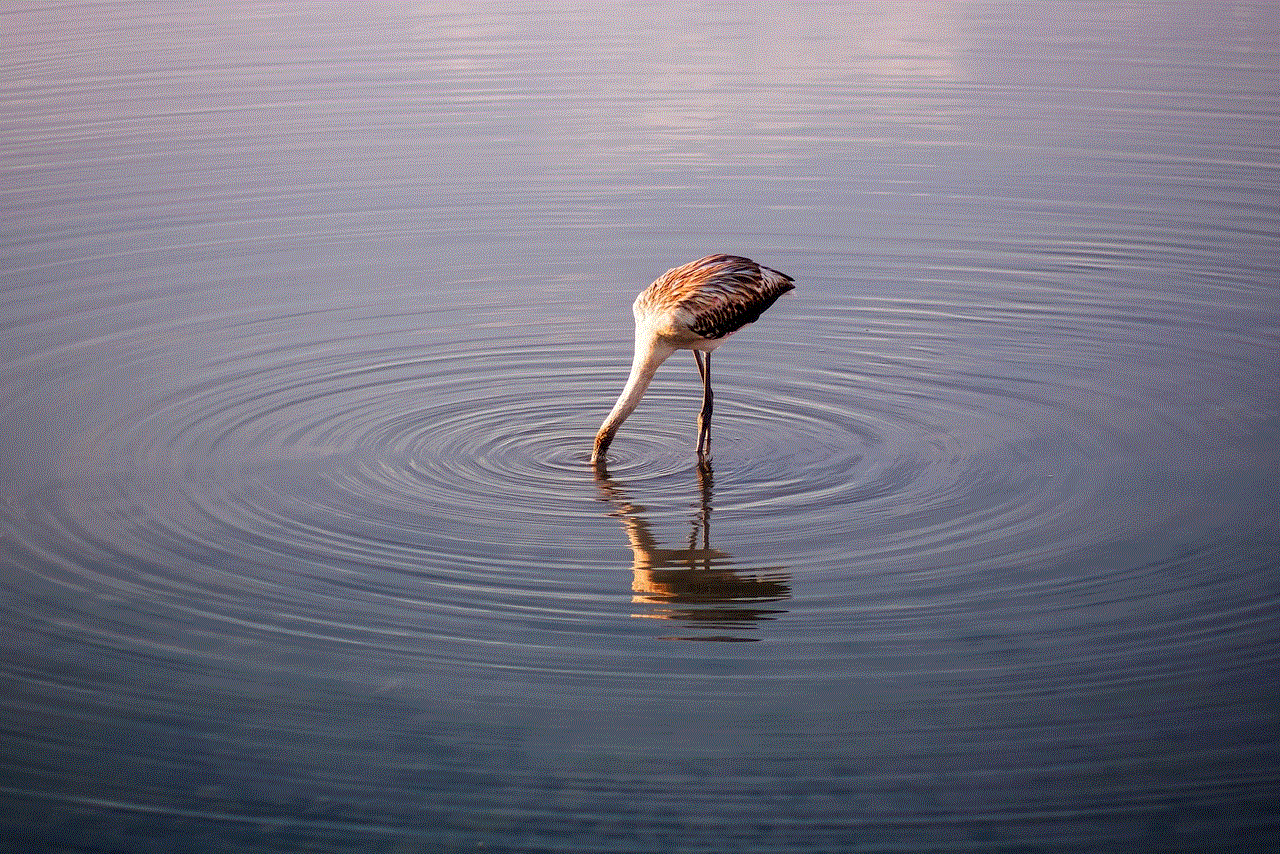
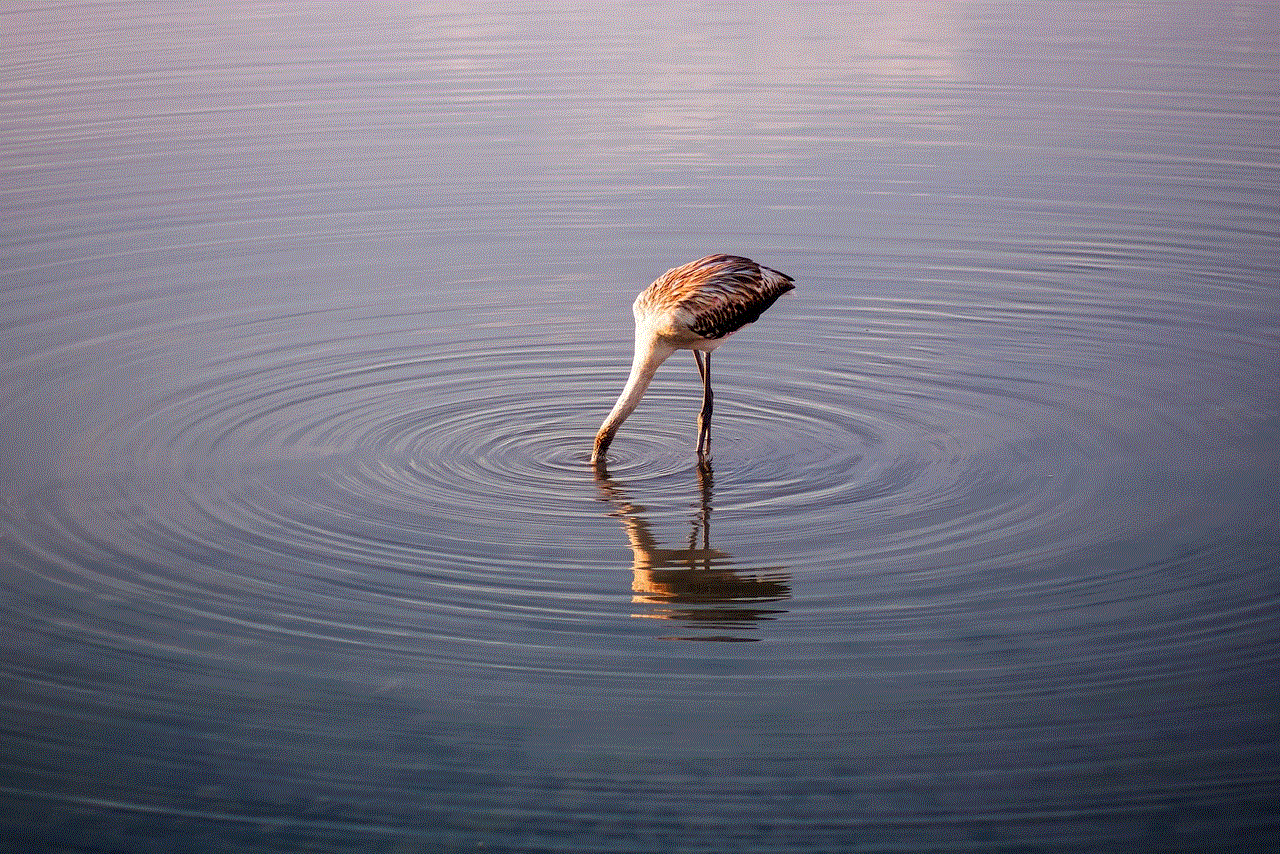
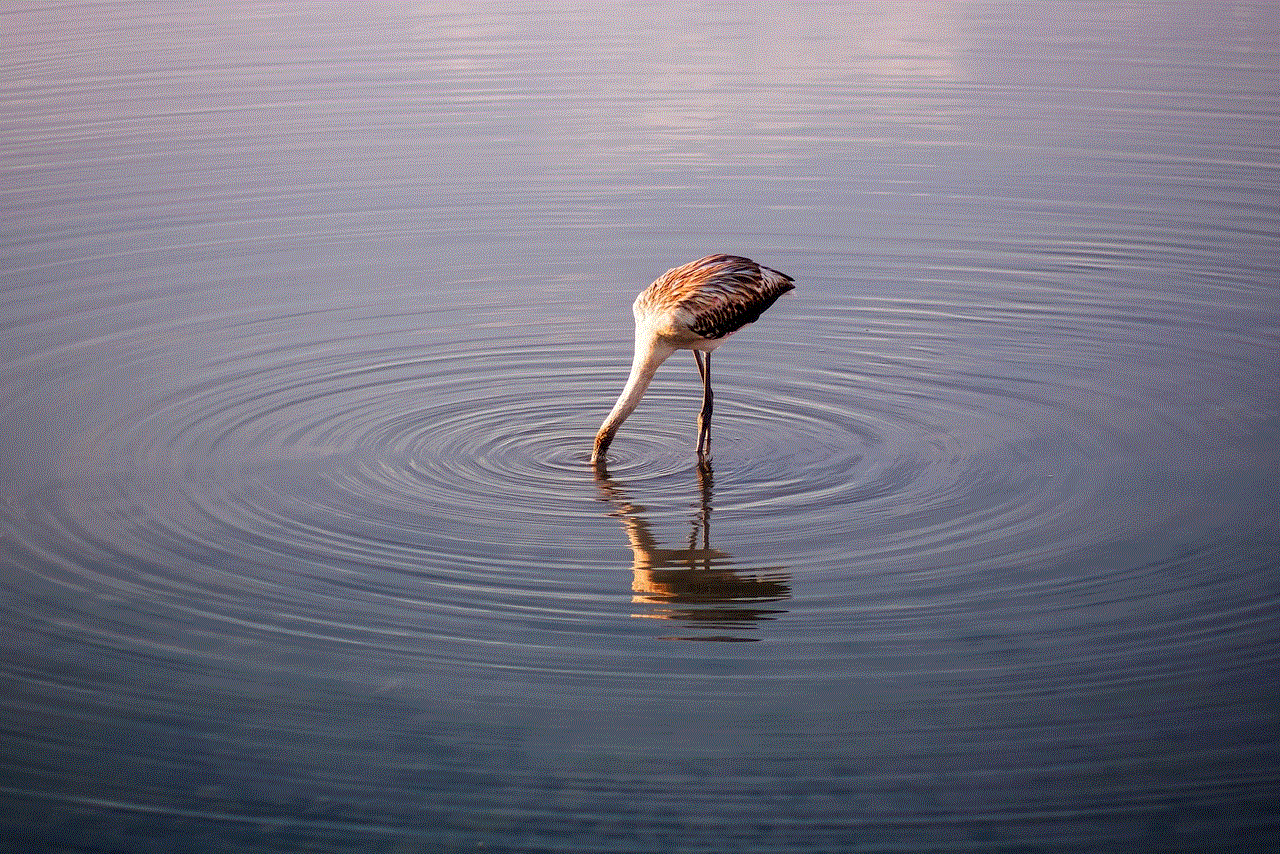
In conclusion, there are several ways to save your own TikTok videos without the watermark. You can directly download the video from the app, use third-party apps or websites, screen record the video, use a video editing software, save the video as a live photo, use a video converter tool, use a VPN, change the video’s format, or use the “Save as draft” feature. However, it is essential to note that removing the watermark is against TikTok’s terms of service, and the app may take action against your account if you are caught doing it. Use these methods at your own risk and make sure to credit the original creator if you decide to share the video on other platforms.