can you download apps without an apple id
In today’s digital age, smartphones have become an essential part of our daily lives. With the rise of app stores, the demand for mobile applications has increased exponentially. Apple’s App Store, in particular, has over 2 million apps available for download. However, to download any app from the App Store, one requires an Apple ID. This leads to a common question – can you download apps without an Apple ID? In this article, we will explore the answer to this question and delve deeper into the world of app downloads.
Before we dive into the specifics of downloading apps without an Apple ID, let’s first understand what an Apple ID is. An Apple ID is a unique username and password combination that enables users to access various Apple services such as the App Store, iTunes Store, iCloud, and more. It is also used to sync data across multiple Apple devices. Every iPhone, iPad, and Mac user is required to have an Apple ID to use their devices to their full potential.
Now, coming back to our question, the answer is yes, it is possible to download apps without an Apple ID. However, there are certain limitations and restrictions to this process. Let’s take a look at the different ways to download apps without an Apple ID.
1. Using a different app store:
One of the easiest ways to download apps without an Apple ID is by using a third-party app store. There are various alternative app stores available, such as TweakBox, AppValley , and TutuApp, that allow users to download apps without an Apple ID. These app stores contain a wide variety of apps, including paid apps, for free. However, it is important to note that these third-party app stores are not authorized by Apple, and the apps available on them may not be as secure as those on the official App Store.
2. Using the Family Sharing feature:
If you have a family member or friend who has an Apple ID and is willing to share it with you, you can use the Family Sharing feature to download apps without an Apple ID. This feature allows users to share apps, music, movies, and more with their family members. To use this feature, the person sharing their Apple ID must have already purchased the app you wish to download. The app will then appear in the ‘Purchased’ section of the App Store on your device, and you can download it without entering an Apple ID.
3. Downloading free apps:
Another way to download apps without an Apple ID is by downloading free apps. The App Store has a vast collection of free apps that do not require an Apple ID for download. However, you may encounter some apps that require in-app purchases or subscriptions, which will require you to enter an Apple ID to complete the transaction.
4. Using the ‘Get’ button:
The App Store features a ‘Get’ button next to the app’s name, which allows users to download the app without an Apple ID. This option is available for free apps as well as apps that require a one-time payment. However, if the app requires a subscription, you will be asked to enter an Apple ID to complete the transaction.
5. Using an Apple ID from a different country:
If you have friends or family members living in a different country who have an Apple ID, you can use their Apple ID to download apps from that country’s App Store. This is especially useful when certain apps are not available in your country’s App Store. To do this, you will need to change the country/region in the App Store settings and log in with the different Apple ID.
6. Using a gift card:
Another way to download apps without an Apple ID is by using a gift card. You can purchase an App Store or iTunes gift card and use the credit to download apps without an Apple ID. This method is particularly useful for users who do not want to use their credit/debit card or do not have access to one.
7. Using the ‘Ask to Buy’ feature:
If you are a part of a Family Sharing group, the ‘Ask to Buy’ feature can be used to download apps without an Apple ID. This feature is primarily used by parents to monitor and control their child’s app purchases. When a child in the Family Sharing group tries to download an app, the parent receives a notification and can approve or decline the purchase. If approved, the app will be downloaded without the need for an Apple ID.
8. Using an old device:
If you have an old iPhone or iPad that is no longer in use, you can use it to download apps without an Apple ID. Simply log in to the App Store using your old device and download the desired apps. Once downloaded, you can switch back to your current device, and the apps will be available for use.
9. Using a jailbroken device:
Jailbreaking is a process that allows users to bypass the restrictions imposed by Apple on their devices. By jailbreaking your device, you can download apps from unofficial sources without the need for an Apple ID. However, this process is not recommended as it can void your device’s warranty and make it vulnerable to security threats.
10. Using a workaround:
Lastly, there are various online tutorials and guides available that provide workarounds to download apps without an Apple ID. These methods involve using third-party software or manipulating the device’s settings. However, these methods are not reliable and may pose a risk to your device’s security.
In conclusion, it is possible to download apps without an Apple ID, but it comes with its own set of limitations and risks. It is always recommended to use an Apple ID while downloading apps to ensure the security and authenticity of the apps. However, if you do not have an Apple ID or do not wish to use one, the above-mentioned methods can be used to download apps on your Apple device. It is important to note that these methods may not work for all apps, and it is always advisable to exercise caution while downloading apps from unofficial sources.
change facebook location
facebook -parental-controls-guide”>Facebook is undoubtedly one of the most popular social media platforms in the world, with over 2.8 billion active users as of 2021. It has revolutionized the way we connect and communicate with our friends, family, and even strangers from different parts of the globe. One of the most intriguing features of Facebook is its ability to detect and display the user’s location. It allows people to connect with others who are in the same geographical location, making it easier to plan events and meetups. However, what if you want to change your location on Facebook? Is it possible? In this article, we will explore the different ways to change your Facebook location and the implications it may have.
Before we dive into the details of changing your Facebook location, let’s first understand how Facebook tracks our location. Whenever we access Facebook on our devices, the platform uses our IP address to determine our general location. It also takes into account the location services enabled on our devices. This information helps Facebook to suggest relevant content, ads, and events based on our location. However, sometimes, we may want to change our location on Facebook for various reasons. It could be for privacy concerns, to access content that is restricted in our current location, or to connect with people from a different location. Whatever the reason may be, there are a few methods to change your Facebook location.
1. Update your current city on your profile
The first and most straightforward way to change your Facebook location is by updating your current city on your profile. This will change the location displayed on your profile, and Facebook will use this information to suggest events and content relevant to the new location. To update your current city, go to your profile, click on the “About” tab, and then select “Contact and Basic Info.” Here, you can edit your current city under the “Places You’ve Lived” section.
2. Use a VPN to change your IP address



Another way to change your Facebook location is by using a virtual private network (VPN). A VPN allows you to connect to a server in a different location, making it seem like you are accessing Facebook from that location. For example, if you are in the US, but you want to appear as if you are in the UK, you can connect to a UK server using a VPN. This method is useful when you want to access content that is restricted in your country or to connect with people from a different location. However, keep in mind that using a VPN to change your Facebook location is against the platform’s terms of service, and your account may be suspended if you get caught.
3. Change your location settings on the Facebook app
If you access Facebook through the mobile app, you can change your location settings directly from the app. Go to the app’s settings, select “Location,” and then turn on “Location Services.” You can also choose to enable or disable location services for specific features, such as “Nearby Friends” or “Check-in.”
4. Use a location spoofing app
Similar to a VPN, a location spoofing app can also help you change your Facebook location. These apps allow you to set a fake GPS location on your device, which will be detected by Facebook as your actual location. However, like using a VPN, this method is also against Facebook’s terms of service and may result in your account being suspended.
5. Change your Facebook ad preferences
Facebook uses our location data to show us personalized ads. If you want to change the ads you see based on your location, you can update your ad preferences. Go to your ad preferences on Facebook, click on “Your information,” and then select “Location.” Here, you can add, remove, or edit the locations that Facebook uses to show you ads.
6. Join a Facebook group for a different location
Joining a Facebook group for a different location is an excellent way to connect with people from that location and see content and events related to that area. To join a group, go to the “Groups” tab on Facebook and search for groups in the location you want to connect with.
7. Update your location on Facebook Marketplace
If you use Facebook Marketplace to buy or sell items, you may want to update your location to see items listed in your current area. To do this, go to the Marketplace on Facebook, click on “Filters,” and then select “Location.” Here, you can add or change your current location to see items listed in that specific area.
8. Create a new Facebook account
If you want to completely change your Facebook location and the suggestions you receive, you can create a new account with a different email address. This will allow you to start fresh and connect with people from a different location.
9. Contact Facebook support
If none of the above methods work for you, you can always contact Facebook support for assistance. They may be able to change your location manually or help you troubleshoot any issues you are facing.
10. Consider the implications
While changing your Facebook location may seem like a harmless act, it is essential to consider the implications it may have. If you are using a VPN or a location spoofing app, you may be violating Facebook’s terms of service, which could result in your account being suspended. It is also essential to be aware of any privacy concerns that may arise from changing your location, especially if you are sharing your location with strangers through groups or events.
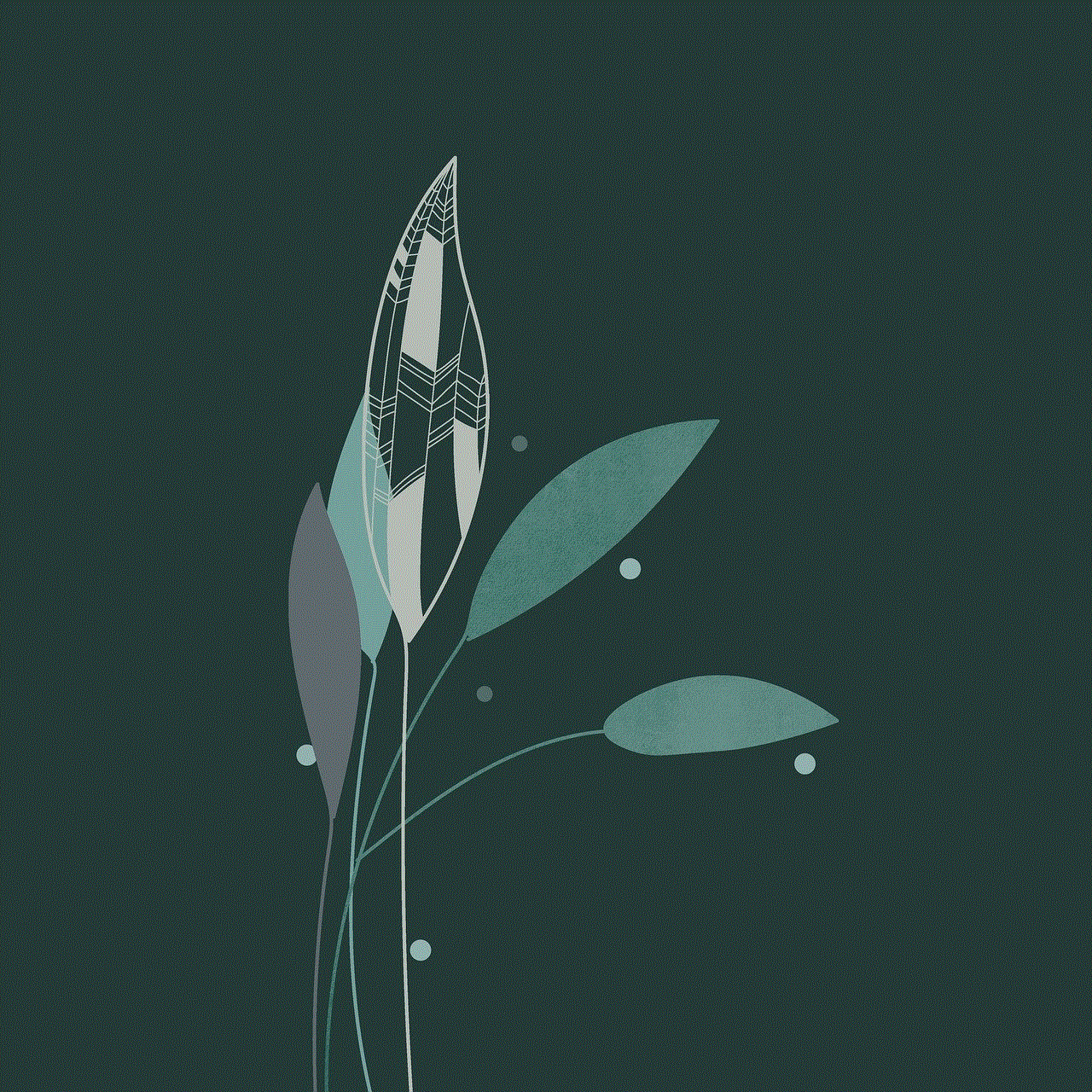
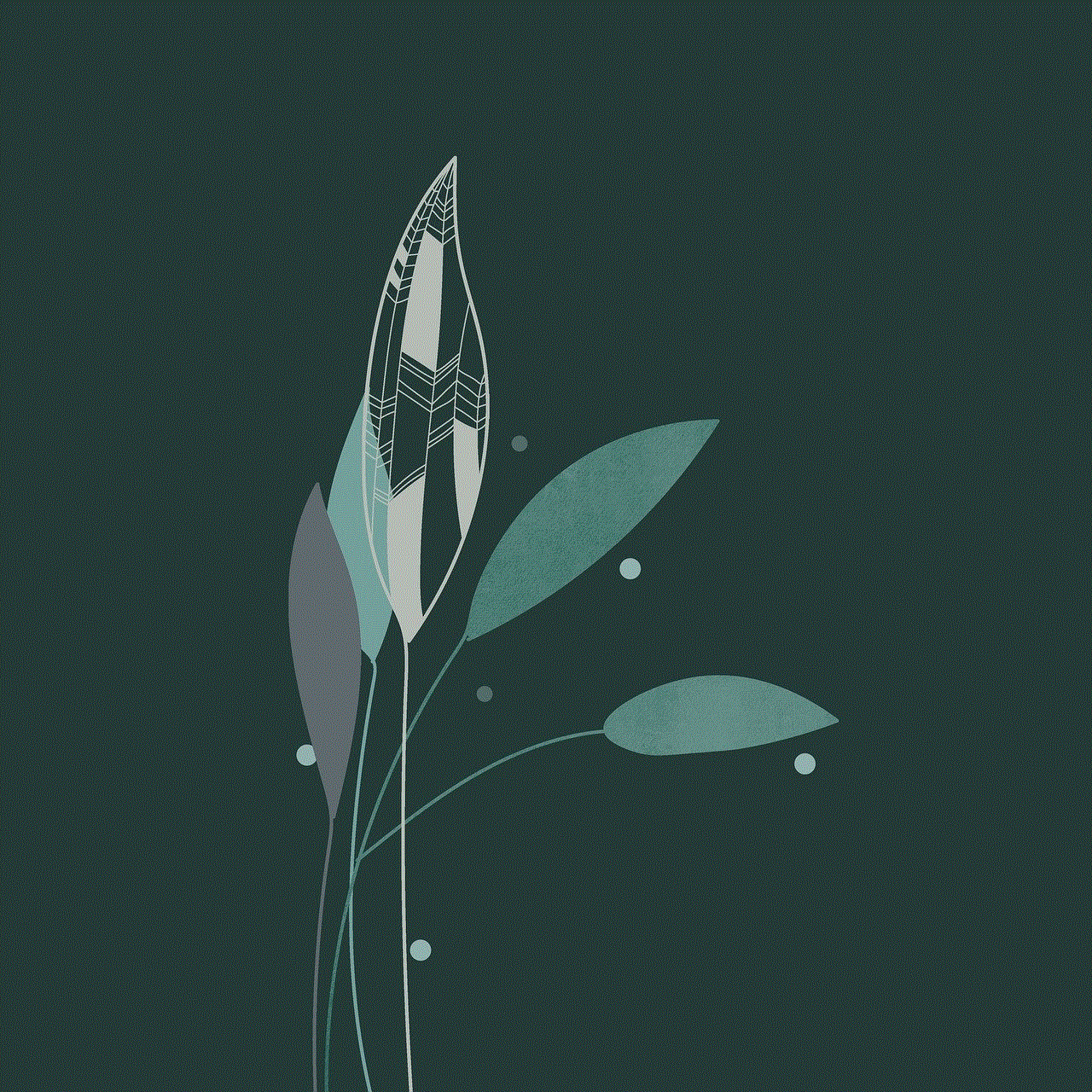
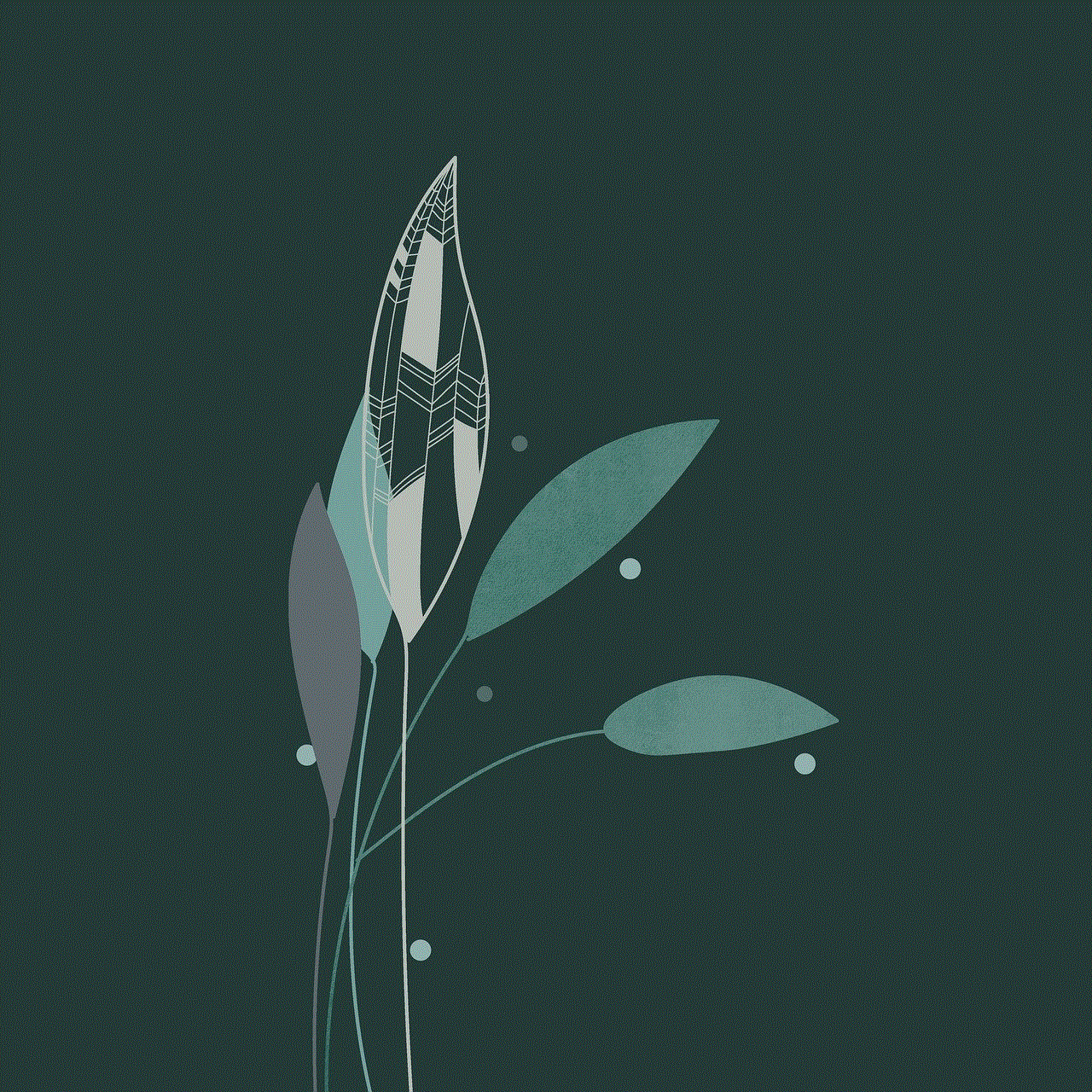
In conclusion, changing your Facebook location is possible through various methods, but it is crucial to understand the implications it may have. It is always best to use legitimate ways to change your location, such as updating your profile or using the location settings on the app. However, if you do decide to use a VPN or a location spoofing app, be aware of the risks involved. Ultimately, it is up to the user to decide how they want to use Facebook and what information they are comfortable sharing with the platform.