blocked callers on iphone
With the rise of technology and the increasing use of smartphones, the issue of unwanted calls has become a major concern for many iPhone users. These calls can be a source of annoyance, invasion of privacy, and even scams. Fortunately, Apple has provided a solution to this problem by allowing users to block callers on their iPhones. In this article, we will explore the various aspects of blocking callers on an iPhone, including the benefits, the process, and potential limitations.
Benefits of Blocking Callers on iPhone
There are several benefits to blocking callers on an iPhone. First and foremost, it allows users to have better control over who can contact them. By blocking a caller, the user can avoid unwanted calls from telemarketers, spam calls, and even ex-partners or friends. This can help to reduce stress and improve overall well-being, as users will not have to constantly deal with unwanted calls.
Additionally, blocking callers can also protect users from potential scams. Scammers often use phone calls as a means to obtain personal information or to trick people into giving away their money. By blocking these callers, users can prevent themselves from falling victim to such scams.
Moreover, blocking callers on an iPhone can also help to improve productivity. With the constant influx of notifications and calls, it can be challenging to stay focused and get work done. By blocking certain callers, users can minimize distractions and focus on their tasks without interruptions.
The Process of Blocking Callers on iPhone
Now that we have discussed the benefits of blocking callers on an iPhone, let’s delve into the process of actually doing so. The steps may vary slightly depending on the model of your iPhone and the version of iOS you are using, but the overall process is similar.
Step 1: Open the Phone app on your iPhone and navigate to the “Recent” tab.
Step 2: Locate the number or contact you want to block and tap on the “i” icon next to it.
Step 3: Scroll down and select “Block this Caller” at the bottom of the screen.
Step 4: Confirm the action by tapping on “Block Contact.”
Alternatively, you can also block a caller from your contacts list by following these steps:
Step 1: Open the Contacts app on your iPhone and select the contact you want to block.
Step 2: Tap on the “Edit” button in the top right corner.
Step 3: Scroll down and select “Block this Caller.”
Step 4: Confirm the action by tapping on “Block Contact.”
If you want to block a number that is not saved in your contacts, you can do so by following these steps:
Step 1: Open the Phone app and go to the “Recents” tab.
Step 2: Locate the number you want to block and tap on the “i” icon next to it.
Step 3: Scroll down and select “Block this Caller.”
Step 4: Confirm the action by tapping on “Block Contact.”
Limitations of Blocking Callers on iPhone
While blocking callers on an iPhone can be a useful tool, it is not without its limitations. One of the main limitations is that it only works for phone calls and FaceTime calls. It does not block text messages, iMessages, or any other forms of communication. This means that the blocked caller can still contact you through these channels.
Moreover, blocking a caller on an iPhone is not a foolproof method. Some scammers and telemarketers use spoofing techniques to change their caller ID, making it difficult to block them. Additionally, blocked callers can still leave voicemails, and you will not receive any notifications of missed calls or messages from them.
Another limitation is that the blocked caller will not be aware that they have been blocked. This can lead to awkward situations if the blocked caller is someone you know. They may continue to try to contact you, not knowing that you have blocked them.
Unblocking Callers on iPhone
If you have mistakenly blocked a caller or want to unblock someone , you can do so by following these steps:
Step 1: Open the Settings app on your iPhone.
Step 2: Go to “Phone” and select “Blocked Contacts.”
Step 3: Swipe left on the contact you want to unblock and tap on “Unblock.”
Step 4: Confirm the action by tapping on “Unblock Contact.”
Alternatively, you can also unblock a caller through the “Contacts” app. Simply select the blocked contact, tap on “Edit,” and then tap on “Unblock this Caller.”
In conclusion, blocking callers on an iPhone can be a useful feature for many users. It provides a sense of control and can protect users from unwanted calls and potential scams. However, it is important to keep in mind the limitations of this feature and be aware that it is not a foolproof solution. Additionally, it is always advisable to exercise caution when receiving calls from unknown numbers, even if you have blocked them on your iPhone.
deleting chat on instagram
In today’s digital world, social media has become an integral part of our daily lives. Platforms like Instagram have not only revolutionized the way we interact with others but also allow us to stay connected with friends and family from all over the world. With over 1 billion active users worldwide, Instagram has become one of the most popular social media platforms. It allows users to share photos, videos, and messages, making it a great way to stay in touch with others. However, there may come a time when you want to delete a chat on Instagram. Whether it’s to declutter your inbox or remove a conversation with an ex, deleting a chat on Instagram is a simple process. In this article, we will dive into the steps of deleting a chat on Instagram and explore the reasons why you might want to do so.
Before we dive into the steps of deleting a chat on Instagram, let’s first understand what a chat is on this platform. A chat on Instagram is a conversation between two or more users. It can be a direct message (DM) or a group chat. Direct messages are private conversations between you and another user, while group chats allow you to chat with multiple users at once. These chats are stored in your inbox and can be accessed by tapping on the paper airplane icon on the top right corner of your screen. Now, let’s take a look at how you can delete a chat on Instagram.
Step 1: Open Instagram and go to your inbox by tapping on the paper airplane icon on the top right corner of your screen.
Step 2: Find the chat you want to delete and swipe left on it. This will reveal a “Delete” button.
Step 3: Tap on the “Delete” button and confirm by tapping on “Delete” again. This will remove the chat from your inbox.
It’s as simple as that! However, there are a few things you should keep in mind before you delete a chat on Instagram. Firstly, deleting a chat is permanent, and there is no way to retrieve it once it’s deleted. Secondly, if you are in a group chat and you delete the chat, it will not be deleted for other participants. They will still have access to the chat, and their messages will not be deleted. Thirdly, if you are deleting a direct message, it will be deleted for both you and the other user. Now that we know how to delete a chat on Instagram let’s explore the reasons why you might want to do so.
1. To declutter your inbox
One of the primary reasons why people delete chats on Instagram is to declutter their inbox. With the increasing number of direct messages and group chats, it’s easy for your inbox to become overcrowded. Deleting chats that are no longer relevant can help you stay organized and make it easier to find important conversations.
2. To remove unwanted or spam messages
As with any social media platform, Instagram is not immune to spam messages. These messages can be annoying and can clutter your inbox. By deleting unwanted or spam messages, you can keep your inbox clean and only focus on important conversations.
3. To remove a conversation with an ex
Many people use Instagram to connect with their romantic partners. However, if a relationship ends, it can be uncomfortable to have a constant reminder of that person in your inbox. Deleting the chat can help you move on and avoid any potential awkwardness.
4. To clear evidence of a conversation
Sometimes, we may have conversations on Instagram that we don’t want others to see. It could be sensitive information or something personal that you don’t want to share with anyone else. By deleting the chat, you can ensure that no one else has access to that conversation.
5. To maintain privacy
In some cases, you may want to delete a chat on Instagram to maintain your privacy. For example, if you have shared personal information with someone, you may not want to keep that conversation in your inbox. Deleting the chat can help you maintain your privacy and keep your personal information safe.
6. To start a fresh conversation
If you have had a conversation with someone that you no longer want to be associated with, deleting the chat can help you start fresh. By removing the previous conversation, you can avoid any awkwardness and start a new conversation without any baggage.
7. To avoid misunderstandings
In some cases, a chat on Instagram can lead to misunderstandings. By deleting the chat, you can avoid any future confusion or misinterpretation of the conversation. It can also help in resolving conflicts and maintaining healthy relationships.
8. To remove inappropriate content
Instagram has community guidelines that prohibit users from posting inappropriate content. However, there may be times when someone sends you content that violates these guidelines. By deleting the chat, you can remove any inappropriate content from your inbox and avoid any potential violations.
9. To protect your mental health
With the rise of cyberbullying and online harassment, it’s essential to protect your mental health. If you are receiving hurtful or negative messages, deleting the chat can help you remove those triggers and improve your well-being.
10. To save storage space
As with any app, Instagram takes up space on your phone. By deleting chats, you can free up some storage space and ensure that your phone runs smoothly.
In conclusion, deleting a chat on Instagram is a simple process that can help you declutter your inbox, maintain privacy, and protect your mental health. Whether it’s to remove unwanted messages or start fresh, deleting a chat on Instagram can be beneficial. However, before you delete a chat, make sure to consider the consequences, as it is a permanent action. Happy chatting!
hide apps on android
With the rise of technology and the increasing popularity of smartphones, it has become common for users to have hundreds of apps installed on their devices. While having access to a vast array of apps can be convenient, it can also clutter your home screen and make it difficult to find the apps you actually use. This is where the ability to hide apps on Android comes in handy. In this article, we will explore the various methods and reasons for hiding apps on Android.
Why hide apps on Android?
Before we dive into the methods of hiding apps on Android, let’s first understand why someone would want to do so. There could be several reasons for this, such as:
1. Privacy Concerns – Some apps may contain sensitive information or personal data that you do not want others to have access to. Hiding these apps can provide an additional layer of security and keep your data safe.
2. Organizational Purposes – As mentioned earlier, having too many apps on your home screen can make it cluttered and difficult to navigate. Hiding the apps that you don’t use frequently can help you declutter your home screen and make it more organized.



3. Pre-installed Apps – Many Android devices come with pre-installed apps that cannot be uninstalled. These apps may not be useful to you and take up unnecessary space on your home screen. Hiding them can help you free up space and make your home screen more personalized.
Now that we have understood the reasons for hiding apps on Android, let’s look at the different methods to do so.
Method 1: Using the App Drawer
The easiest way to hide apps on Android is by using the app drawer. Follow these steps to hide apps using this method:
1. Open the app drawer on your device by swiping up from the bottom of the screen or by tapping on the app drawer icon.
2. Tap on the three vertical dots in the top right corner to open the menu.
3. Select “Home Screen Settings” from the menu.
4. Tap on “Hide apps” and a list of all your installed apps will appear.
5. Select the apps that you want to hide and tap on “Apply” in the top right corner.
6. The selected apps will now be hidden from your home screen and can only be accessed through the app drawer.
Method 2: Using a Third-Party Launcher
If your device does not have the option to hide apps in the app drawer, you can use a third-party launcher to do so. A launcher is an application that allows you to customize your home screen and app drawer. There are several launchers available on the Google Play Store, such as Nova Launcher, Apex Launcher, and Microsoft Launcher. Follow these steps to hide apps using a third-party launcher:
1. Download and install a third-party launcher of your choice from the Google Play Store.
2. Open the launcher and long-press on the home screen to open the settings.
3. Go to “Home Screen Settings” and look for an option to hide apps.
4. Select the apps that you want to hide and tap on “Apply” to save the changes.
5. The selected apps will now be hidden from your home screen and can only be accessed through the app drawer.
Method 3: Using a Third-Party App
You can also use a third-party app to hide apps on your Android device. These apps are specifically designed for this purpose and offer additional features such as password protection and the ability to hide apps from specific users. Some popular apps in this category include App Hider, Hide App-Hide Application Icon, and Hide App, Private Dating, Safe Chat – PrivacyHider. Follow these steps to hide apps using a third-party app:
1. Download and install a third-party app of your choice from the Google Play Store.
2. Open the app and follow the on-screen instructions to set up a password or any other security measure if required.
3. Select the apps that you want to hide and follow the instructions provided by the app to complete the process.
4. The selected apps will now be hidden from your home screen and can only be accessed through the third-party app.
Method 4: Using the “Disable” Option
Android devices come with a built-in “disable” option that allows you to disable pre-installed apps. This method does not completely hide the app, but it removes the app from your home screen and prevents it from running in the background . However, this method is only applicable to pre-installed apps and cannot be used for apps that you have downloaded from the Google Play Store. Follow these steps to disable apps on your Android device:
1. Open the “Settings” app on your device.
2. Go to “Apps & notifications” and select “See all apps”.
3. Select the app that you want to disable and tap on “Disable”.
4. A prompt will appear asking for confirmation, tap on “Disable” again to confirm.
5. The app will now be disabled and will no longer appear on your home screen.
6. If you want to enable the app again, go to the same settings and tap on “Enable”.
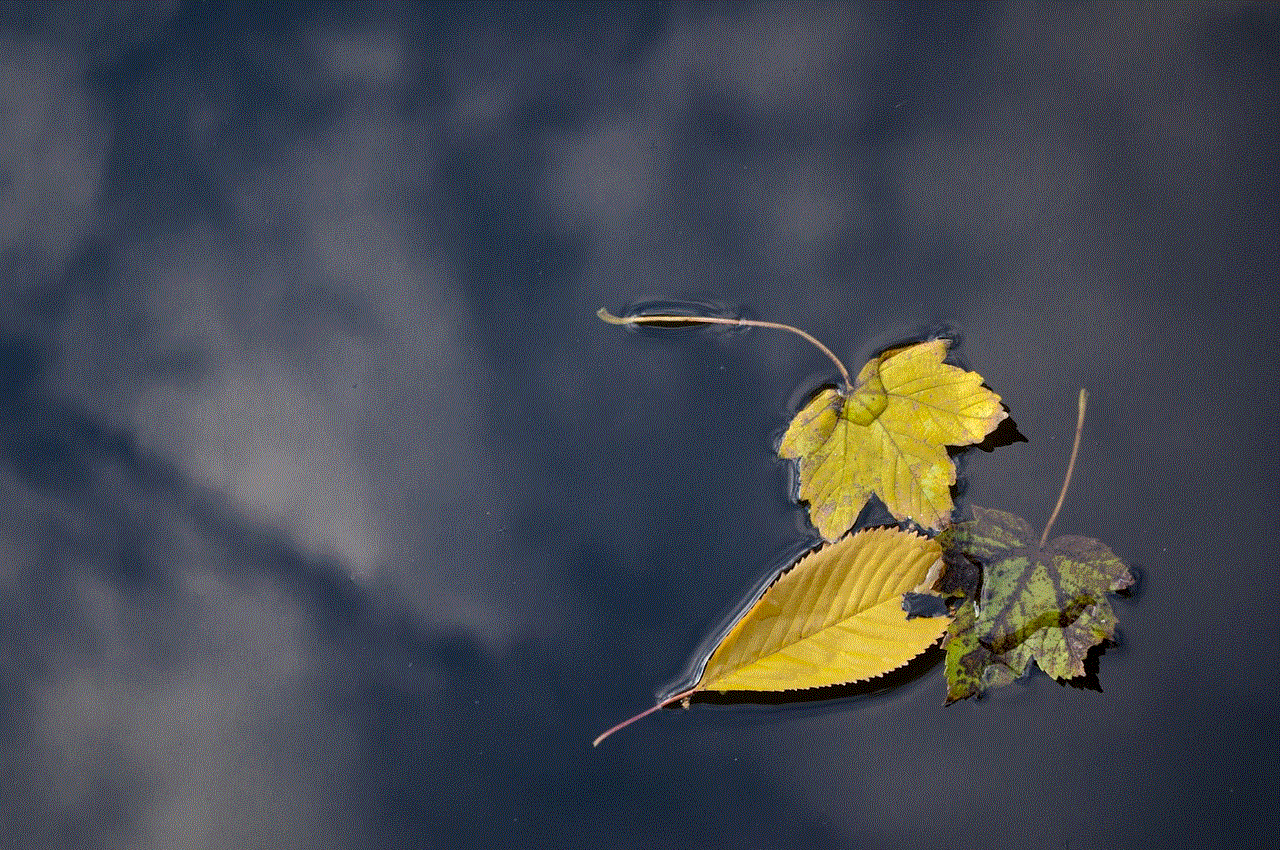
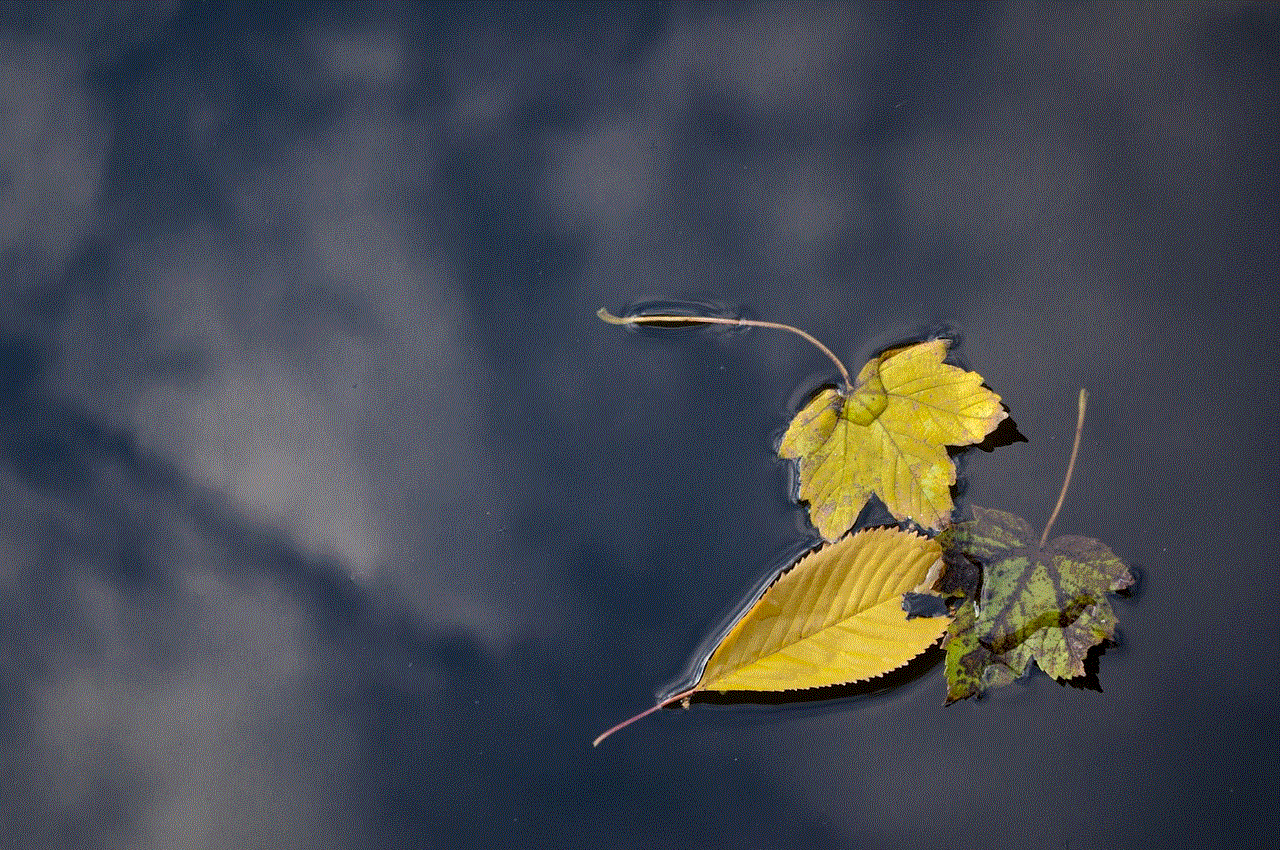
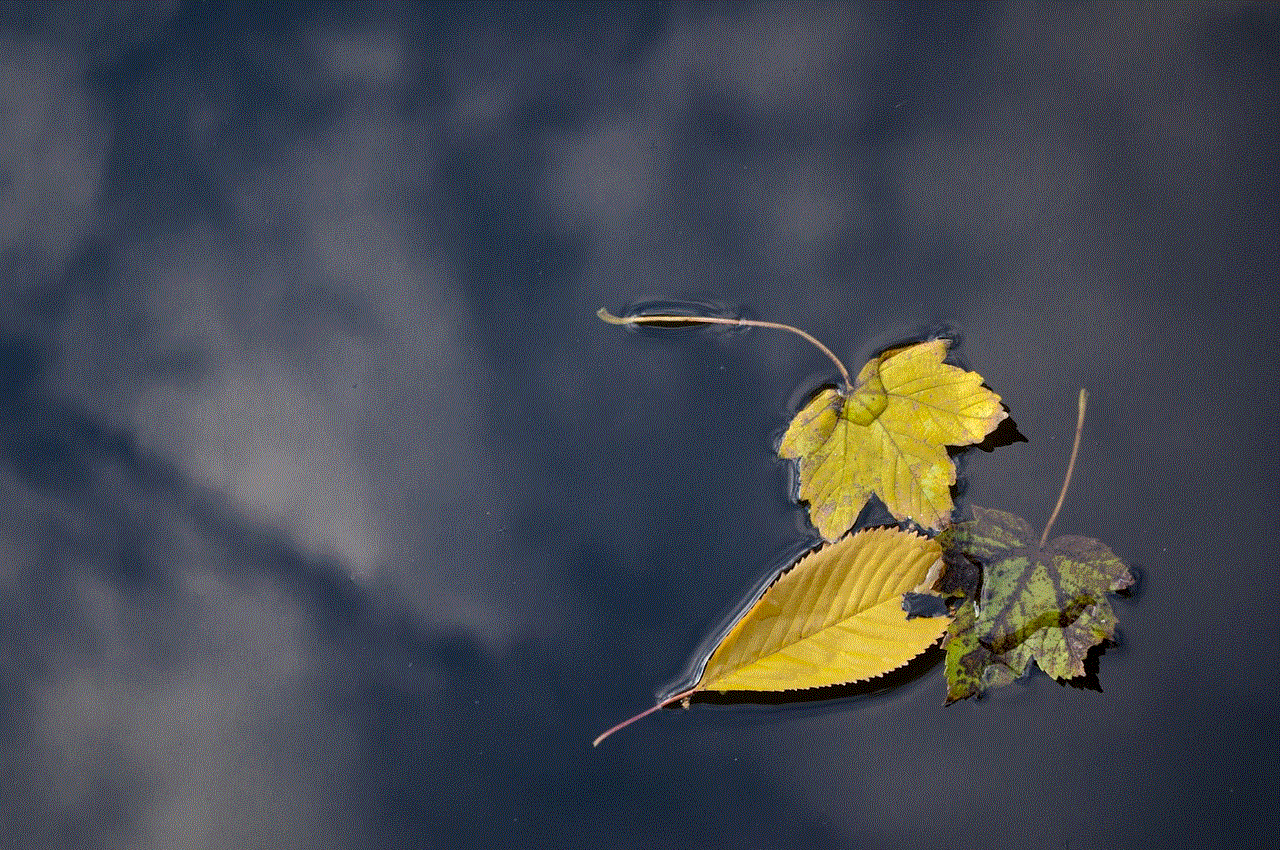
In conclusion, hiding apps on Android can be useful for various reasons, such as privacy concerns, organizational purposes, or to remove pre-installed apps. You can use any of the methods mentioned above depending on your device and preferences. However, before hiding any apps, make sure to understand the implications and consequences of doing so, as some apps may be essential for the proper functioning of your device.