best books for 12 year old boy
As a parent or caregiver, finding the right books for your 12-year-old boy can be a daunting task. With so many options available, it can be overwhelming to choose books that will keep them engaged and interested. But fear not, we have compiled a list of the best books for 12-year-old boys that are sure to captivate their minds and imagination.
1. “Harry Potter” series by J.K. Rowling
No list of books for 12-year-old boys would be complete without mentioning the beloved “Harry Potter” series. This fantasy series follows the journey of a young wizard, Harry Potter, as he attends Hogwarts School of Witchcraft and Wizardry. Filled with magic, adventure, and memorable characters, this series has captured the hearts of readers of all ages and continues to be a favorite among 12-year-old boys.
2. “Percy Jackson and the Olympians” series by Rick Riordan
For 12-year-old boys who love action and adventure, the “Percy Jackson and the Olympians” series is a must-read. This series follows the story of Percy Jackson, a young demigod, as he discovers his true identity and goes on a quest to save the world of gods and monsters from a looming war. With relatable characters, fast-paced plot, and a unique take on Greek mythology, this series is sure to keep 12-year-old boys on the edge of their seats.
3. “The Maze Runner” series by James Dashner
If your 12-year-old boy is a fan of dystopian fiction, then “The Maze Runner” series is a perfect choice. This series follows the story of Thomas, a teenage boy who wakes up in a mysterious maze with no memory of his past. As he tries to find a way out of the maze, he uncovers dark secrets and must fight for survival. With a gripping plot and suspenseful twists, this series is a page-turner that will keep 12-year-old boys hooked until the very end.
4. “The Graveyard Book” by Neil Gaiman
For 12-year-old boys who love a good ghost story, “The Graveyard Book” is a must-read. This novel follows the story of Bod, a boy who is raised by ghosts in a graveyard after his family is murdered. As he grows up, Bod must navigate the world of the living and the dead, facing danger and adventure along the way. With a blend of mystery, fantasy, and humor, this book is a perfect read for 12-year-old boys who enjoy a bit of spookiness.
5. “Wonder” by R.J. Palacio
This heartwarming novel is a must-read for 12-year-old boys. “Wonder” tells the story of Auggie, a 10-year-old boy with a facial deformity, as he navigates his first year in a mainstream school. Through Auggie’s perspective, readers will learn about the power of kindness, acceptance, and the true meaning of beauty. This book is a powerful reminder for 12-year-old boys to be kind and empathetic towards others.
6. “The Giver” by Lois Lowry
“The Giver” is a thought-provoking novel that will make 12-year-old boys question the world around them. Set in a seemingly utopian society, this book follows the story of Jonas, a 12-year-old boy who is chosen to be the Receiver of Memory. As he learns about the dark secrets of his community, Jonas must decide whether to conform or to rebel. This book is a great introduction to dystopian fiction and will spark important discussions about society and individuality.
7. “Holes” by Louis Sachar
Filled with adventure and mystery, “Holes” is a book that 12-year-old boys will love. This novel tells the story of Stanley Yelnats, a boy who is sent to a juvenile detention center for a crime he didn’t commit. As he digs holes in the desert as punishment, Stanley uncovers a dark family secret and an ancient curse. With a clever plot and lovable characters, this book is a must-read for 12-year-old boys.
8. “The Lightning Thief” by Rick Riordan
Another series by Rick Riordan, “The Lightning Thief” is a perfect book for 12-year-old boys who love mythology and adventure. This book follows the story of Percy Jackson, a 12-year-old boy who discovers that he is a demigod, the son of a mortal and a Greek god. As he embarks on a quest to retrieve Zeus’s stolen lightning bolt, Percy must face monsters and gods from Greek mythology. With humor, action, and a relatable protagonist, this book is sure to be a hit with 12-year-old boys.
9. “The Mysterious Benedict Society” by Trenton Lee Stewart
“The Mysterious Benedict Society” is a captivating novel that will keep 12-year-old boys guessing until the very end. This book follows the story of four gifted children who are selected to go on a secret mission to save the world from a mysterious evil. With puzzles, clues, and a thrilling plot, this book will challenge 12-year-old boys’ minds and keep them engaged from start to finish.
10. “The Hobbit” by J.R.R. Tolkien
For 12-year-old boys who love fantasy and adventure, “The Hobbit” is a classic that shouldn’t be missed. This novel follows the journey of Bilbo Baggins, a hobbit who is recruited by a wizard to help a group of dwarves reclaim their treasure from a dragon. Along the way, Bilbo encounters trolls, goblins, and a mysterious creature named Gollum. With rich world-building and an epic quest, this book is a must-read for 12-year-old boys.
In conclusion, these books are just a few of the many great options for 12-year-old boys. Whether your child loves fantasy, adventure, or mystery, there is a book on this list that will capture their interest and imagination. So go ahead and introduce them to these amazing books, and watch as they embark on exciting literary journeys. Happy reading!
how to turn off location sharing iphone
location sharing is a feature on iPhones that allows users to share their location with others in real-time. This can be useful for keeping track of friends and family, or for meeting up with someone in a crowded area. However, there may be times when you want to turn off location sharing on your iPhone. Whether it’s for privacy reasons or to conserve battery life, there are several ways to do so. In this article, we’ll discuss how to turn off location sharing on your iPhone and provide some tips on managing your location settings.
Before we dive into how to turn off location sharing, let’s first understand what it means. When location sharing is turned on, your iPhone is constantly tracking your location using GPS, Wi-Fi, and cellular data. This information is then shared with the people you have granted access to. This can be done through various apps, such as Find My Friends or iMessage. While this feature can be convenient, it may also raise some concerns about privacy and security.
One way to turn off location sharing on your iPhone is to go into your device’s settings. Here’s how:
1. Open the Settings app on your iPhone.
2. Scroll down and tap on “Privacy.”
3. Select “location services .”
4. You will see a list of apps that have requested access to your location. You can either turn off location services completely by toggling the switch at the top, or you can individually select which apps you want to allow access to your location.
5. To turn off location sharing for a specific app, tap on the app name and select “Never” under the “Allow Location Access” section.
This will prevent the app from accessing your location, but keep in mind that some apps may not function properly without access to your location. For example, a navigation app like Google Maps or Waze won’t be able to give you directions if you turn off location services for them.
Another way to turn off location sharing is through the Find My Friends app. This app allows you to share your location with specific contacts, and vice versa. If you no longer want to share your location with someone, you can easily turn off location sharing for that person.
1. Open the Find My Friends app on your iPhone.
2. Tap on the contact whose location you want to stop sharing.
3. At the bottom of the screen, tap on “More.”
4. Select “Stop Sharing My Location.”
This will stop sharing your location with that particular contact, but it won’t turn off location sharing for other apps or services.
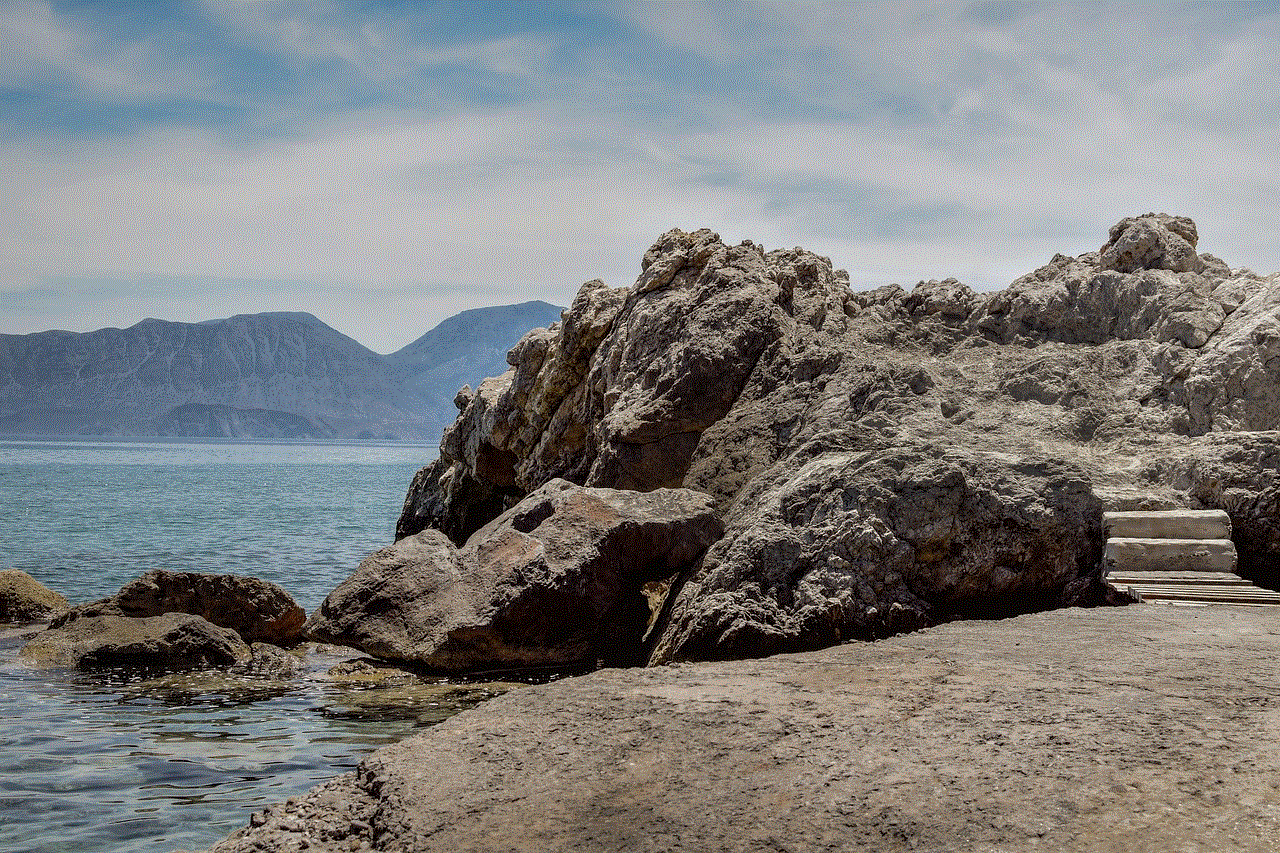
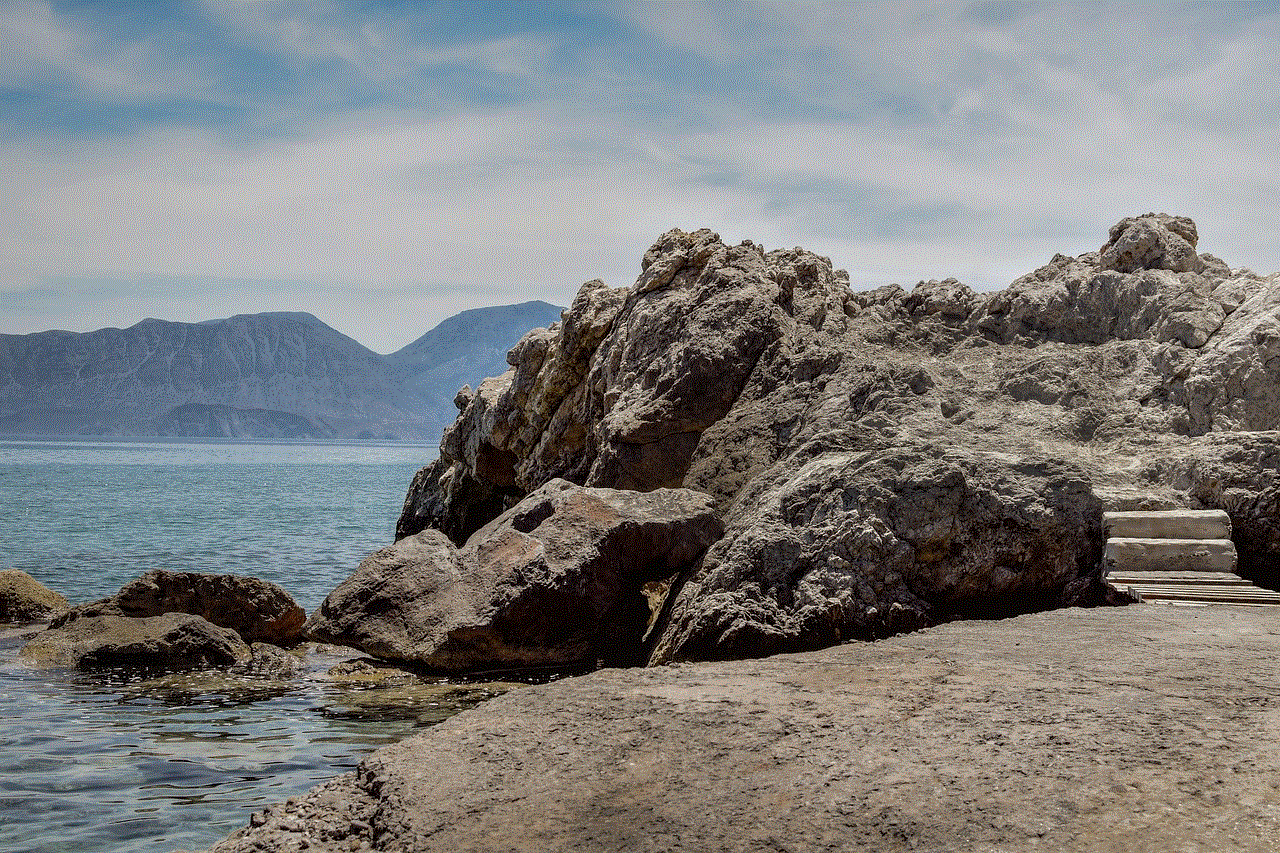
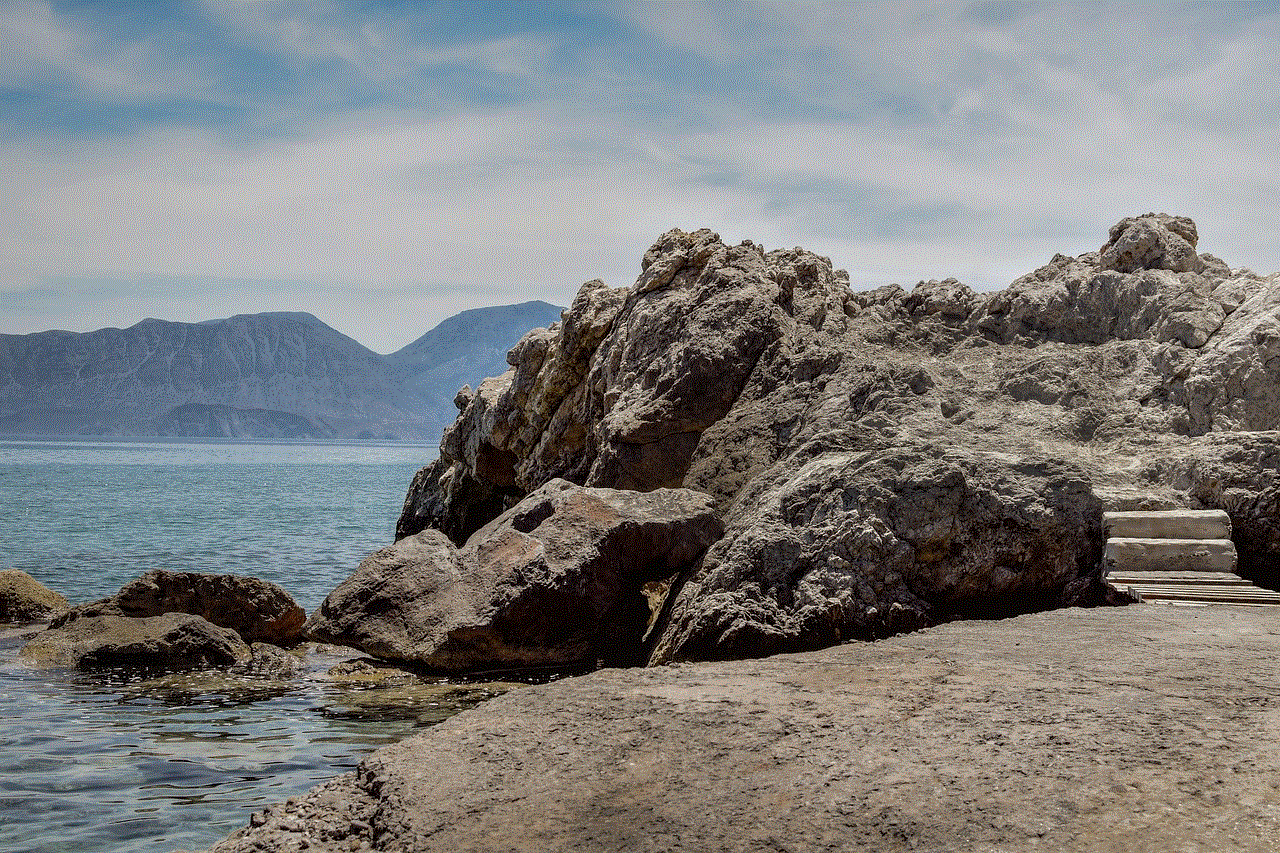
If you want to completely disable location sharing on your iPhone, you can do so through your iCloud settings. Here’s how:
1. Open the Settings app on your iPhone.
2. Tap on your name at the top of the screen.
3. Select “iCloud.”
4. Scroll down and toggle off the switch next to “Share My Location.”
This will prevent your iPhone from sharing your location with anyone, including your contacts, apps, and services.
Now that you know how to turn off location sharing on your iPhone, let’s discuss some tips on managing your location settings. First and foremost, it’s important to be aware of which apps have access to your location. As mentioned earlier, some apps may not function properly without access to your location, but others may not need it at all. It’s a good idea to regularly review which apps have access to your location and revoke access for any that you don’t use or don’t feel comfortable sharing your location with.
You can also choose to share your location only when you are using a particular app. This is a great option for apps like Uber or Lyft, which require your location to provide you with their services. Here’s how to do it:
1. Open the Settings app on your iPhone.
2. Scroll down and tap on “Privacy.”
3. Select “Location Services.”
4. Find the app you want to customize and tap on it.
5. Under the “Allow Location Access” section, select “While Using the App.”
This will only allow the app to access your location when you are actively using it, and it won’t track your location in the background.
It’s also worth mentioning that turning off location sharing can help conserve battery life on your iPhone. When location services are constantly running in the background, it can drain your battery faster. By turning off location sharing for apps that you don’t need it for, you can help extend your battery life.
In addition to managing your location settings, there are a few other things you can do to protect your privacy when it comes to location sharing. First, be cautious about who you share your location with. While it may be convenient to have your friends and family know where you are at all times, it’s important to consider the potential risks. It’s always a good idea to only share your location with people you trust.
You can also set up a passcode or use Touch ID/Face ID to protect your iPhone from unauthorized access. This will prevent anyone from accessing your location data without your permission. It’s also a good idea to periodically check your location history and clear it if you don’t want it to be saved. To do this, go to Settings > Privacy > Location Services > System Services > Significant Locations. From here, you can view your location history and choose to clear it if you wish.
In conclusion, location sharing can be a useful feature on iPhones, but it’s important to understand how it works and how to manage it. Turning off location sharing is simple and can be done through your device’s settings, the Find My Friends app, or your iCloud settings. It’s also important to regularly review which apps have access to your location and revoke access for any that you don’t need it for. By following these tips, you can protect your privacy and conserve battery life on your iPhone.
cancel google meet subscription
Google Meet is a popular video conferencing platform that allows users to connect with one another from anywhere in the world. With its easy-to-use interface and reliable features, it has become an essential tool for many individuals and businesses, especially during the COVID-19 pandemic. However, what happens when you no longer need the service and want to cancel your Google Meet subscription? In this article, we will discuss the steps to cancel your Google Meet subscription and the things you need to know before doing so.
Before we dive into the process of canceling your subscription, let’s first understand what a Google Meet subscription is and why people choose to use it. Google Meet is a part of Google’s G Suite, which is a collection of productivity tools designed for businesses. It offers a variety of features that make it an ideal platform for virtual meetings, including screen sharing, live captioning, and the ability to record meetings. Users can also customize their virtual backgrounds and add third-party apps for a more seamless experience.
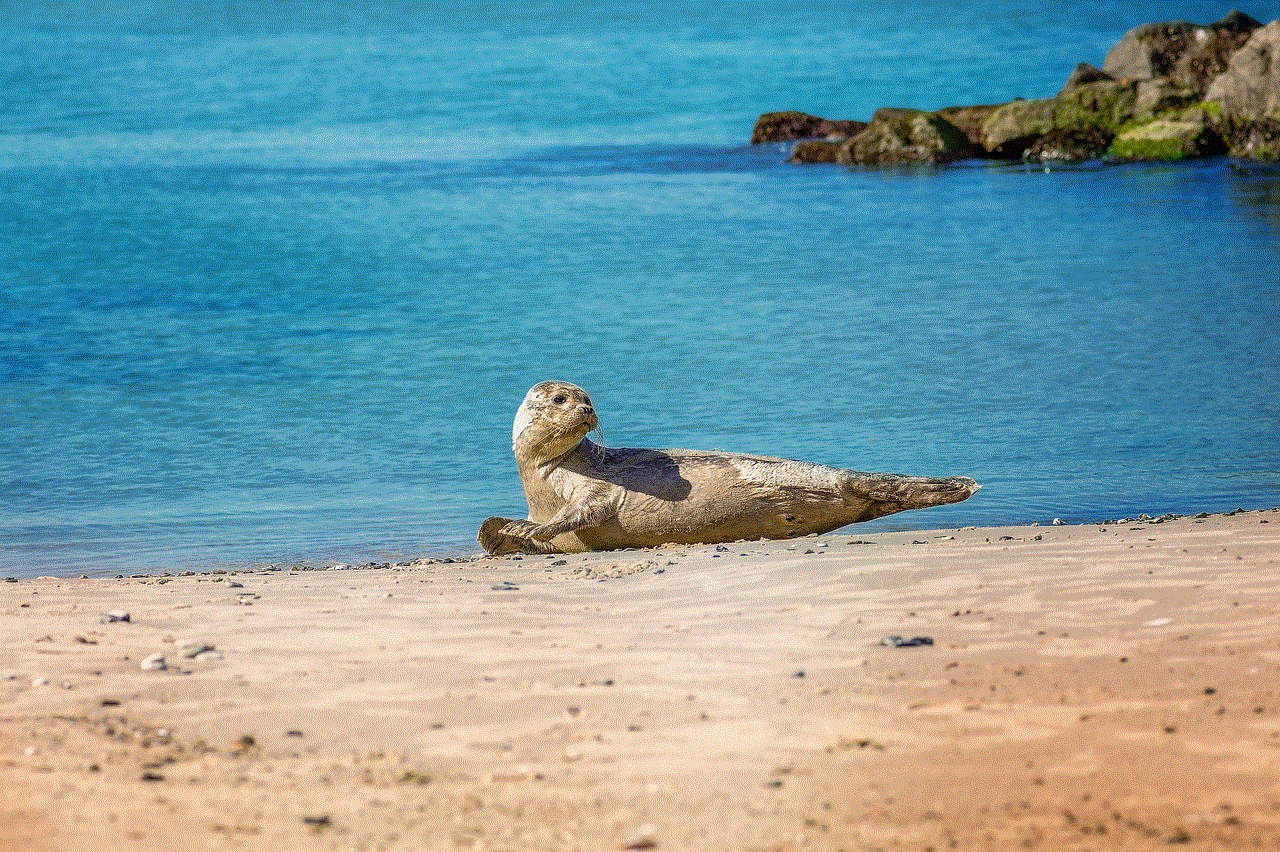
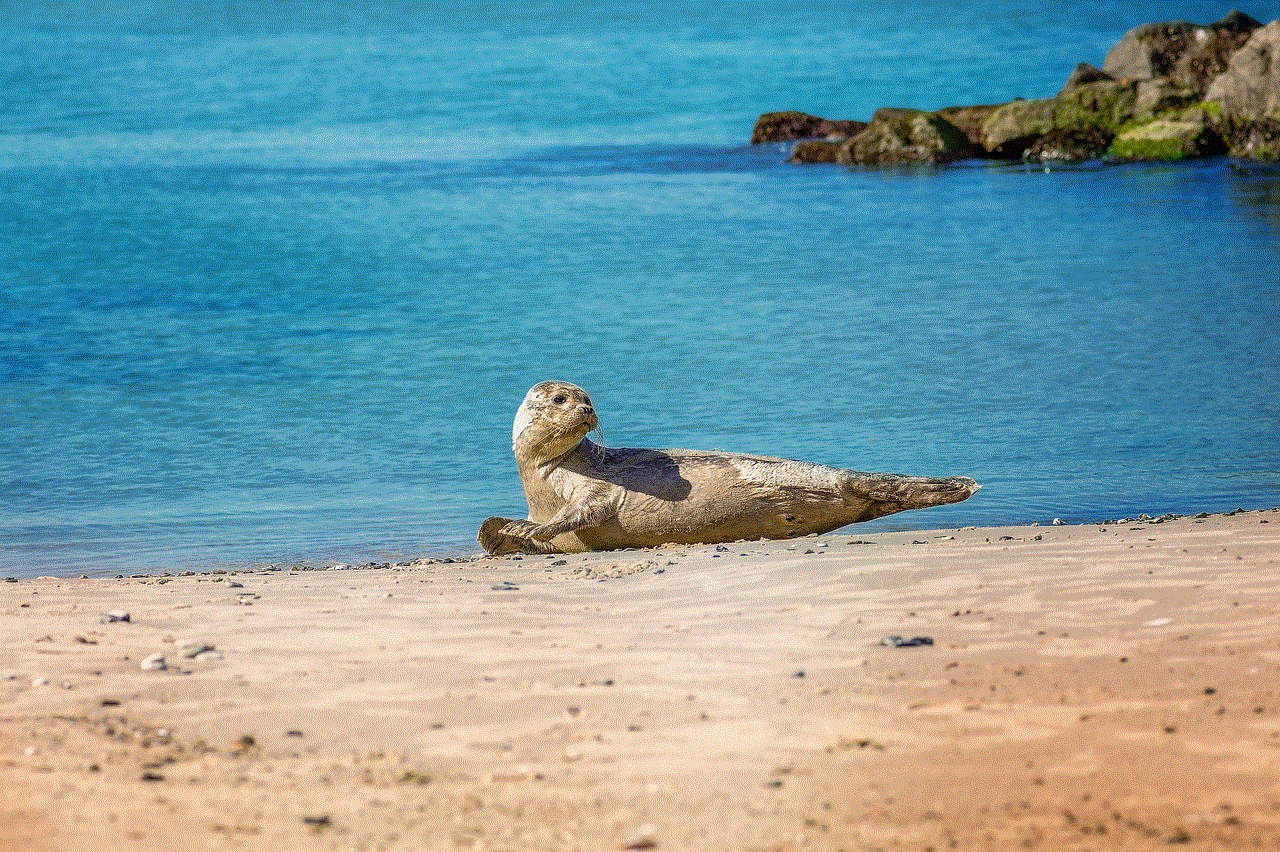
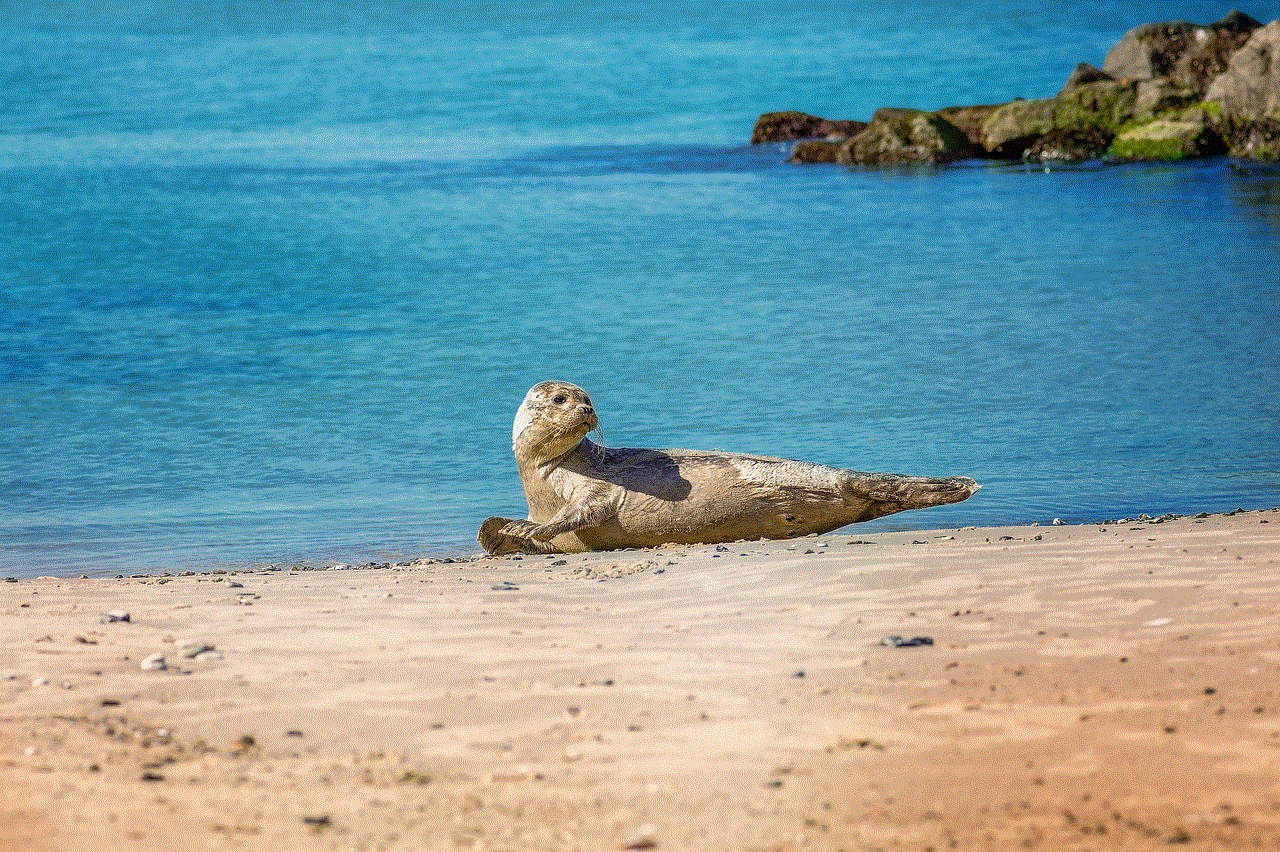
Now, there can be several reasons why someone may want to cancel their Google Meet subscription. It could be due to budget constraints, switching to a different video conferencing platform, or simply not needing the service anymore. Regardless of the reason, canceling a subscription is a relatively straightforward process. However, there are a few things that you need to keep in mind before you hit that cancel button.
Firstly, you need to be aware that canceling your Google Meet subscription will also cancel your G Suite subscription. This means that you will no longer have access to other G Suite tools such as Gmail, Google Drive, and Google Calendar. If you only want to cancel your Google Meet subscription and continue using other G Suite tools, you can downgrade your plan to Basic, which only includes the core services of G Suite.
Another important thing to note is that your subscription will be active until the end of your billing cycle. This means that you will continue to have access to all the features of Google Meet until the end of your current subscription period. Once the subscription expires, you will lose access to the service, and your account will be downgraded to the Basic plan automatically.
Now that you are aware of the things to keep in mind, let’s move on to the steps to cancel your Google Meet subscription. The process may vary slightly depending on your subscription plan, but the overall steps remain the same.
Step 1: Sign in to your G Suite admin console
To cancel your Google Meet subscription, you need to have admin privileges. This means that you must be the owner or an admin of the G Suite account. Once you have signed in to the admin console, go to the billing section.
Step 2: Select your subscription
In the billing section, you will see a list of all the subscriptions associated with your account. Select the subscription that you want to cancel, which in this case is Google Meet.
Step 3: Click on ‘Cancel subscription’
Once you have selected the subscription, click on the ‘Cancel subscription’ button. You will be prompted to confirm your decision.
Step 4: Confirm your cancellation
Confirm your cancellation by clicking on ‘Yes’ on the pop-up window. Your subscription will be canceled, and you will receive an email confirmation from Google.
Step 5: Downgrade your G Suite subscription (optional)
If you want to continue using other G Suite tools, you can downgrade your subscription to the Basic plan. To do this, go to the billing section and click on ‘Downgrade subscription.’
Step 6: Confirm your downgrade (optional)
Confirm your downgrade by clicking on ‘Yes’ on the pop-up window. Your subscription will be downgraded, and you will receive an email confirmation from Google.
And that’s it! Your Google Meet subscription has been canceled, and you will no longer be charged for it. However, it is essential to note that if you have an annual subscription, you will not receive a refund for the remaining months. If you are on a monthly subscription, you will not be charged for the following month.
Now, what happens if you have canceled your subscription but want to sign up again in the future? Google allows you to reactivate your subscription within 30 days of canceling it. However, if you miss the window, you will have to purchase a new subscription.
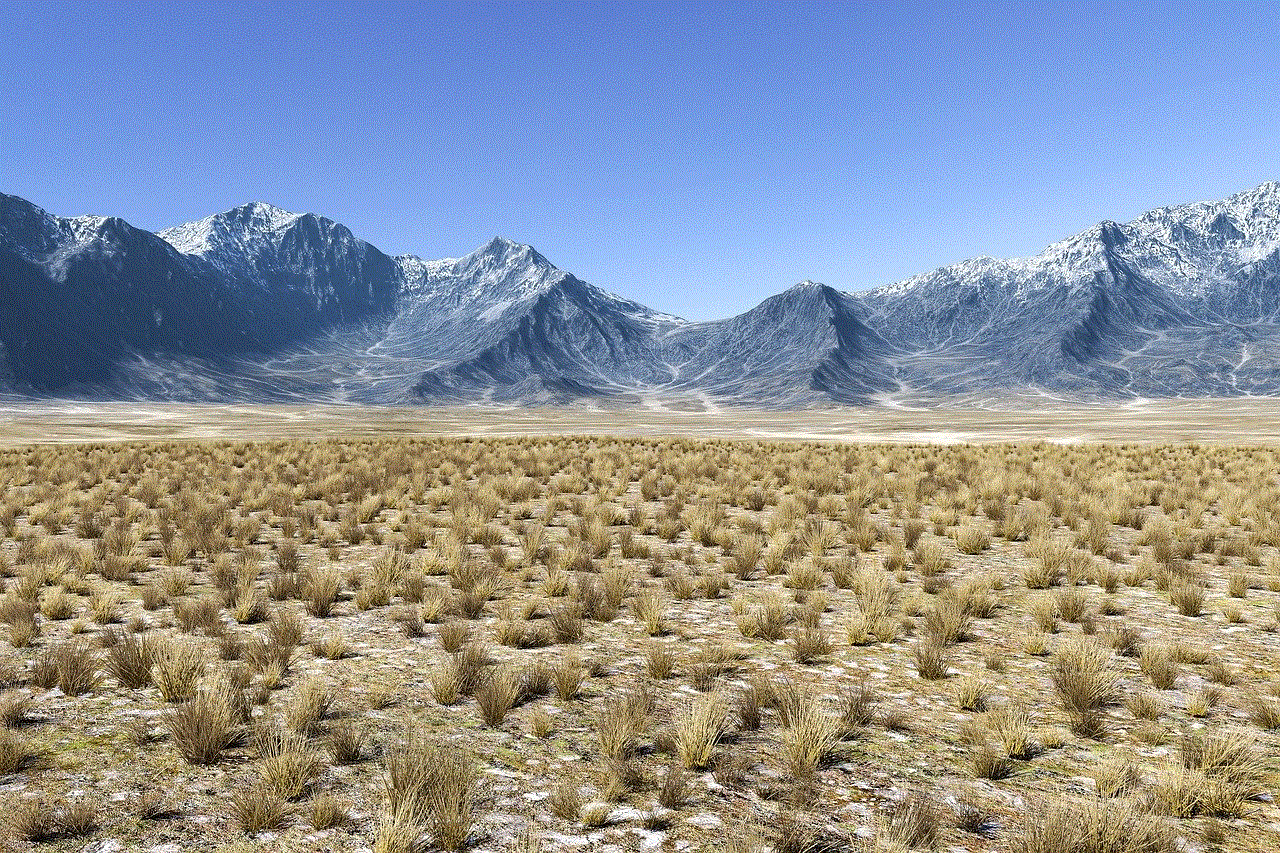
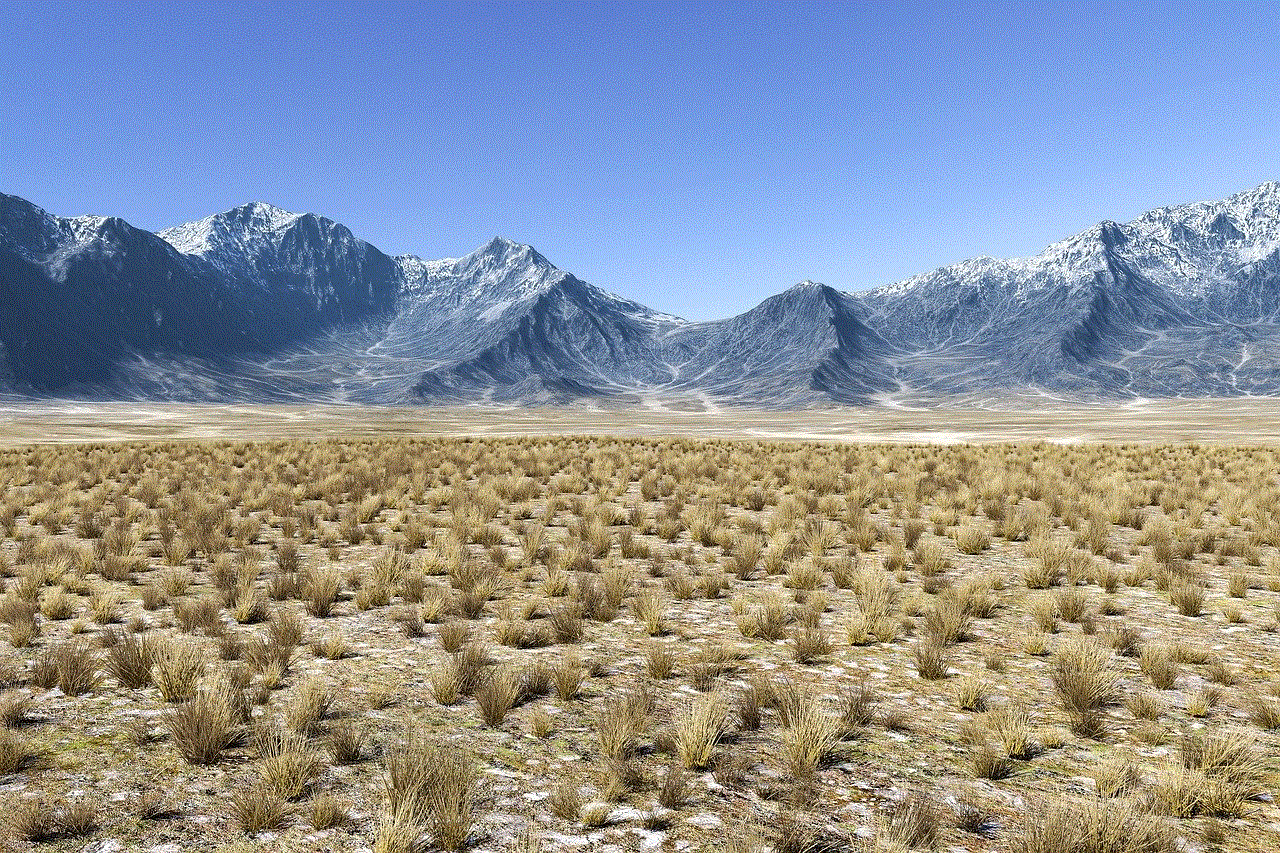
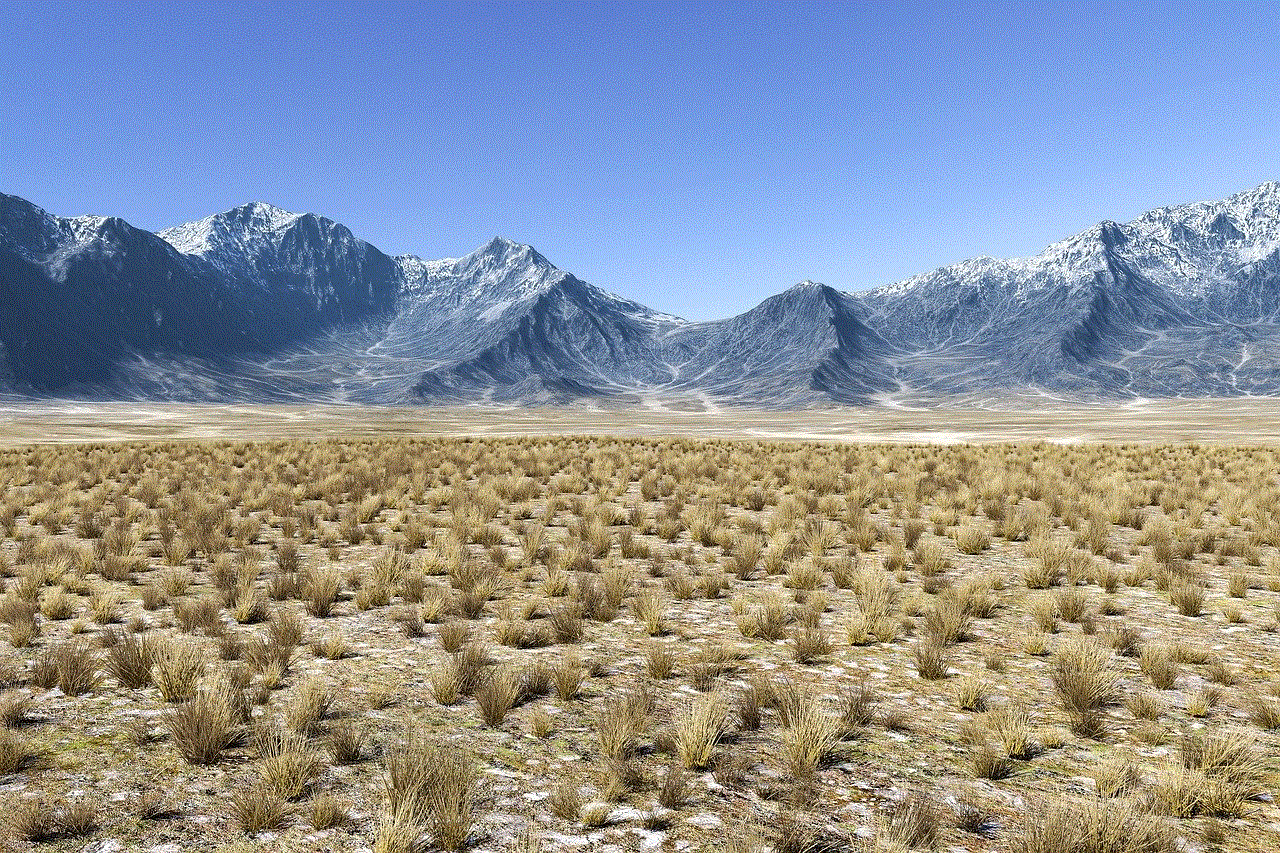
In conclusion, canceling your Google Meet subscription is a simple process that can be done within a few clicks. However, it is crucial to understand the implications of canceling and the steps to follow to avoid any confusion. Whether you are canceling due to budget constraints or switching to a different platform, Google Meet has made it effortless for users to manage their subscriptions. So, if you no longer need the service, follow the steps mentioned above, and your subscription will be canceled in no time.