android random mac address
Title: The Significance and Implications of Random MAC Addresses in Android
Introduction:
In the ever-evolving world of technology, privacy and security have become paramount concerns for users. With the increasing popularity of smartphones and the widespread use of Wi-Fi networks, the need for safeguarding personal information has become more critical than ever. One of the measures taken to address this concern is the implementation of random MAC addresses in Android devices. In this article, we will explore the significance, benefits, and potential implications of using random MAC addresses in Android.
1. Understanding MAC Addresses:
A Media Access Control (MAC) address is a unique identifier assigned to network interfaces for communication on a network. It is a combination of six pairs of hexadecimal characters, separated by colons or hyphens. MAC addresses are usually associated with a specific device and are used for various purposes, including network management and device identification.
2. The Need for Randomization:
Traditionally, devices would broadcast their MAC addresses, allowing them to be easily tracked by network operators, advertisers, and even potential hackers. Randomizing MAC addresses is an effective way to enhance privacy by preventing the tracking of a device’s movements and activities. It ensures that every time a device connects to a network, it presents a different MAC address, making it more challenging to associate network traffic with a specific device.
3. Android’s Implementation of Random MAC Addresses:
Android devices have implemented a feature called “MAC address randomization” to enhance user privacy. This feature automatically assigns a random MAC address when connecting to Wi-Fi networks, making it difficult for malicious actors to track and profile users based on their MAC addresses.
4. Benefits of Random MAC Addresses:
Random MAC addresses offer several notable benefits. Firstly, they protect user privacy by preventing tracking and profiling based on MAC addresses. Secondly, they enhance security by making it more challenging for attackers to exploit vulnerabilities associated with known MAC addresses. Additionally, random MAC addresses can help mitigate the risks of Wi-Fi network fingerprinting, where an attacker can identify a device’s manufacturer and potentially exploit vulnerabilities specific to that manufacturer.
5. Network Operators and Privacy Concerns:
While random MAC addresses benefit users, network operators may face some challenges. MAC addresses play a crucial role in managing network traffic, troubleshooting network issues, and implementing security measures. Randomization can disrupt these processes by making it difficult to identify and differentiate devices on a network. However, network operators can still leverage other identifiers, such as IP addresses, to manage network traffic effectively.
6. Implications for Wi-Fi Network Security:
Random MAC addresses can have implications for Wi-Fi network security. On one hand, they enhance security by preventing unauthorized tracking and profiling. On the other hand, they can hinder legitimate security measures that rely on MAC address filtering. Network administrators relying on MAC address whitelisting for access control may need to adapt their security strategies to account for random MAC addresses.
7. Impact on Location-Based Services:
Random MAC addresses can also impact location-based services, such as geolocation or proximity marketing. These services often rely on MAC addresses to identify and track users’ physical locations. With the implementation of random MAC addresses, the accuracy and reliability of such services may be compromised. This challenge calls for innovative solutions that balance privacy and location-based functionality.
8. Regulatory and Legal Considerations:
The use of random MAC addresses also raises regulatory and legal considerations. In some jurisdictions, the collection and use of MAC addresses without user consent may be subject to data protection laws. The implementation of random MAC addresses in Android aligns with the principles of privacy by design, an approach that encourages embedding privacy protections into the design of products and services.
9. Future Developments and Challenges:
As technology evolves, so do privacy concerns and security threats. Random MAC addresses are just one of many measures being taken to enhance user privacy. However, challenges remain, such as ensuring that random MAC addresses do not hinder legitimate network operations or impede the usability of certain services. Balancing privacy and functionality will continue to be a key challenge for developers and policymakers.
10. Conclusion:
Random MAC addresses in Android are a significant step towards enhancing user privacy and security. By preventing unauthorized tracking and profiling, they provide users with greater control over their personal information. While there are challenges for network operators and service providers, these can be overcome through innovative solutions. As technology advances, it is crucial to strike a balance between privacy and functionality to ensure a secure and user-centric digital environment.
galaxy tab 3 parental controls
Title: A Comprehensive Guide to Galaxy Tab 3 Parental Controls: Protecting Your Child’s Online Experience
Introduction:
As technology continues to advance, it becomes increasingly important to ensure our children’s safety and well-being in the digital world. Parental controls are essential tools for parents to monitor and regulate their child’s online activities. In this comprehensive guide, we will explore the Galaxy Tab 3 parental controls, empowering parents to create a safe and enriching online experience for their children.
Paragraph 1: Understanding the Importance of Parental Controls
In today’s digital age, children have access to a vast array of online content and platforms. While the internet offers numerous educational and entertainment opportunities, it also exposes children to potential risks and inappropriate content. Parental controls serve as a protective barrier to mitigate these risks and allow parents to guide their child’s online experience.
Paragraph 2: Overview of the Galaxy Tab 3 Parental Control Features
The Galaxy Tab 3 offers a range of built-in parental control features that enable parents to monitor and control their child’s device usage. These features include content filtering, application restrictions, time limits, and activity reports. By leveraging these features, parents can ensure a safe and age-appropriate digital environment for their children.
Paragraph 3: Setting Up Parental Controls on the Galaxy Tab 3
To begin configuring parental controls on the Galaxy Tab 3, parents need to navigate to the device’s settings menu and locate the parental controls section. From there, they can create a unique PIN code to restrict access to the parental control settings, ensuring that only authorized individuals can make changes.
Paragraph 4: Content Filtering and Age Restrictions



One of the essential aspects of parental controls is content filtering. Galaxy Tab 3 allows parents to establish age restrictions and filter out inappropriate content, such as violence, explicit language, or adult material. By customizing these settings, parents can ensure their child’s exposure to age-appropriate content.
Paragraph 5: Application Restrictions and App Approval
The Galaxy Tab 3 offers parents the ability to restrict access to certain applications or block the installation of new apps without parental approval. This feature allows parents to ensure their children only access apps that are suitable for their age and interests, preventing them from downloading potentially harmful or inappropriate applications.
Paragraph 6: Time Limits and Device Usage Control
To prevent excessive screen time and promote healthy device usage habits, the Galaxy Tab 3 provides parents with the option to set time limits on their child’s device usage. This feature helps parents strike a balance between screen time and other activities, ensuring their child’s overall well-being.
Paragraph 7: Activity Reports and Monitoring
Monitoring your child’s online activities is crucial to understanding their digital behavior. Galaxy Tab 3 offers parents the ability to view activity reports, including websites visited, apps used, and search history. This feature empowers parents to identify any potential risks or inappropriate content their child may have encountered.
Paragraph 8: Additional Tips for Ensuring Online Safety
While parental controls are essential, there are additional steps parents can take to enhance their child’s online safety. These include educating children about online threats, having open conversations about internet usage, and establishing clear guidelines for online behavior.
Paragraph 9: Regularly Updating and Reviewing Parental Control Settings
As children grow and mature, their online needs and interests change. It is vital for parents to regularly update and review their Galaxy Tab 3 parental control settings to ensure they remain relevant and effective. By staying proactive, parents can adapt the controls to align with their child’s evolving online experience.
Paragraph 10: Conclusion
In conclusion, the Galaxy Tab 3 parental control features provide parents with invaluable tools to safeguard their child’s online experience. By leveraging content filtering, application restrictions, time limits, and activity reports, parents can create a secure and engaging digital environment for their children. Through a combination of parental controls and open communication, we can empower our children to navigate the digital world responsibly and safely.
youtube not working on any browser
YouTube Not Working on Any Browser: Troubleshooting Guide
YouTube is undoubtedly one of the most popular video-sharing platforms on the internet, offering users a vast collection of videos ranging from music, tutorials, vlogs, and much more. However, it can be incredibly frustrating when you encounter issues with YouTube not working on any browser. If you find yourself in this situation, don’t worry; this article will guide you through troubleshooting steps to resolve the problem.
1. Check Your Internet Connection:
The first step in troubleshooting any issue with YouTube not working on any browser is to ensure that your internet connection is stable. A poor or intermittent connection can cause videos to buffer or fail to load. Try opening other websites or streaming platforms to verify if the issue is specific to YouTube or your internet connection in general.
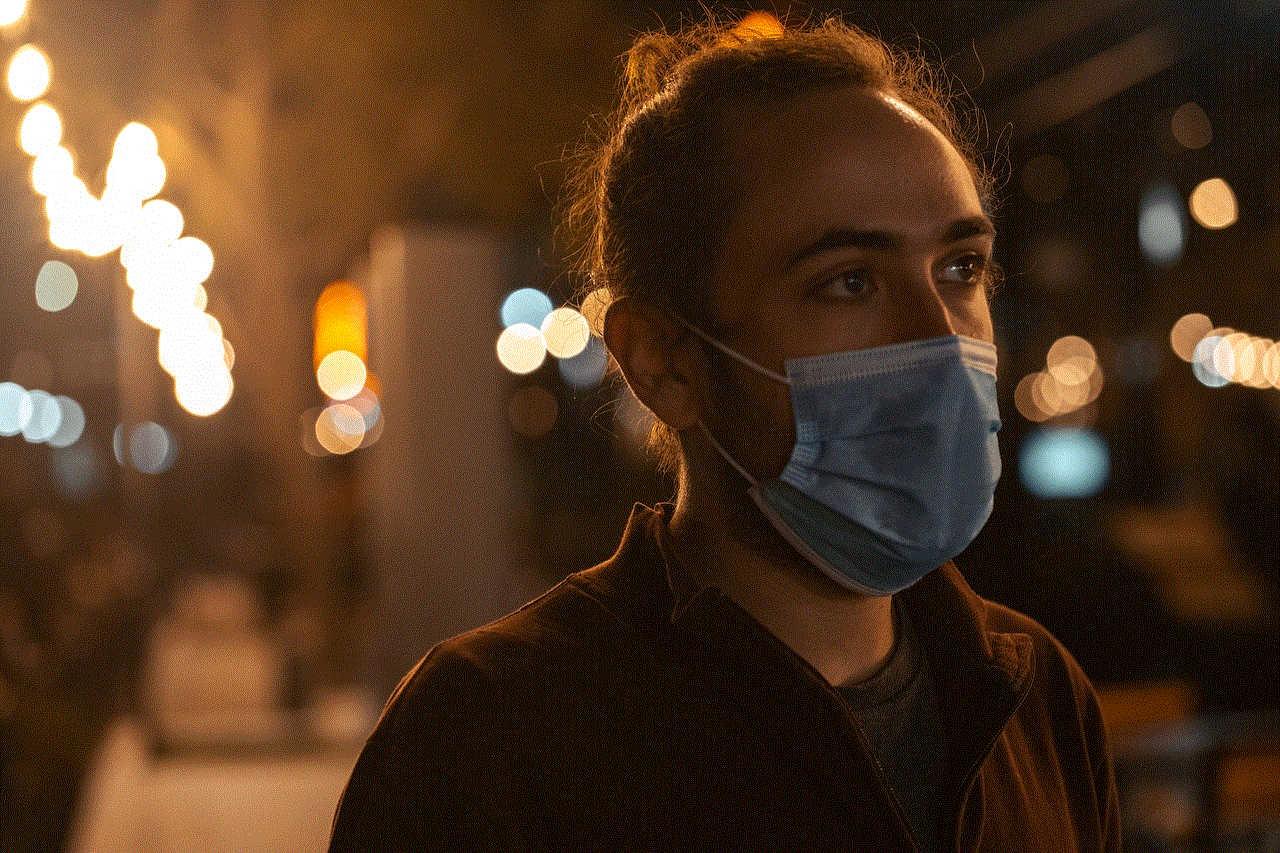
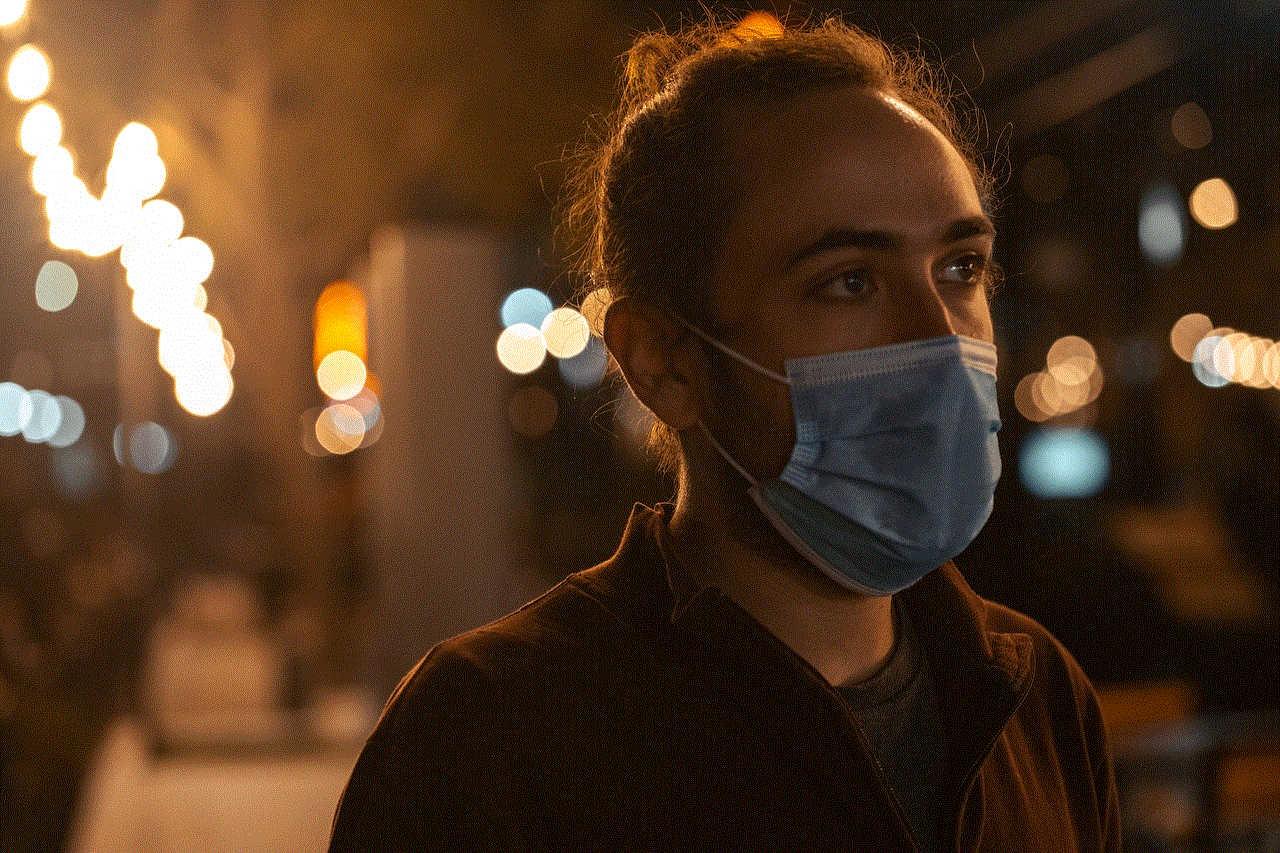
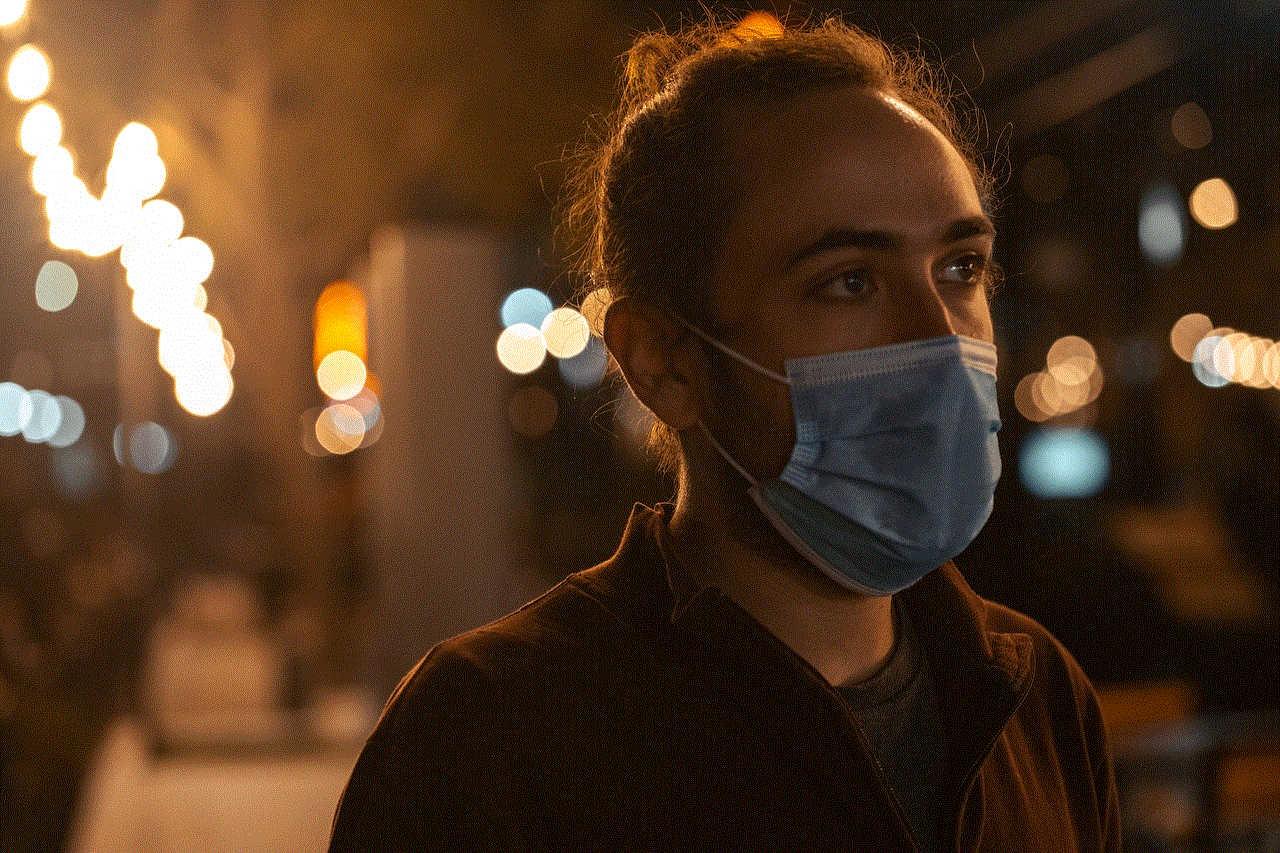
2. Clear Browser Cache and Cookies:
Over time, your browser cache and cookies can accumulate and cause conflicts with websites like YouTube. To resolve this, clear your browser’s cache and cookies. The process may vary depending on the browser you are using, but generally, you can find these options in the browser’s settings or preferences menu.
3. Disable Browser Extensions:
Sometimes, browser extensions can interfere with YouTube’s functionality. To test if this is the case, disable all extensions and try accessing YouTube again. If YouTube starts working, you can enable the extensions one by one to identify the problematic one. Alternatively, you can use a different browser without any extensions to see if the issue persists.
4. Update Browser and Plugins:
Outdated browsers and plugins can also cause compatibility issues with YouTube. Ensure that your browser is up to date by checking for updates in the browser’s settings. Additionally, update any plugins such as Adobe Flash or HTML5, as YouTube relies on these technologies to play videos.
5. Disable Hardware Acceleration:
Hardware acceleration is a feature that allows your browser to offload some tasks to your computer ‘s GPU, improving performance. However, in some cases, it can lead to conflicts with YouTube. Disabling hardware acceleration can help resolve this issue. To do so, go to your browser’s settings, find the hardware acceleration option, and disable it.
6. Reset Browser Settings:
If none of the above steps have resolved the issue, resetting your browser settings can help. This will revert your browser to its default state, removing any customizations or modifications you may have made. It is worth noting that resetting browser settings may affect other websites and saved data, so proceed with caution.
7. Check for System Updates:
Sometimes, system updates can resolve compatibility issues between your operating system and YouTube. Ensure that your computer has the latest updates installed. On Windows, go to the settings menu and check for updates. On macOS, click on the Apple menu and select “Software Update.”
8. Disable VPN or Proxy:
If you are using a VPN or proxy server, it could be causing conflicts with YouTube. Try disabling them temporarily and see if YouTube starts working. If it does, you may need to configure your VPN or proxy settings to allow access to YouTube.
9. Scan for Malware:
Malware or viruses on your computer can interfere with various applications, including web browsers. Run a thorough scan using reputable antivirus software to eliminate any potential threats. This can help resolve issues with YouTube not working on any browser.
10. Contact Your Internet Service Provider (ISP):
If you have exhausted all troubleshooting steps and YouTube still doesn’t work on any browser, it might be worth contacting your ISP. They can check for any network issues or restrictions that might be affecting YouTube’s performance. They may also provide specific guidance on resolving the issue.
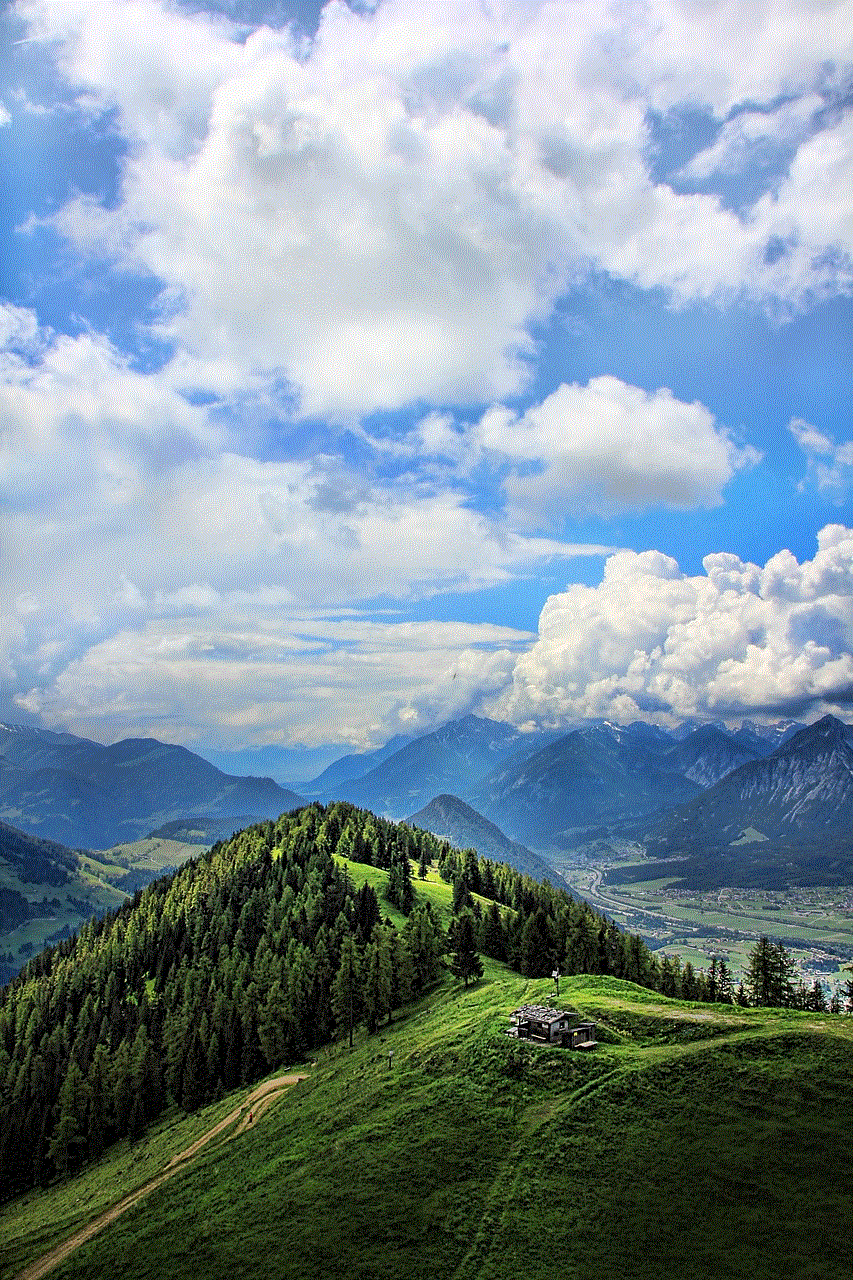
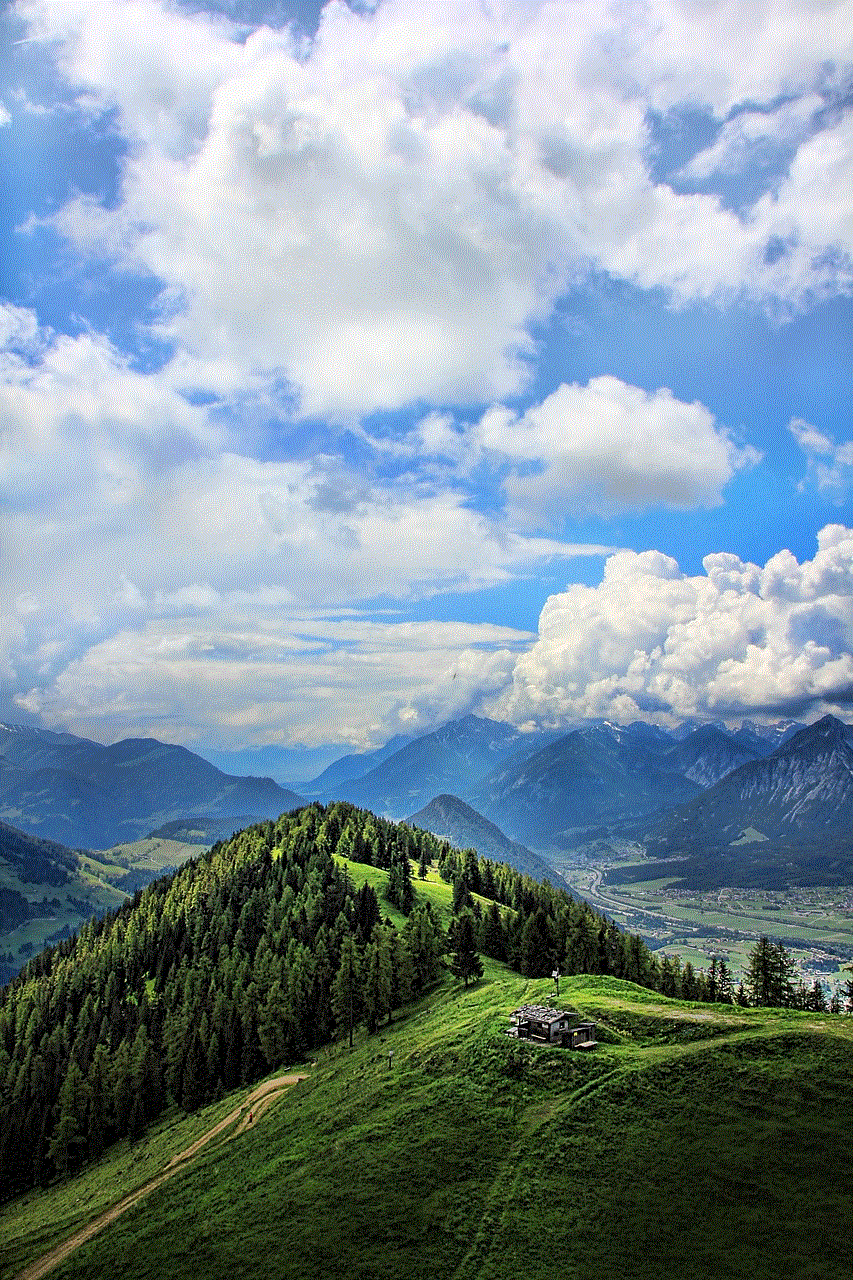
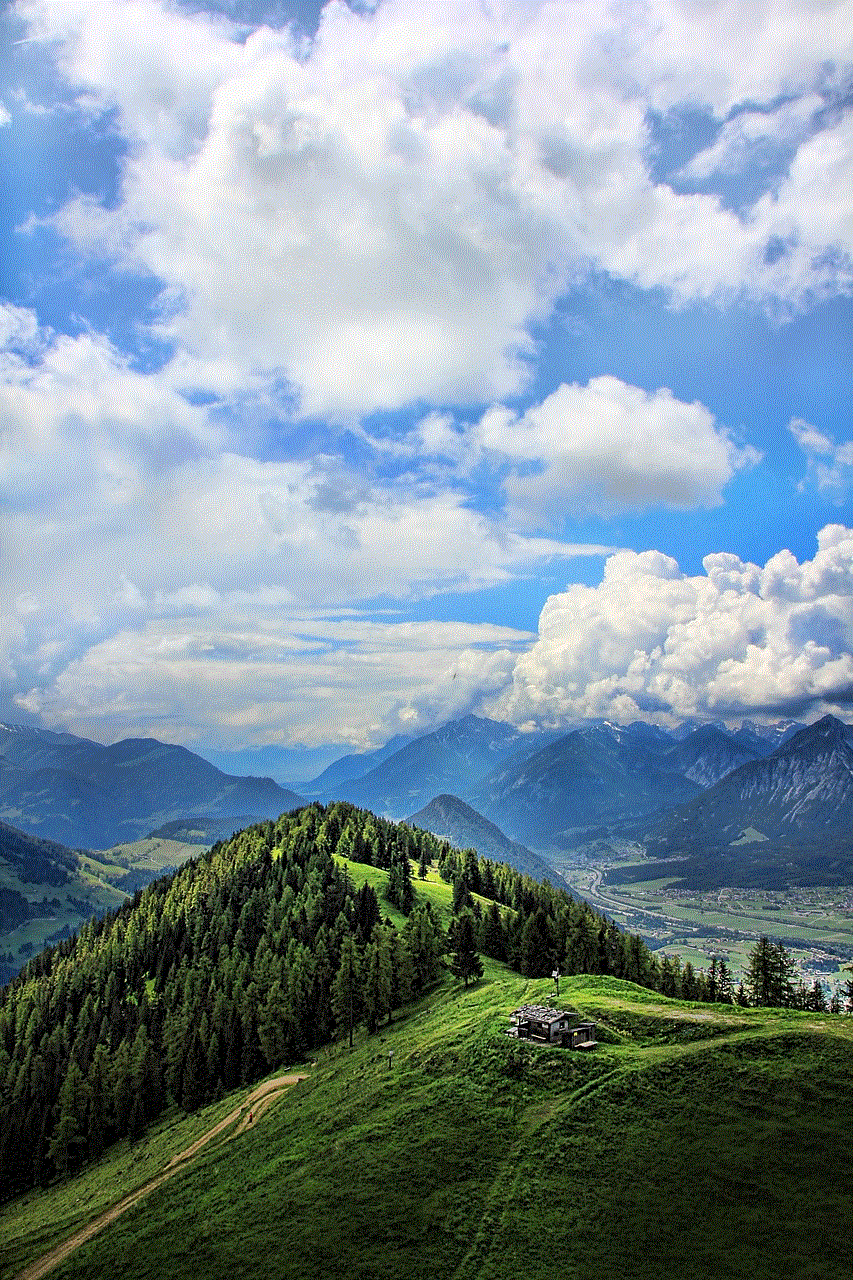
In conclusion, encountering issues with YouTube not working on any browser can be frustrating, but with the troubleshooting steps outlined above, you should be able to resolve the problem. Remember to check your internet connection, clear browser cache and cookies, disable browser extensions, update your browser and plugins, disable hardware acceleration, reset browser settings, check for system updates, disable VPN or proxy, scan for malware, and contact your ISP if necessary. By following these steps, you can enjoy uninterrupted browsing and streaming on YouTube once again.